Once we carry out the previous backup of our data, we advise you to see the Tutorial that was published about it: How to make a backup in Windows Server 2008
Now what we want is to restore a backup that we made at the time, for this we will follow the following steps:
Restoration Windows Server through a Backup
To start the recovery process, we have to start our "CLEAN" system with the Windows 2008 server R2 DVD. 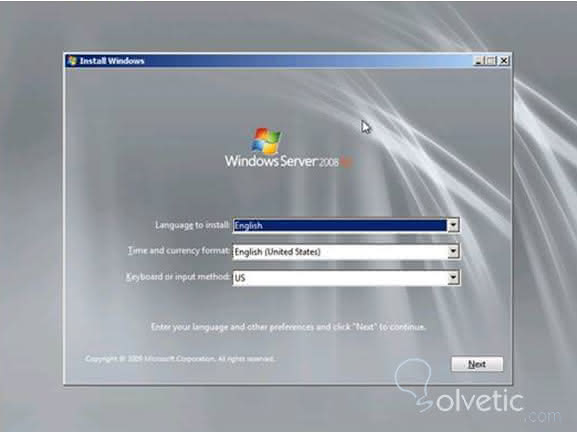
In this screen we give "NEXT", now we select the option Repair the computer in the lower left.
“Restaurar el equipo con una imagen del sistema que creó anteriormente†. In the System Recovery Options dialog box, select the option: "Restore the computer with a system image that you previously created . "
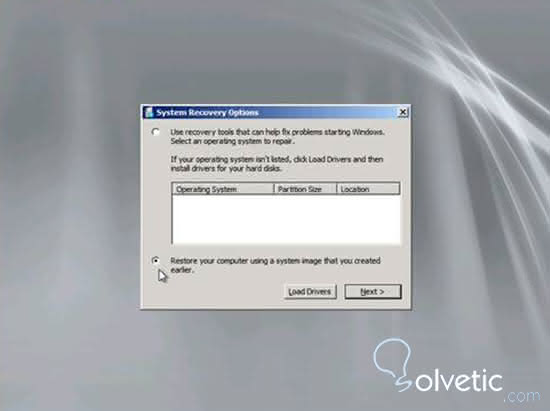
When the Re-image dialog appears on the computer, click on "CANCEL".
Note
If the backup you were restoring resided on a hard drive connected to the system (for example, an external USB drive) this Re-image dialog of the computer will not be displayed. Instead, you will be taken directly to the next screen, where you choose the first option "Use the most recent image of the available system (recommended)" and continue with the restoration process.
- On the Backup Image page select system, be sure to select a system image and click "NEXT".
- On the page shown below, click on "ADVANCE" (Advanced) .
- In the dialog box that appears, select the option "Search for an image of the network system" .
- In the dialogue box you are consulting the following: Are you sure? that appears below, give it "Yes".
Write the UNC path so that it finds the backup that is stored on the network. Enter the credentials required to access the network share. Once the Windows recovery environment has connected to the shared network, you should see a list of available backup locations. Select the one you want and click on " NEXT". seleccione el conjunto de copia de seguridad que desea restaurar. Now select the backup set that you want to restore.
Clicking on "NEXT" will bring up the Restoration Options page .
If you click on "ADVANCE", you can see that the system will automatically reboot once the restore process is finished and it will also check the disk for errors. We will leave both options selected.
Clicking Next will ask us to confirm what we have chosen.
Click "YES" to confirm yes I definitely want to restore backup in Windows Server .
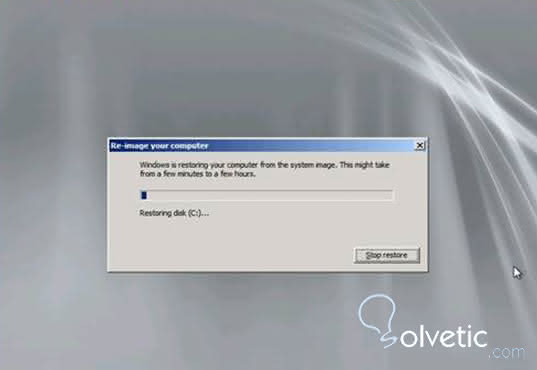
The restoration is working. Once the restoration of Termina and the computer is restarted, the session starts and verify that our recovered server is the same one that we had before the catastrophe.