Windows Server is a system developed by Microsoft whose main objective is to allow a centralized administration of each role and service that can be delivered to all client computers in the organization. Among the various features found in Windows Server , in this case we talk about the 2016 and 2019 editions, we have a vital tool such as Group Directives. Group Directives, better known as GPO , give us the opportunity as administrators to implement specific configurations for one or more users or computers within the domain both at the software and hardware level..
When a group policy is created or edited, it will be replicated to all objects involved in the next login. You can also force its use with the gpudate / force command, so that a good security practice is, constantly, to have a backup of the GPOs created so that if something abnormal occurs with the server, call them failures of the system, applications or hardware components, we are always sure that GPOs will be ready to be implemented because we have a backup copy of them.
It is important to always keep in mind that we must support our information and more if we talk about group directives and the importance of their content. Investing our time in having a backup of support can save us problems if something fails within our system and can thus recover information. Through this tutorial we will learn how to create a backup with your respective restoration of a GPO in Windows Server 2019, the process is identical in Windows Server 2016..
To keep up, remember to subscribe to our YouTube channel! SUBSCRIBE
1. Create a backup of a GPO in Windows Server 2019, 21016
Step 1
To start this process, we will go to the Server Administrator utility and there we click on the "Tools" menu and in the options displayed select "Group Policy Management":
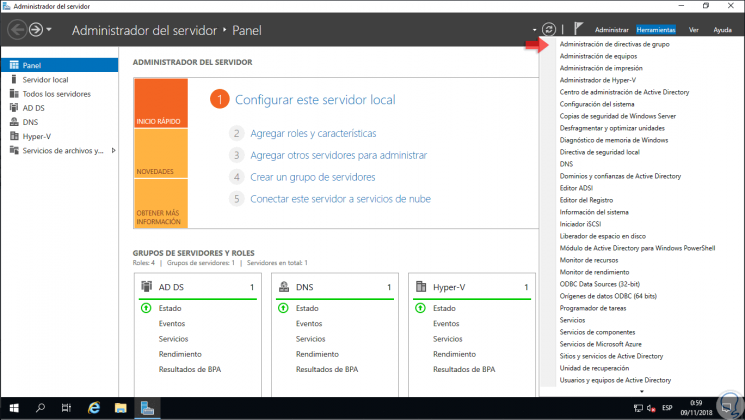
Step 2
In the deployed console we select our domain and we must go to the section “Group Policy Objects†which is where all the default Windows Server policies are hosted and those that, as administrators, we create. There we will have two options:
- The first option is to right-click on the "Group Policy Objects" line and select the "Backup all" option. This will create a backup of all the GPOs in the domain.
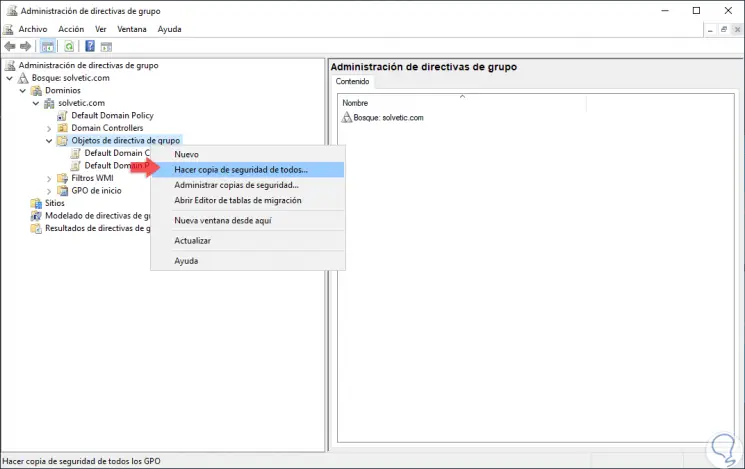
- The second option is to right click on a particular GPO and select the option "Back up":
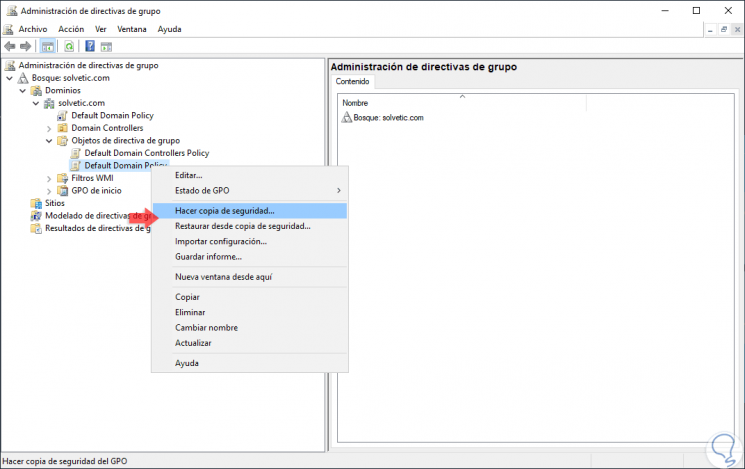
Step 3
In one of the two options the following table will be displayed where we define the following:
- In the Location field, click on the "Browse" button to define where the GPO backup will be stored.
- In the "Description" field we can add a comment if we wish.
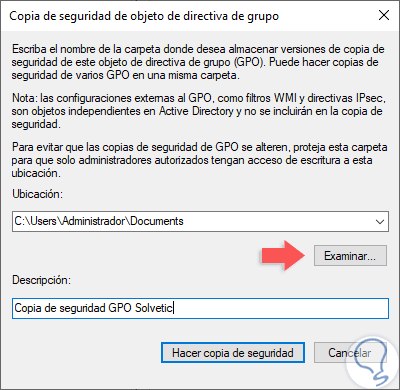
Step 4
Once this is defined, click on the “Backup†button to start the backup process for group policies on Windows Server.
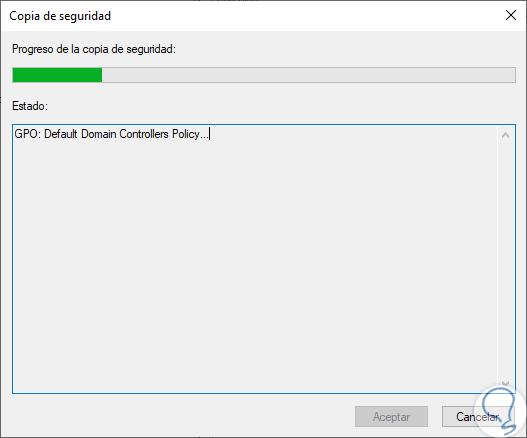
Step 5
Once the process is finished we will see the following. There we see that the process has been completed correctly, click OK to exit the wizard.
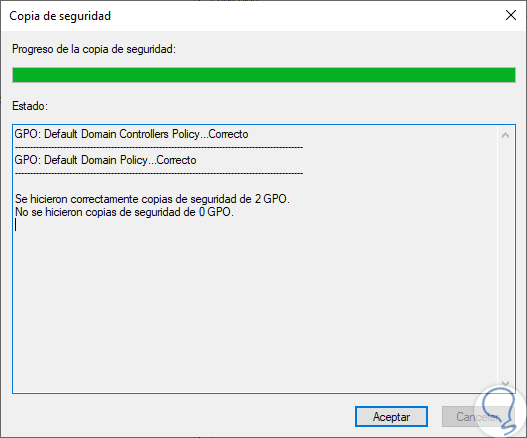
2. Restore a backup of a GPO in Windows Server 2019, 21016
Step 1
In the event that any of the policies that have been supported present some type of failure, we can restore the copy we have made to recover its original state, for this we click on the line “Group Policy Objects†and select the option “ Manage backup copies â€:
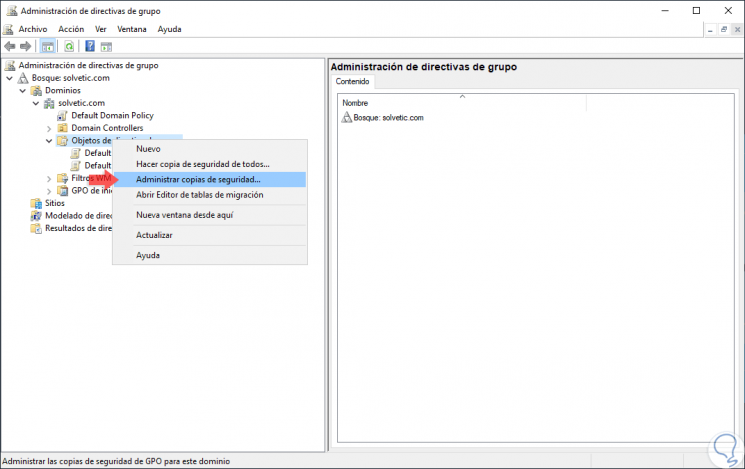
Step 2
The following window will be displayed where we will see each of the policies that have been supported, there we can select the affected GPO and click on the “Restore†button:
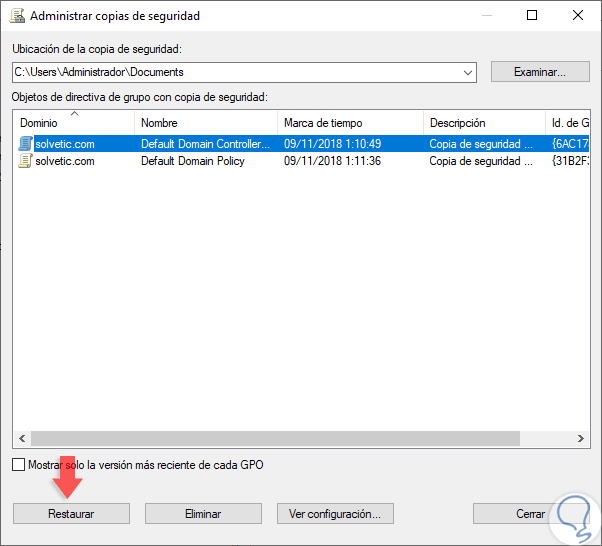
Step 3
The following message will be displayed:
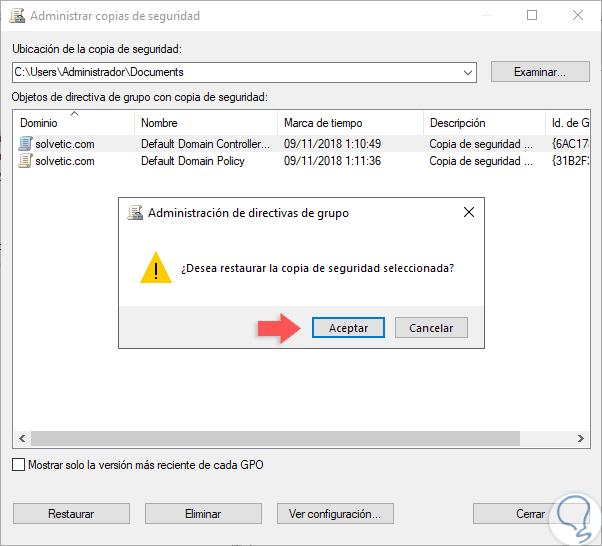
Step 4
Click on "Accept" to confirm the action and the final result will be as follows:
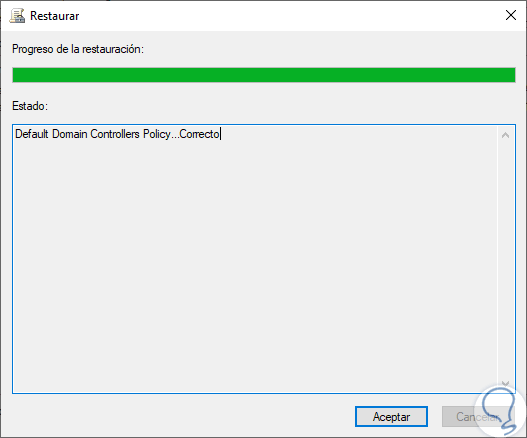
In this simple way, we can always count on the availability of our group policies in Windows Server.