The Linux virtualization is one of the most efficient ways to manage multiple new operating systems and check the future behavior of applications to these new operating systems. VirtualBox is one of the most comprehensive applications for this type of task due to its different functions and compatibility of use in multiple operating systems, Kali Linux being one of them..
The Linux virtualization allows us to run operating systems within our team without consuming many resources as a normal installation, hence the widespread use of VirtualBox. But it is normal that the time comes when we do not want to use the VirtualBox virtualization platform in Kali Linux anymore and this is why TechnoWikis will explain how to safely uninstall VirtualBox in Kali Linux .
We leave you also the video tutorial with the steps to uninstall VirtualBox Kali Linux..
To stay up to date, remember to subscribe to our YouTube channel! SUBSCRIBE
1. Uninstall VirtualBox Kali Linux with remove
Step 1
The first method is the simplest since we will use "remove" to uninstall all the packages associated with VirtualBox, for this we access the terminal and execute the following:
sudo apt- get remove virtualbox
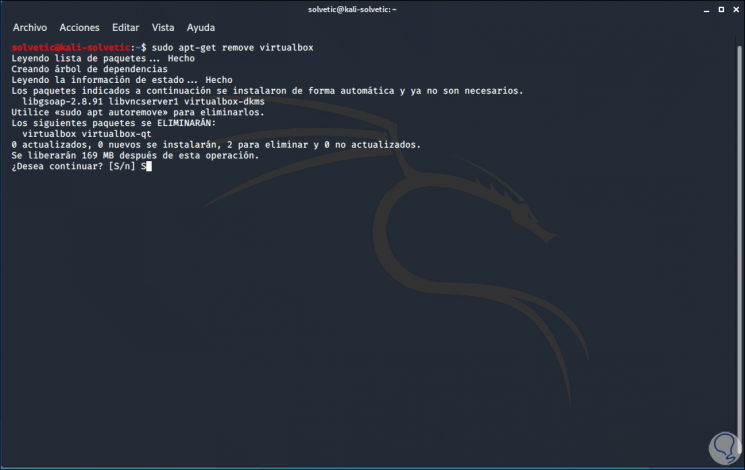
Step 2
We enter the letter "S" to confirm the removal of VirtualBox and when it finishes we will see the following:
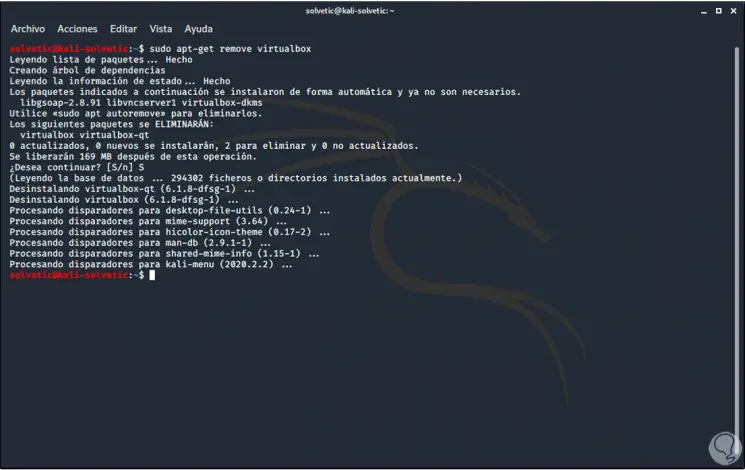
2. Uninstall VirtualBox Kali Linux with purge
Step 1
The command "purge" is another option that we have to uninstall an application in Linux, in this case we will first use "grep" to list everything related to VirtualBox, for this we execute the following:
dpkg -l │grep virtualbox
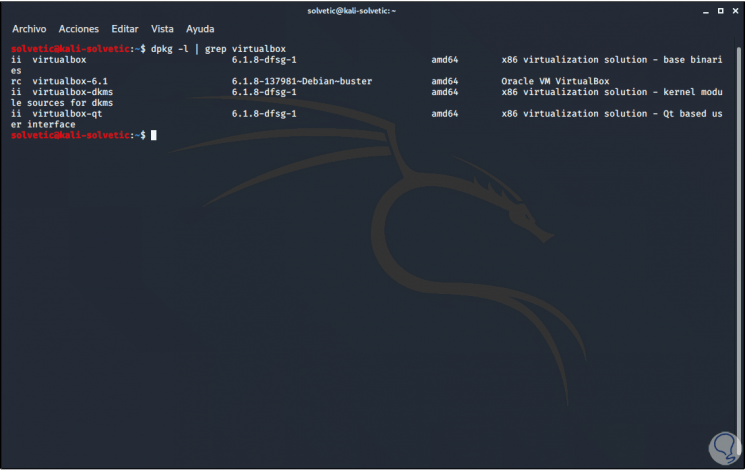
Step 2
Then we execute the command "purge" as follows:
sudo apt- get purge virtualbox
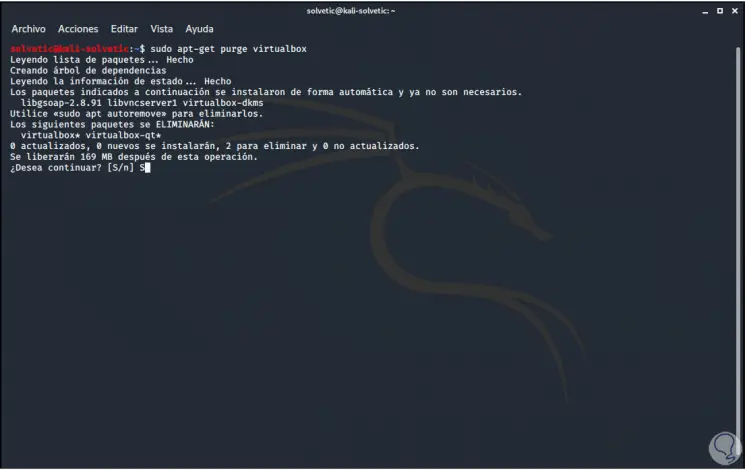
Step 3
We enter the letter "S" to confirm the uninstallation of VirtualBox:
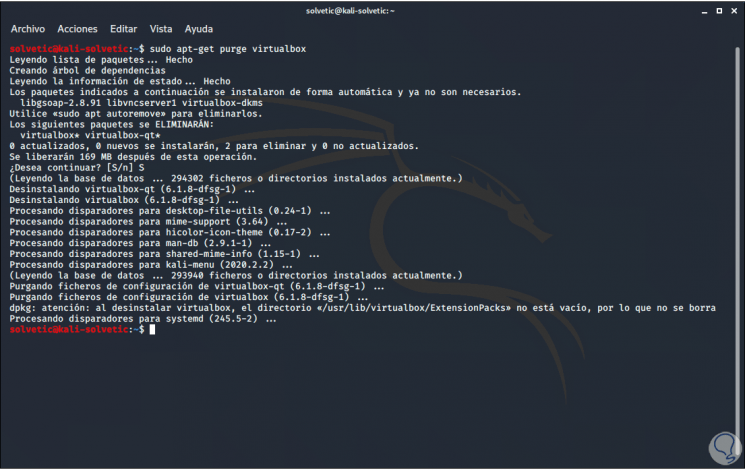
Step 4
After this we execute the following command in order to clean dependencies and packages that have been loose:
sudo apt- get autoremove
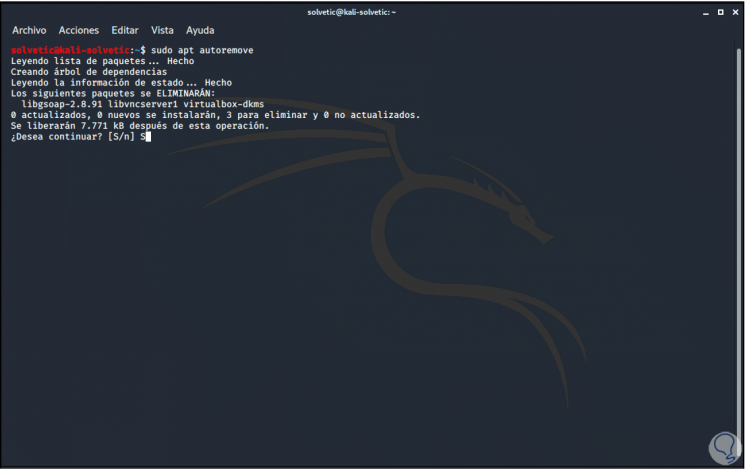
Step 5
We enter the letter "S" to confirm this action.
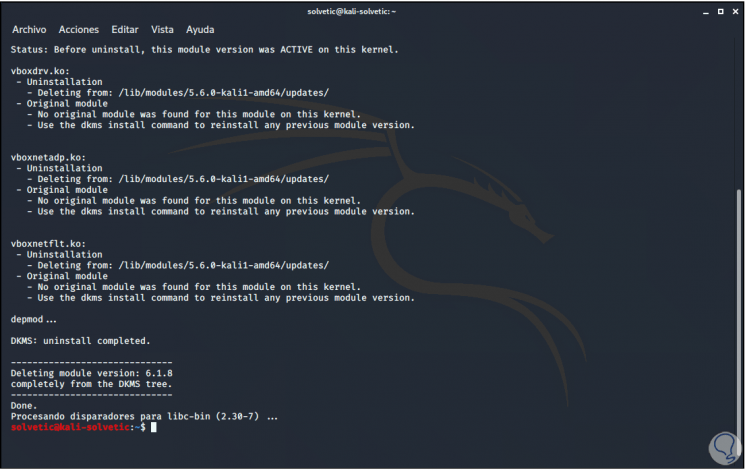
Step 6
Then we execute the self-cleaning of the system with the following command:
sudo apt autoclean
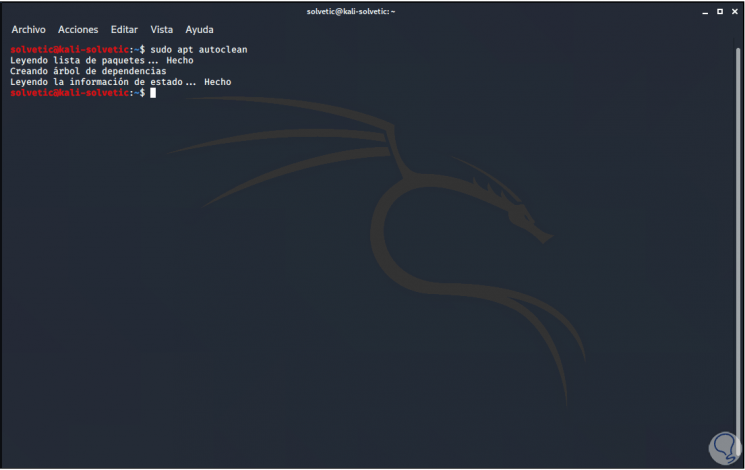
Step 7
We update the Kali Linux packages:
sudo apt update
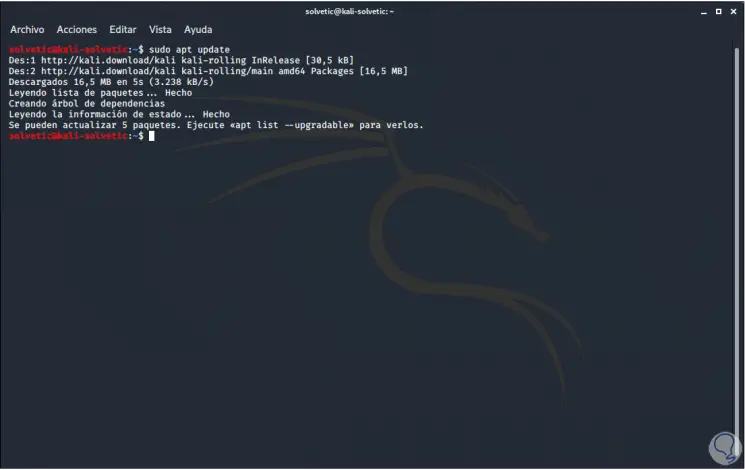
Step 8
Finally, we can list the locations where VirtualBox objects have been left, for this we must use the following command:
locate virtualbox
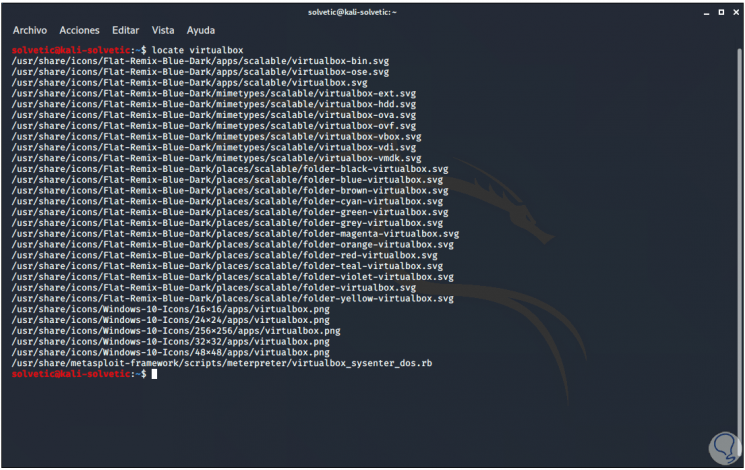
With this process we can finish uninstalling VirtualBox in Kali Linux in a safe way, always keeping in mind the importance of virtualization in today's tasks, where many systems can be exposed to new changes and new technologies that little by little come to stay.