The Windows 10 users are essential key part and Windows 10 because with them is that you log into the system and based on the permissions assigned to these globally the system is administered. That is why if we manage Windows 10 it is natural that different Windows 10 users are created either temporarily or to assign other people who will have access to the system. But when any of these will no longer have access to the system, a good security tip is to delete Windows 10 accounts, either to better manage users or to prevent unauthorized access to the system, with the consequences that this entails..
When we access the Windows 10 login window we can see the users created Windows 10 in the system. There we can click on any of them to log in and if we want any of these users to be no longer available we will learn how to carry out the removal process through this tutorial.
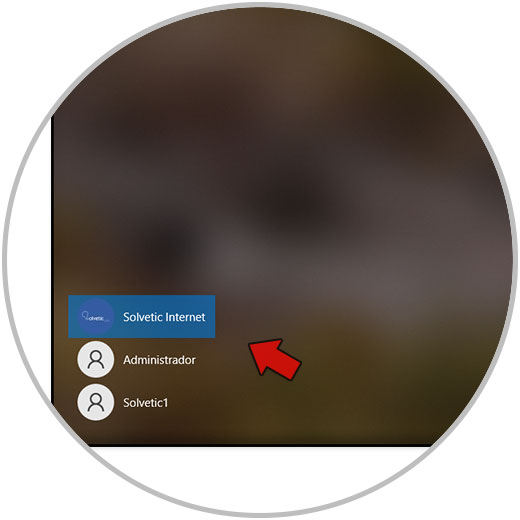
We also leave you the video tutorial to know how to delete Windows 10 CMD user when using a command to delete Windows 10 user account..
To stay up to date, remember to subscribe to our YouTube channel! SUBSCRIBE
How to delete a user in Windows 10 CMD
Step 1
To do this, we access the command prompt as administrators from the Start search box:
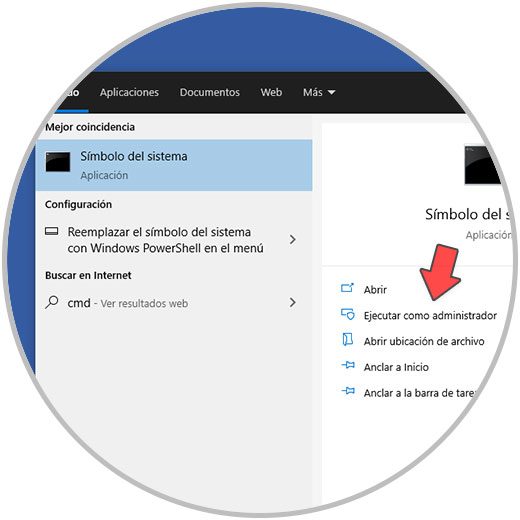
Step 2
There in the console we are going to delete the user "TechnoWikis1" and for this we execute the following:
net user TechnoWikis1 / delete
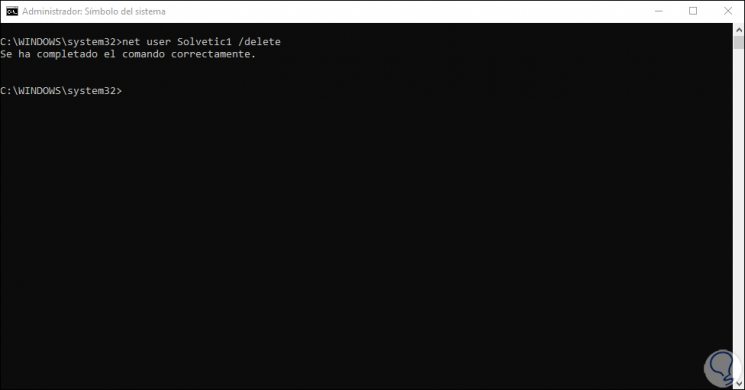
Step 3
If we return to the login screen again we can see that said user has been successfully removed from Windows 10:
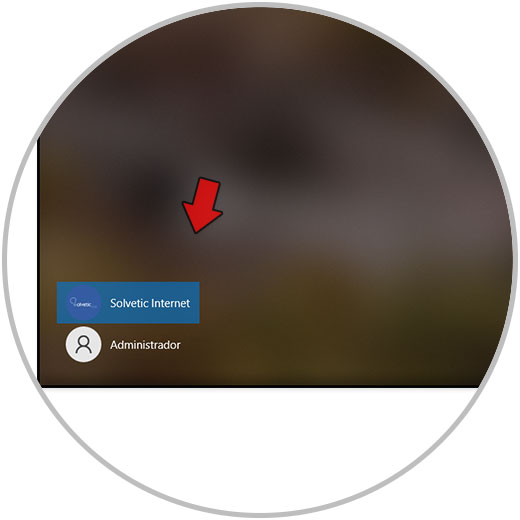
It will be that simple to delete Windows 10 CMD user account and thus have a command to delete Windows 10 user account.