We all like to have our personalized phone, so that in this way we can adjust its settings and settings to our liking and we find it more convenient to use. One of these customizations is that of the wallpaper, since it allows us to select and put an image that we like. In this way each time we look at the screen of our mobile, we will be able to see an image of what we like and not simply the default background that by default comes in the terminals..
For this, it is best to do this procedure from two points, so that you can place unique funds from other means beyond those offered by the default server. In order to make this change in your Xiaomi Redmi Note 7 , you must carefully follow the following.
To stay up to date, remember to subscribe to our YouTube channel! SUBSCRIBE
1. How to change wallpaper in Xiaomi Redmi Note 7 from the menu
As we mentioned in the previous lines, you can make this change using two ways. In this case, we will talk about how to do it from the menu. These techniques will allow you to open the range of possibilities so that you can place the most interactive background of all and the most original. For this, you must do:
Step 1
The main thing to do is to place yourself on the main screen of your Note 7. Immediately, you will put your index and thumb fingers on it and you will slide them in until both fingertips are touched, or as if you were pinching yourself. You can also keep one of your fingers pressed on the screen, so that the default menu is opened, at the bottom. Once it appears, you only have to press the alternative that says "Wallpaper".
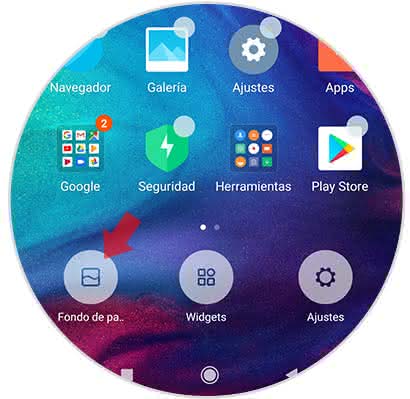
Step 2
Once clicked, a list of names of folders that we can choose will appear immediately, among them are:
Local photos
This folder groups a conglomerate of photos, which are captured from the main camera of our mobile.
Recently used
In this entry, you can enjoy all the funds you used in the last few times, so that you can quickly locate them as a shortcut. In case you have never changed the background, this completely empty folder will appear
Preinstalled
This folder is the one that contains all the funds that the mobile phone has installed since its manufacture, here you can get static and interactive.
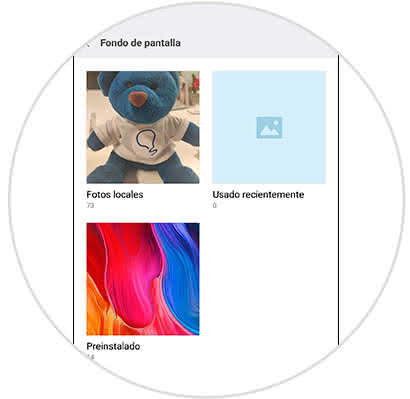
Step 3
Once the folder that we will use is decided, we proceed to choose which of all the images that they have is the one we are going to use. When you have your alternative, what you have to do is click on the "Apply" box, which is on the bottom of that image.
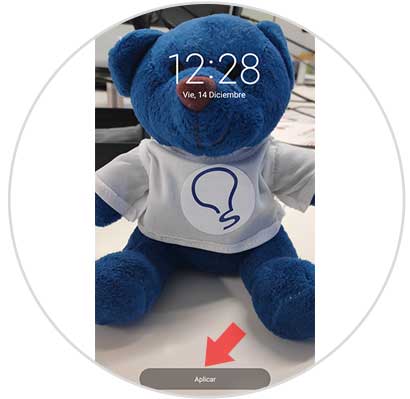
Step 4
Then, we will see that a series of alternatives will be shown, related to the application of this fund in your Xiaomi mobile. Which includes:
On the home screen
The image you selected will be visible in the primary carpet of the mobile.
On lock screen
In this case, the fund will be established once the mobile is blocked.
Both of them
It means, that the image will be placed in both cases, mentioned above.
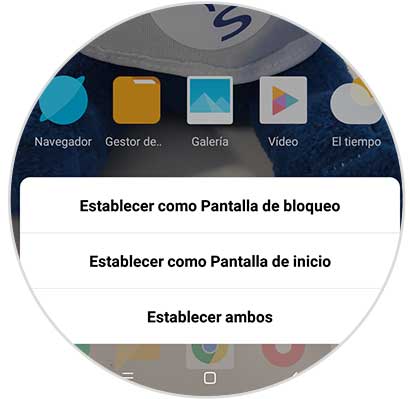
Step 5
And once you have selected what is going to be the functionality, you will have finished with this technique.
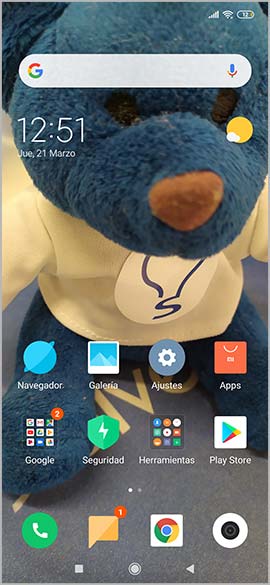
2. How to change wallpaper in Xiaomi Redmi Note 7 from the gallery.
The other way that can be used to do this function, is directly by the gallery of our mobile, but you should know that you can only place images there and not those that are predetermined by the device.
This is equally simple to do, basically everything is about doing the following:
Step 1
We go to the main Xiaomi menu and select the "Gallery" option of our mobile.
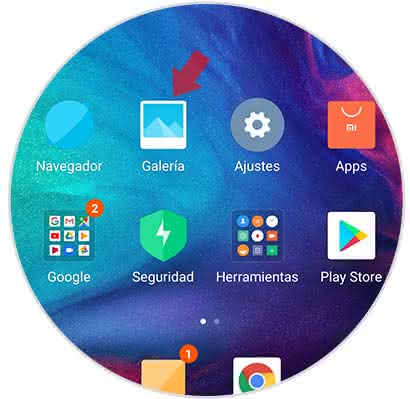
Step 2
Once inside, we will look for the image that we want to place as a background, on the screen of our Xiaomi Redmi Note 7. When we decide on the best alternative, you only have to click on the bottom part, in an entry called "More".
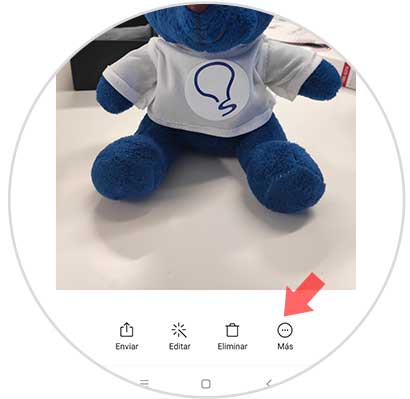
Step 3
Immediately a menu will open, go down in it, until finding an option called "Set as wallpaper", click on it.
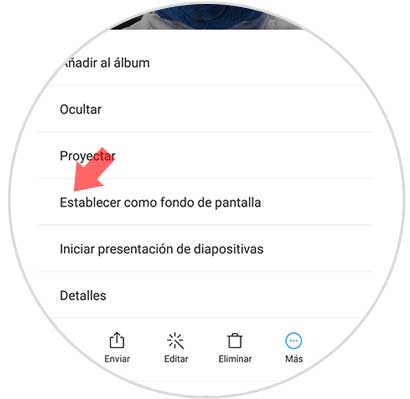
Step 4
Sure of the image that we are going to place, we only have left, press firmly in the alternative that says "Apply".
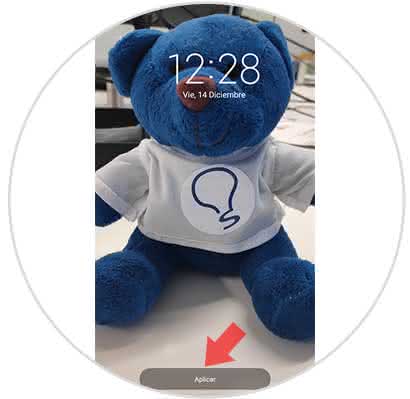
Step 5
When we press, we will see that the options that were in the previous technique will appear, you must also decide for any of these:
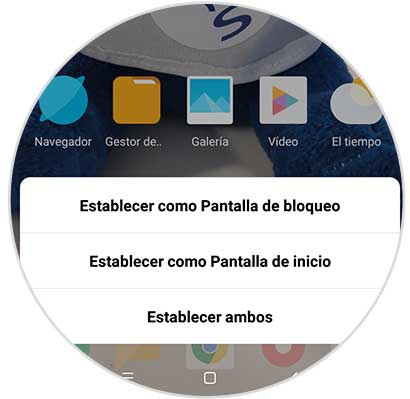
Step 6
And voila, you will have a completely customized wallpaper. Best of all, you can change it as many times as you decide to customize your Xiaomi Redmi Note 7.
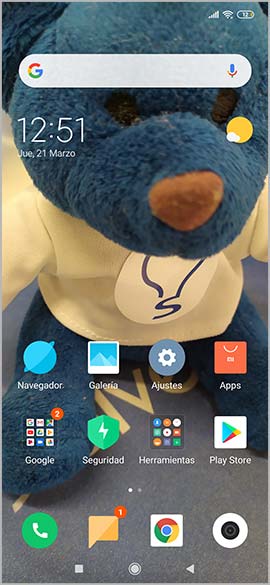
Now all you have to do is choose the photo you want to put, so that you can continue both your wallpaper and background lock..