For many users who have Smartphone, the wallpaper is a quite important complement to take into account; for others, perhaps not because it is an aspect of personalization of the terminal that does not affect its operation..
It is part of the customization that is given to Smartphones, but sometimes it is very boring because of the default themes that we have preinstalled and we want to give it a touch that distinguishes them with our own background or a photograph of our Gallery . For this reason today in TechnoWikis we will explain the methods to be able to change the wallpaper of your Xiaomi Redmi Note 6 Pro of Android and we can customize it as we wish. To do this you have to take the steps that we are going to take next.
For this you will have to follow the steps you will read below:
To keep up, remember to subscribe to our YouTube channel! SUBSCRIBE
1. How to change Xiaomi Redmi Note 6 Pro wallpaper from the menu
One of the ways to change the device's wallpaper is from the menu. For this, you just have to perform the following steps:
Step 1
We have to go to the main screen of our Xioami. Next, we must put two of our fingers (thumb and forefinger) on the screen to slide from the outside in as if we were pinching the screen. This is a fairly common gesture that refers to when we want to make something smaller.
Another option is to press and hold on some point of the screen to open the options menu at the bottom. We must click on the option that says “Wallpaperâ€..
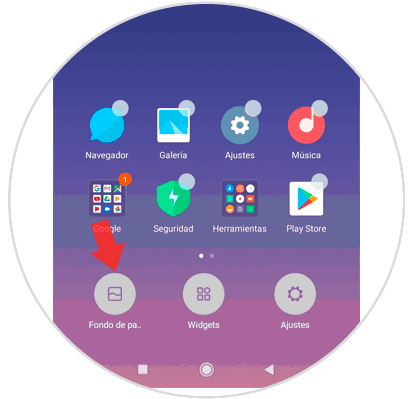
Step 2
Next, a series of different folders to choose from will appear on the screen, among which are:
Local photos
It will help us to find all those images or photos that we have taken from the camera of our device.
Recently Used
Here we will find all the wallpapers that we have ever used on our device. However, we may find this folder empty if it is the first time we changed it.
Preinstalled
Inside you will find all the wallpapers that are installed by default in the terminal.
You will also find other folders called Scenery, Animal, Creative, Plant and Lifestyle, each with different backgrounds in reference to the theme.
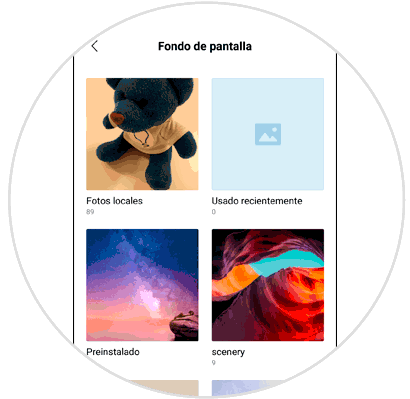
Step 3
When we have chosen the folder that we will use, we will have to select the image that we are going to use and give it the option that says “Apply†at the bottom of the image.
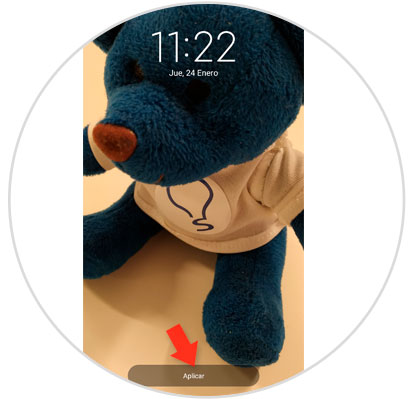
Step 4
Then, we will see three other options to choose for the application of the wallpaper:
Set as home screen
This is to appear on the main screen.
Set as lock screen
Only the image will appear when we lock the device.
Set both
It is to have both the lock screen and the main one.
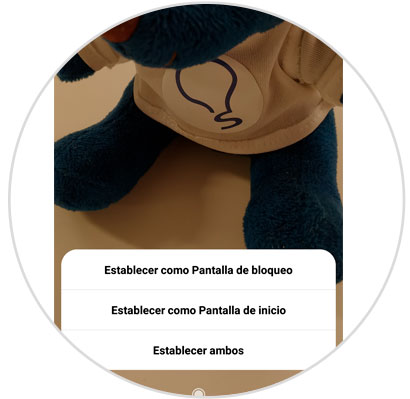
And that's it, our new wallpaper will be set..
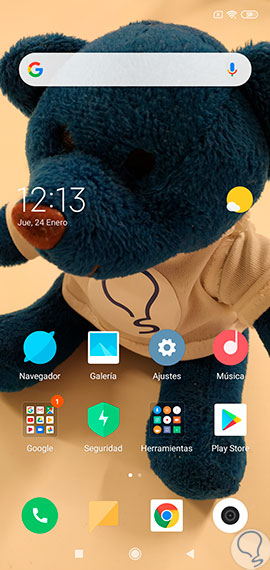
2. How to change wallpaper from the Xiaomi Redmi Note 6 Pro gallery
Another option that we can use is choosing an image from our gallery and setting it as a wallpaper. For this, we must do the following:
Step 1
We go to the main screen and access the gallery of our Xiaomi Redmi Note 6 Pro.

Step 2
When we enter, we must select the photo that we will want to use as wallpaper. We must give a touch where it says "More" in the options at the bottom.
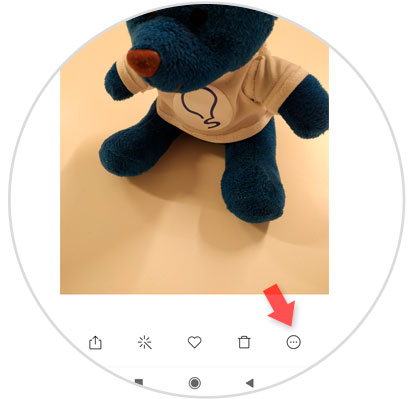
Step 3
Next, a series of options will appear, among which you will have to select where it says “Set as wallpaperâ€.
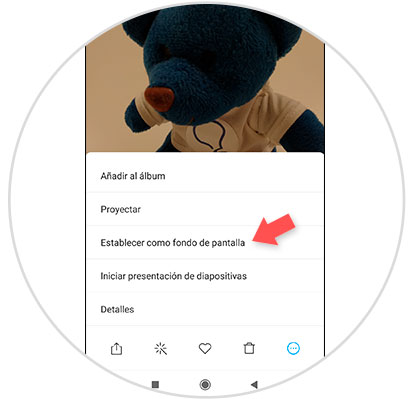
Step 4
Once we have chosen the image, we must tap on "Apply".
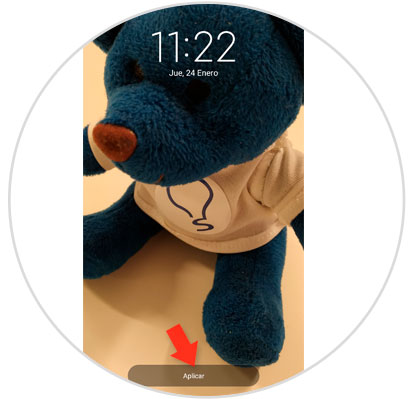
Step 5
Next, we will see the same options as mentioned above:
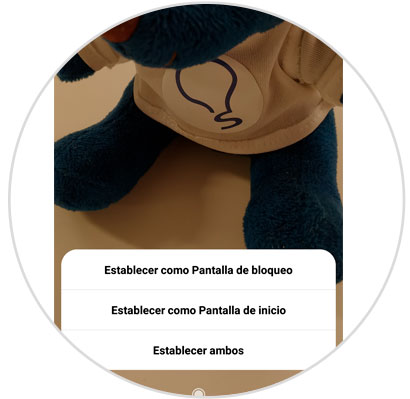
And voila, our new wallpaper will have been placed.
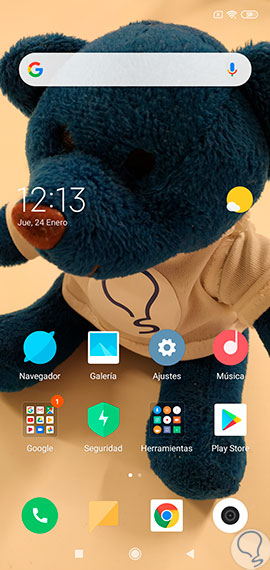
It's that simple to change the wallpaper to personalize the Xiaomi Redmi Note 6 Pro more with your taste.