For many, the important role of a mobile phone in the lives of human beings is very evident and the truth is that we have adapted it to use it at any time of day and even, all day. That is why we have to be aware of all the functionalities of the device..
Similarly, an advantage of the devices is that we can customize them in our own way and as we want. Because of this, we will show you how you can change the wallpaper of your Xiaomi Redmi 6 device, be it with a photograph or any background that you have downloaded from the internet.
To keep up, remember to subscribe to our YouTube channel! SUBSCRIBE
1. How to change Xiaomi Redmi 6 lock background from the menu
How to change the wallpaper of your Xiaomi Redmi 6 phone directly from the menu. This tutorial turns out to be much more effective, since, by following in its footsteps, you have different alternatives through which you can set the wallpaper and not only by a simple photo you have in your gallery, but, you will be able to place animated backgrounds that will look great on your mobile. To be able to configure your wallpaper in a fairly easy way and from the menu of your phone, you have to correctly follow the following procedure:
Step 1
First of all, what you have to do is use your index finger and thumb and press them on the screen of your phone, as if you were pinching the screen with your fingers. Once you do that, 3 icons will appear at the bottom of the screen and you have to press “Wallpapers”.
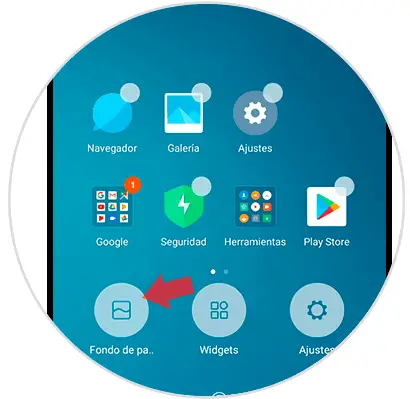
Step 2
Then, you will observe some of these options:
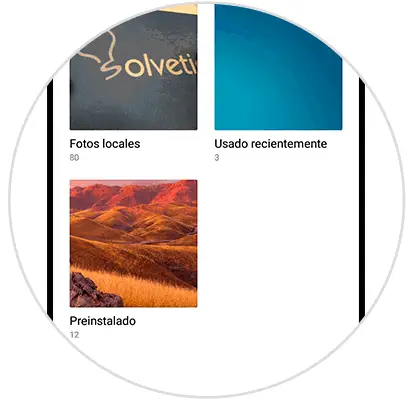
Local photos
If you select the option "Photos", you have to press the folder that has the image you want to place as your wallpaper. Once you have chosen it, you have to select “Apply”.
Animated wallpapers
The device does not have any default animated background, which is why, if you want to opt for this option, you have to download one on your device.
Wallpapers or preinstalled
In case you want to opt for this option, you will see all the wallpapers that your Xiaomi Redmi 6 device includes. Of all of them, you will have to choose the one that suits you best.
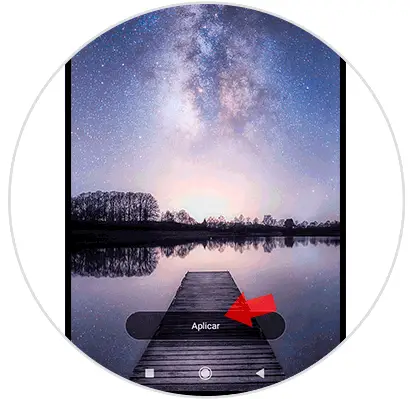
Step 3
After you have selected a wallpaper and pressed on an image you will see that you have to choose between several options:
- Set as home screen. This is used to set the background on the part of the screen where the icons are.
- Set as lock screen. This will set the wallpaper image on the lock screen of your device.
- Set both. This option will allow the one you set as the wallpaper to be observed both on the home screen and on the lock screen.

Step 4
You have to opt for the option you prefer and then you will have finished everything. In this way you can see the wallpaper you set on your device, in case you want to have Xiaomi Redmi 6 as a lock or start screen.
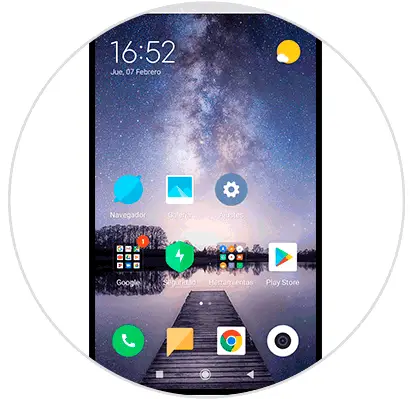
2. How to change Xiaomi Redmi 6 lock background from Gallery
You can set a wallpaper for your device through the gallery of your Xiaomi Redmi 6. You just have to choose a photo you want and you have to set it as default. To do this, follow the steps below:
Step 1
First of all, what you have to do is go to the "Gallery" of your device.
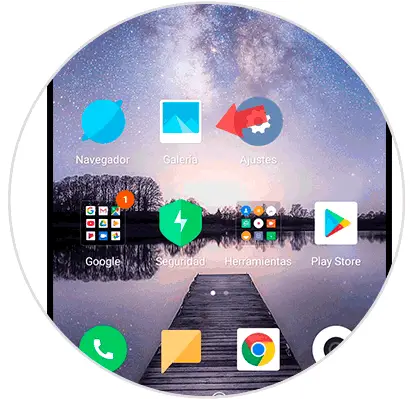
Step 2
When you are inside the gallery of your Xiaomi, you have to find the photo you want to place as your wallpaper
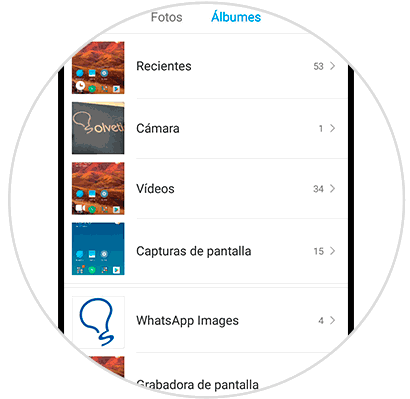
Step 3
After selecting on the bottom side of the screen, the icon that appears 3 points.
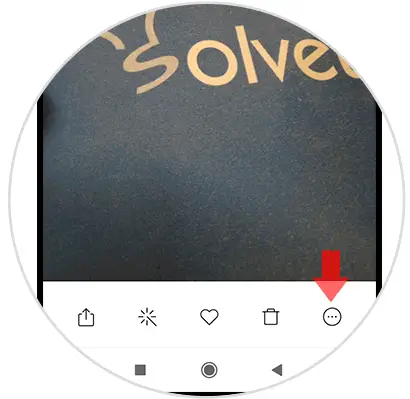
Step 3
You will see many options and among them, you have to click on "Set as wallpaper".
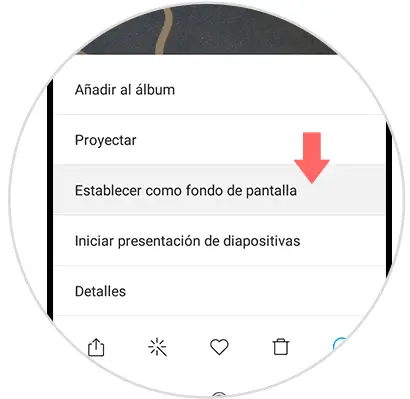
Step 4
Now, towards the bottom of the screen you will see the "Apply" button select it and you will have finished.
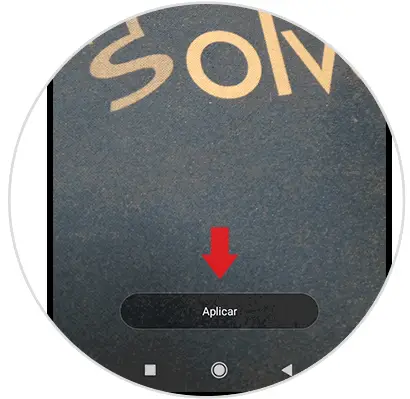
Step 5
Then, you will see that you can opt for the following alternatives:
Set as home screen
To preset the background in the main screen icons.
Set as lock screen
To set that wallpaper on the lock screen of your device.
Set both
This is to set in wallpaper both on the main page, and on the lock screen.
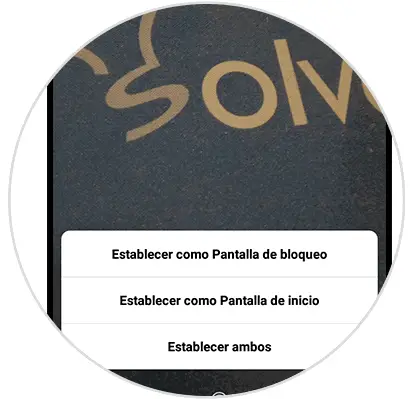
Step 6
Choose the option that best suits you and you will soon be finished. This way you have established the wallpaper you determined on your Xiaomi Redmi 6 as the home screen and the lock screen.
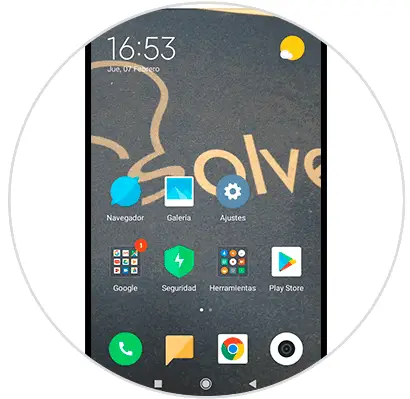
In this way we will have customized the background of the main screen and the lock on a Xiaomi Redmi 6..