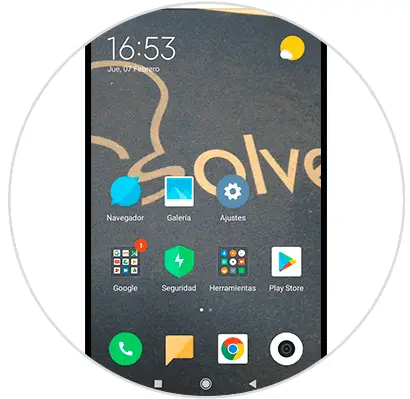One of the best functions of mobile phones and among them those of the Xiaomi brand, is that they facilitate internal customization to all users who use them. In them you can place a default ringtone or notification , and you can also place the menu as you wish, and best of all, in them you can change the wallpaper as you wish..
It is for this reason that today in TechnoWikis we will explain the step by step to change the wallpaper in one of the Xiaomi terminals with more sales success within this brand: The Xiaomi Redmi Note 6 Pro of Android step by step.
For this you will have to follow the steps that you will see in this video and read in this TechnoWikis tutorial:
To keep up, remember to subscribe to our YouTube channel! SUBSCRIBE
1. How to change wallpaper on Xiaomi Redmi 6A from the menu
Step 1
To start, you must activate the screen settings. To do this, you have to place your thumb on the bottom of the Xiaomi Redmi 6A, and the index finger on the top at the same time and then slide both towards the center making the gesture of pinching the screen of the device.
Immediately three default configuration symbols will appear, you have to go to the first one called “Wallpapers” and click on it to access..
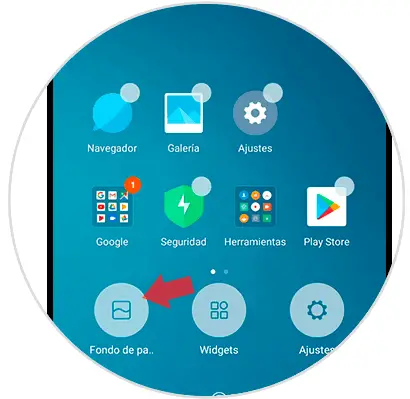
Step 2
When you have selected this last option, you will appear in a new window that will ask you to choose between three folders, which are named:
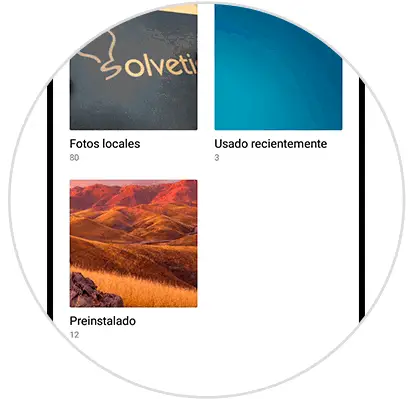
Photos
In case you choose the “Photos” option, you have to select a folder where the background you wish to set is located. Once you have done it, and choose the image to be set, you have to press it and click on the option at the bottom of your mobile, on the "Apply" button.
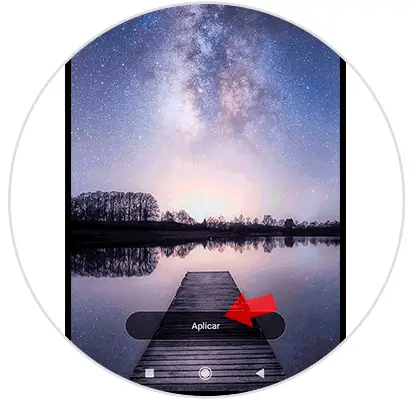
Animated wallpapers
If you want to place a moving image, you have to choose this option, however, you should know that for this you have to have an animated background downloaded, since, otherwise, this folder will appear empty.
Wallpapers
In this same section, you will find all the photos that the Xiaomi Redmi 6A has by default; that is, they are images that come on the device once the software is supplied to your internal system.
Step 3
When you have chosen any of the last three options, and have pressed “Set Fund”, the system will ask you to choose between the following options:
Set as home screen
If you want to place the wallpaper so that it is only visible in the main menu of your mobile device, you have to select this option.
Set as lock screen
If what you want, is to set a background image for when the mobile is in a locked state, you just have to click on this section.
Set both
This is the most advisable option, since it shares the background image both when the mobile is in a locked state, and when it is not.
Press any of these tabs as you see fit, and voila, you're done with the procedure.
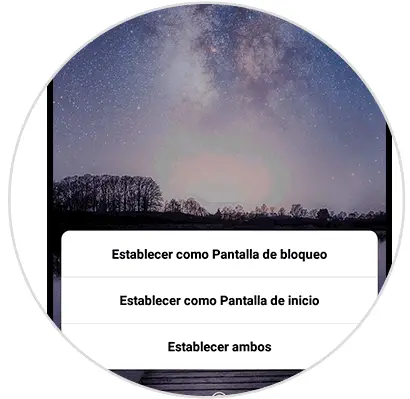
Step 4
If you performed all the above mentioned steps correctly, your wallpaper will already be set on your mobile screen as you indicated.
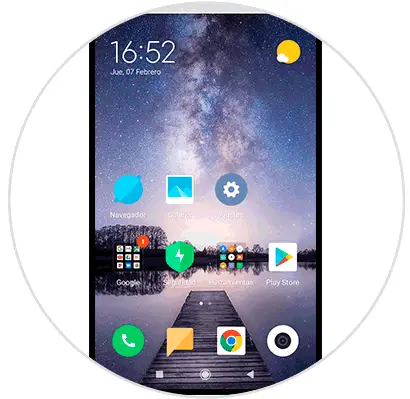
2. How to change wallpaper on Xiaomi Redmi Note 6 from the gallery
In this procedure you will use the gallery of your device, to complete it you just have to follow these steps:
Step 1
To get started, go to the main menu of your device and go to the "Gallery" option.
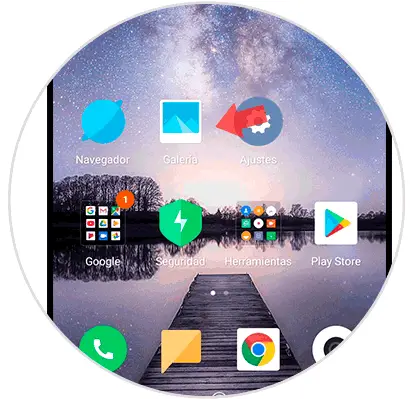
Step 2
When you are there, you have to look for the image you want to apply, and it will immediately open with options at the bottom. You have to press the one in the lower right, called "Mas".
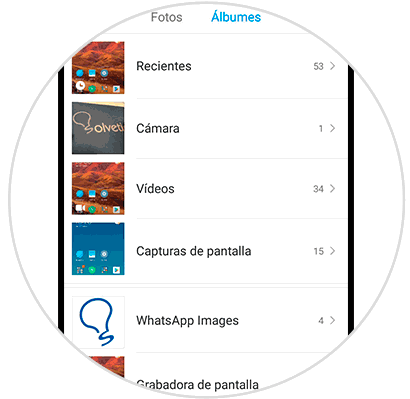
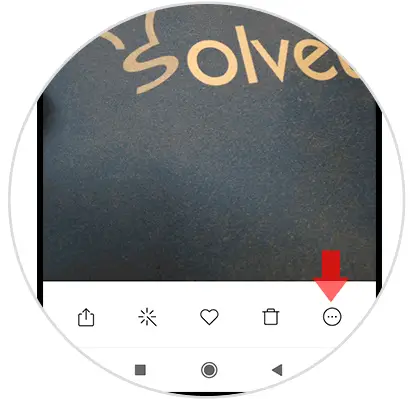
Step 3
Then a menu will open, in which you have to press the option that says "Set as wallpaper".
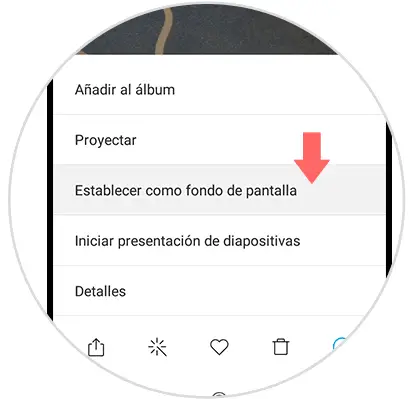
Step 4
Next, you will be shown how the photo will look in your main menu. To accept this action you just have to give it the option that is at the bottom, which is "Apply".
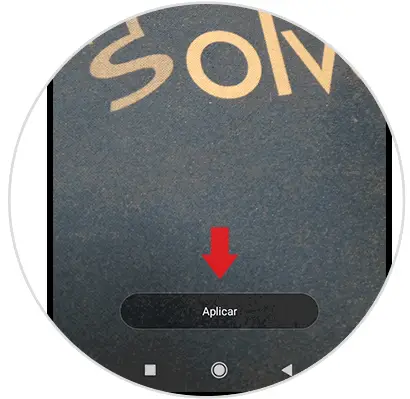
Step 5
To finish, you have to choose any of these options:
Set home screen
In case you just want the photo to be seen in your home menu.
Set lock screen
If you want the image to only show when the mobile is locked.
Set both
This option is if you want the photo to appear regardless of the status of the Xiaomi Redmi 6A.
Choose an option and voila..
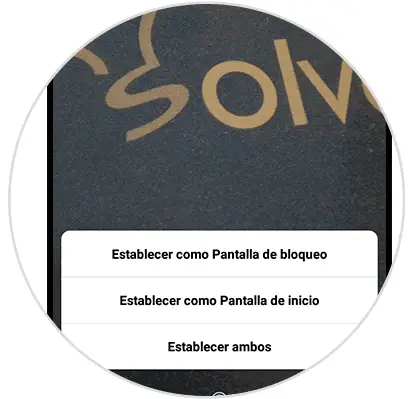
Step 6
As you can see, following these steps, changing the wallpaper is very simple on the Xiaomi Redmi 6A.