Thanks to advances in technology, mobile phones are the perfect allies to carry out any type of activity you want, whether in professional, educational or personal areas, which makes them a portable personal computer..
This generates a lot of information that is exchanged and stored in our Xiaomi Redmi Note 7, as well as the large amount of multimedia content that can be made up of photos, videos and voice notes. That is why, since the terminal is a confidential or important information storage system, it is likely that you want to safeguard all the information that is stored by means of a backup copy.
By having a backup we can be sure that we will have access to the information when we consider it convenient, even if we want to restore the original factory values of the equipment at any time we will not have any fear of losing the existing content. These are the reasons that lead TechnoWikis to show us the steps of how to make a backup on the Xiaomi Redmi Note 7 phone, through a video and a written tutorial that are shown below.
To stay up to date, remember to subscribe to our YouTube channel! SUBSCRIBE
1. How to backup (backup) local data and system Xiaomi Redmi Note 7
Step 1
As an initial step, we must place on the main screen of our mobile device an image similar to a nut or a small gear that identifies the section "Settings" click on it.
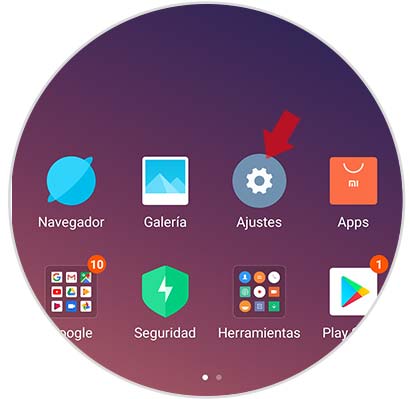
Step 2
Subsequently, a pop-up window will be displayed where we can see an alternative name "Additional adjustments" on which we must click.
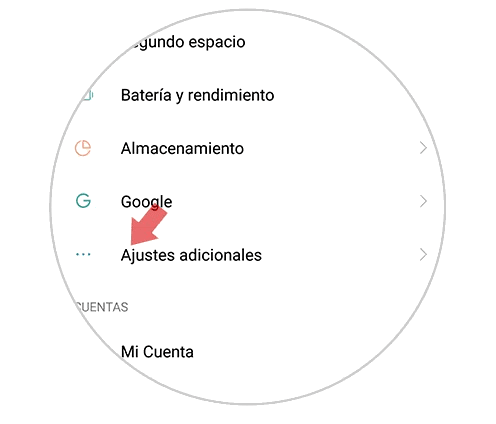
Step 3
We will see a window with a submenu that brings several alternatives of which we must press the one that takes by name "Copy of security and restoration".
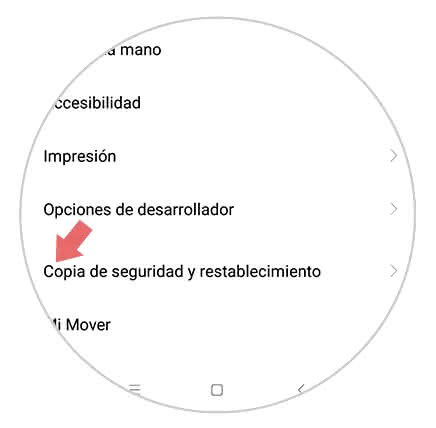
Step 4
Then, you can see a directory where there is an alternative called "Local backup copies" where we press.

Step 5
It will now open an information tab where you can read in the bottom of this "Backup" press on this alternative
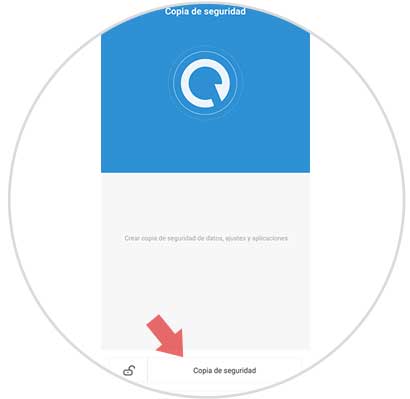
Step 6
We continue selecting all the information we need to safeguard. It is recommended to mark all that content that is stored in the computer. Then we place a small rectangle that is at the bottom of the screen that says "Backup" where we click.
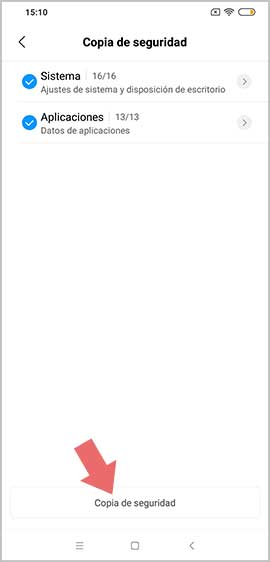
Step 7
At the moment that the previous alternative is selected, the backup of all the selected information will begin immediately. We just have to wait for the process to finish and press on the button at the end of the screen that says "Finish" in this way the process is finished.
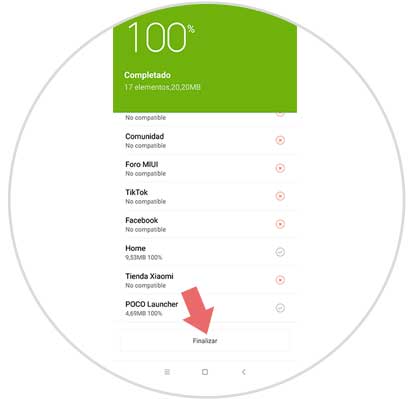
Note
This process can be done automatically, we just have to complete the following steps:
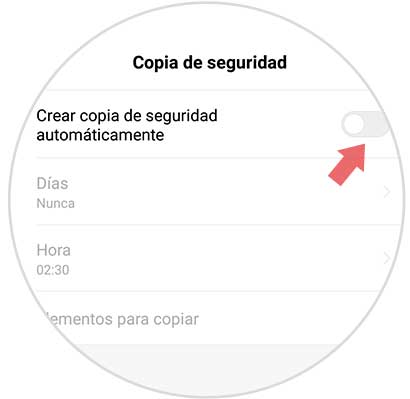
2. How to backup (backup) personal data Xiaomi Redmi Note 7
Step 1
We enter the "Settings" section found in the main menu of the team.
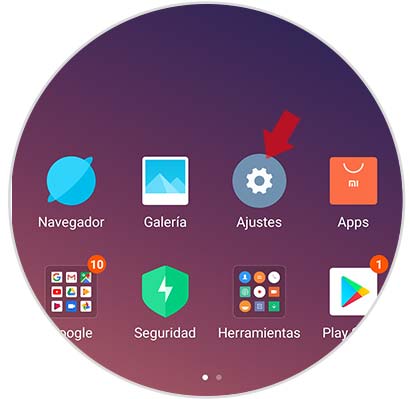
Step 2
In the settings section, the alternative "Additional adjustments" must be chosen.
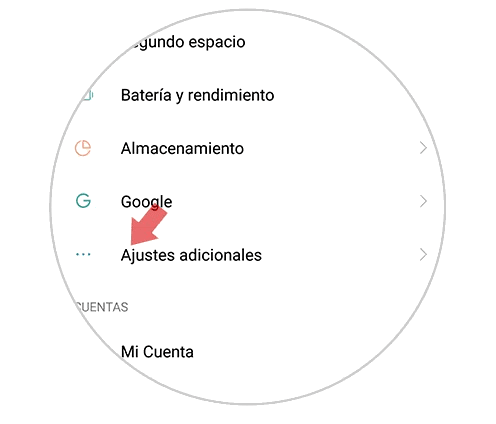
Step 3
A pop-up window will be displayed with a sub-menu of alternatives where you should choose "Backup and restore".
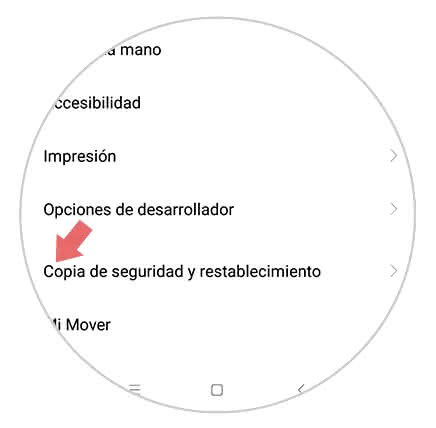
Step 4
Afterwards, we enter the option "Backup my data".
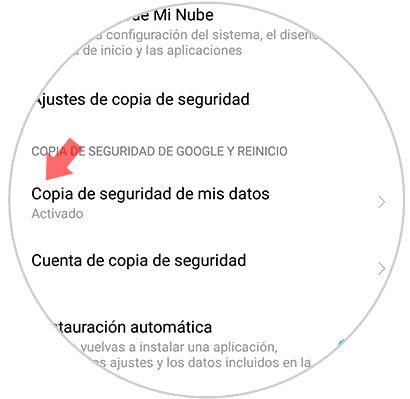
Step 5
Finally you can see a new screen where you can read "Activate backup" and below this option a warning message that indicates which data can be saved automatically. To activate the aforementioned alternative, just move to the right a small button next to the section.
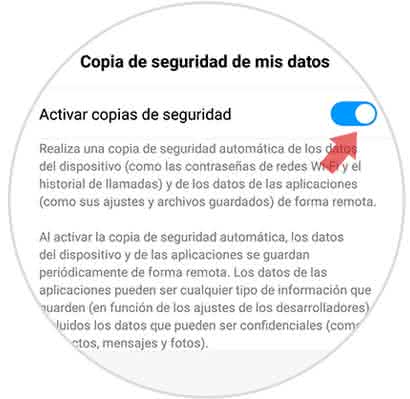
As you can see, the way to safeguard all the data is very simple and quick to perform, so we do not have to worry about archiving the information since it will be automatically backed up periodically..