It is difficult to imagine the variety of functions that have the devices of the new generations as the immense range of Xiaomi, especially, the Note 7 version. This is why we will establish guidelines directly related to the security part , as we know , maintaining privacy, is paramount. This is essential to be able to protect our information completely and safely..
Although there are many ways to block the system, none is as effective as the "Footprint" because it is unique in each person and strengthens the security of our mobile. To establish it within the mobile Xiaomi Redmi Note 7 you must do. This form of blocking can be complemented with others such as the PIN or security pattern and thus provide more security to what we have stored in the terminal.
We leave you the videotutorial with the necessary steps to be able to add a new footprint and configure it completely in a Xiaomi Redmi Note 7..
To stay up to date, remember to subscribe to our YouTube channel! SUBSCRIBE
1. How to add a footprint Xiaomi Redmi Note 7
The main thing is to know how you are going to make the configuration of a footprint, the steps for this process are these.
Step 1
In the first instance, you should go directly to your menu, there you will find a gear symbol which is related to the "Settings" function so that you can access this entry that allows you to modify mobile features.
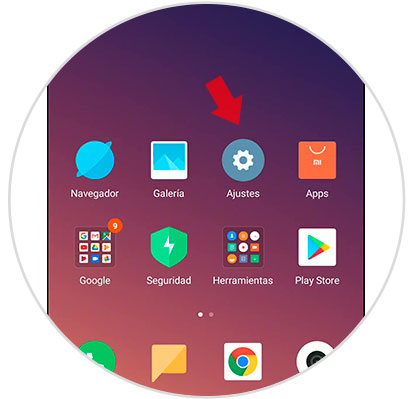
Step 2
Once entered, you will see a list with different alternatives, of all you will have to look for the call "Lock Screen and Password" which you must press, in order to access it.
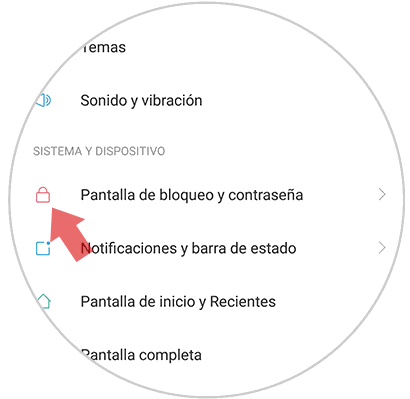
Step 3
Immediately, a new box will appear, in which you must click on the "Add footprint" option, to enter and configure the footprint you want.
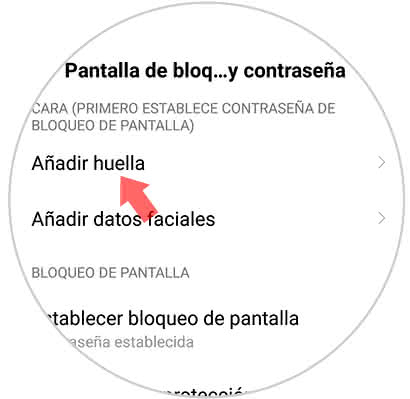
Step 4
Once pressed, you will see that your mobile will show you a message, referring to that you must put the fingerprint on the sensor so that the system is in charge of registering it, as an unlocking and identification entry.
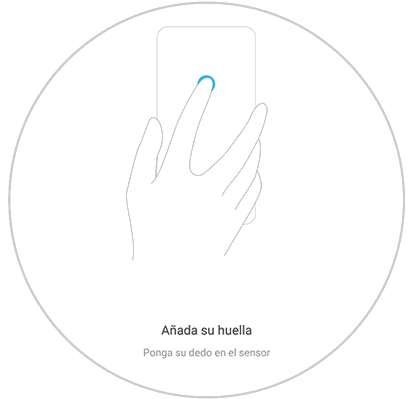
Step 5
Even if you do not believe it, it is not immediate, because the system will begin to progressively recognize your footprint. This is why you will see reflected the parts of your footprint that have already been assimilated. In the case of missing sections, you just have to keep your finger pressed on the sensor, so that the entire process is completed. When you check it all, you can say that the system has registered everything successfully.
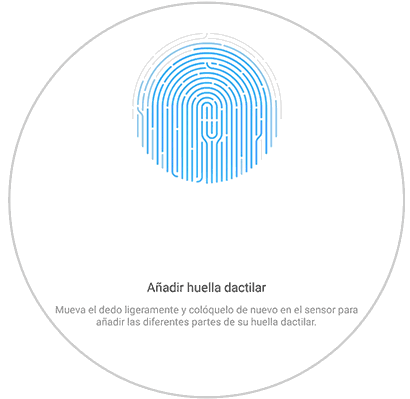
Step 6
Once this system took all the date of the trace and added it to the system, what you should do is accept this record, that is, you will have to click on the alternative called "Done" so it will be saved and you can start with the unlocking the mobile with the fingerprint.
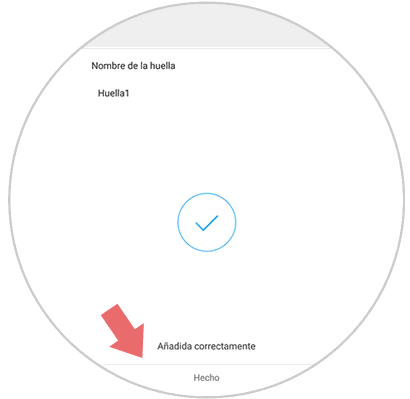
2. How to disable a fingerprint Xiaomi Redmi Note 7
In this case, the process is the reverse, because it will not be a matter of changing or placing a new footprint, but of removing this system in order to choose another one of preference. So if this is your need, calm, because the procedure is very simple, it is about doing this.
Step 1
The main thing in this step, is to access the menu as you usually do with other apps, once there look for the nut or gear symbol, which identifies the entry of "Settings" of your mobile.
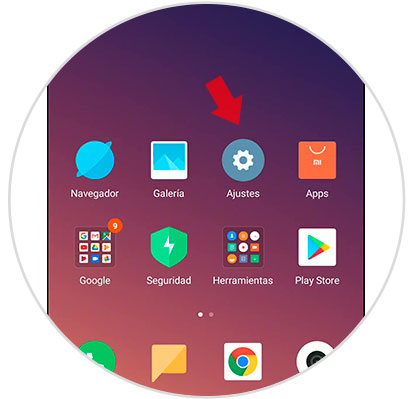
Step 2
When you click on this, you will see that a new table will open with a list of alternatives for the configuration, in this you must click on what is called "Lock Screen and Password", in this way you can access.
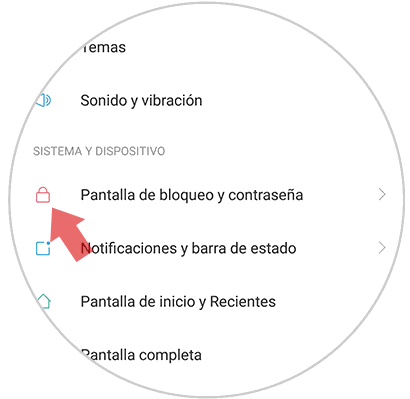
Step 3
In this case you will see that you have a fingerprint that was identified by the mobile, so what you have to do is click on the "Manage fingerprints" entry, so that you can continue with the process effectively.
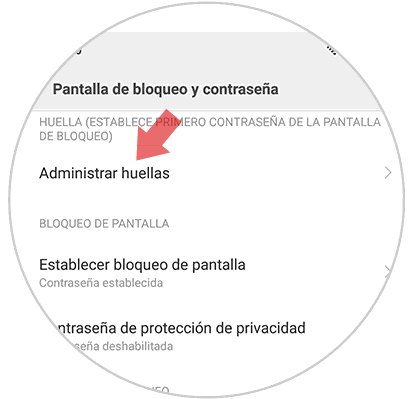
Step 4
There you will find the traces that the mobile phone has in its registry, therefore, you must look for the one that you really want to eliminate and press it. You must know that once, that you do this process there is no turning back, because if you want to have it again, you will have to add it again, using the aforementioned method.
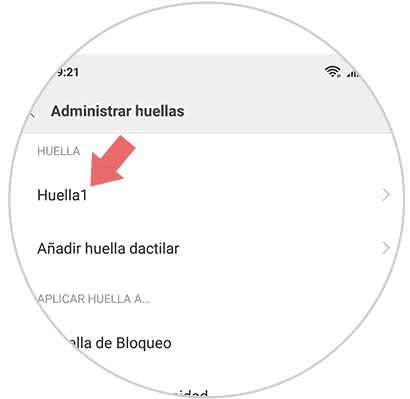
Step 5
When you click on it, you will see a box that shows two entries, one that allows you to make changes to the selected footprint and another that is related to delete it permanently from the system, in this case, you must bet on the "Delete footprint".
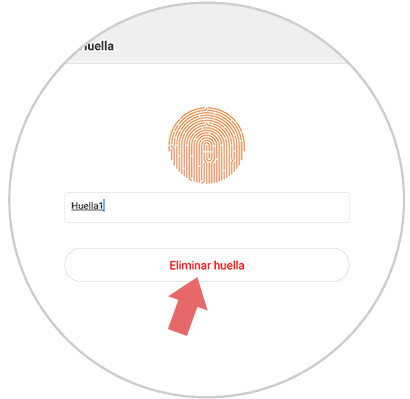
Step 6
Once this "Delete Footprint" option is pressed, a box will appear immediately, which will specify all the guidelines as a warning, however, if you are sure to finish, you will only have to click on the "Accept" option at the end of the box. Ready, everything will be over.
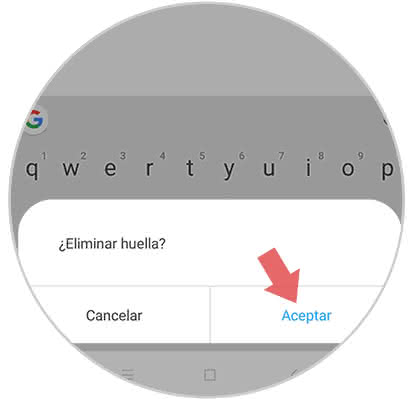
Although it is not an easy procedure for both methods, it is not impossible either, just follow the steps as they were explained, so that you can reach your goal of setting the footprint on your Xiaomi Redmi Note 7.