Netflix is the most popular streaming movie and series platform and therefore has millions of users around the planet. This fact also means that from time to time an occasional error may occur, such as: the C7018 error or the N8106 106 error. The solutions for said Netflix errors can be varied, however, in most cases, these Errors can be solved by simply deleting Cookies from Netflix.
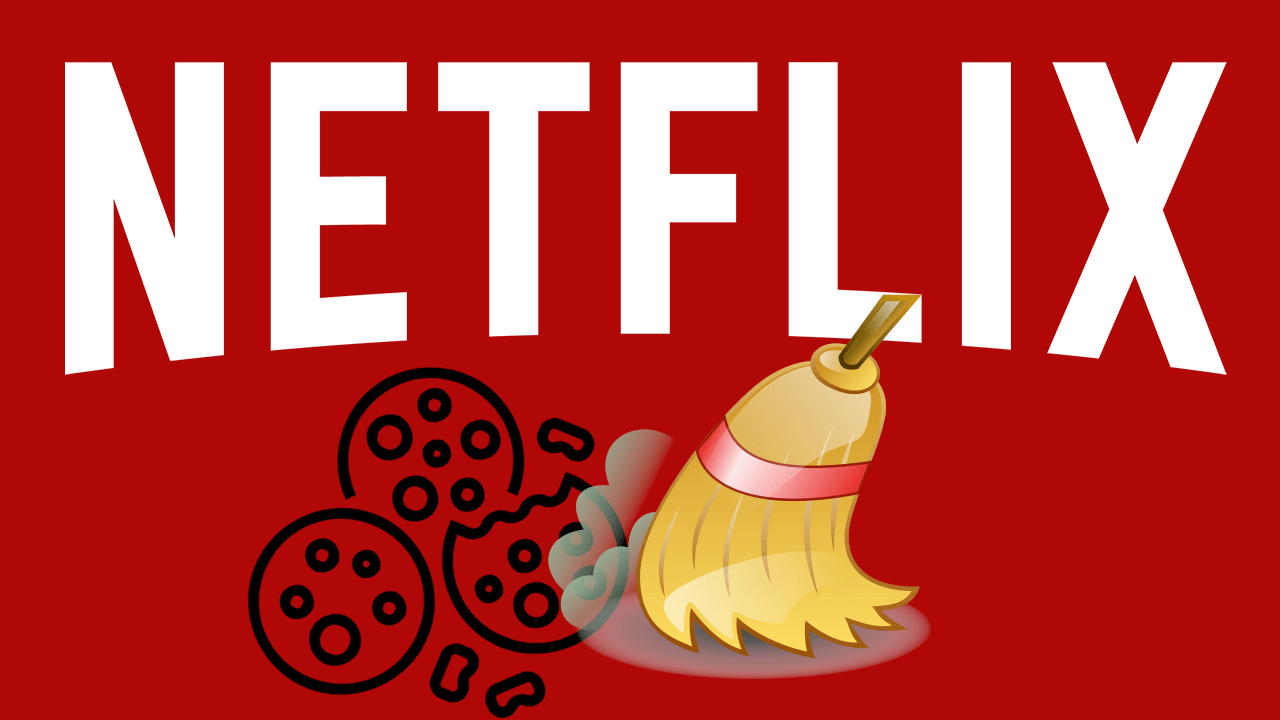
Related: How to delete the Cookie from a Web in your Chrome or Firefox browser
When we access Netflix from your computer's web browser, the platform locally stores a file with information about Netflix; this is what is known as a cookie. These files make loading the Netflix Web much faster than you did the first time..
Obviously, Cookies can be of great help to speed up access to Netflix, however, in the event that said local file (cookie) is damaged, it may be the cause of the aforementioned errors and many others.
Each Web browser incorporates the option to delete cookies and cache from a specific Web. However, Netflix offers the possibility of directly cleaning the Cookies of the platform without having to access the configuration of the Web browser, whether it is Chrome, Firefox or Edge..
Having said this, we show you how to delete Netflix Cookies quickly and directly without having to do it from your browser settings:
How to delete Netflix Cookies without using browser settings.
- All you have to do is open your web browser
-Access the following URL: netflix.com/clearcookies
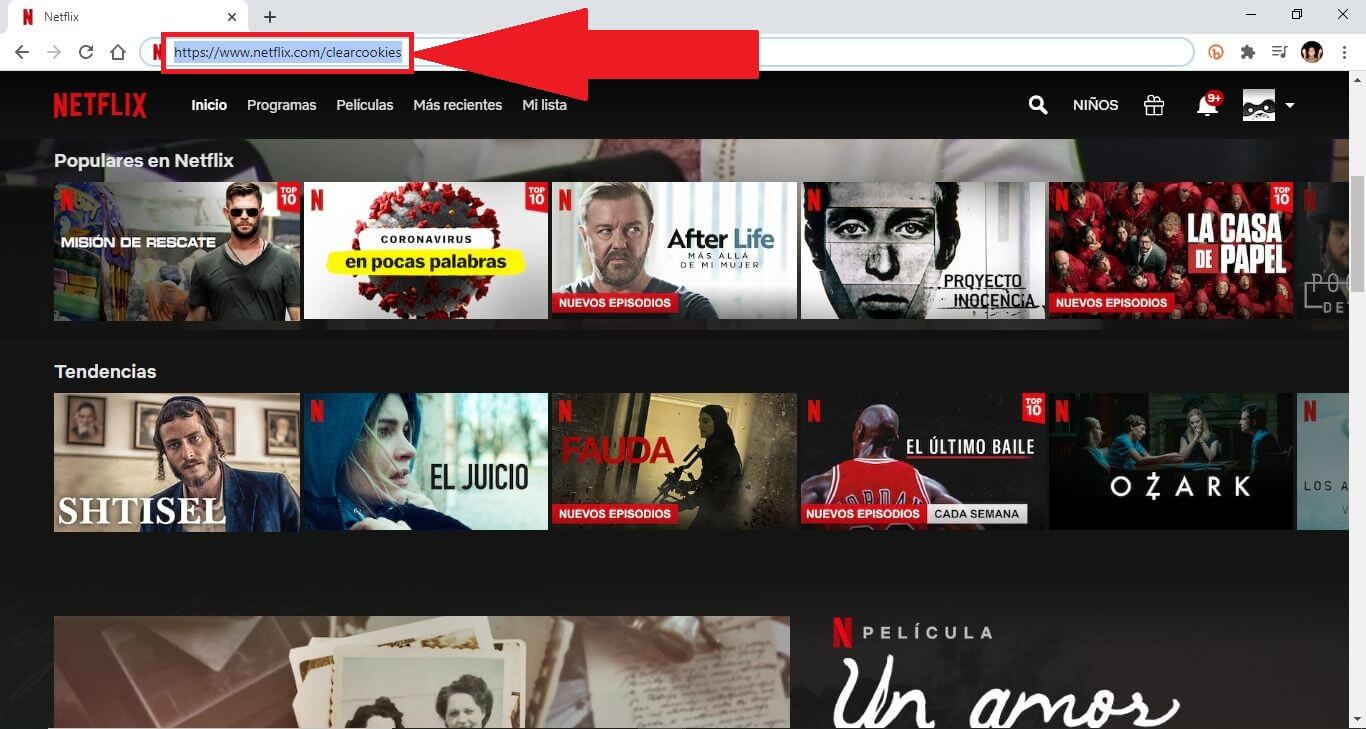
- This will automatically delete the cookies corresponding to the Netflix platform.
- This implies that if you automatically logged into Netflix, you will now have to log in with your credentials..
- Once logged in again, check if the Netfix errors have been fixed.
Without a doubt, it is a very positive thing that the Netflix platform offers its users such an easy and fast way to eliminate cookies in order to solve various problems derived from the use or errors in the files stored in the cache.