Testing Windows 11 on our computer is easy if you know how to do it. Of course, we have to warn you that if your PC is not optimized for this version, it may not work as it should. This is ultimately all you have to do if you want to install and experiment with Windows 11 ..
What is Windows 11?
It is the latest version of the operating system (OS) created by Microsoft for personal computers. It was officially launched on October 5 and has new features in the start menu, compatibility with Android applications, a revamped and better store, classic tools that will no longer be pre-installed in the system, or other renewed ones, such as that of screenshots. In addition, it includes some aesthetic changes, such as rounded edges or new floating menus to modernize the interface and adapt it to the times.
How to upgrade to Windows 10 from Windows 11 step by step
If your computer is compatible, you will simply have to update to Windows 11 by going to the configuration screen and then entering the update and security section. But what if the system tells us that our equipment is not compatible and you still want the new OS?
Create installation USB
For this you will have to create an installation USB. To do so, you have to enter this website and press the Download now button of 'Create Windows 11 installation media'..

A file named 'MediaCreationToolW11.exe' will automatically download . Click on it and, after some preparations, you must accept the terms and conditions and click 'Next'. Then check 'USB flash drive' and click 'Next' again. You must have at least 8 gigabytes free on the device you use.
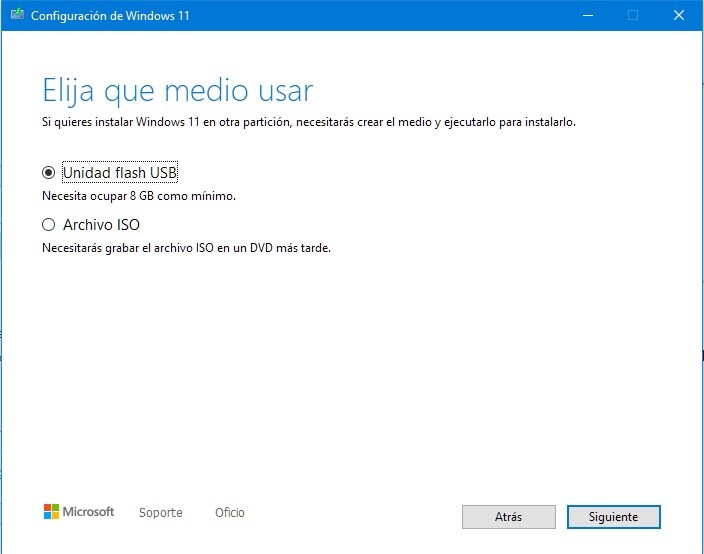
Choose the path of your memory unit (remember to verify that it is correct, since if you make a mistake you may be overwriting the disk of your computer ) and voila: the program will create the USB with Windows 11..
Install Windows 11 on your computer
Next, you will have to install Windows 11 on your computer, which previously had the previous version from Microsoft. To do this, you will have to configure your computer's BIOS to boot from USB. Check with your manufacturer's website how to do it. Perhaps you can also update to the new version from Windows 10 itself or, on the contrary and in the worst case, it may happen that none of these solutions work because your computer is not compatible. It is your decision to take the risk and install it.