Although not very common, Mac and Macbook OSx users can enjoy certain video games on their computers. So many wonder if it is possible to pair the controls of their Playstation 4 with their Mac OSx in order to improve their gaming experience. The truth is that until now you could also connect the PS4 controls with your Mac, however after the last update for MacOS Catalina 10.15 and later, it is much easier.

Related: How to connect the PS4 controller to Android or iPhone (ex Fortnite)
Once you have paired your DualShock 4 control with your Mac, you will be able to enjoy video games in much the same way as you would on your PlayStation 4 console. It is true that many users would prefer to play video games using keyboards, however many others prefer to use the controls of their consoles..
This is usually common if the video games are racing or adventure since, thanks to the analog controls, gameplay and precision are usually facilitated in these specific cases. In other cases, it is simply for a reason of taste or preference.
In this tutorial it is obvious that the user must have a DualShock 4 controller for PS4. If you do not have one, you can buy it at any video game store or even on Amazon..
That said, below we want to show you step by step how to connect a PS4 controller to your Mac OS easily and quickly so that you can use it in your favorite video games:
How to connect the PlayStation 4 controller to your Mac OSx
1. How to link the Playstation 4 controller to Mac (macOS 10.15 Catalina and later)
2. To get started, make sure the PS4 controller is turned off.
3. Now put the DualShock 4 controller into pairing mode by holding down the PS and Share buttons at the same time..

4. The controller is in pairing mode once the light bar starts flashing.
5. Turn on your Mac and once on the desktop click on the apple icon in the upper left corner.
6. In the menu you will have to select the option: System Preferences .
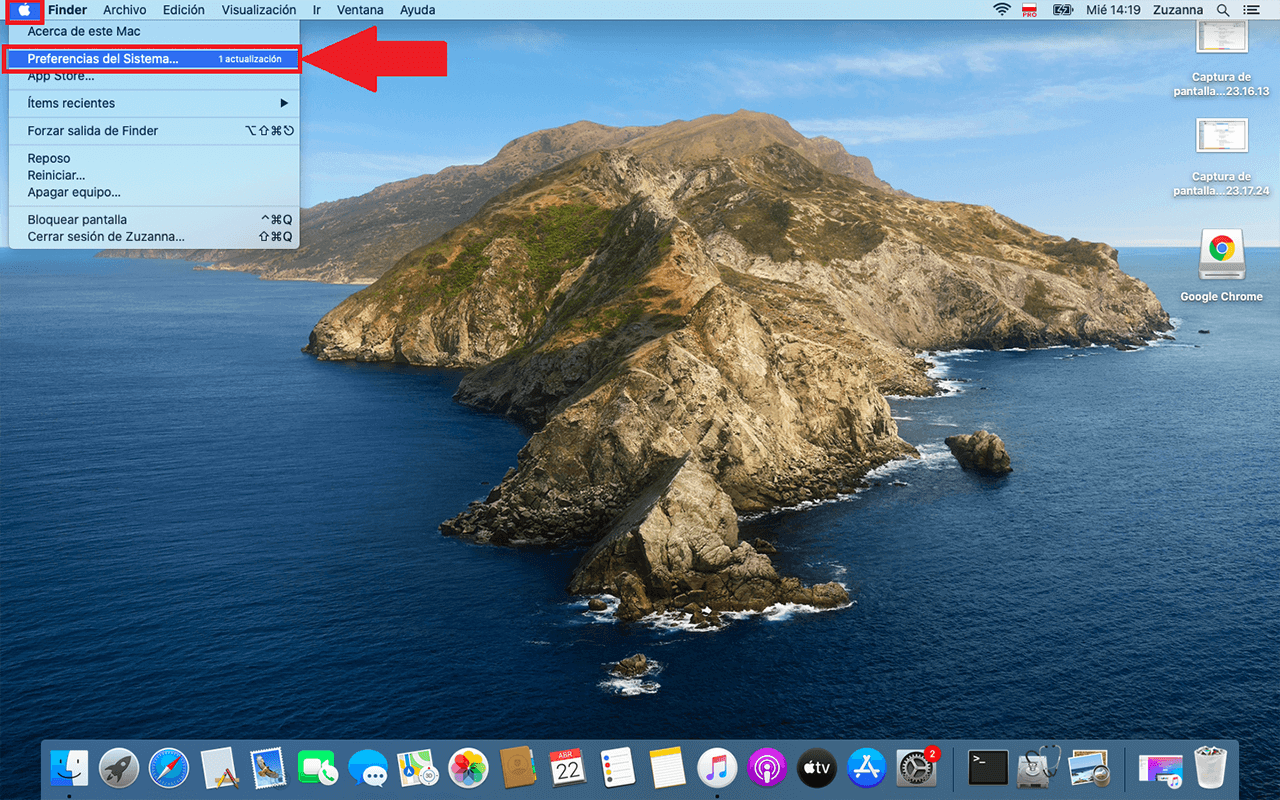
7. When the window opens, you will have to select the Bluetooth option .
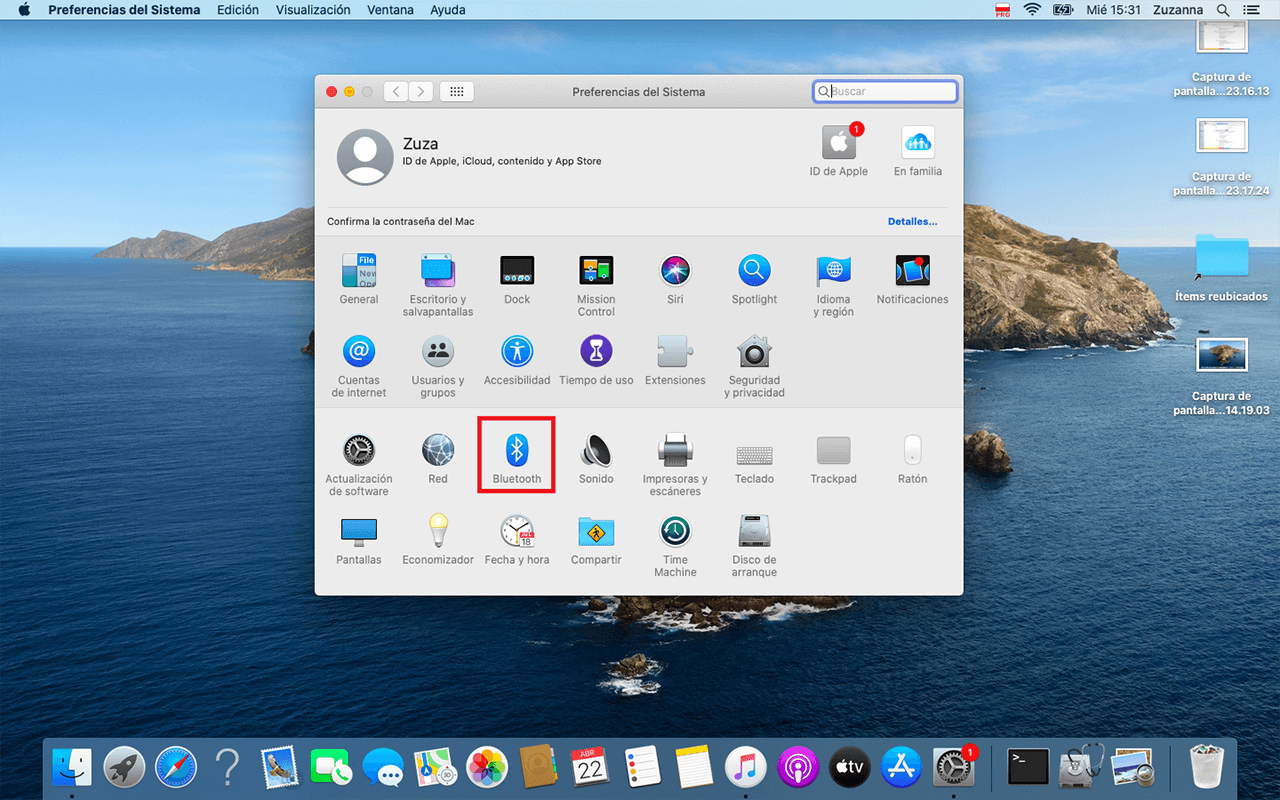
8. A window will open displaying all the Bluetooth devices you can connect to.
9. In this list you will find the PS4 controller. Click the Connect button shown next to it.
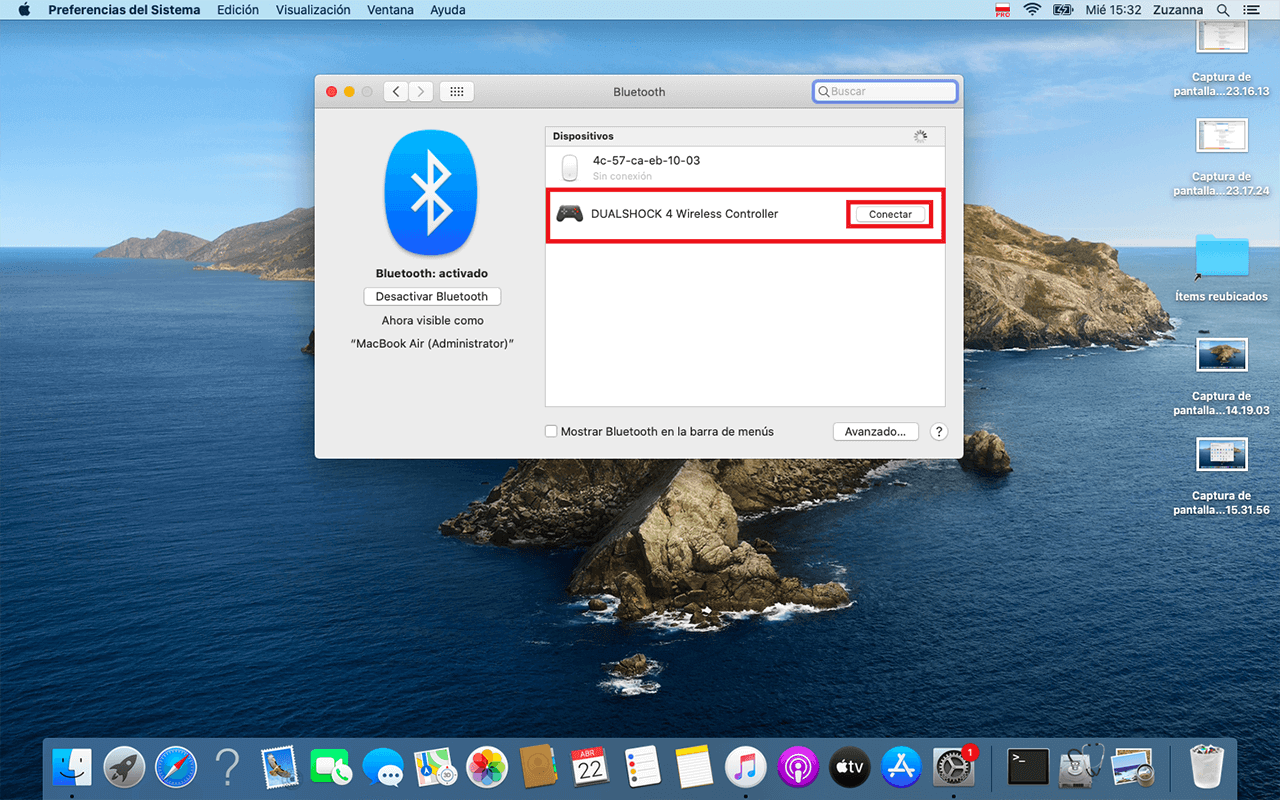
10. Your PS4 controller will automatically connect to your Mac.
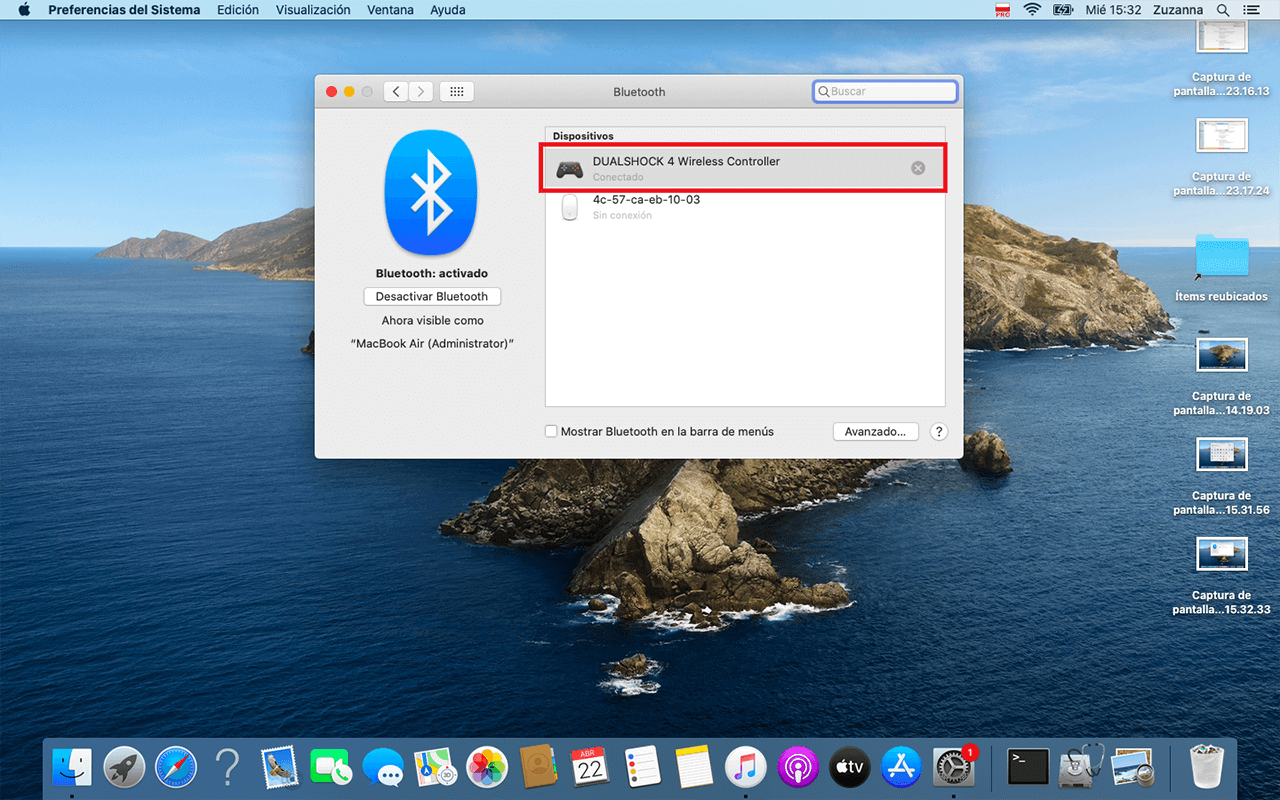
Now that the PS4 controller is paired with the Mac, everything is ready for use in your video games. Just start your video game with the controller holder and start playing. Many popular Mac video games support controllers, including many Apple Arcade, Fortnite titles, and more.