Adobe is one of the most popular and important software developers globally. They are the creators of several of the most popular video and image editing programs such as Photoshop, lightroom, After Effects, etc. They are all paid and have a peculiarity and that is that after installing them on your Windows 10 computer, they cannot always be easily removed.

Related: How to uninstall programs from System Symbols in Windows 10, 8, 7 and XP. (CMD)
If you have installed on your Windows computer any of the programs such as: Adobe After Effects, Adobe Bridge, Adobe Photoshop or Adobe Illustrator, at some point you may decide to uninstall them. The surprise that many of these users get is that when they decide to uninstall these programs through the tool: Uninstall Default Program from Windows 10, that does not happen..
This can irritate many Windows 10 users as they feel powerless when unable to uninstall: Adobe After Effects, Adobe Bridge, Adobe Photoshop or Adobe Illustrator from their computer. Obviously, if our Windows 10 computer has little storage space on the hard drive and we want to free it by uninstalling some Adobe program, this can be very frustrating.
When we install the Adobe After Effects, Adobe Bridge, Adobe Photoshop or Adobe Illustrator programs they do so using a specific installation wizard / manager belonging to Adobe. This is what in most cases, prevents users from uninstalling Adobe programs in the standard way through Windows 10 Control Panel Uninstaller..
Having said this, we show you step by step how to uninstall After Effects CC 2015, Adobe Bridge, Adobe Photoshop, Adobe Illustrator or any other program or version in Windows 10:
How to remove any Adobe CC program from Windows 10 like: After Effects, Bridge, Photoshop, Illustrator, etc.
- The first thing you will have to do is download the free and official tool: Adobe Creative Cloud Cleaner Tool
- Now you will have to click with the right mouse button on the downloaded .exe file
- In the context menu you will have to select the option: Run as Administrator
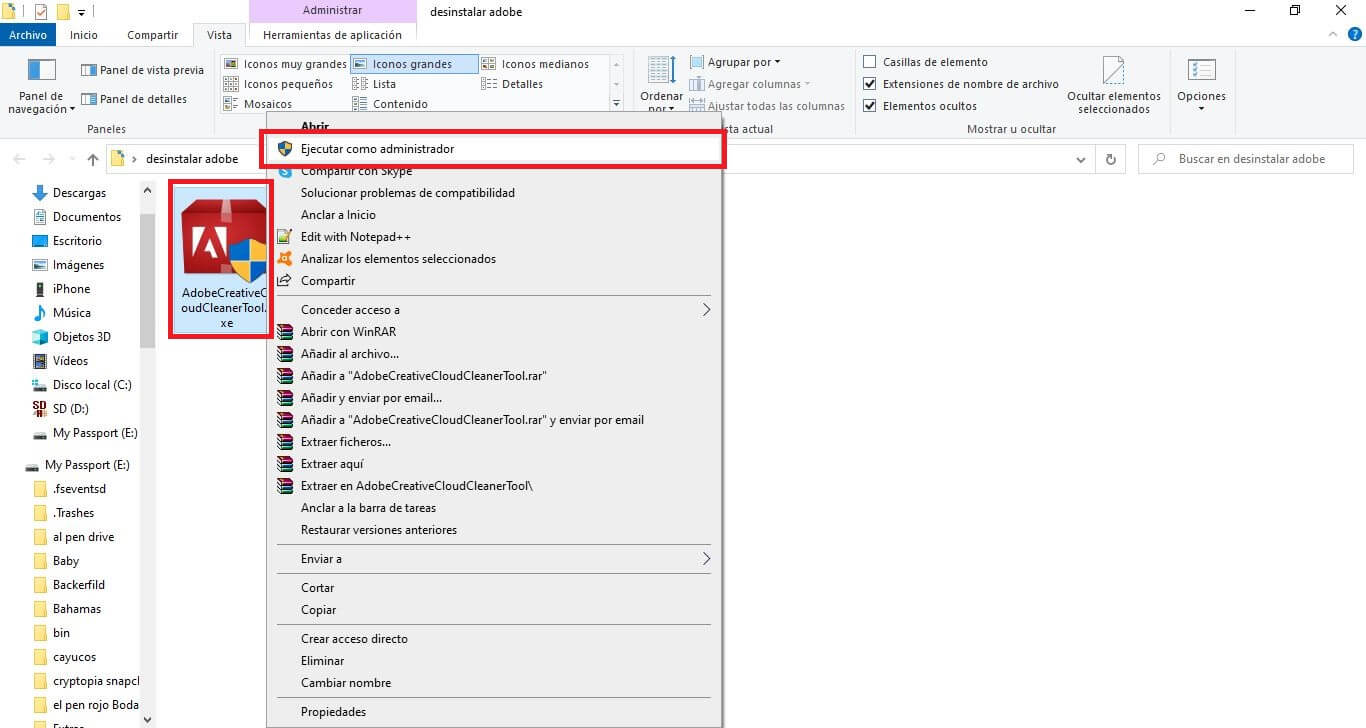
- This will open a window similar to that of the CMD in which you will first have to choose the language: e for English and j for Japanese.
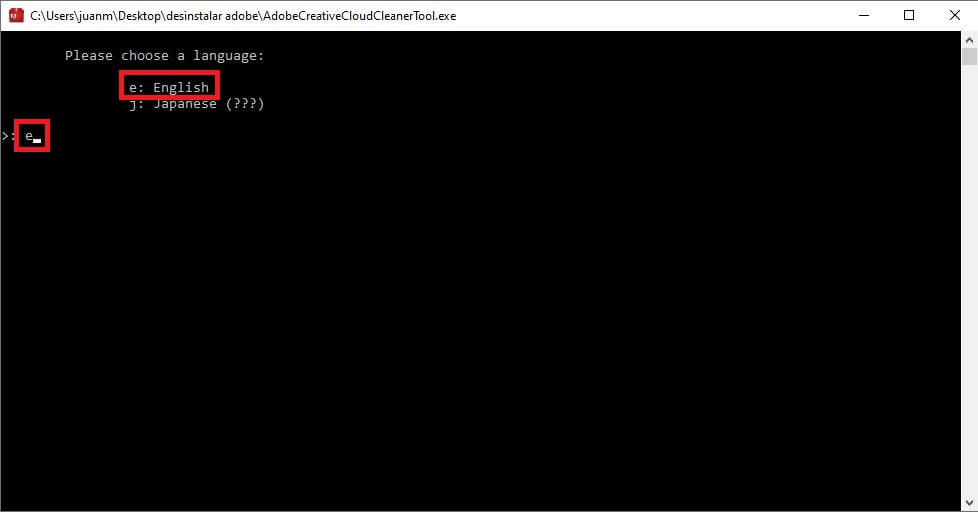
- After entering the language and pressing Enter, the conditions and terms of use will be displayed, which you must accept by pressing the Y key and then Enter..
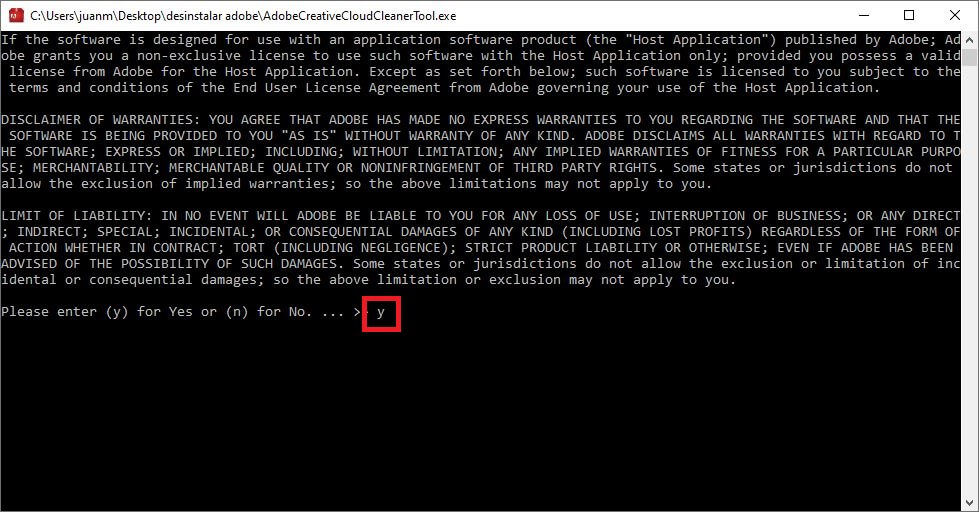
- This will show all the programs that you can eliminate with this tool. The options shown are the following:
- All
- Adobe Flash Player 10.2
- Creative Cloud 2018, 2017, 2015, 2014, Creative Cloud & CS6 Products
- Creative Cloud 2018, 2017, 2015 only
- Creative Cloud 2014 only
- Creative Cloud only
- CS6 only
- CS5-CS5.5-CS6
- CS5-CS5.5
- CS3, CS4
- Adobe Id credentials
- Fix Host File
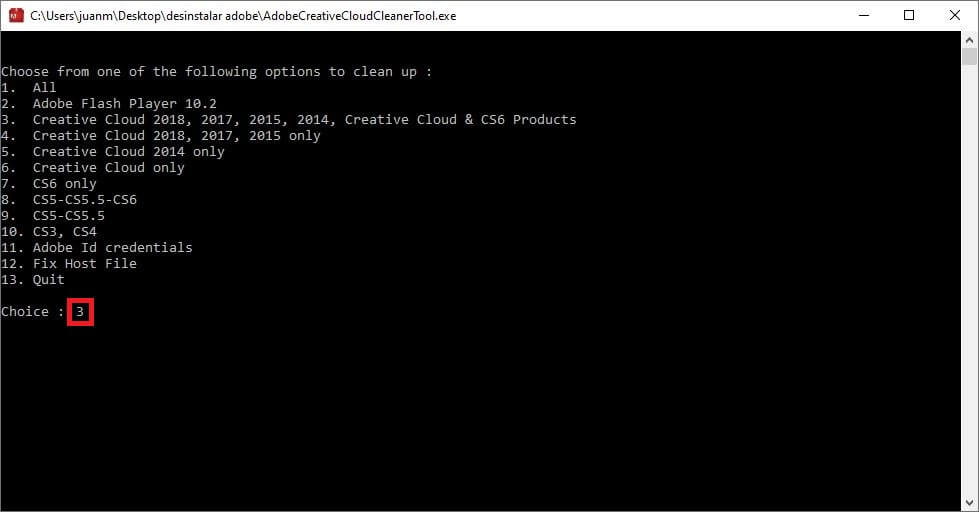
Important Note: Each of the options will give you access to the programs installed on your computer that corresponds to that option. For example, if what we want is to eliminate After Effects CC 2015, we will have to select the option: Creative Cloud 2018, 2017, 2015 only. This will show all the Adobe CC programs installed on your Windows 10 computer for the years 2018, 2017 and 2015, including After Effects CC 2015.
- Enter the number of the desired option and then press Enter
- Once you have selected the option to remove the desired program, all the Adobe programs corresponding to the selected years and version will be displayed.
- Press the number corresponding to the program you want to uninstall or the number of the All option if you want to uninstall them all. You must also confirm the deletion by pressing the Y key and Enter.
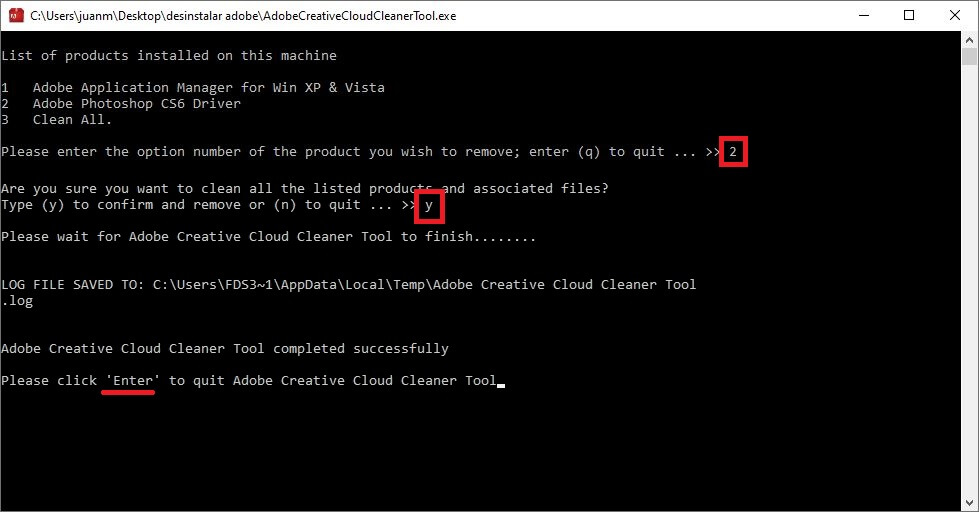
- Finally you only have to press the Enter key and wait until the process has finished.
- When it has finished, close the application window and you can see how now the Adobe CC program has been completely removed from your Windows 10 computer.