If you have been a user of the different Microsoft operating systems, surely you have noticed that all versions of Windows have a default image editing program called Paint. This program is incorporated installed in any version of Windows without you having control over it. However, Windows 10 users can uninstall or install it according to their preferences after the installation of the operating system.
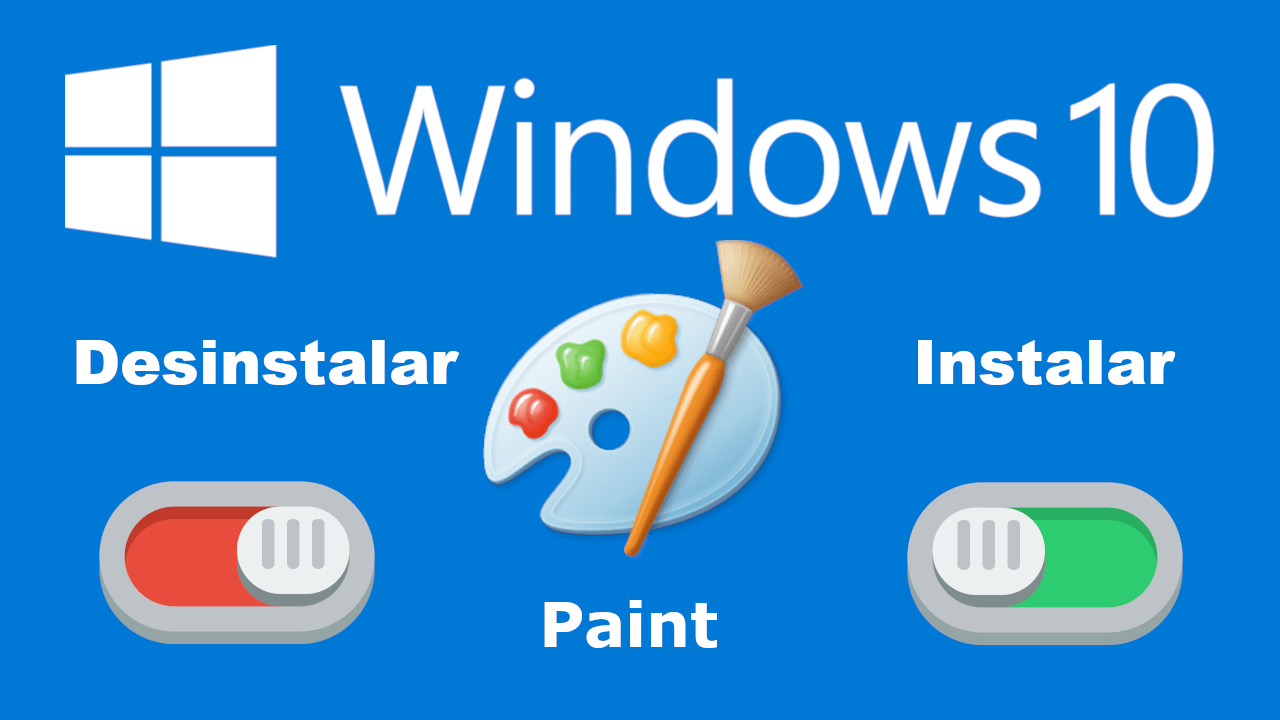
Related: How to disable Windows 10 auto-lock
About two years ago (July 2017), Microsoft announced that Paint would become part of the obsolete features of Windows, but to this day (in version 1903) the Paint program continues to be installed by default on the Windows operating system. 10..
To be honest, Microsoft Paint doesn't offer features and options especially when compared to other advanced editors like Photoshop. In addition, the Paint program has hardly undergone updates and received new functionalities practically since it was launched. As we have mentioned, Paint will be installed by default in future versions of Windows 10.
However, it should be noted that Microsoft has added a new graphic editor called Paint 3D in Windows 10. Obviously, the new Paint 3D is much better than the classic Paint program since it offers a majority of options and functions..
Be that as it may, whether you prefer to use Paint 3D or any other more powerful graphical editing program user, you may consider uninstalling the Paint program installed by default in Windows 10. Fortunately, Microsoft allows you to uninstall Paint from Windows 10. In this guide , we will see step by step how to install and reinstall the Paint program in Windows 10.
How to uninstall Microsoft Paint from Windows 10
1) Make use of the keyboard shortcut: Windows key + I
2) When the Configuration screen is displayed you will have to go to: Applications> Applications and features ..
3) On the right side of the screen you will have to click on the option: Optional features .
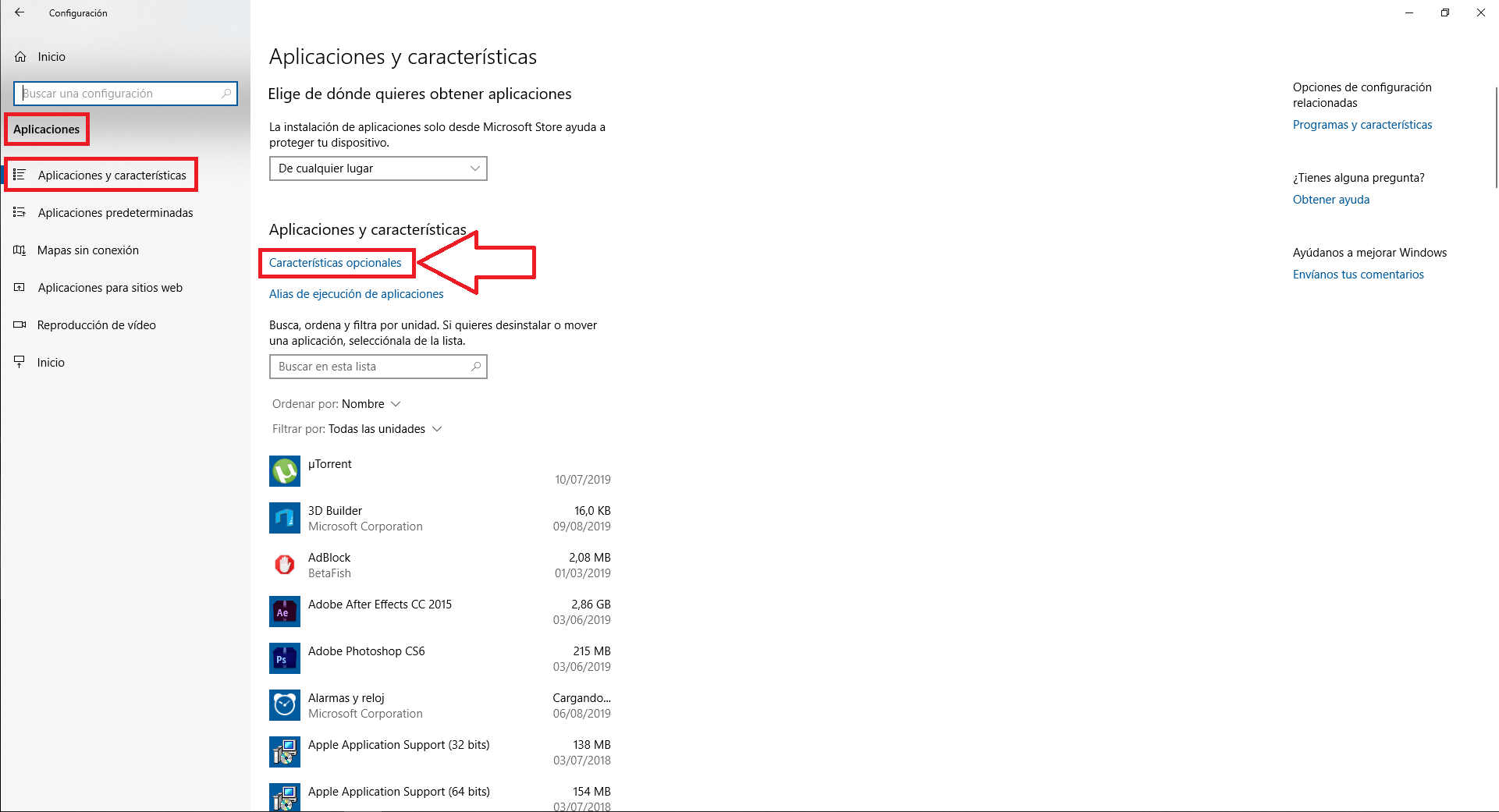
4) On the optional features screen, you will have to locate the Microsoft Paint option and click on it.
5) This will show the hidden button: Uninstall .
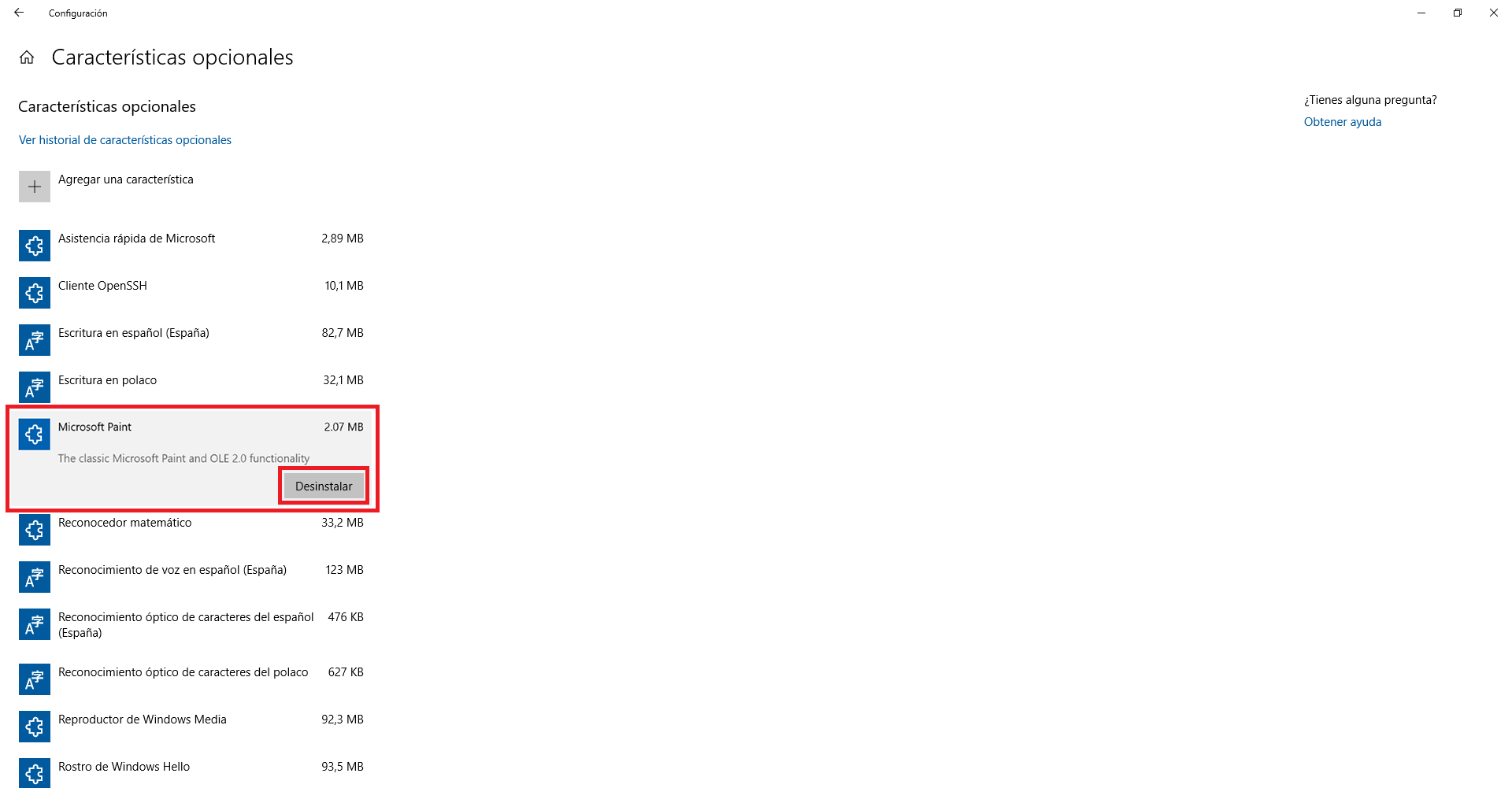
6) After clicking on this button you will see how the Paint program will disappear from your Windows 10 operating system.
How to install Microsoft Paint in Windows 10
a) Access the Windows 10 Settings app , you must go to Applications> Applications and features .
b) Click on the option: Optional features .
c) At this point you will have to click on the button: Add .
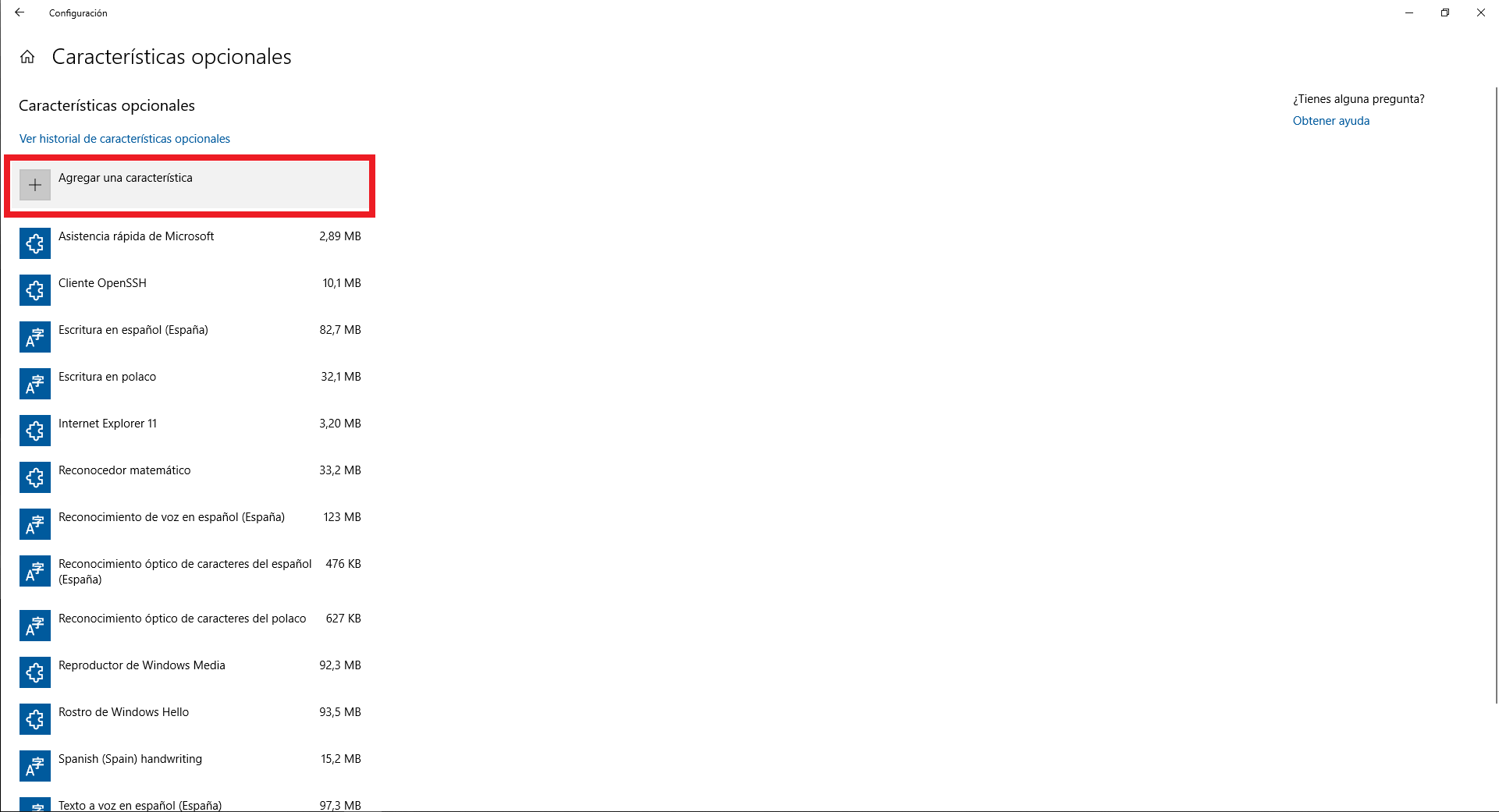
d) This will open a list of features that are not yet installed on your operating system. Look for the Microsoft Paint feature .
e) Click on the feature and you will see how the Install button that you must click on is exposed .
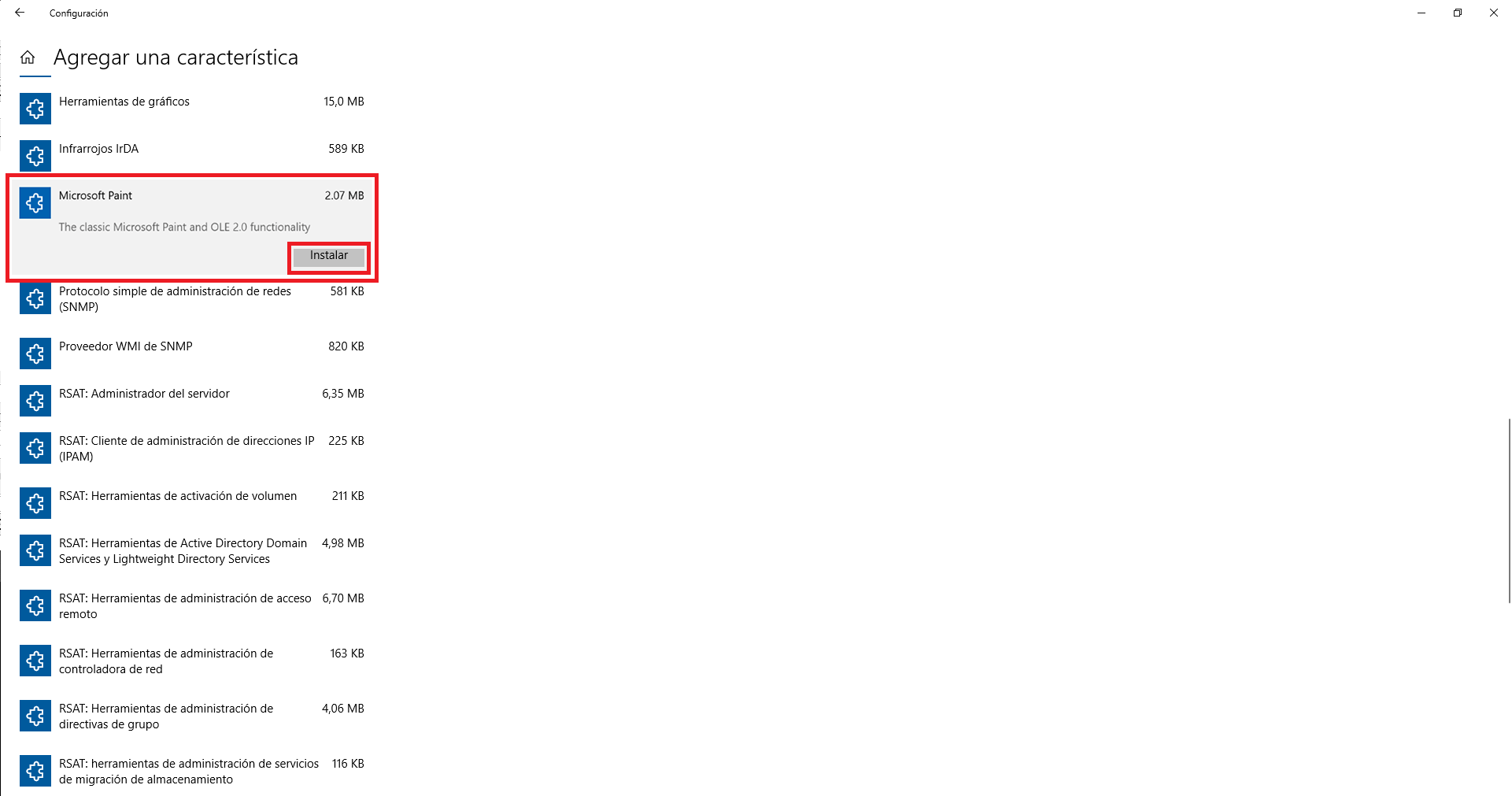
f) From this moment, the classic Paint program on your Windows 10 computer.
Important Note : You must have version 18963 or a later version of Windows 10 to be able to install and uninstall the Microsoft Paint program using these methods. If you do not know how to know the version of your Windows 10 we recommend reading the following tutorial: How to check the version of Windows 10 (Build / compilation)