Multimedia playback of both video and audio on our computers is common. In Windows 10 we have many resources created by different software developers and then we can run on different computers as if by magic it were..
Here is one of the elements that have more presence in the theme of multimedia compatibility : codecs. If you have ever encountered an error with them or want to always have yours on hand, this tutorial is for you.
What is a codec
Codecs are elements that even the most professional editors have respect as there is a large crowd. A codec can be defined as the action of encoding and decoding in its syntax (co-dec).
Its function is based on compressing data in sequence so that it can be stored and then decoding or decompressing so that the media can be edited or reproduced. Let's say it is a key to which the software of a team uses to perform those necessary tasks so that there is an effective compatibility, that is, that the different formats are understood in the same language..
Codec Types
We can establish two broad categories to group codecs: lossless codecs and lossless codecs. This means that by encoding, for example, a video file, we will reproduce it with the same quality as the source, while those with loss compress the information more, benefiting the consumption of space but altering the original content.
We can also find two types of behaviors in the codecs. On the one hand the transformer codecs that allow a more efficient saving by ordering the information through fragmentation before compression. On the other hand we have the predictor codecs that perform a suppression of information by compressing unnecessary data adjacently thus increasing the free space.
In general it is very common to use the codec MP3, WMA or XviD are the most used.
In the end the use of codec has a common purpose, converting data into a valid file that occupies the least possible space with the least loss that data can be obtained. Depending on the quality we want we will need a codec or another..
Today we will see how to install or uninstall codecs in Windows 10 easily.
1. How to install codec packages in Windows 10
As we have mentioned, there are many codecs so looking for them individually can be quite tedious. Therefore, the most recommended option is to look for a codec package that contains the individual files of each one. Here are some suggestions for packages:
Step 1
Let's see what packages we can get:
K-Lite Codec Pack
It is the typical codec package used in Windows 10 that comes great when we have reinstalled our equipment or it comes from the factory. The standard package is the most extended and you have 3 more forms of model. It comes with the necessary codecs to play the most common video and audio files: AVI, MKV, MP4, FLV, MPEG, MOV, TS, M2TS, WMV, RM, RMVB, OGM, WebM ...
Download K-Lite Codec Pack
CCCP
Named Combined Community Codec Pack is one of the most complete codec packages you can download. When installing it, it performs an analysis of the codecs already present in the system and asks the user if he wants to keep it when he finds a conflict or prefers to replace it with his own. Install codecs such as Haali Media Splitter, ffdshow CCCP builds or WMV9VCM. It also installs two video players.
CCCP
XP Codec Pack
It is another useful collection of spyware or adware free codecs that, although not too wide, is quite useful for playing the main audio or video formats.
XP Codec Pack
K-Lite Mega Codec Pack
It is a really complete package and includes up to Media Player Classic. A really complete pack of useful codecs for your preoductions.
K-Lite Mega Codec Pack
Note
If you use Windows Media Player and at some point throw an error with a codec that through displaying a 4-character code, access the following Fourcc page with that code and you will know the codec you are missing:
FOURCC
Step 2
Applications such as Windows Media Player can search and install codecs automatically. We can also get codecs officially from the Microsoft Store. To do this we will only have to enter the Windows store and press install as if it were another normal application.
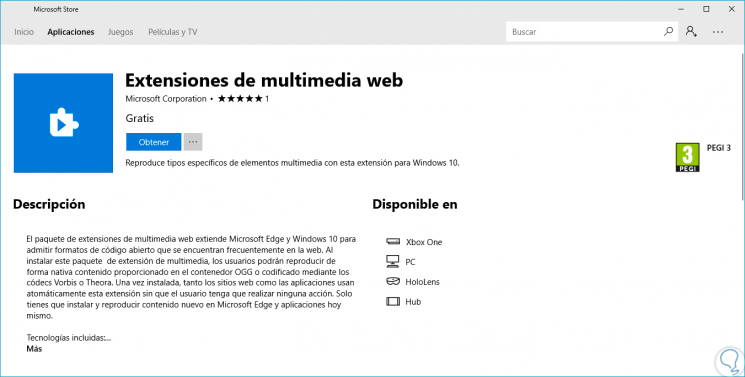
2. How to uninstall a codec in Windows 10
To uninstall a codec you must know well what form we saw before.
Step 1
If you installed a codec through, for example, the K-Lite codec package we will have to remove it by going to the following route:
- Programs and characteristics

Step 2
Now we just have to select the codec with the name of the editor of its development and right click on it by clicking on Uninstall. If the codec has been installed from the official Microsoft site, the process is the same.
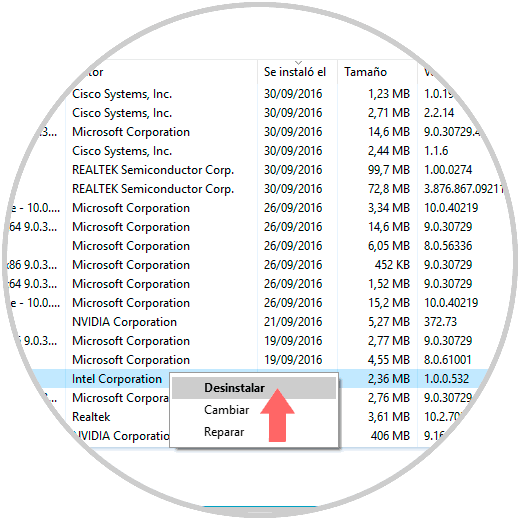
Step 3
If you have installed the codec from the Windows 10 store, you will have to search for the application from the Start Menu itself. We will right click on it and select Uninstall. If it does not appear, try searching with the previous mode from Control Panel.
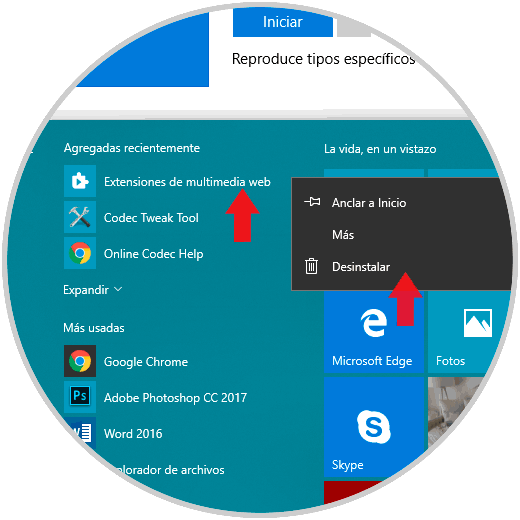
Step 4
If in these ways you cannot find the corresponding application, try accessing the “Configuration†path and look for it in the “Applications and features†search box.
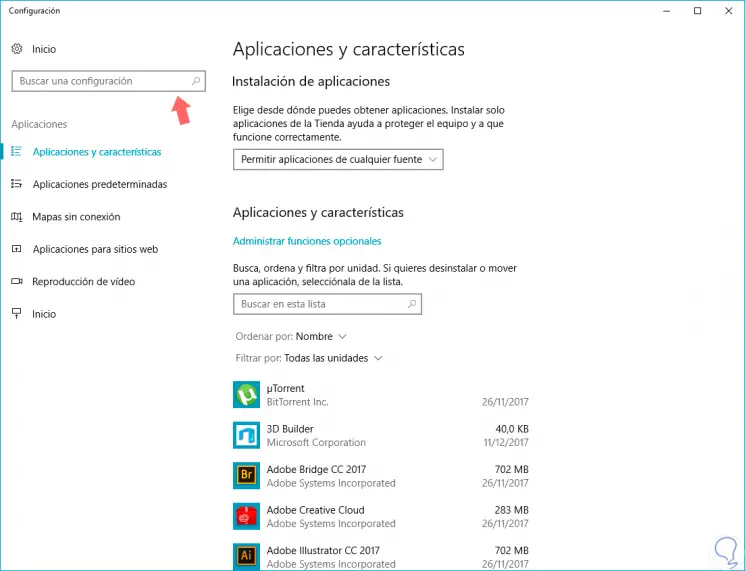
This way you can easily have your necessary codecs on your computer or uninstall them when you don't need them in Windows 10.