One of the technologies that has been present in computer equipment, especially in portable computers, is Bluetooth. This technology allows you to transfer various files securely , but with some limitations. Bluetooth is based on two classes with a specific range of range, which are:
Class 1
Which has an optimal operating range of 100 meters.
Class 2
Which has a range of 10 meters.
Another problem when using Bluetooth is interference between the sending and receiving equipment; But in general terms it can be useful to connect various types of Bluetooth devices such as headphones , speakers or mobiles to our Windows 10 devices..
On certain occasions we are faced with connection errors , recognition or pairing of Bluetooth devices and one of the most practical ways in which we can correct this error is to uninstall and reinstall the driver so that all internal processes of this and thus allow its use to be adequate. It is for this reason that in this TechnoWikis tutorial we will learn how to uninstall and reinstall the Bluetooth driver in Windows 10.
1. How to access the Windows 10 device manager
To carry out this task we must access the Device Manager using one of the following options:
Option 1
By right clicking on the "Start" menu, or using the following key combination:
+ X
And in the displayed list select the option Device Manager
Option 2
Use the following key combination:
+ R
Execute the command:
devmgmt.msc
Press "Enter"
Option 3
Use Cortana or the Windows 10 search box
2. How to uninstall the Bluetooth driver in Windows 10
Step 1
Once the administrator is deployed we will go to the Bluetooth section, and there we find both the device controller, as well as the devices to which we have connected. We must right click on the physical controller of the equipment and in the options displayed select "Uninstall" the device:
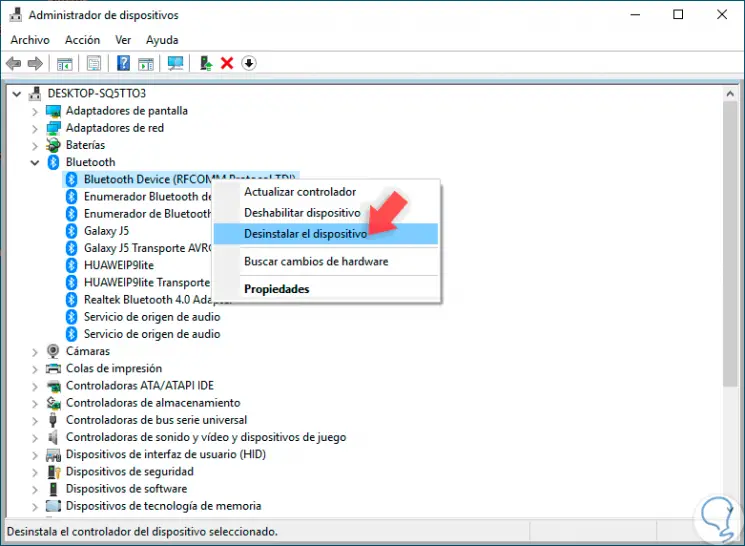
Step 2
The following pop-up window will be displayed. There we confirm the action by clicking on the "Uninstall" button.
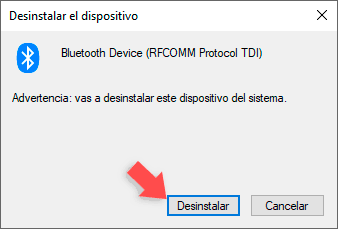
3. How to install Bluetooth driver in Windows 10
Option 1
The most practical method to install the Bluetooth driver in Windows 10 is through automatic updates. To do this we must go to the following route:
There we click on the "Check for updates" button to proceed with the search for these, where Windows 10 will detect that Bluetooth is not active and will be responsible for downloading and installing the latest driver updates.
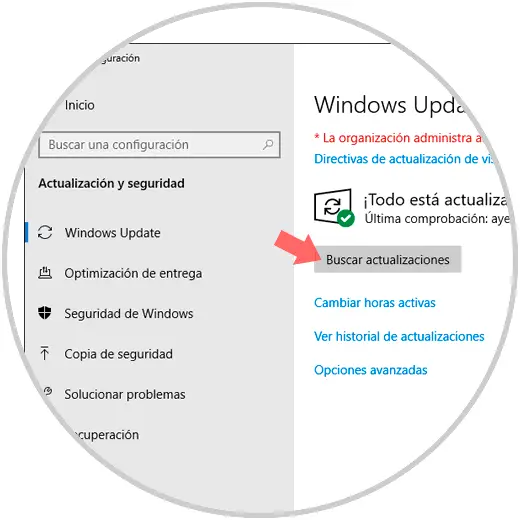
Option 2
Another way to install the driver is manually. For this we must determine which version of Bluetooth we handle. To do this we go back to the "Device Manager" and there we right click on the device driver and select the "Properties" option.
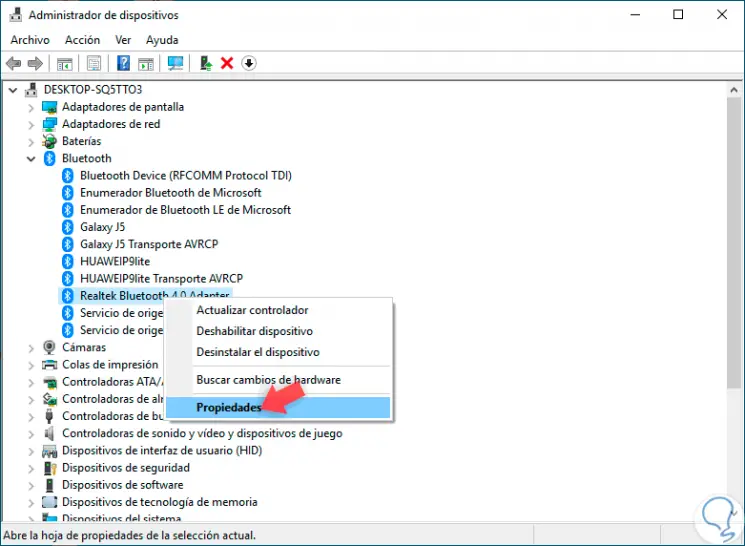
In the opened window we go to the "Advanced options" tab. There we will see the Bluetooth version in the Firmware version line in the LMP field:
The available options are
- LMP 3.x: Bluetooth 2.0 + EDR
- LMP 4.x: Bluetooth 2.1 + EDR
- LMP 5.x: Bluetooth 3.0 + HS
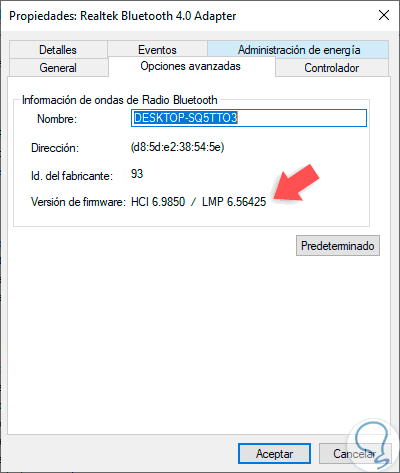
With this in mind we can go to the website of the equipment manufacturer and with the model of our equipment locate the last Bluetooth driver launched. Once downloaded we proceed to its installation..
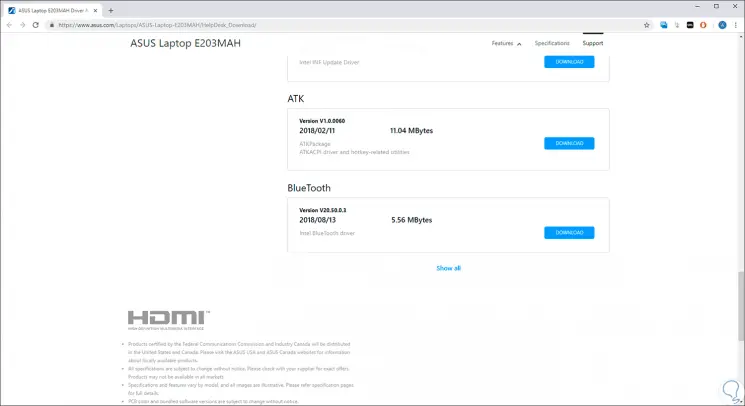
Thus, we have learned to uninstall and reinstall the Bluetooth driver in Windows 10 and in this way take full advantage of Bluetooth technology to transfer various types of elements.