Paint 3D seeks to be the total renovation of the traditional Paint and although it includes numerous tools, functions and other options for a comprehensive edition it has not completely filled the perspective of the millions of Windows 10 users, Paint 3D offers us options such as:
Paint 3D options
- Integrates a cropping tool to crop images
- Integrate basic models to add to presentations
- Various tools such as oil brush, watercolor brush, pencil, eraser, crayon, pixel pen, spray and fill tool
- You can flip an image vertically or horizontally or rotate it
- It is possible to open image files in Paint 3D as PNG and JPG, but also 3MF, FBX, STL, PLY, OBJ and GLB files
- It is possible to use 2D and 3D text
Now, on many occasions if we want to use Paint 3D but it fails in various aspects, or we have decided to use a different application, regardless of your case, TechnoWikis will explain how to restore or uninstall Paint 3D in Windows 10..
To stay up to date, remember to subscribe to our YouTube channel! SUBSCRIBE
1. Repair or reset Paint 3D Windows 10
Step 1
We open Settings from Start:
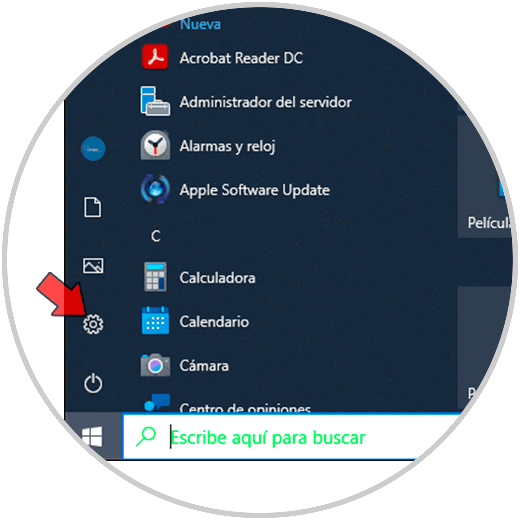
Step 2
Then we go to "Applications", there we click on Paint 3D and select "Advanced options":
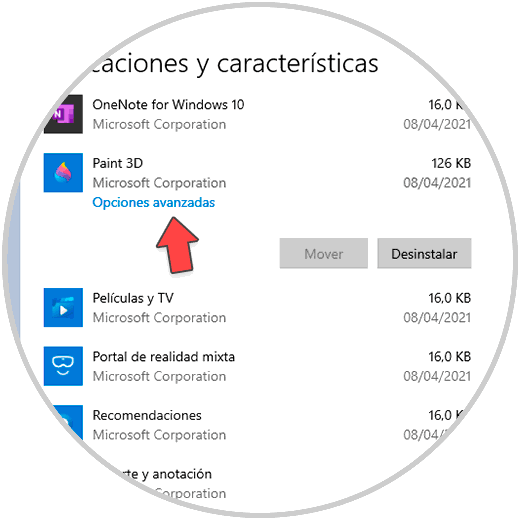
Step 3
In the next window we click on "Reset":
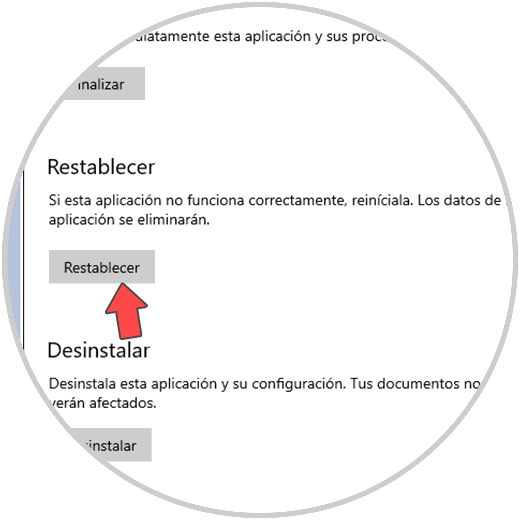
Step 4
Clicking there opens a new window:
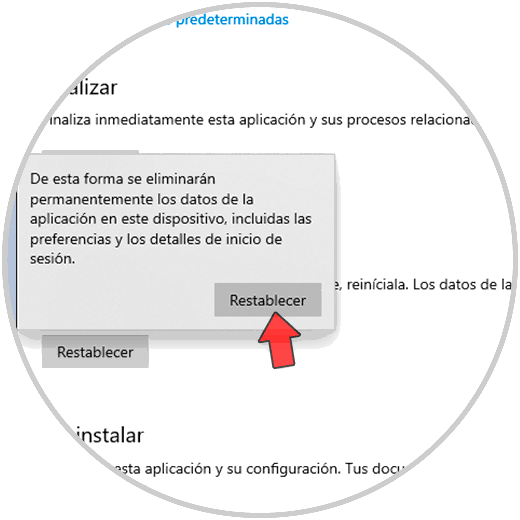
Step 5
We click Reset again to confirm the process:
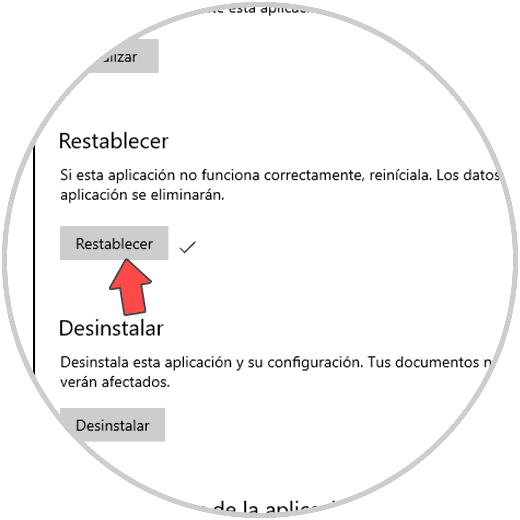
2 . Uninstall Paint 3D Windows 10
Step 1
If the option is to uninstall Paint 3D from Windows 10, we must go back to "Start - Settings - Applications", we click on Paint 3D and we will see the following:
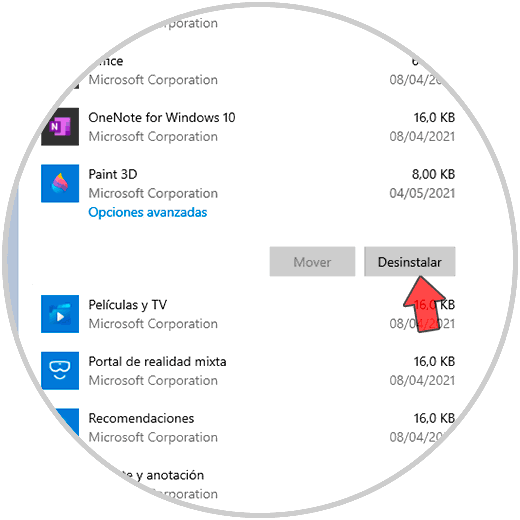
Step 2
We click on "Uninstall" and again we must confirm:
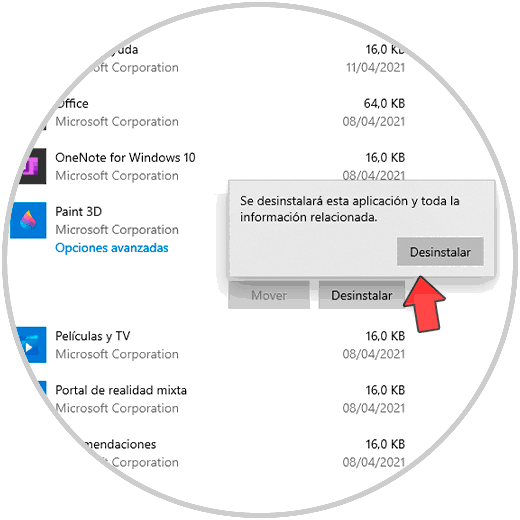
Step 3
The Paint 3D uninstall process will take place:
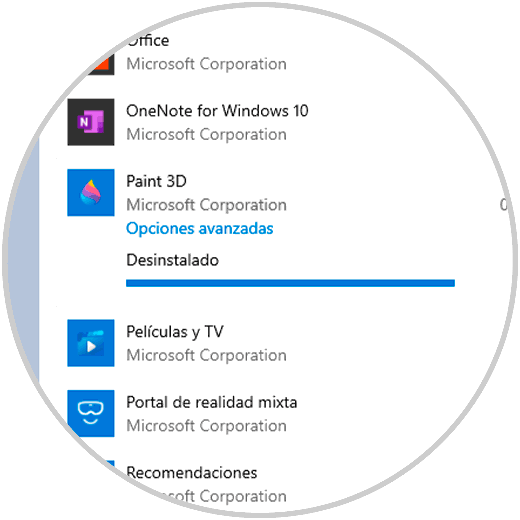
Step 4
After this we will see that it is no longer available:
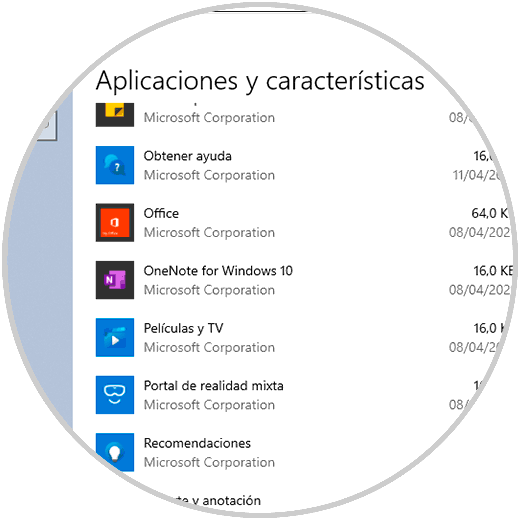
So we can restore or uninstall Paint 3D in Windows 10.