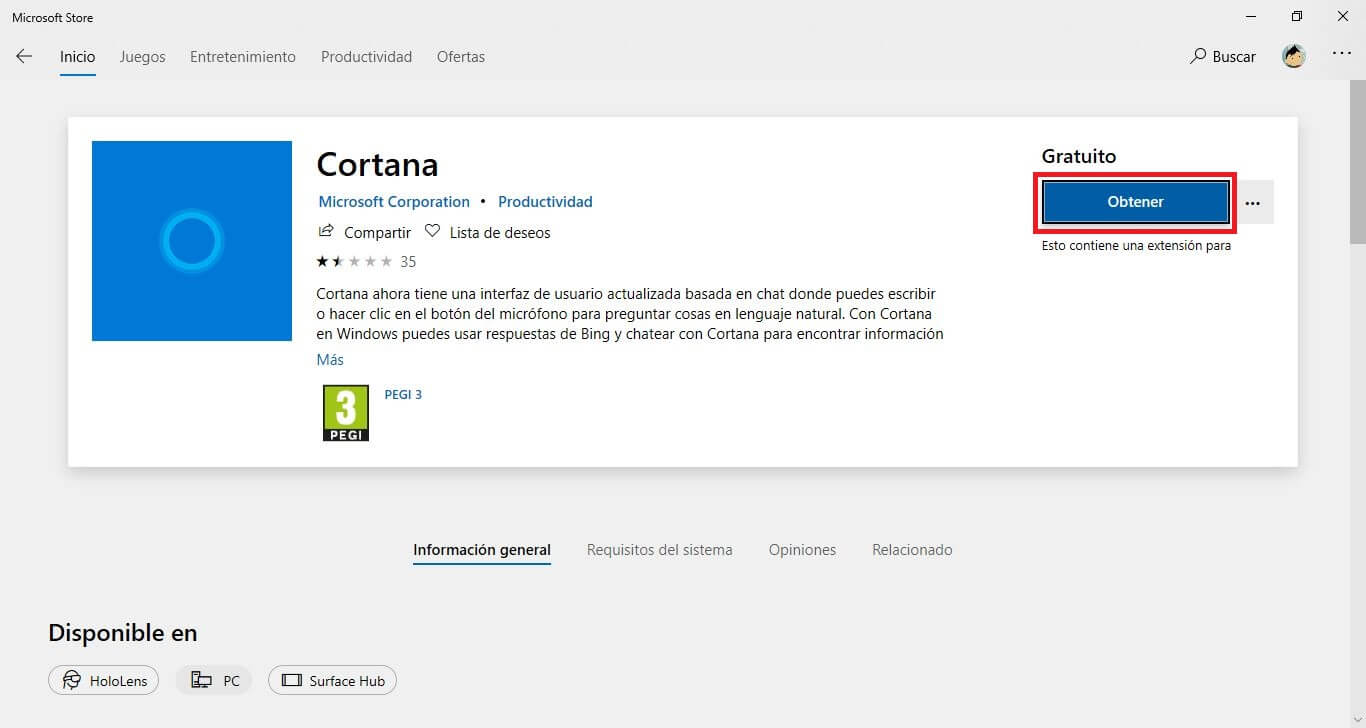Cortana is the voice assistant in Windows 10, however only a small percentage of users make use of this assistant. Cortana's low usage rate is due to several reasons, including privacy or ineffectiveness compared to competing voice assistants. In addition to this, it must be added that Cortana supports all regions or countries. This is more than enough reason for many users to decide to remove Cortana from their Windows 10 computers. There is nothing to worry about, since if you wish, you can reinstall it at any time.
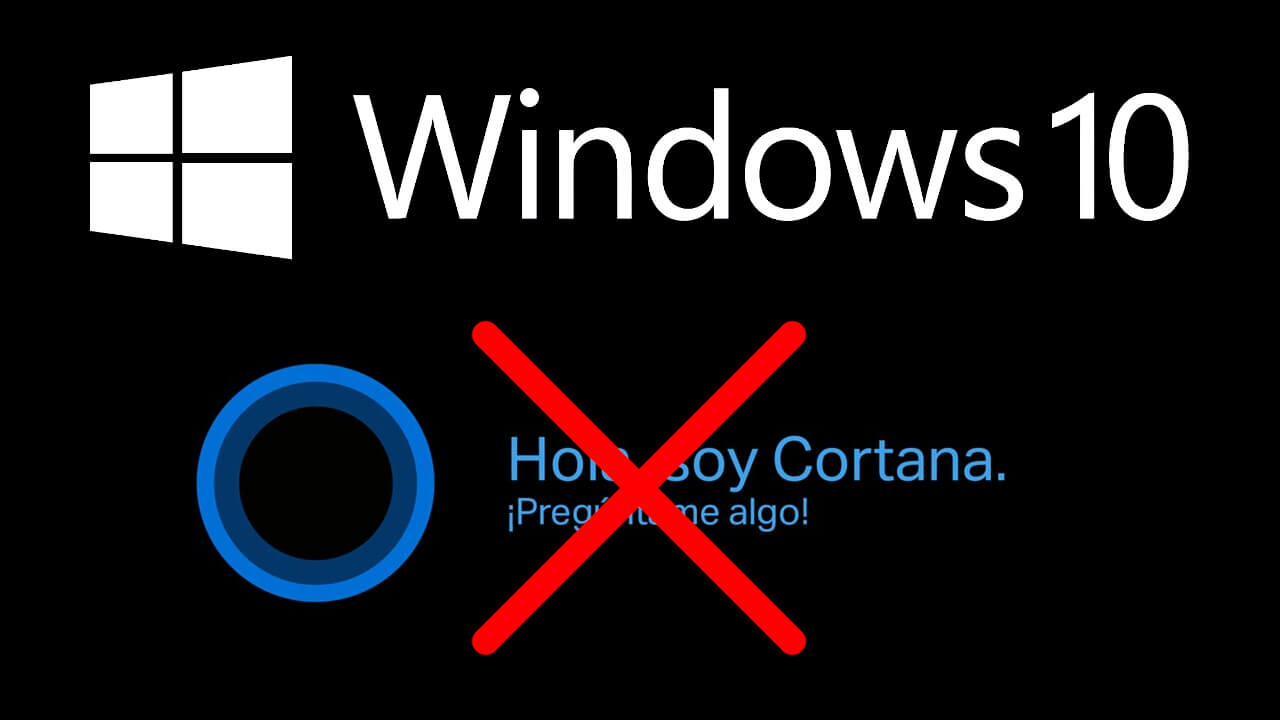
Related: How to Hide Files and Folders from Windows 10 Search (Cortana)
After the Windows 10 May 2020 update, Microsoft has made several changes to the operating system that affect the Cortana assistant. The most notable change is that the Cortana voice assistant is no longer integrated into Windows 10, which is a very good thing for most users. In short, Cortana is now a totally independent app..
Being a standalone app, Cortana can be uninstalled, deleted, and even later reinstalled at any time. However, although it is a separate app, Windows 10 does not offer a specific option that allows you to uninstall Cortana in the same way that you uninstall any other default application through Settings.
This means that we will not be able to uninstall Cortana using the user interface of the Windows operating system. This does not mean that we cannot remove Cortana from Windows 10, but rather that we will have to use a command line tool. Specifically, to uninstall Cortana we will have to use PowerShell built-in by default in Windows 10..
Below we show you step by step how to completely uninstall / remove the Cortana voice assistant from the Windows 10 operating system:
How to uninstall Cortana via PowerShell in Windows 10
1. Make use of the keyboard shortcut: Windows key + X
2. In the drop-down menu, click: PowerShell (as administrator)
3. When the blue PowerShell window appears, you will have to enter and execute one of the following commands depending on whether you want to delete Cortana only for current users or for all Windows 10 users on that computer:
- To delete Cortana only in the user you are in:
Get-AppxPackage Microsoft.549981C3F5F10 | Remove-AppxPackage
- To remove Cortana completely in all Windows 10 users:
Get-AppxPackage -allusers Microsoft.549981C3F5F10 | Remove-AppxPackage
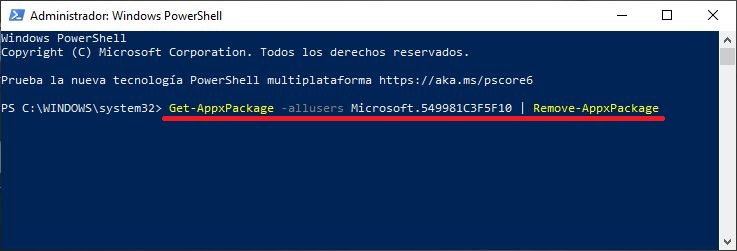
4. After pressing the Enter key to execute the command, the Cortana app will be removed. You just have to close the PowerShell window and that's it.
Important Note: Uninstalling Cortana is only supported in version 2004 or later versions of Windows 10. If you want to know the version of your Windows 10 operating system, we recommend that you carry out the following tutorial: How to check the version of Windows 10 ( Build / compilation)
How to reinstall the Cortana application in Windows 10.
1. Open the Microsoft Store included by default in Windows 10..
2. Search for the Cortana app.
3. When it is displayed in the store, select it and in its description you will have to click the button: Get.
4. The Cortana app will automatically download and install it on your Windows 10 computer.
5. As it is a free app, you don't even need to log in with your account in the Microsoft Store.