Adobe is one of the standards on which millions of websites have been developed thanks to its multimedia features, dynamic content, and many more features. Adobe Flash Player is required for use in operating systems to open Adobe-based websites..
Adobe Flash Player Features
some of the features of Flash Player are:
- Improvements in 3D scenarios by optimizing GPU rendering
- Increased use of OpenGL and DirectX graphics
- ActionScript® and ByteArray support
- Full screen support for all browsers and operating systems
- Mouse control improvements
- Play high quality HD videos using standard codecs like H.264, AAC and MP3 and more
But for many reasons including some security gaps that have been detected, it is ideal to uninstall Adobe Flash Player, as a bonus, current websites are discontinuing using Flash and moving to HTML for improvements in every sense of the functions. .
TechnoWikis will explain two methods to uninstall Adobe Flash Player from Windows 10..
To stay up to date, remember to subscribe to our YouTube channel! SUBSCRIBE
1. Uninstall Adobe Flash Player Windows 10 from Control Panel
Step 1
If we choose to use this method, we must go to the following route:
- Programs and characteristics
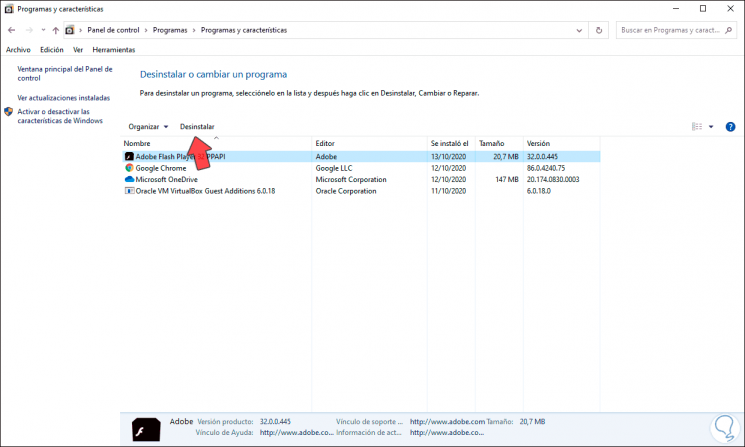
Step 2
There we select Adobe Flash Player and click on the Uninstall button located at the top, clicking there will launch the following wizard:
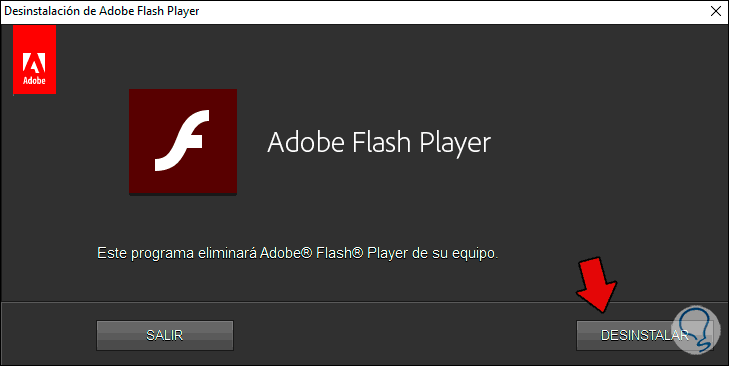
Step 3
We click on the "Uninstall" button to proceed with the process:
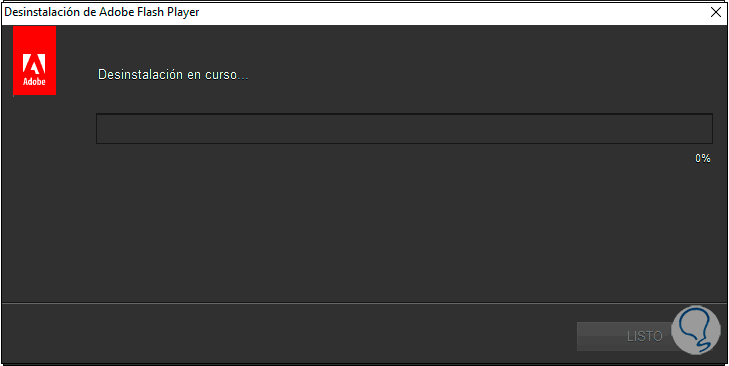
Step 4
Once finished we will see the following. We click on the Done button to close the wizard and in this way we have uninstalled Adobe Flash Player from Windows 10.
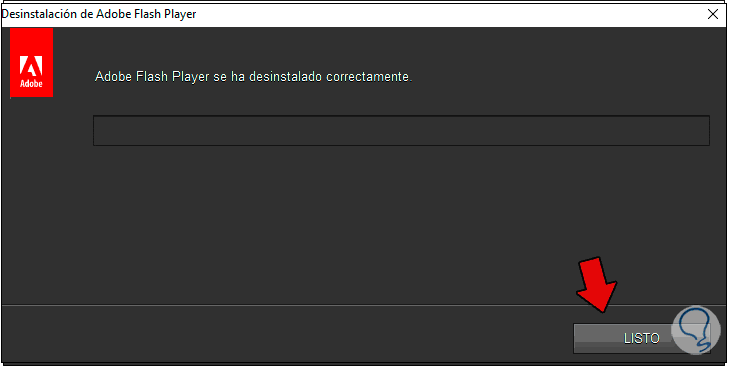
2. Uninstall Adobe Flash Player Windows 10 from utility
Step 1
This utility is developed by Adobe itself and seeks to automate the uninstallation process, for this we download it from the following link:
Adobe Flash Player Uninstaller
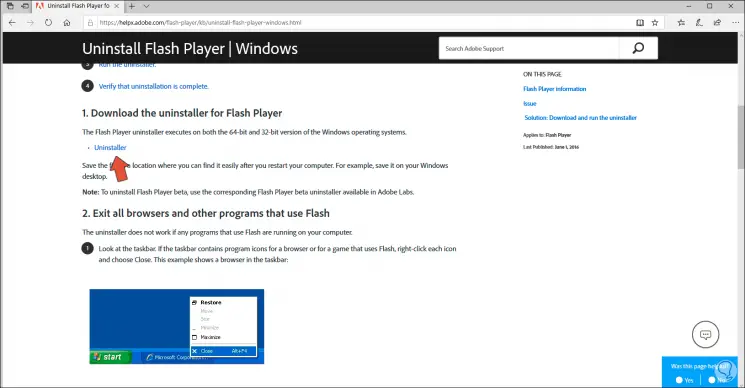
Step 2
There we click on the "Unistaller" line, once downloaded we double click on it and the uninstallation wizard will be launched again:
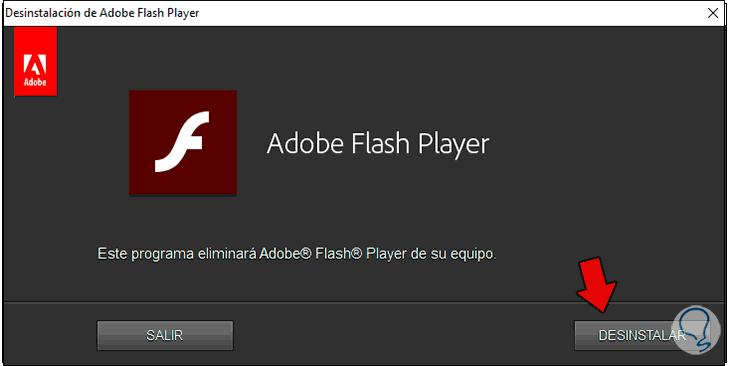
Step 3
We click on "Uninstall" to complete the process:
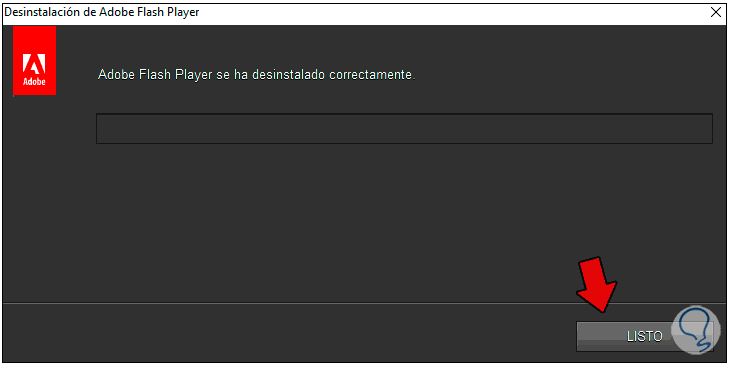
With either of these two methods it will be possible to completely uninstall Adobe Flash Player in Windows 10.