Many websites that we access make use of Adobe Flash Player to correctly reproduce its content and that is that Adobe Flash has been present for a long time in the entire development world, but gradually lost ground to HTML5 and much more even with all the security threats and vulnerabilities that have been discovered today..
At the development level, the majority currently prefer HTML5 thanks to its integration as:
HTML
It is the semantic modeling language which gives us the possibility to model the information obtained.
JScript
It is the programming language designed to add interactivity.
CSS
It is the language that provides styles to the graphic design of HTML focusing on aesthetics and visual ability.
Thanks to these advances, it has been possible to catapult HTLML5 as the best solution, but we still have access to many sites that use Adobe Flash Player and therefore we must know how to enable it and update it in Windows 10 to get the maximum benefit from itself.
As a point to consider, the Adobe development group is restructuring Adobe Flash Player to offer a competitive product and we will see this result between 2019 and 2020..
1. Enable Adobe Flash Player in Firefox Windows 10
Step 1
As we have mentioned, many websites are still designed in Adobe Flash and therefore, if Flash Player is disabled we will see the following message when trying to reproduce some of its content:
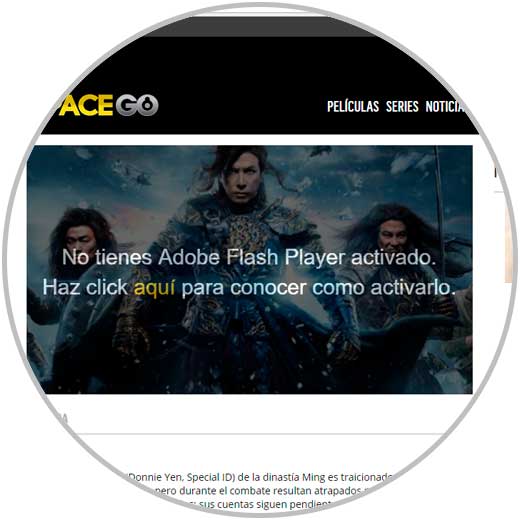
Step 2
If this is the case we must activate Adobe Flash Player and for this we will do the following. In the case of Microsoft Edge we will go to the browser menu and select the “Configuration†option:
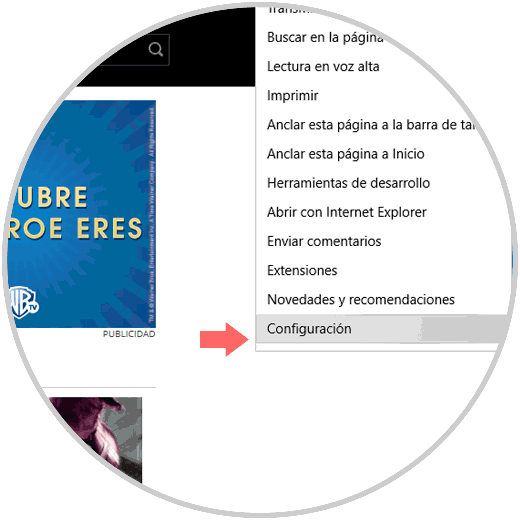
Step 3
Then we will look at the bottom of the “See advanced settings†button:
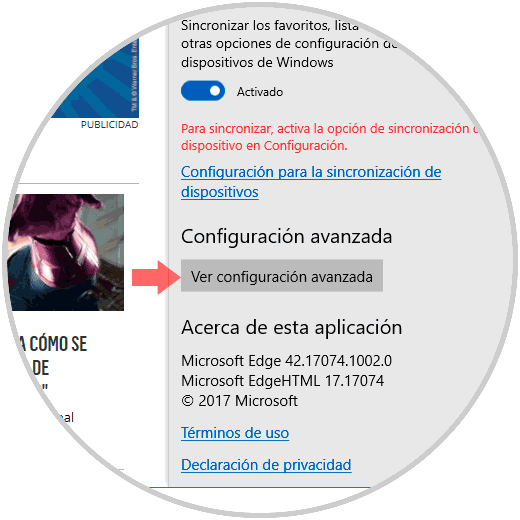
Step 4
Once this is done, we go to the “Use Adobe Flash Player†line and click on the switch so that its status is “Onâ€:
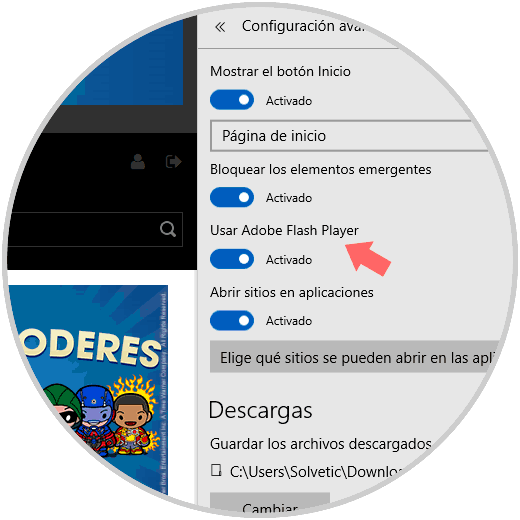
2. Enable Adobe Flash Player in Chrome Windows 10
Step 1
Then, we can restart the browser or refresh the page and we will have access to the blocked content. In the case of Google Chrome, we will click on the "Customize and control Google Chrome" button and in the drop-down list select "Settings":
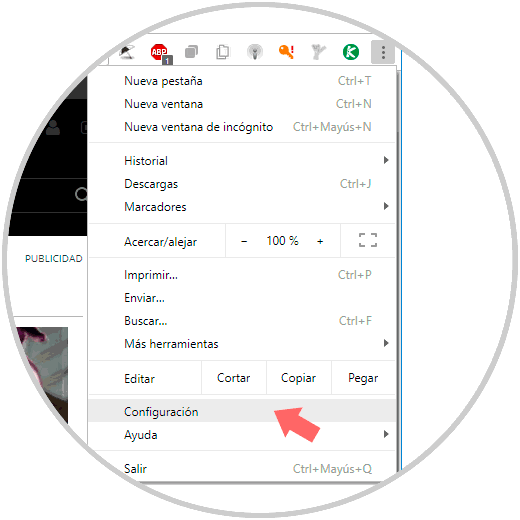
Step 2
In the window that appears, we will go to the bottom and click on “Advanced configurationâ€:
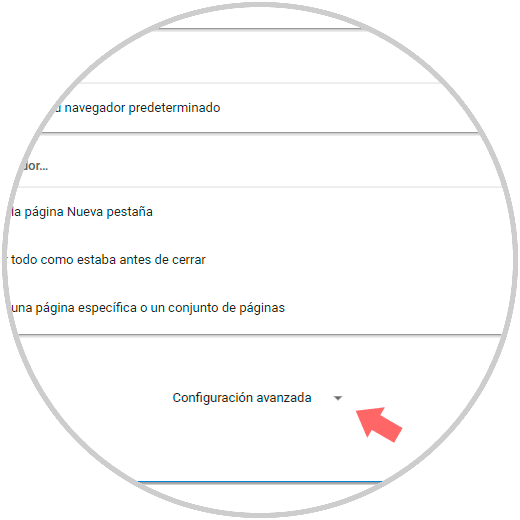
Step 3
In the new options we will go to the "Content settings" section, locate the "Flash" field and there we can add or block the desired sites:
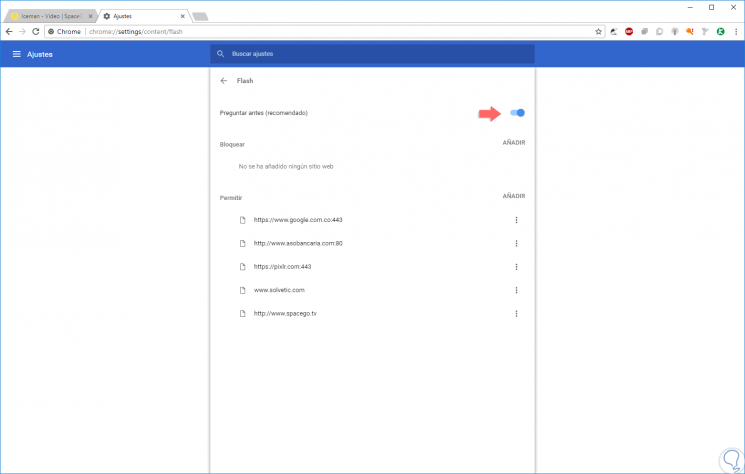
Step 4
Another method offered by browsers to enable Adobe Flash in a simple way is that when Flash content is blocked on a site, in the navigation bar we will see an Adobe icon with an x ​​which indicates blocking, we can click on the y See the following.
There we can click on the “Run Flash this time†line and thus play the content.
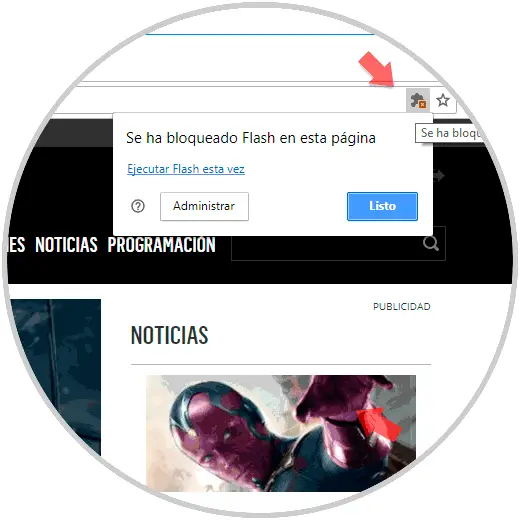
3. Update Adobe Flash Player in Windows 10
Step 1
Microsoft includes Adobe Flash in its Windows operating system with which it will be possible to obtain updates through Windows Update, for this we go to the Start / Settings menu:
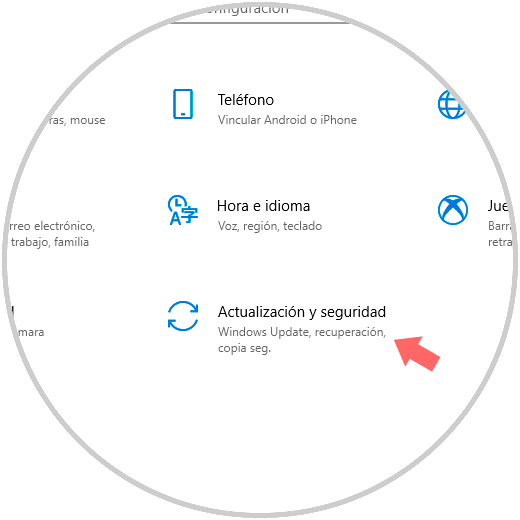
Step 2
There we will go to the "Update and security" section and go to the "Windows Update" line:
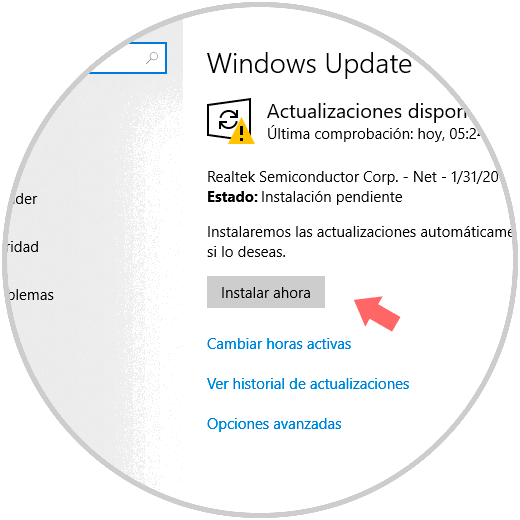
Step 3
In case we don't see any update available for Adobe Flash, we can go to the following link:
Windows Update Catalog
Step 4
There we can manually download the Adobe Flash update according to the operating system and architecture used:
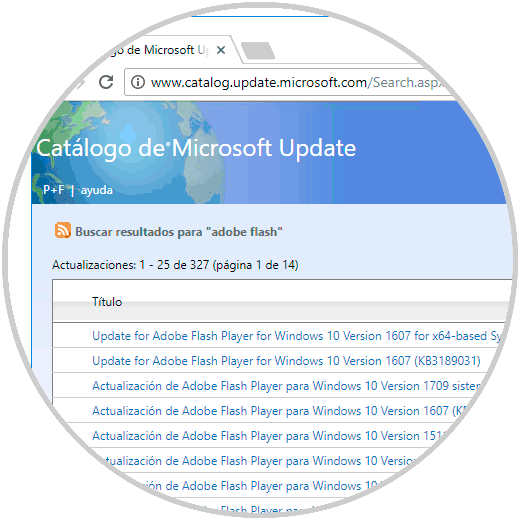
Step 5
Once downloaded, just run it to perform the respective update.
In the case of Google Chrome, we have the option to update Adobe Flash by entering the following line in the address bar;
chrome: // components
Step 6
There we locate the “Adobe Flash Player†line and click on the “Check for updates†button:
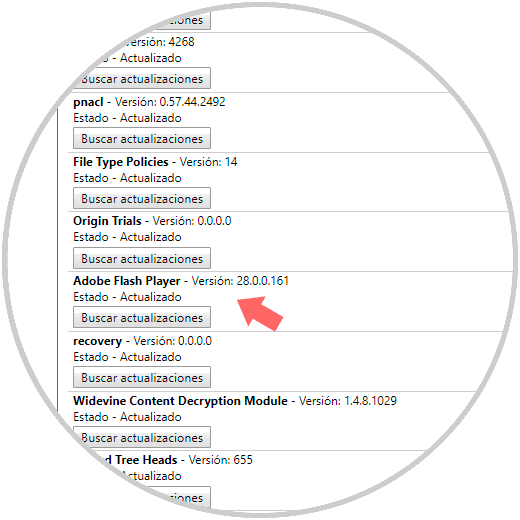
This way it will be possible to enable and update Adobe Flash Player to enjoy the content of the sites that still use it..