It is known to everyone that many are those who share their individual Netflix account with other people. Netflix only limits the number of screens that play content at the same time based on the contracted plan. However, Netflix does not have different restrictions regarding the number of profiles that can be created within an account regardless of the contracted plan (5 profiles per account).
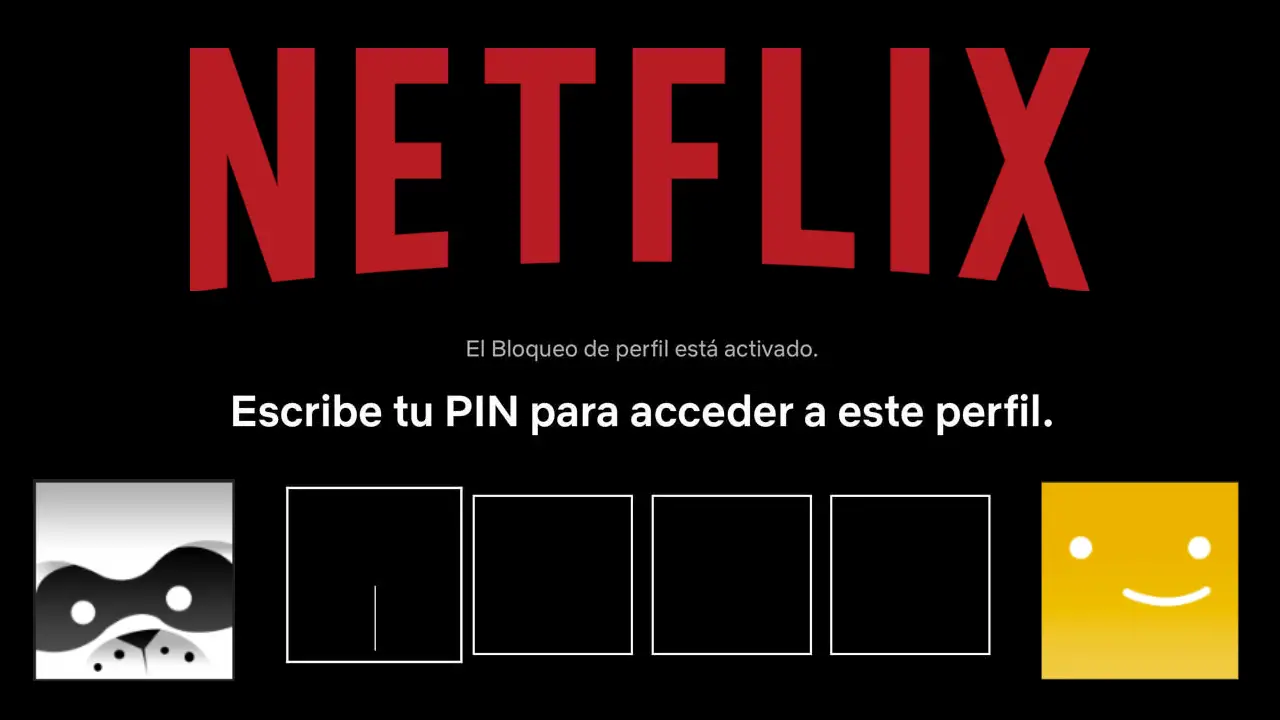
Related: How To Watch Netflix Movies And Series With Friends Or Family | on-line
All these profiles can have access to your Netflix Basic Premium or Standard account. However this has a great disadvantage in terms of privacy since any of the users of the profiles will have access to your history of series or movies that you have viewed. Fortunately Netflix incorporates the possibility of protecting your profile with a password..
This Netflix privacy "problem" not only affects individual (basic) accounts, but also affects Premium and Standard accounts since profiles can be created in all possible plans. In other words, any profile has access to the private information of the other profiles created within an account.
However, as we have mentioned, below we show you step by step how to protect any profile of a Netflix account with a PIN. In this way, users of other profiles will not be able to know data such as your viewing history..
How to put a password or PIN to your Netflix profile.
1. Open Netflix.com in your web browser.
2. Log in to the Netflix account with your username and password..
3. Access your profile within the Netflix account
4. Click the profile picture in the upper right corner
5. In the menu select the option: Account
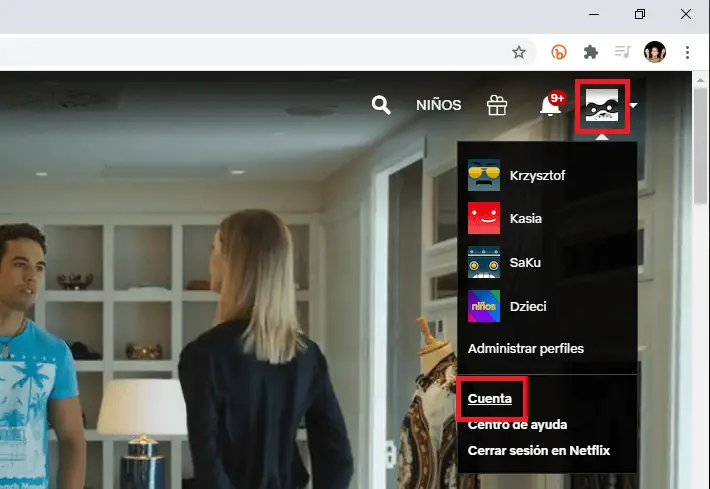
6. On the settings page scroll down and click on your profile.
7. This will display various options from which you must click on: Profile lock.
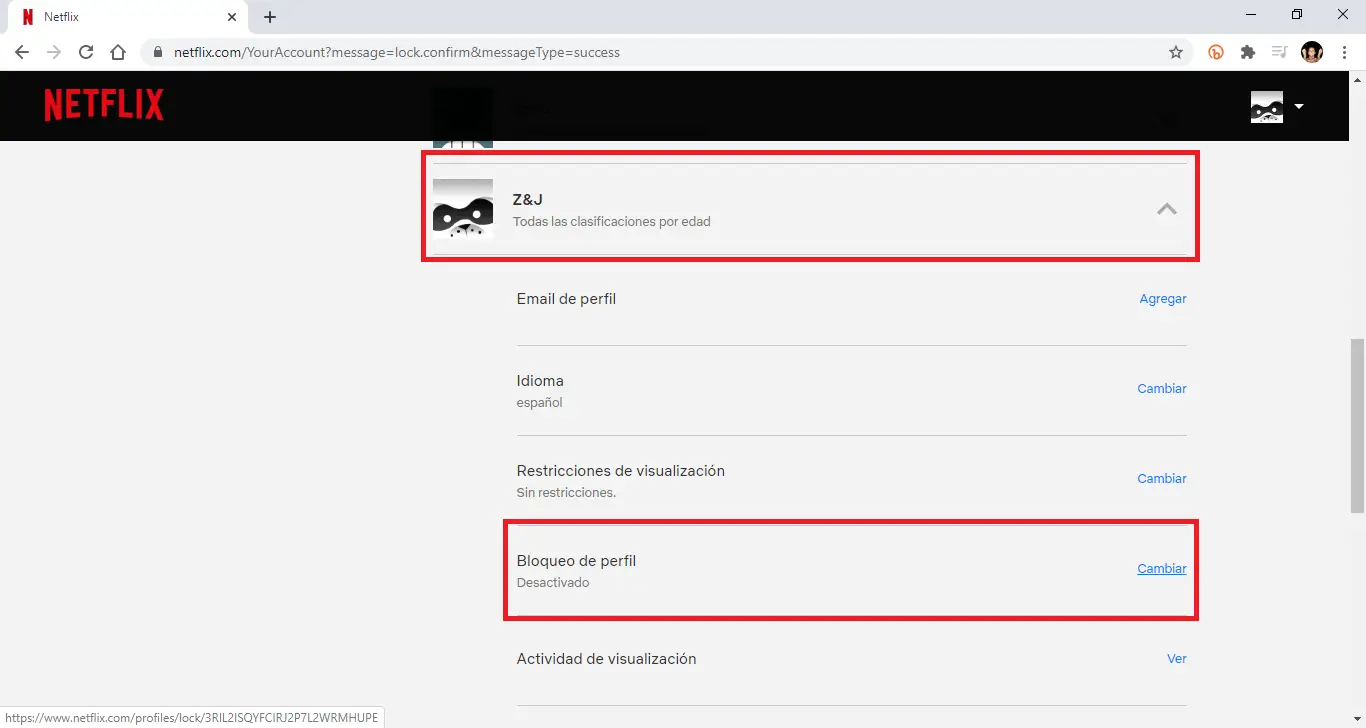
8. This takes you to a new screen where you must enter the Netflix account password as a security measure before you can configure a PIN for your profile.
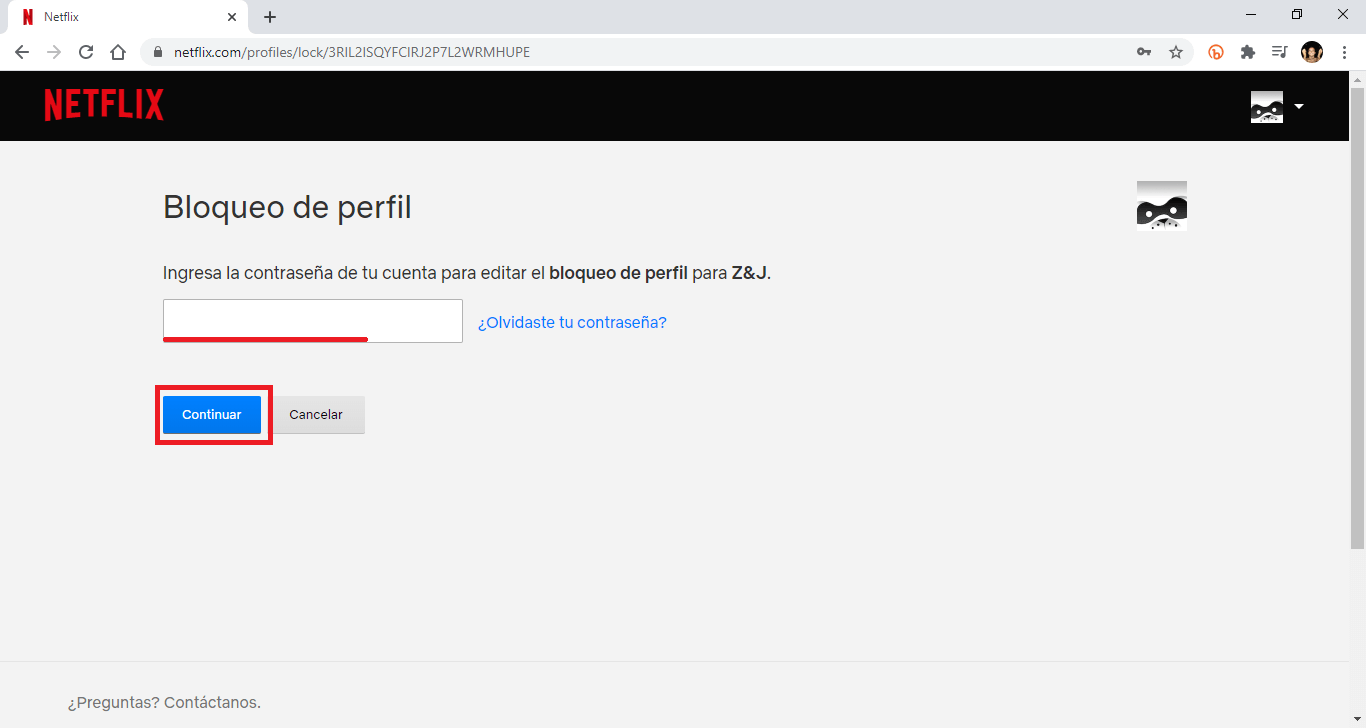
9. After clicking continue you will be placed on a screen where you will have to check the box: Require a PIN to access the ***** profile.
10. This will display the field where you will have to enter 4 numeric digits.
11. Finally to confirm the PIN you only have to click Save.
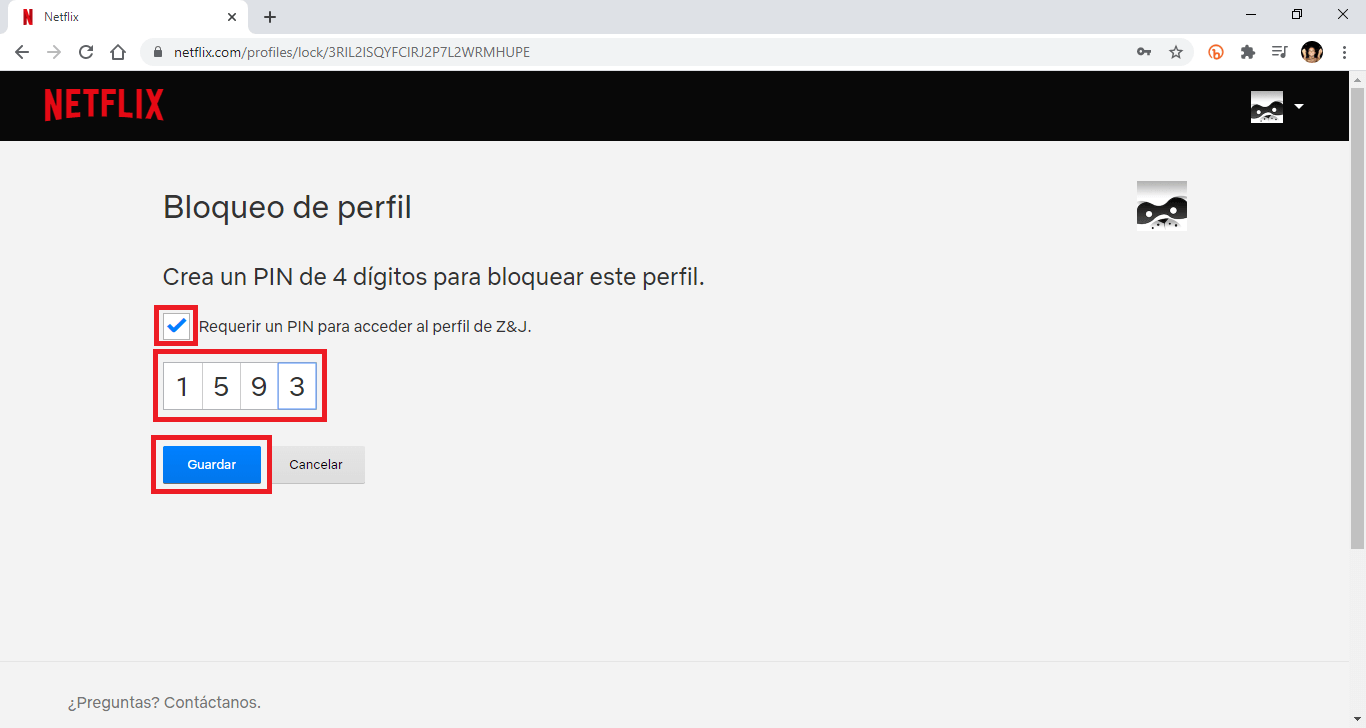
12. From this moment on, both you and any other user of the Netflix account wants to access your profile, you will have to enter the newly configured PIN.
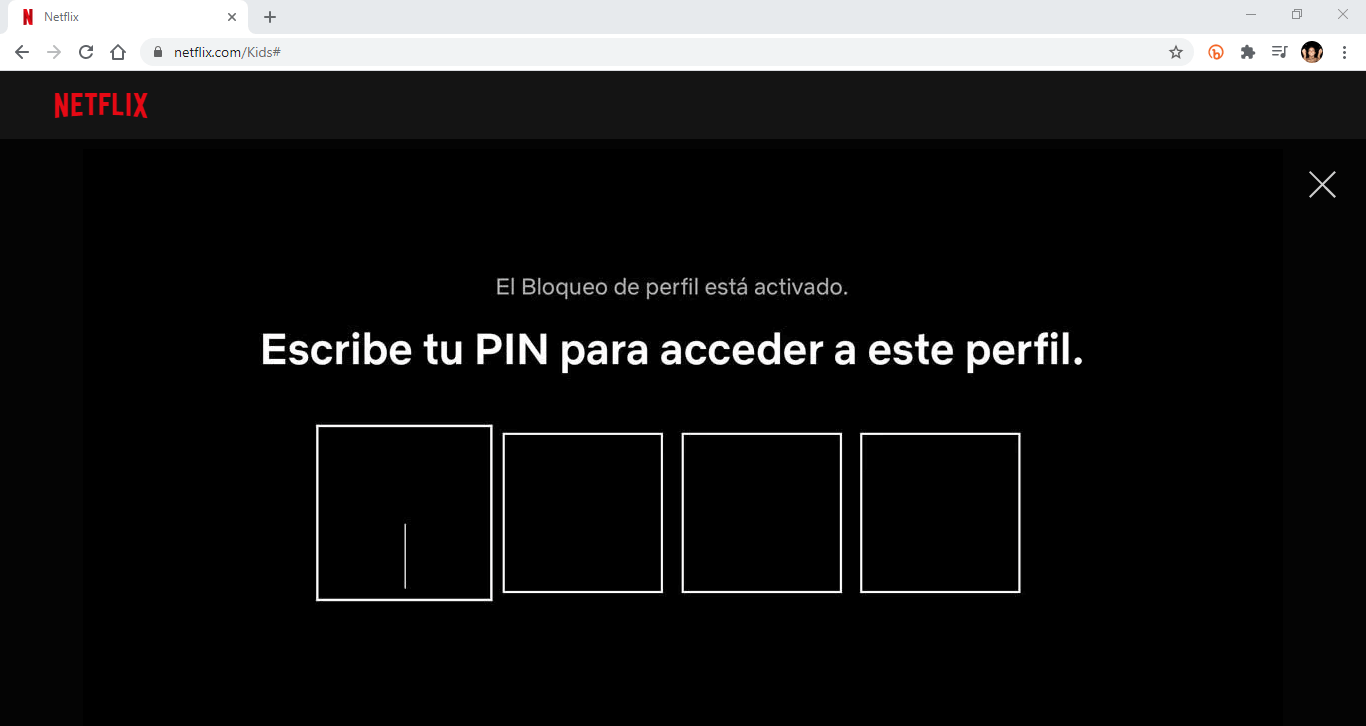
Note that PIN protected Netflix profiles will show a padlock icon underneath the profile in the Profile Picker.
Important Note: The PIN will not be automatically required the next time you visit Netflix if your profile has already been selected. If you want to block the profile, click on your profile icon in the upper right corner and select the 'Exit profile' option. When you have done so, the profile will be locked. To access it again, you must enter the PIN.
Although this feature is really useful, it has its limitations. The PIN is not independent of the account password. This means that anyone with the account password can reset the PIN and if everyone with a locked profile has the password, the PIN may not be very effective although the user of the protected profile will know someone has been snooping.
This in turn also means that if only one person has the password for the Netflix account, only they can set the PINs and know the PIN for each account. This can be used as a parental control. This way you can use it to keep your profile safe from the smallest members of the family, except for who owns the account.