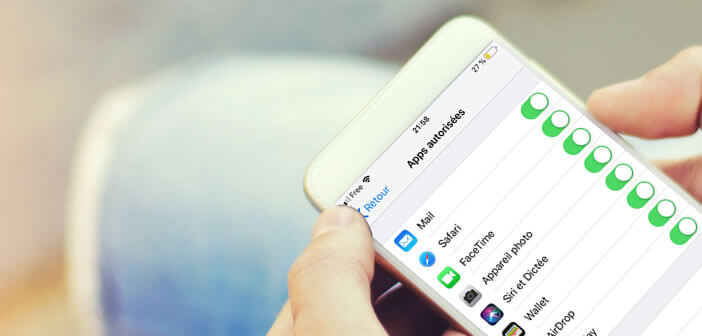
Are you worried that your child may access your applications and personal data? Are you afraid that your relatives or colleagues will come across confidential information? The solution, protect iPhone applications using a secret code..
Why restrict access to certain applications
Are you the type to easily lend your smartphone to those around you? Serious error. The smartphone is like an undergarment. We don't exchange it and we don't lend it. It is a personal and intimate object.
But now, the children want to imitate mom and dad. More and more young boys and girls are asking their parents to lend them their phones. Difficult or even impossible to prevent them from accessing these small pocket computers..
However, keep in mind that by lending them your iPhone, you are giving them access to all of your personal documents. For security, it is therefore recommended to block so-called sensitive applications and content.
Note that the mobile operating system of the iPhone and iPad has by default tools capable of locking access to certain sensitive areas of your device and in particular applications. No need to clutter up your phone's memory with an application dedicated to this use. The configuration is carried out from a menu accessible in the settings of your device..
Put restrictions on an iPhone
Since the launch of iOS 12, Apple has completely revised its application blocking device. Now everything is done from the Screen Time application. The restrictions system has been integrated into the digital wellness tool on the iPhone.
- Click on the Settings icon found on the home screen of your iPhone or iPad
- Tap Screen Time
- Select the Content and Privacy Restrictions option
- Enter a 4-digit secret code. Take care to choose a different code than the one used to unlock your smartphone or tablet. In fact, your friends, relatives or children may already know it
- Press the content and privacy switch to activate the function
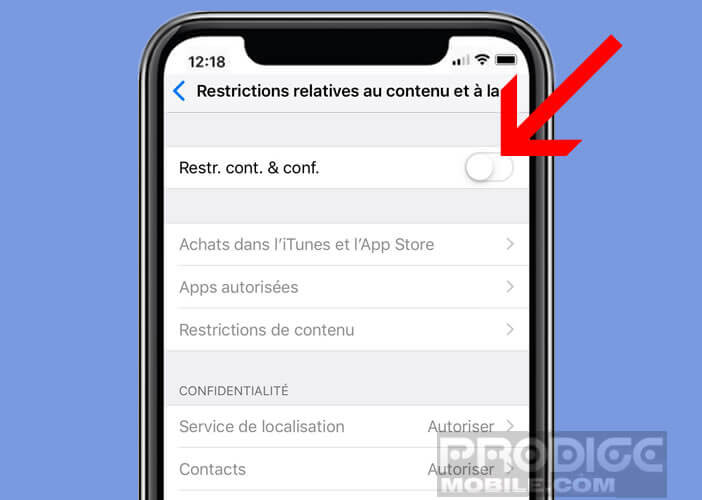
- Select the allowed applications option
- Click on the switch in front of the apps you want to block from launching
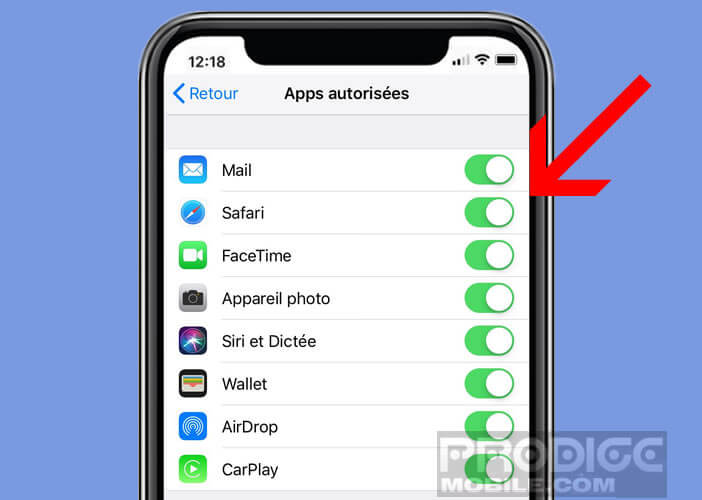
- Press the previous button to exit the settings menus
The shortcut icons for these programs will no longer be visible from the home screen of your mobile device. To regain access to your applications, simply reactivate each switch by following the procedure described above.
Block access to applications on an iPhone with iOS 11 or lower
As the Screen Time tool is only available in iOS 12, sensitive applications are blocked from the restriction option. For the rest the procedure is identical to that described a little earlier in this tutorial.
- Launch the Settings of your iPhone or iPad
- Click General then Restrictions
- Press the Activate Restrictions button
- Enter a code to protect your configuration
- Click the switch for apps to block
Your files and chats are now protected and won't risk falling into the wrong hands. So you can lend your phone lightly.
Other security settings
There are many other devices to protect the content of your iPhone. You can for example block your iPhone on a single application or prevent the addition of new applications. There are also various digital safe tools on the App Store.
Once configured, these utilities will allow you to protect a folder using a password. Then just place your photos, videos, notes, contacts and audio recordings. Note that some security applications like Folder Lock use Touch ID (fingerprints) to unlock the protected folder.