Without a doubt, the information we store in the calendar of our iPhone is quite personal, so nobody wants to lose anything contained in it. However, unfortunately it is common to accidentally delete some of the reminders stored on your iPhone from our calendar.

Related: How to take full screenshots on iPhone (Web)
As you may already know, the iPhone calendars and reminders app is continuously synchronized with iCloud which allows you to view all scheduled events from virtually any electronic device with an internet connection. But, what if you mistakenly deleted an event from the calendar or reminder from your iPhone and want to recover it. It's possible?
Yes, fortunately you can recover any calendar event synchronized with iCloud. Deleting events and calendar reminders from iPhone or iPad is quite simple since, for example, you can add or delete calendar events just by using your voice, using the Siri voice assistant..
If you have noticed that something is missing in the calendar or reminders of your iPhone or iPad with iOS, do not worry, then we show you step by step how to recover the deleted events or reminders from the calendar of your iPhone or iPad with iOS:
How to recover deleted calendars and reminders on iPhone with iOS thanks to iCloud.
1. Open your computer's browser and access iCloud.com
2. Sign in with your Apple ID
3. Once you are shown on the main screen you must select: Account Settings
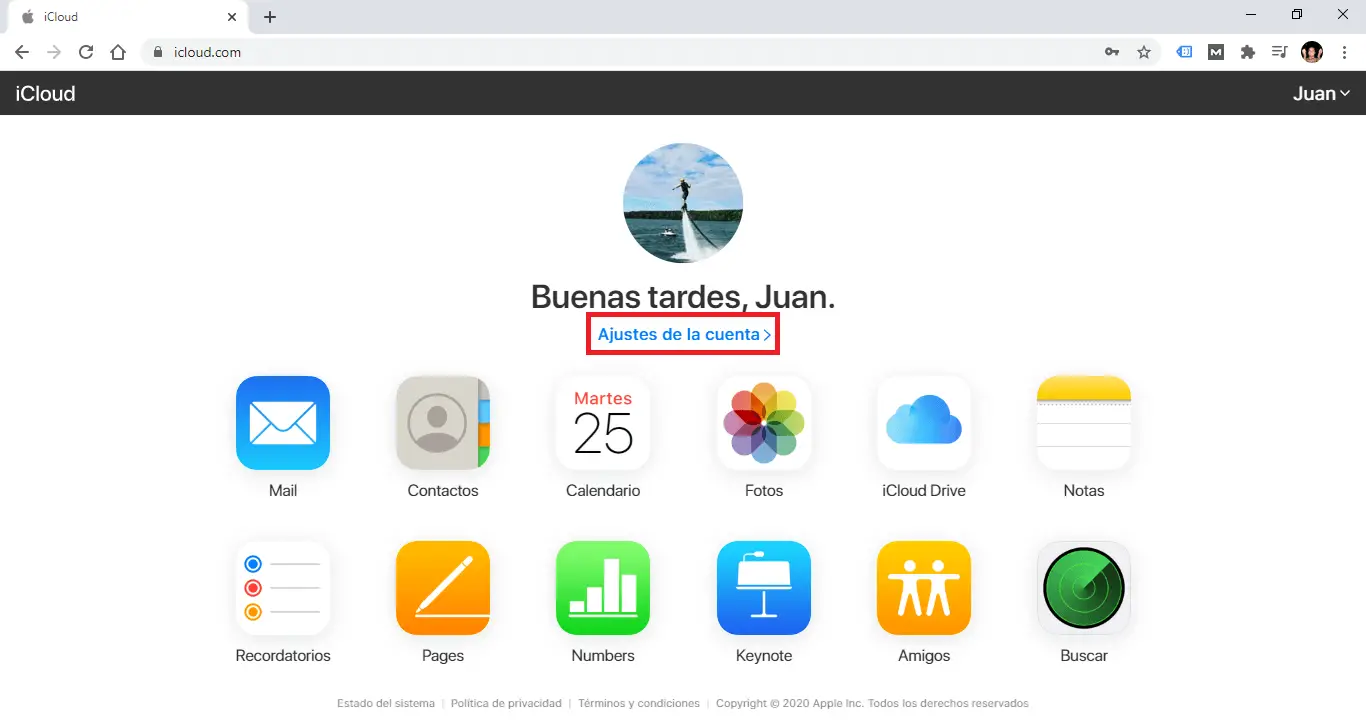
4. This will take you to a new screen where you will have to scroll down until you can select the option: Restore calendars.
5. Now a new window will open in which you will have to select the tab: Restore Calendar.
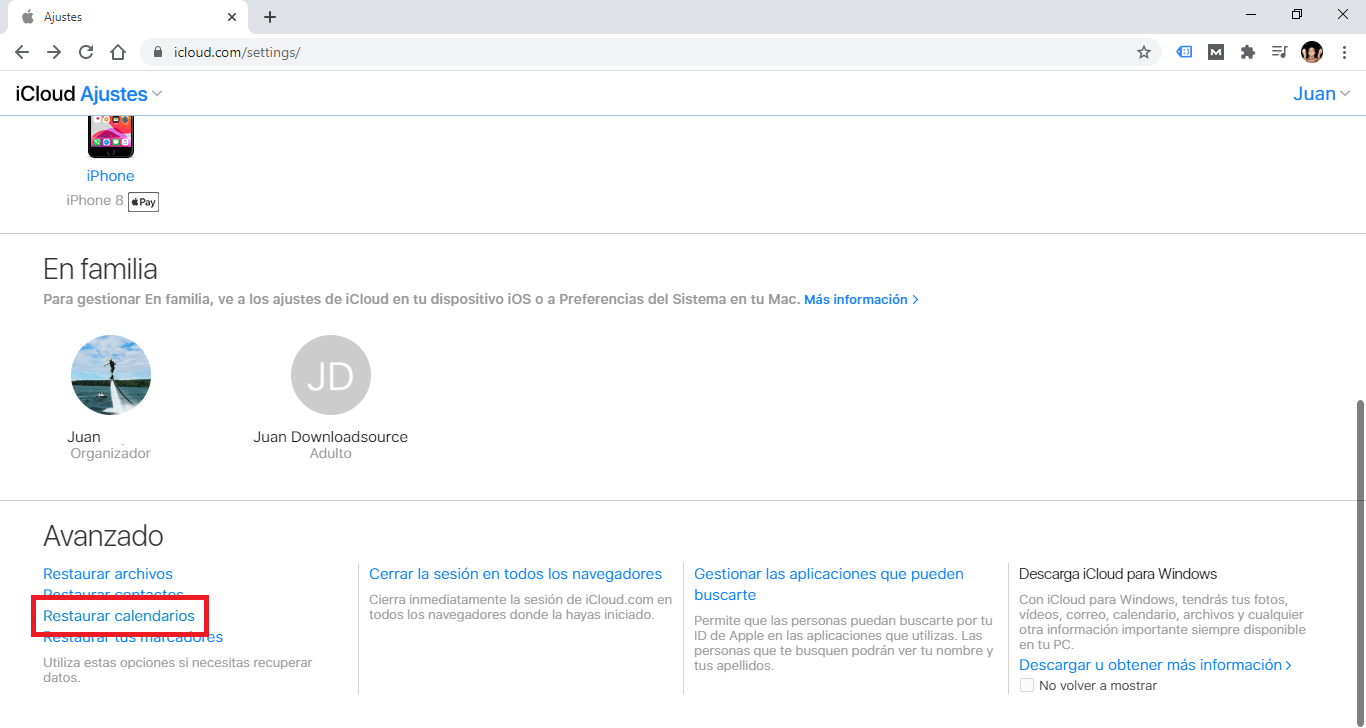
6. This will display a list of all deleted calendars..
7. Click on the Restore button located to the right of each deleted calendar.
8. Finally you will only have to click on the OK button .
9. This will automatically reappear the calendar in the iPhone app..
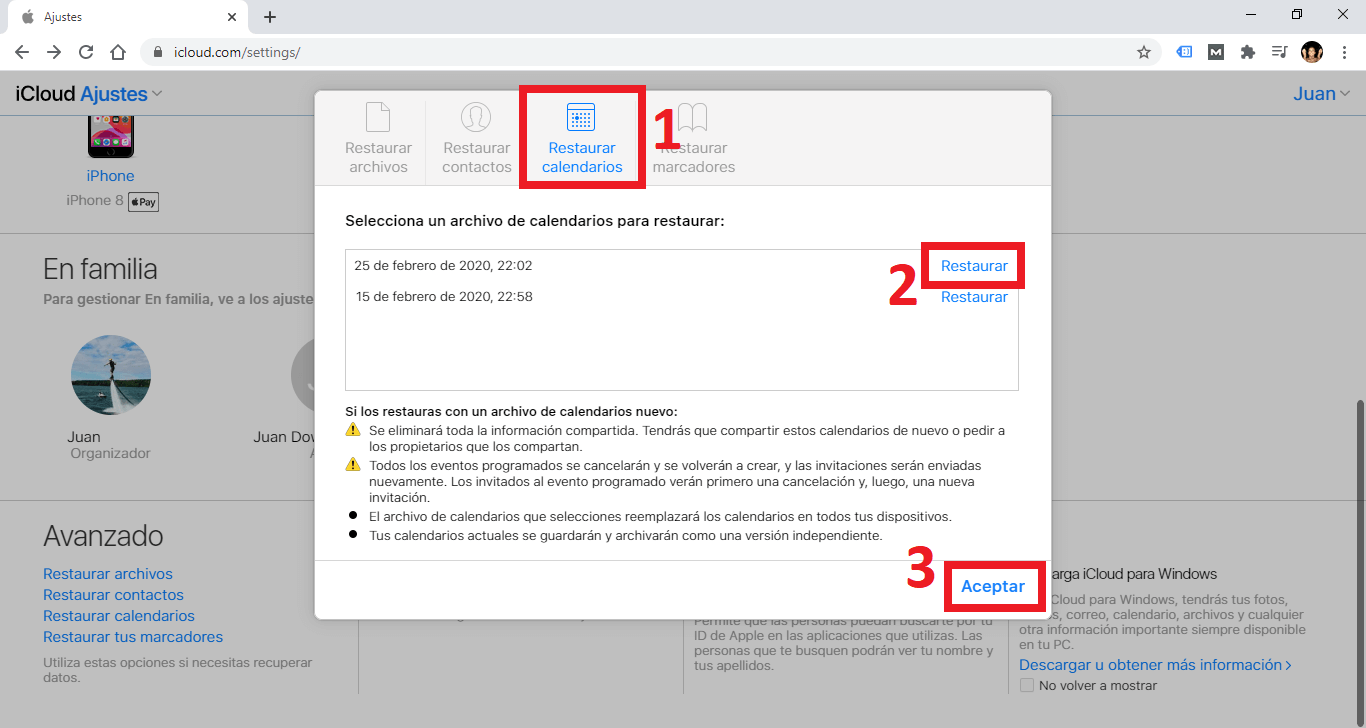
Notes to keep in mind if restoring with a new calendar file:
- All shared information will be deleted. You will have to share these calendars again or ask the owners to share them.
- All scheduled events will be canceled and recreated, and invitations will be sent again. Guests at the scheduled event will first see a cancellation, and then a new invitation.
- The calendar file you select will replace the calendars on all your devices.
- Your current calendars will be saved and archived as a separate version.
- Current calendar events on your devices will be saved and backed up to iCloud as separate files.