In TechnoWikis we have already shown you how to know the version of Windows 10 or what is more precise, know the Build and Compilation. However, it is also possible to permanently show both the edition of your Windows 10 as well as the Build and the compilation. This will allow you to always keep the Windows 10 version visible.

Related: How To Check Windows 10 Version (Build / Compilation)
The version of the Windows 10 operating system is really important especially when we want to make use of certain functions. The Microsoft operating system is updated frequently including new functions and options but of course, you can only enjoy them if you have the correct version, build and compilation of Windows 10..
On some occasions you can find on the internet, about a new function or configuration of Windows 10, however, when we decide to carry it out on our computer, we realize that this function or configuration is not available.
This is almost certainly due to the fact that your computer does not have the latest version of Windows 10. In addition, having a different version of Windows 10 can also cause incompatibility with certain software versions..
Be that as it may, the best way to know if a program, function, configuration or option will be available in or for your Windows 10, you must know its version and compilation. There is a method through which you will know this version. However, there is another way to always keep in mind the version of your Windows 10 and it is this very thing that we want to show you in this tutorial.
Here we indicate in detail how to always show the version and compilation of the Windows 10 operating system installed on your computer:
How to make Windows 10 version and build always show permanently on desktop.
- Press the keyboard shortcut: Windows key + R
- Once the small run window has been opened, you will have to enter the following command and press the Enter key to access the Windows 10 registry editor: regedit
- When you are in the Registry Editor, you will have to go to the following route:
HKEY_CURRENT_USER \ Control Panel \ Desktop
- Under the Desktop key you will have to locate the item (on the right side of the screen): PaintDesktopVersion
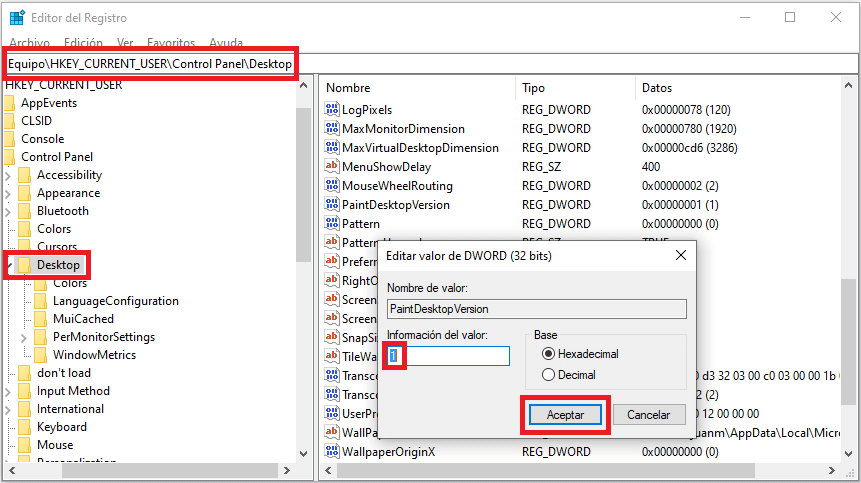
- Double click on said PaintDesktopVersion which will cause a small window to open in which you will have to enter the value 1 in the Value Information field
- Click on the OK button to save the new configuration..
- Finally you will only have to restart your computer for the changes to take effect.
When you restart your computer and therefore your operating system, you will now see how all the information about the version and compilation of Windows 10 is displayed in the lower right corner of your desktop.
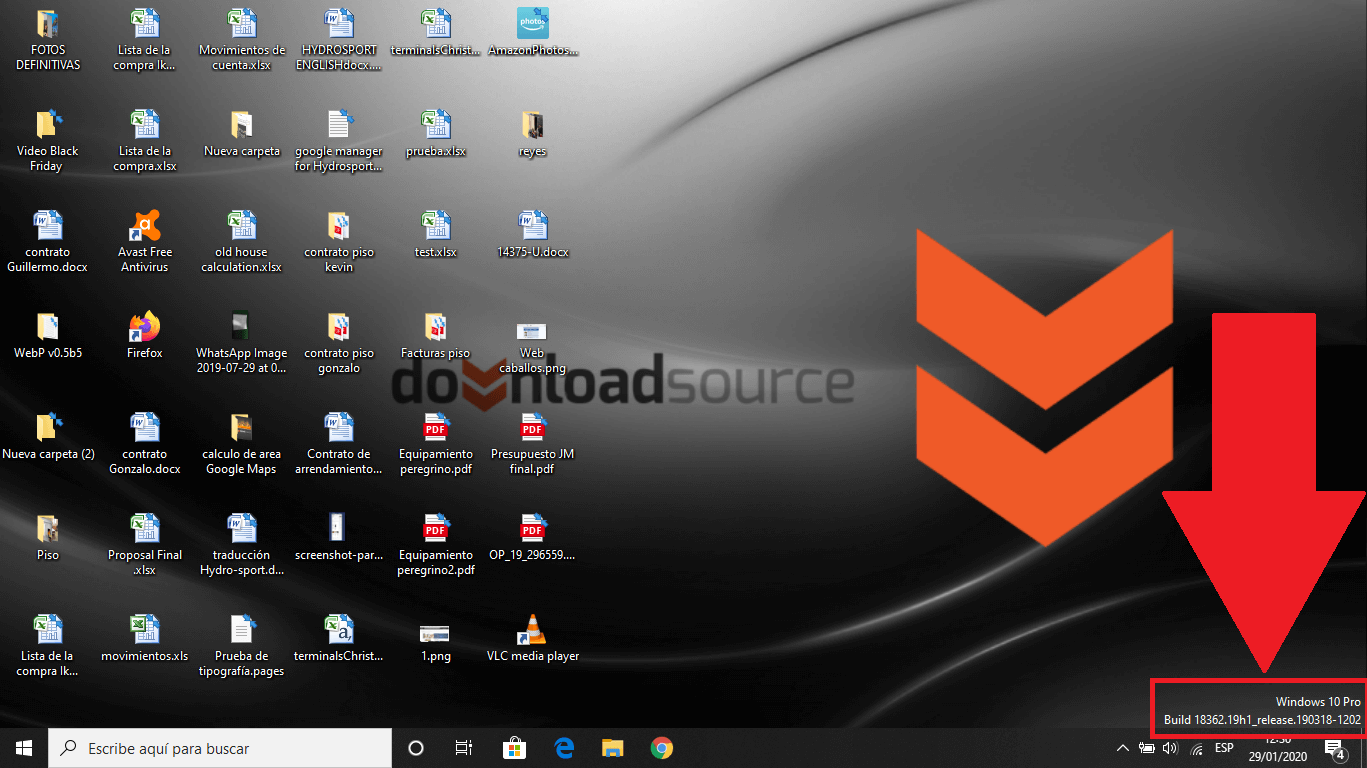
This information will be displayed permanently regardless of the program you are using.