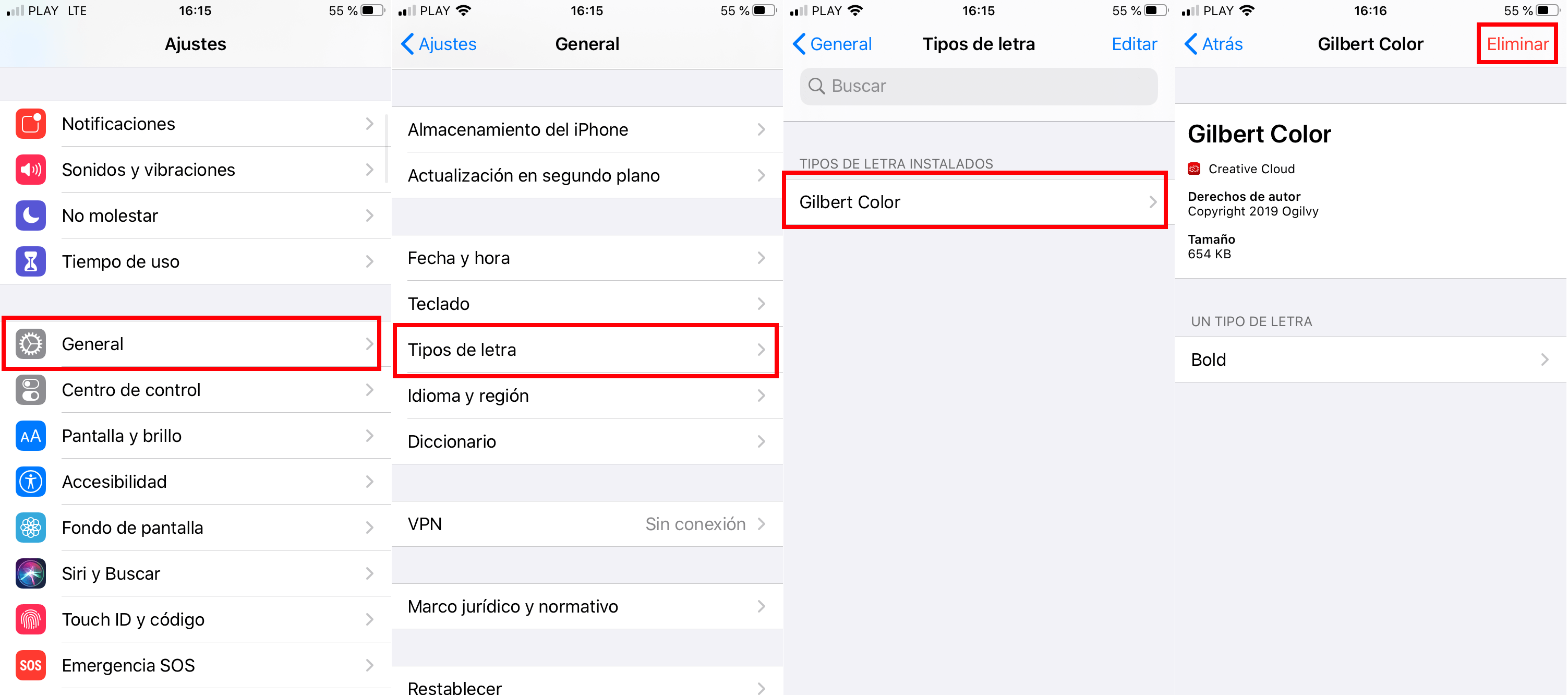Until now on iPhone or iPad we could only use a specific font, specifically the default one on iOS. In other systems like Android this was already possible for quite some time. One of the latest features introduced in iOS 13 provides the ability to use custom fonts that you can use in any app that allows you to introduce it.
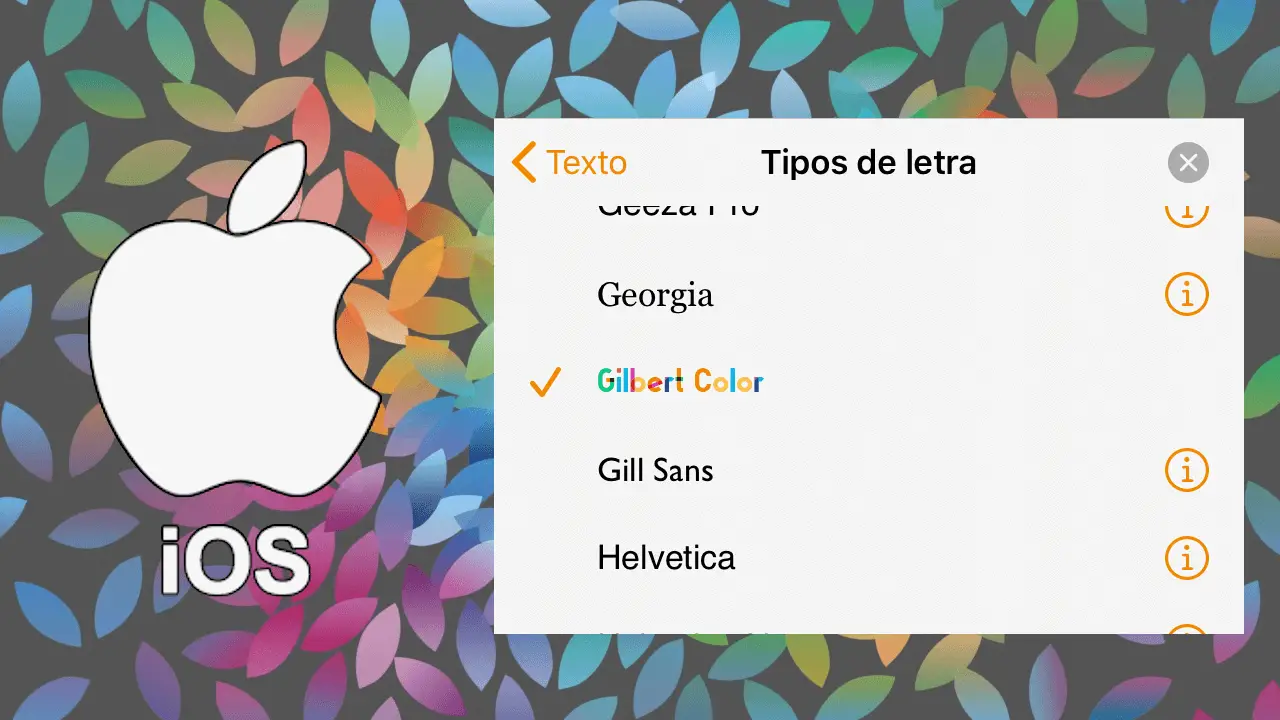
Related: How to create and use emoticons with your face (Android and iPhone)
Without a doubt, this new feature is very well received by users who like to personalize their texts..
The custom fonts feature released on iPadOS 13.2 and iOS 13.2 is limited to supported apps. This means that the function does not extend to the user interface of the operating system.
Custom fonts can be downloaded using apps on the App Store. Right now, the only really notable provider is Adobe. With Adobe's Creative Cloud app, you can download more than 1,300 fonts for free..
Having said this, we want to show you step by step how to download, install and use text fonts on iPhone or iPad with iOS:
How to download and install text fonts on your iPhone or iPad.
- Access the App Store and install the app: Adobe Creative Cloud
- Create an account or use one of your social networks to use the app
- Once we are inside the app, we must click on the Source section shown at the bottom of the screen.
- This will expose all currently available fonts. Click on the option “+ Install fonts” next to the font you want to install..
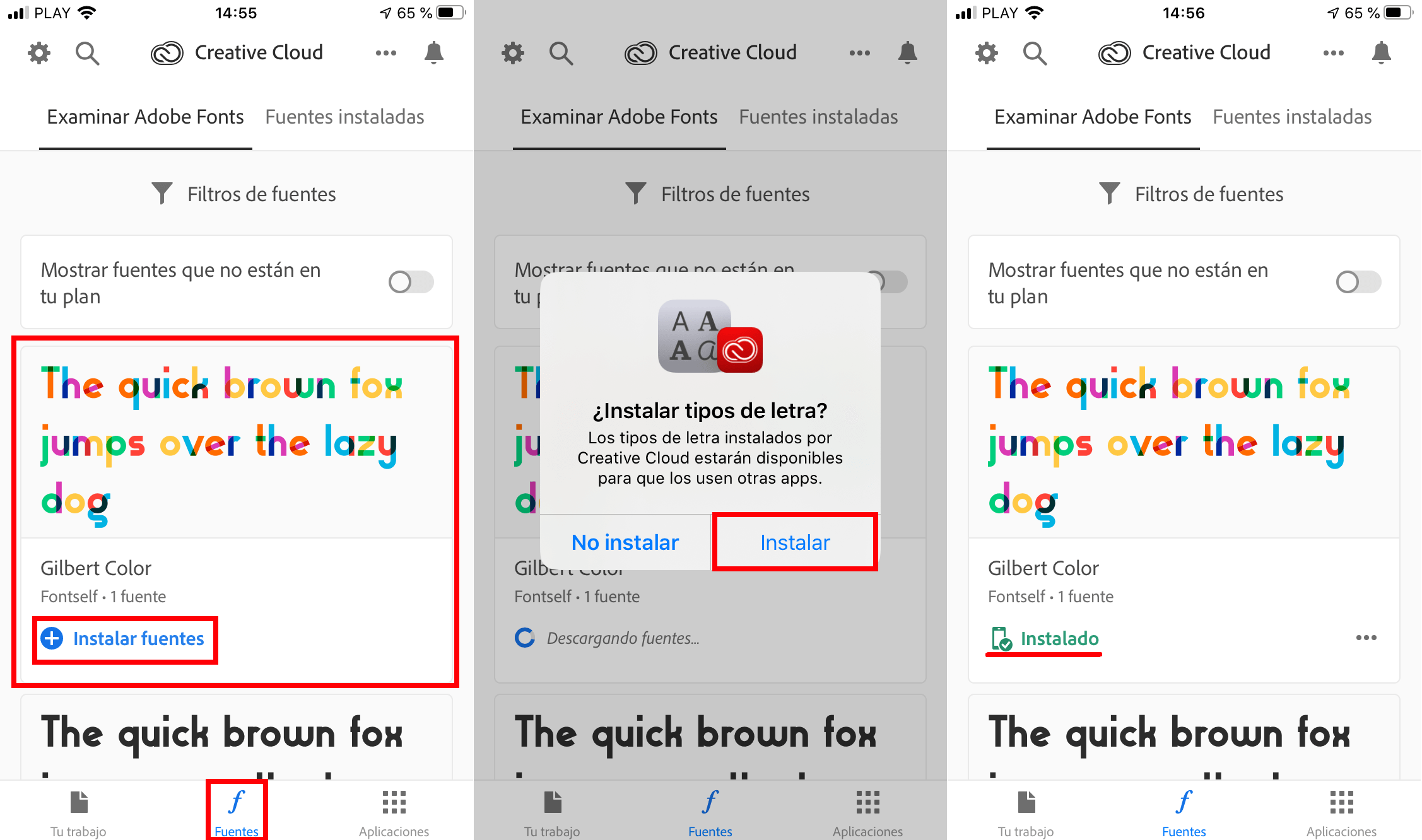
- Now a small window is displayed in which you will have to click on the button: Install.
- This will leave the font installed on your Apple device. Now you can go to any of the apps compatible with this font.
- In our example we are going to use Pages to create a document with this new font. Once we are inside archvio we will click on the icon in the form of a brush to display the text configuration menu.
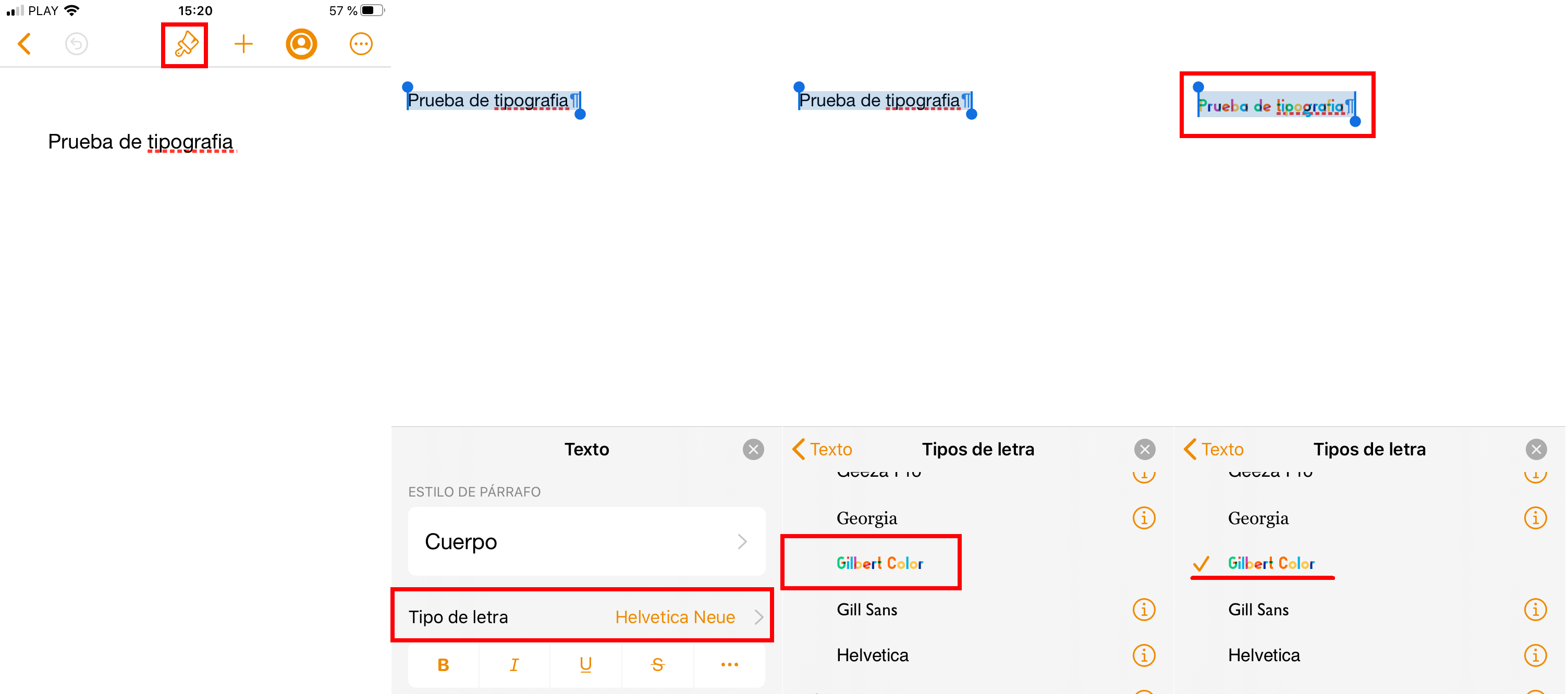
- From here you can select the newly installed font and use it if you wish.
How to remove the fonts installed on your iPhone or iPad.
- To manage the installed fonts, you can do it from: Settings General Typeface.
- Here you can delete any of the fonts installed on your iPhone or iPad.