Twitter continues to improve its platform to offer the best possible user experience. Until now when a user posted a Tweet and other users replied to that Tweet, these responses can be read just below the original Tweet. However, this response mechanics can sometimes make the user of the original Tweet uncomfortable since some of the unwanted responses may be placed first.
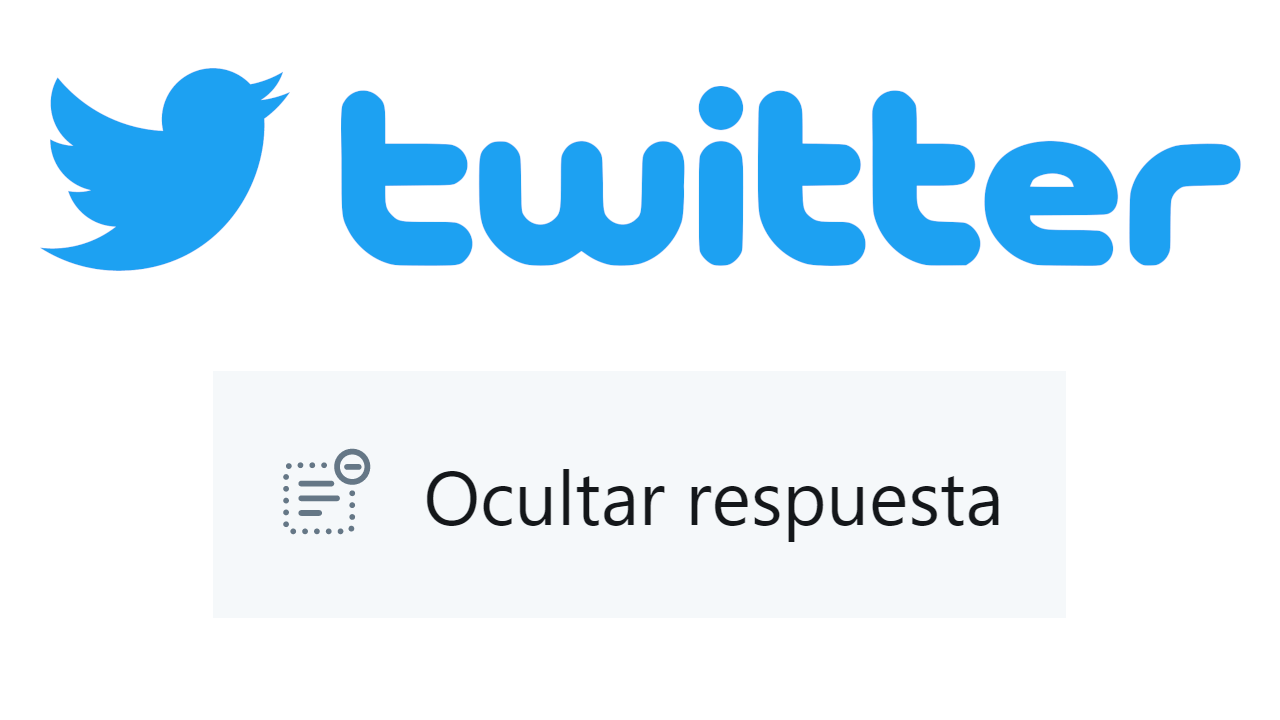
Related: How to follow and manage Topics on Twitter (App and Web)
The Tweets responses displayed at the top are generally the ones that provoke the greatest number of reactions: Like, more retweets, more responses (to the answer), etc. This mechanism that a priori may seem consistent, the truth is that it can be dangerous since any user can make their response the most prominent (shown first) if a large number of like-minded users or even bots, react to this Tweets ..
Let's say that until now you could falsify the most outstanding response to a tweet. Well, to avoid this type of situation, now the user who publishes a Tweet can hide responses to that Tweet. This way, if said user observes that a response to his tweet is suspiciously being pushed to the top artificially, he can now hide it.
Being able to hide responses to your Tweets can be a great help also to avoid the bullin or trolls that only want to offend other users. If you find an offensive comment, you can easily hide it, not only from your eyes, but also from the sight of other users..
This function is now available to all Twitter users, whether they are from the Web version or from the Twitter app for Android, iPhone or iPad. Having said this, we show you step by step how to hide responses to your Tweets on Twitter:
How to hide responses from Tweets in the web version and official Twitter app.
- Access Twitter, either on the Web or in the official app.
- Here you will have to locate the Tweet from which you want to hide the answer..
- Select this Tweet to show it in full screen and scroll down until you find the comment you want to hide.
- Click or press on the down arrow icon located in the upper right part of the answer.
- This will display a menu of options from which you must select the option: Hide Answer.
- A screen will automatically appear in which you will have to confirm that you want to hide this response from your Tweet.
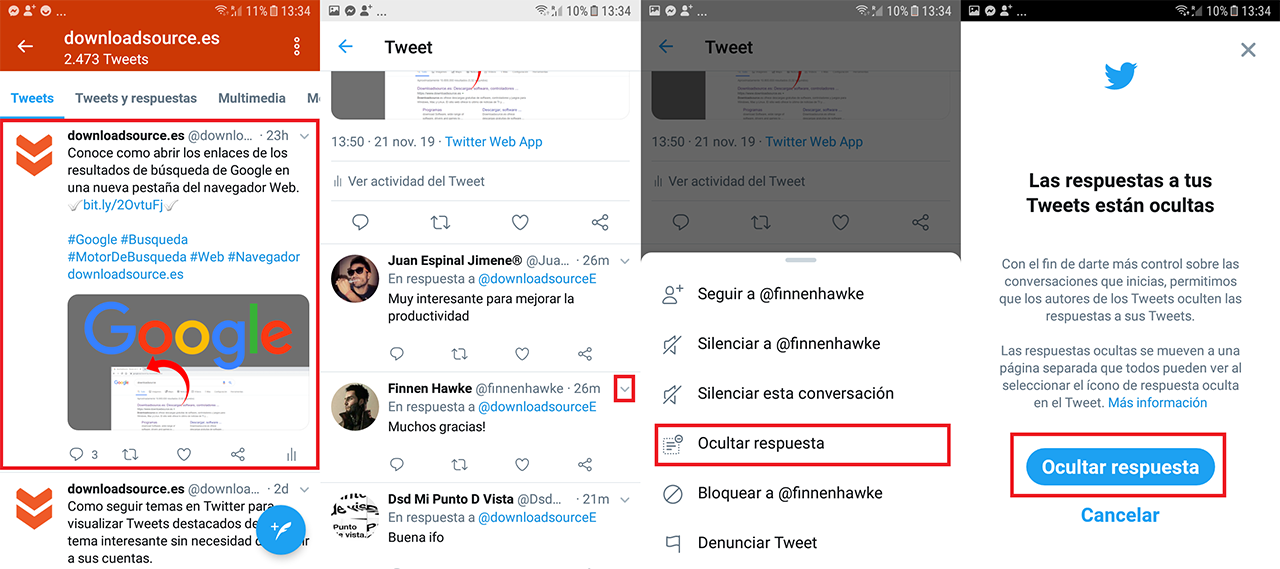
- This will transfer this answer to the Hidden Answer section.
- In addition, you will also be offered the option to Block the user from the answer you want to hide.
How to see the hidden responses of a Tweet.
- Place yourself in the Tweet in full screen.
- To access the hidden answers, you must press or click an icon located at the bottom right of the original Tweet.
- Once you are in the hidden answers section, you can show it again just by selecting the arrow icon next to the answer.
- When the menu is displayed you must select the option. Stop hiding the answer.
- This will bring back the response to the bottom of the Tweet as well as regain your position among the responses to the Tweet.
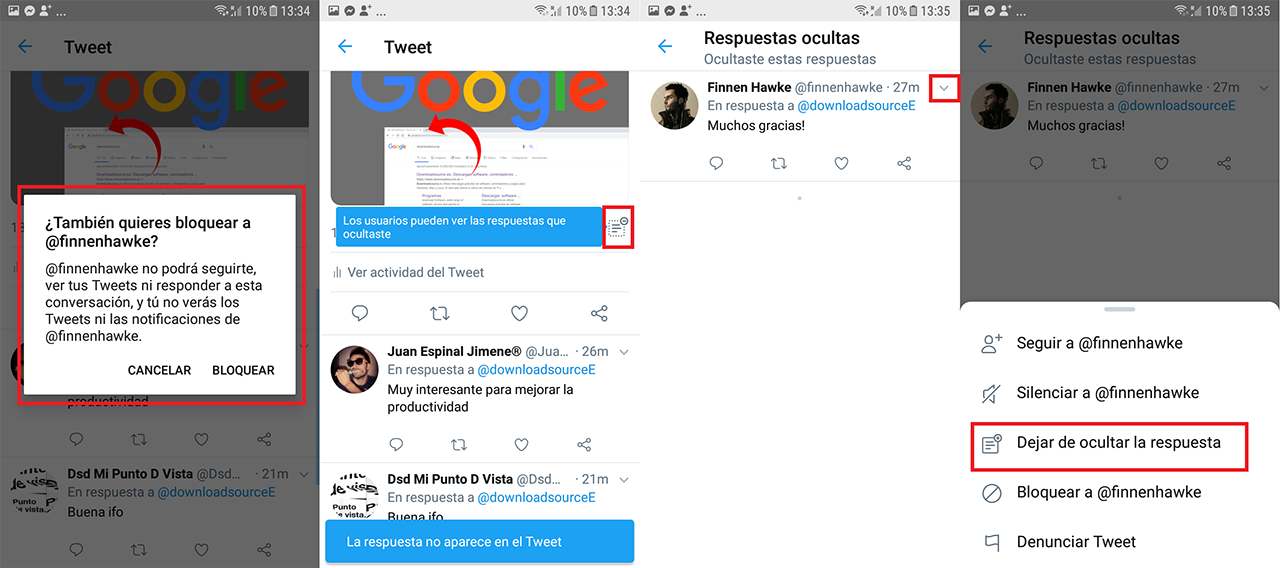
Important note:
It should be noted that when you hide an answer, it is only hidden from the naked eye of users, but they can still view it if they access the section of answers hidden by the Tweet user.