The world of social networks can become a "corral" in which you have to deal with herds of trolls and haters. Twitter, like many other social networks, is full of malicious users capable of turning anyone's online life into a real nightmare. Fortunately, Twitter incorporates new functions that allow you to configure your tweets so that they can only be commented on or answered by the users you want.
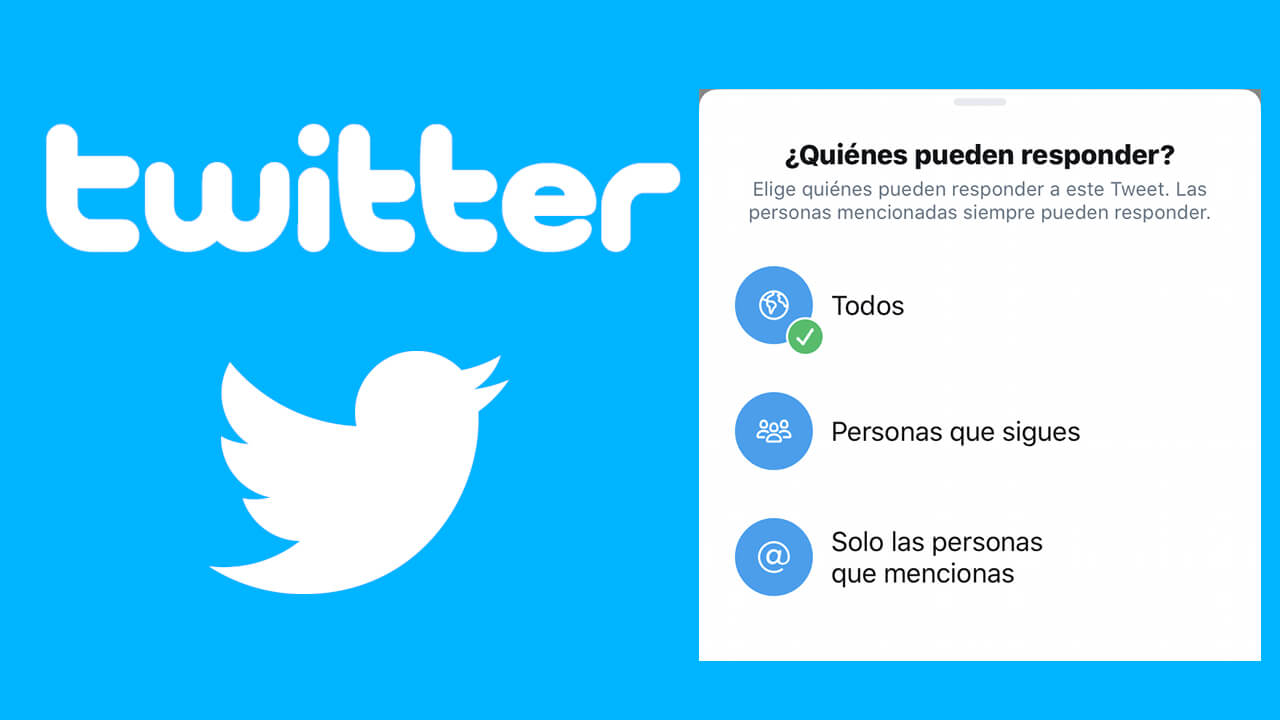
Related: How to Add ALT Text to Tweet Images | Twitter
Until now, Twitter users could restrict access or actions on your Tweets through the privacy settings of your Twitter account. However, the social network has just launched a new function that allows you to configure which users can or cannot comment on the Tweets you post on your Twitter account..
As we have mentioned, the new comment restriction settings are independent of the privacy settings of your account. This allows you, for example, to configure your account as Public (everyone will be able to see your tweets) and yet configure the responses to your tweets so that only your followers can comment on a specific Tweet.
The configuration of responses to your Tweets is not a global setting of your account but rather a specific and individual configuration of each Tweet you publish. In this way, when you publish a Tweet, it will be published and will allow interaction based on the general settings of your Twitter account. However, you can specifically indicate which Tweet you want that cannot be answered by other users..
That said, below we show you how to configure a Tweet so that it can only be answered by the Twitter users that you want. In this tutorial we show you how to do it both from the official Twitter app for Android or iPhone as well as from the Web version of the bird's social network.
How to configure who can reply to your Tweets from the official Twitter app for Android or iPhone.
1. Open the Twitter app for iPhone or Android..
2. Tap on the Pen icon.
3. When you open the Tweets editor, write what you want to Tweet.
4. When the Tweet is edited, you must click on the icon in the form of "Globe" of the option: Anyone can reply
5. This will open a menu with three configuration options:
- Everybody.
- People you follow.
- Only the people you mention.
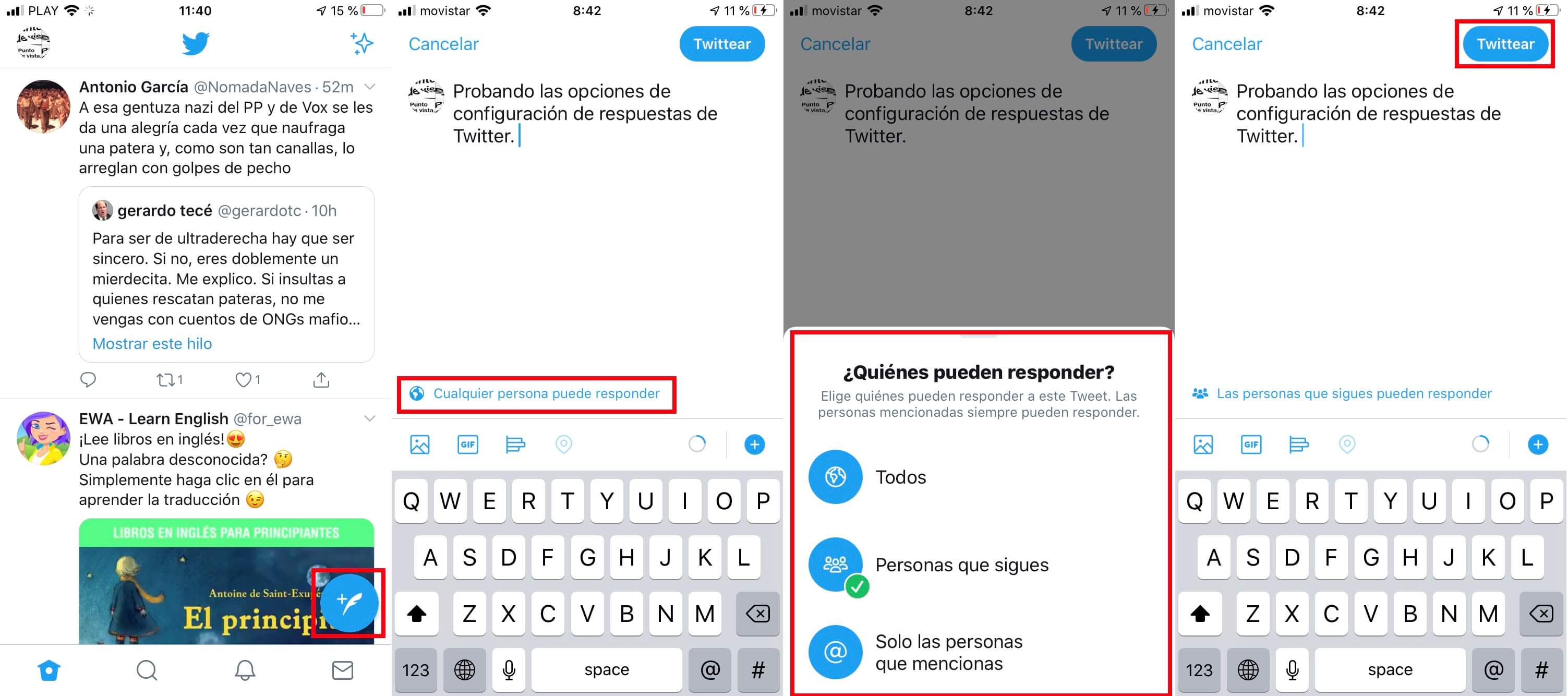
6. Select the option you want and then click on the blue button: Tweet
When said Tweet is published, it can be seen by all users of the platform (if your profile is public), however, only those users that only you have configured can answer.
How to configure who can reply to your Tweets from the Web version of Twitter.
1. Open your computer's web browser and go to Twitter.com
2. Log into your user account.
3. Once inside, you will have to click on the button: Tweet.
4. Write the Tweet you want to post to your account.
5. When you're ready, click the option: Anyone can reply .
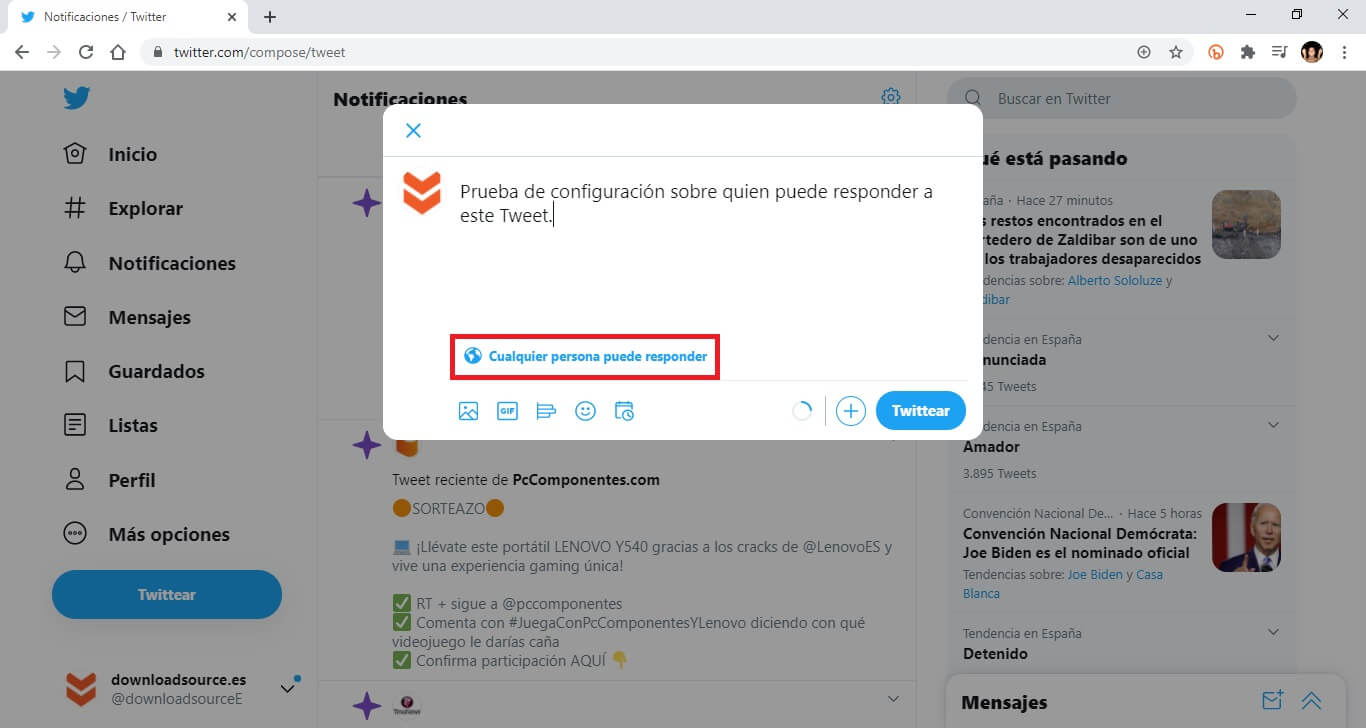
6. Here you will have to select the desired settings, which, as in the Twitter app, are: Everyone, People you follow and Only the people you mention .
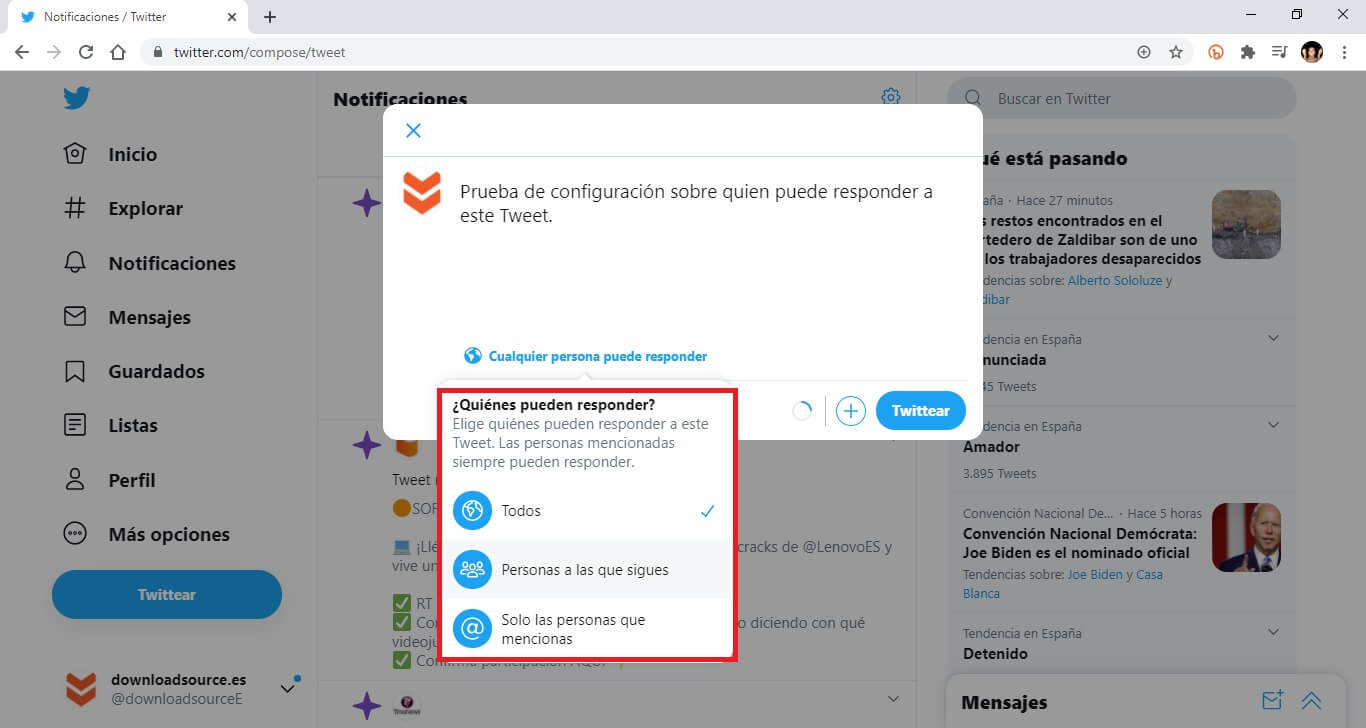
7. Finally, you only have to click on the Tweet button so that the Tweet is published with the new response settings.
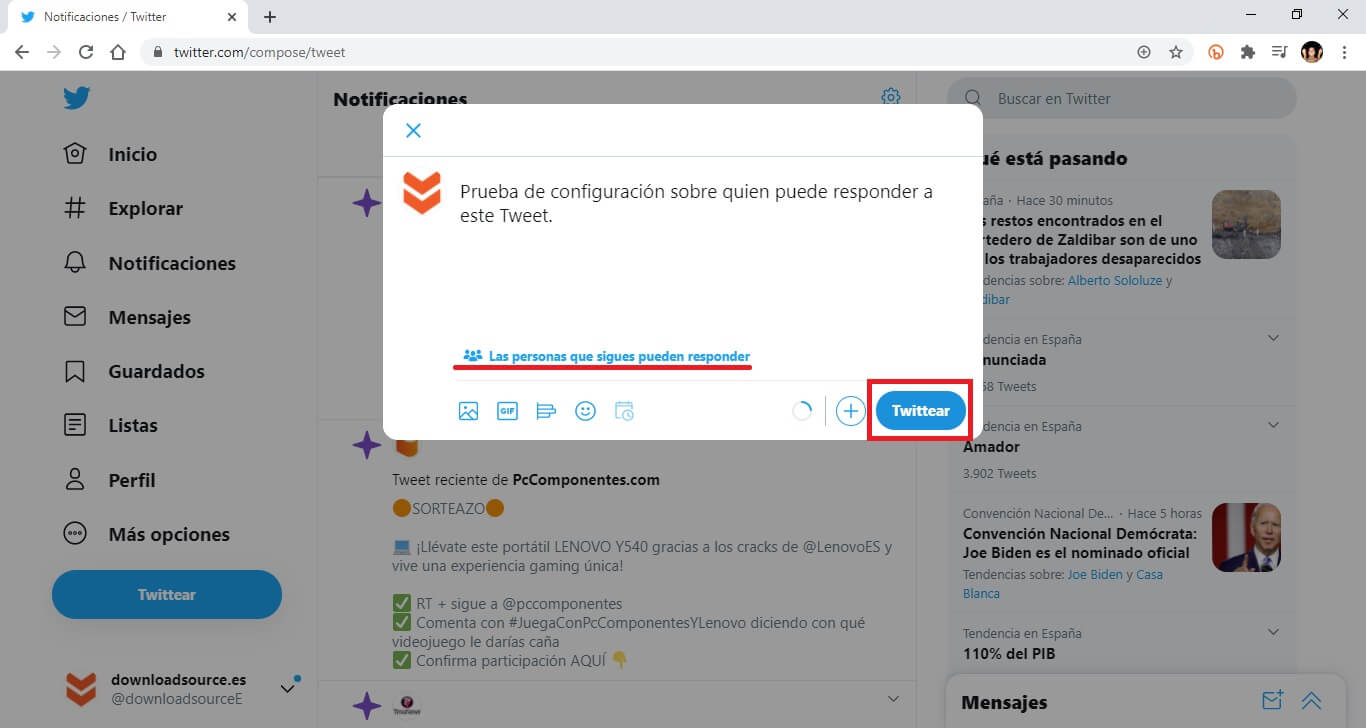
Note: If the privacy settings of your Twitter account are more restrictive than the reply settings of a specific Tweet, the general settings of your profile will always prevail.