Twitter is one of the most used social networks in the world, so much so that it is a means used by many users to stay informed. This makes the demands of the developers of Twitter maximum and constantly adding and improving the functions of the social network. A clear example of these improvements is the new Twitter Themes feature.

Related: How to prevent the Twitter wall from updating automatically
Until now on Twitter you could follow other users or social network accounts, however this was not enough for many. Some users demanded the ability to follow specific topics, that is, a topic that contains related Tweets from multiple users even if you are not followed by some of the users who have posted Tweets on that particular topic..
In addition, these topics you follow will be grouped into a section called Themes from which you can manage the topics followed. This function is already available from the official Twitter app for Android and iOS, however it is also available in the desktop version.
In this tutorial we show you how to follow topics on Twitter so that Tweets related to a specific topic are displayed on your home wall. You will also learn to manage the topics you follow on your Twitter account:
How to follow and manage Topics on Twitter (Android and iPhone)
- Update the Twitter application on your iPhone or Android phone..
- Now you will have two options to find and follow the Theme:
- Browse your Home wall and from time to time topics related to the accounts you follow will appear. Themes are easily identified thanks to a circle icon with a "sandwich inside"
- Alternatively, if you want to actively search for Topics, you must search with the topic you are interested in. The Topics that may be available to follow will appear in the first position of the search results.
- Next to the offered topics the button will be shown: Follow
- Click on this button to start following that Topic, which will be added to your Topic section on Twitter.
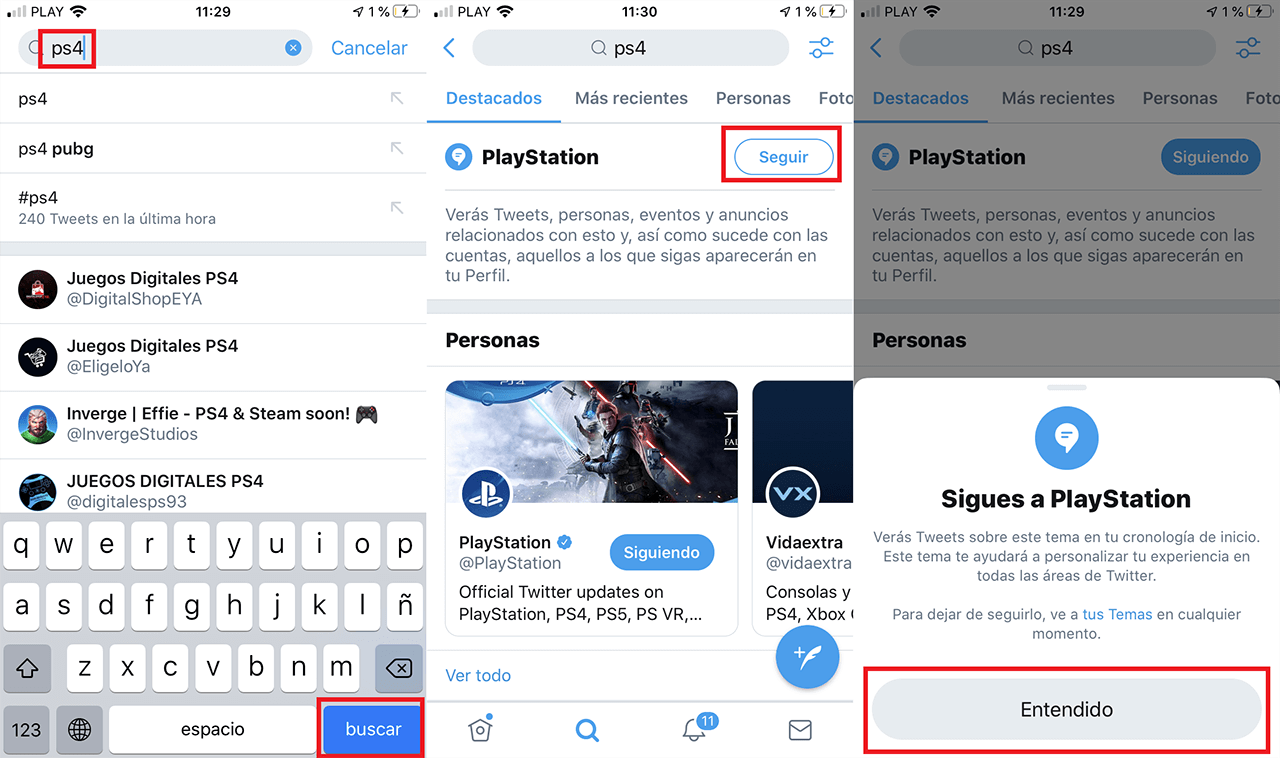
- From this moment you will start to see Tweets related to the topics you follow, including Tweets from accounts that you do not follow or that do not follow you..
- If you want to manage the Twitter Themes you follow, you must click on your profile picture to display the left side menu.
- When the menu is displayed you will have to select the section: Themes
- After accessing this section, the list of Topics you follow will be displayed. From here you can stop following any of the topics.
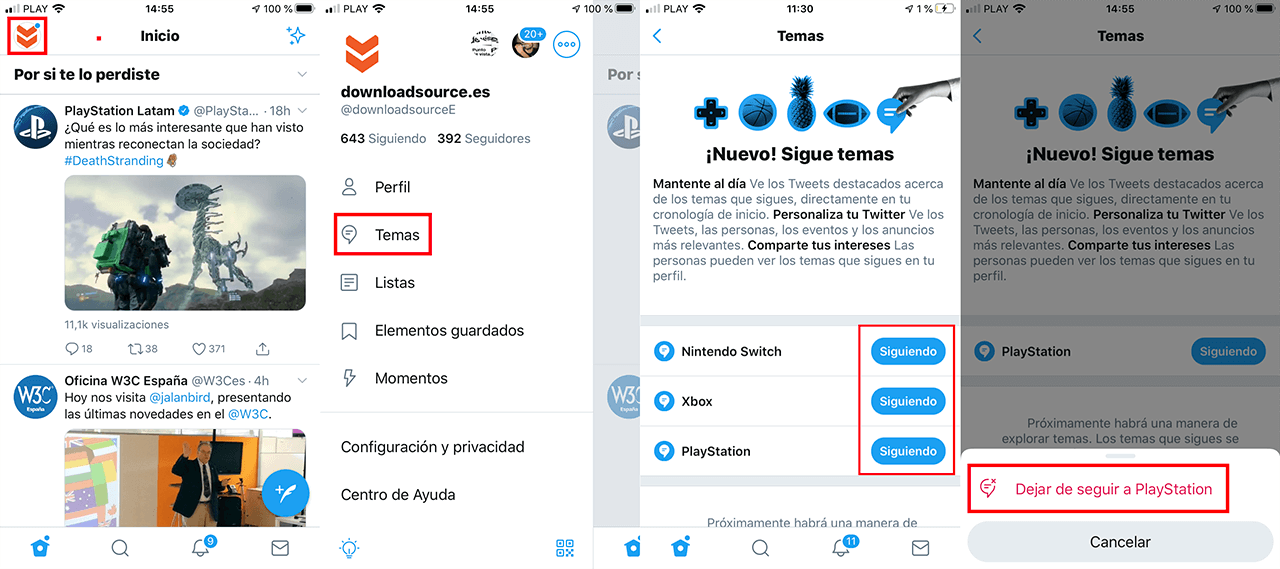
How to follow and manage Topics on Twitter (Web Version)
- The operation and management of Twitter Topics is almost identical in its official website and app.
- Access your profile and Themes may appear in the TimeLine or when conducting a search.
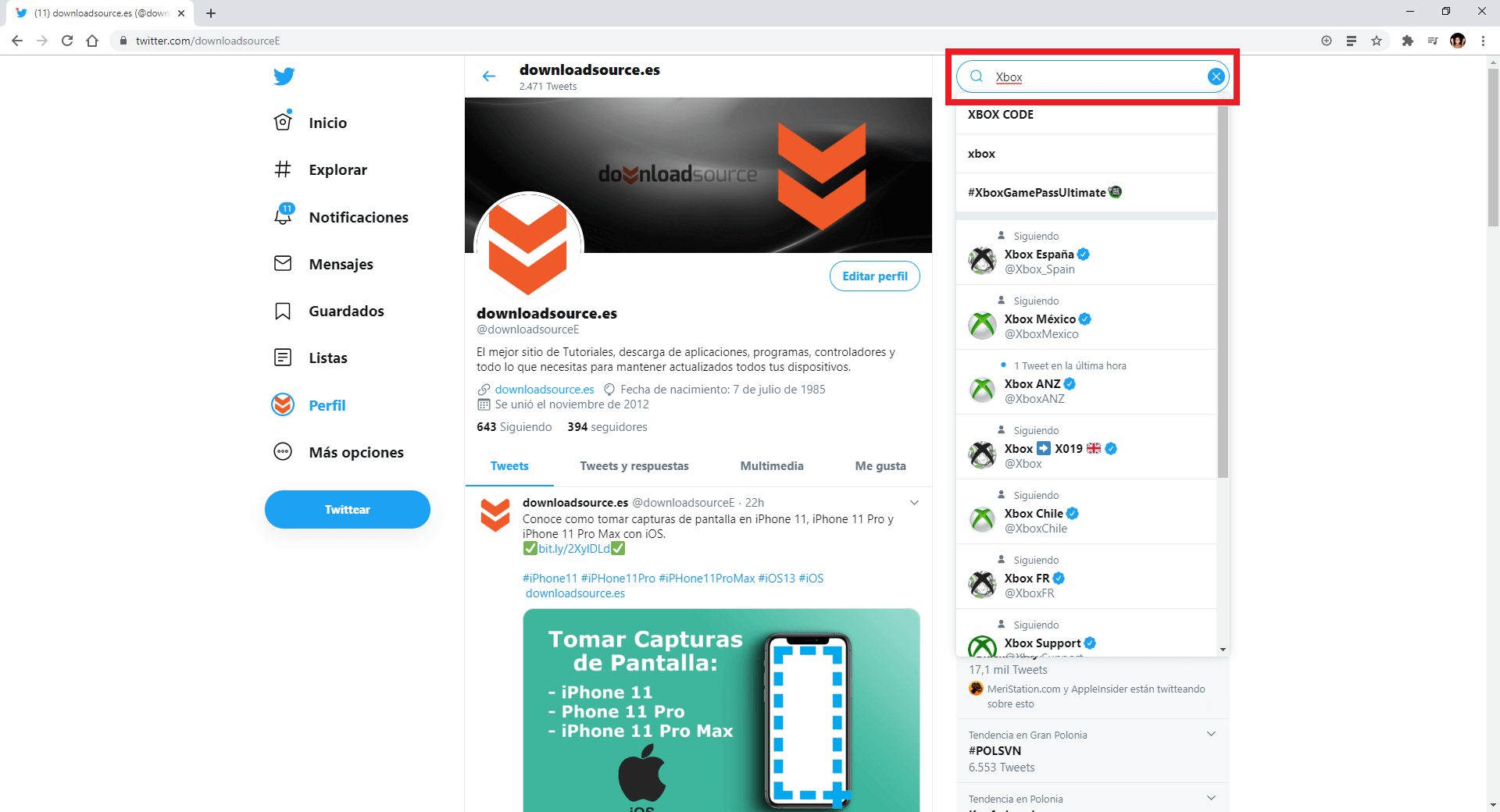
- When a topic is shown on Twitter you can click the button: Follow
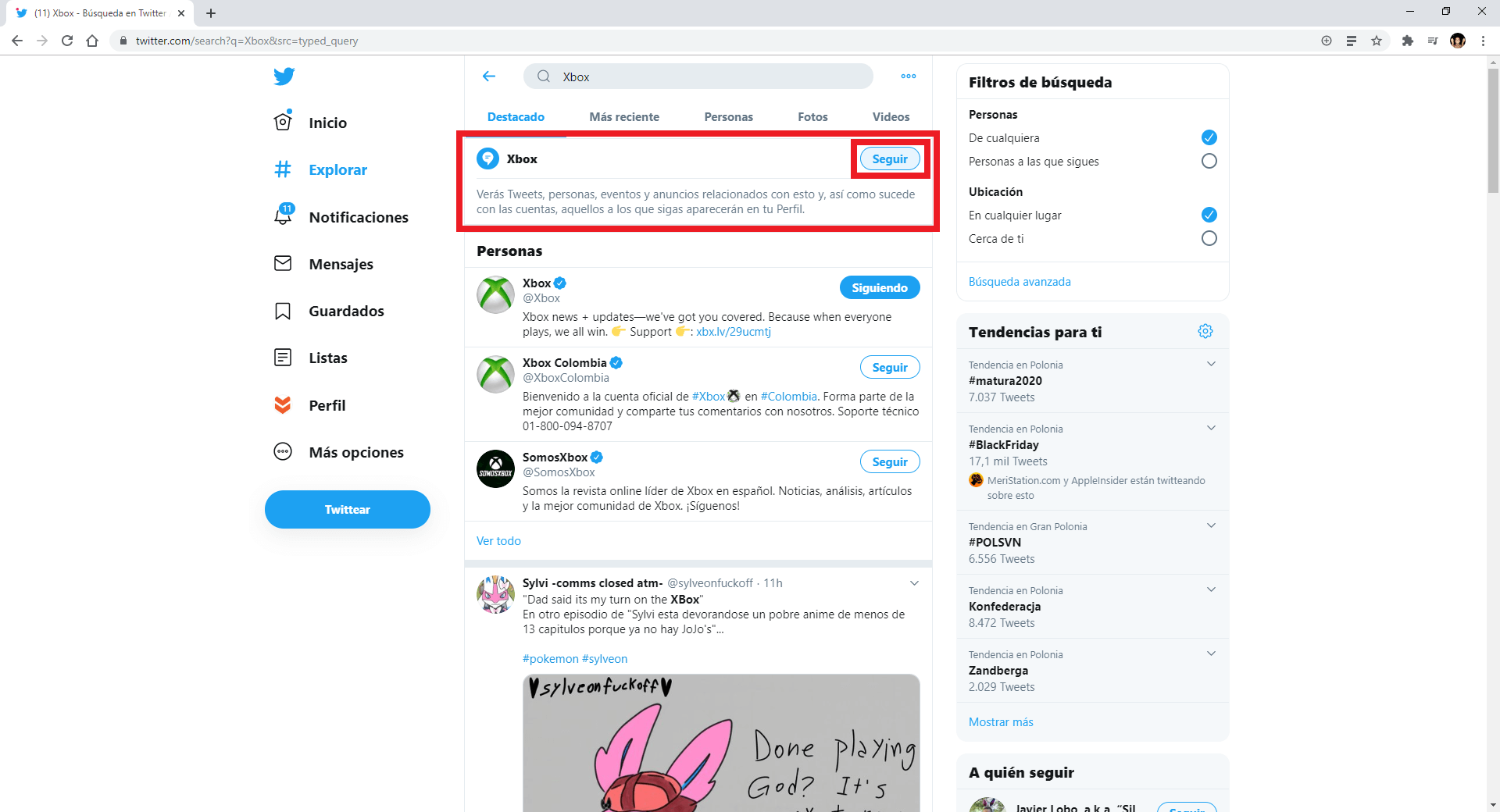
- Now some Tweets related to this topic will be shown on the start wall mixed with the Tweets of the accounts you follow.
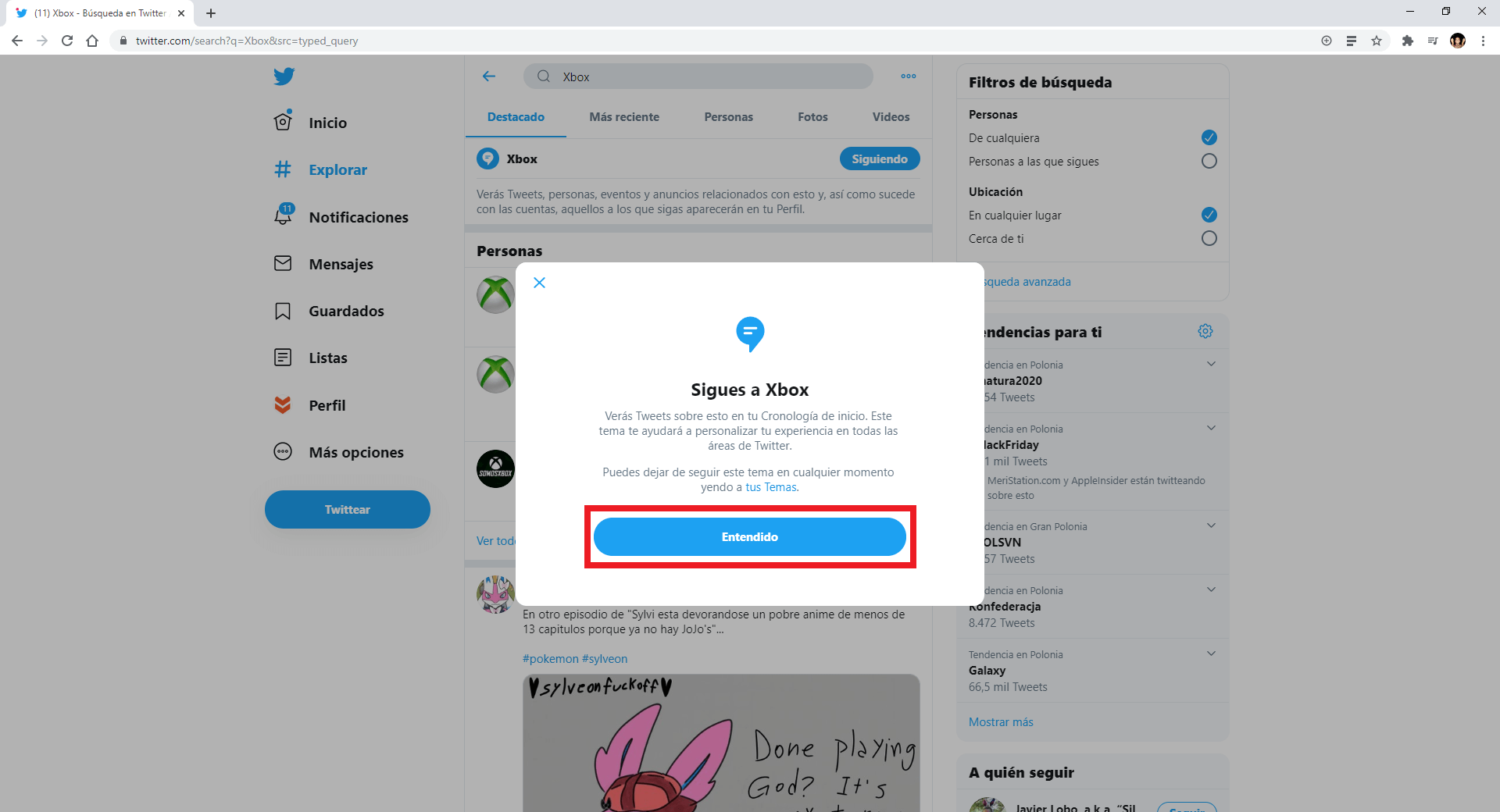
- To access the Topics section of your Twitter account you will have to click on: More Options
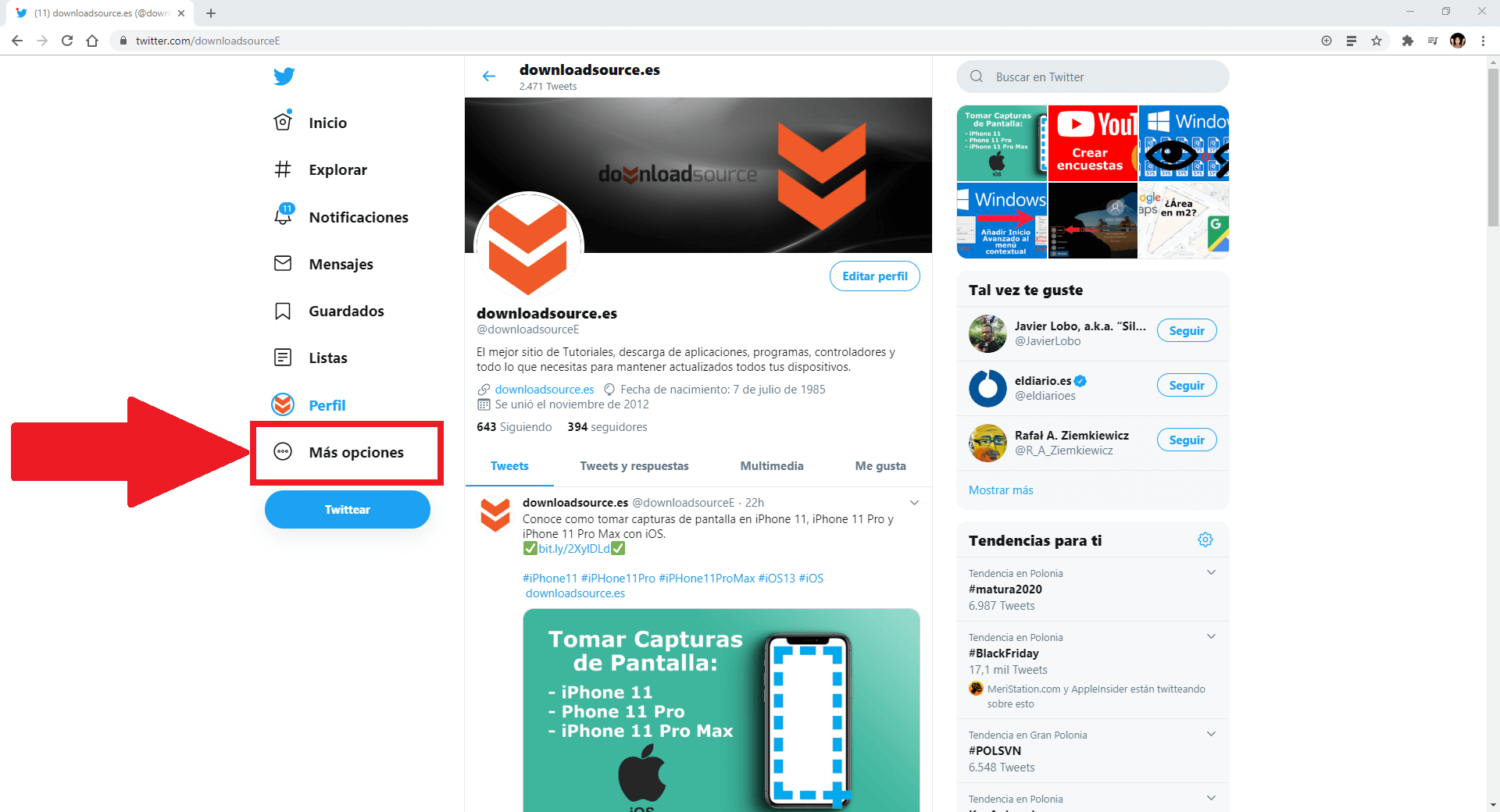
- This will cause a menu to be displayed in which you will have to select the option: Themes
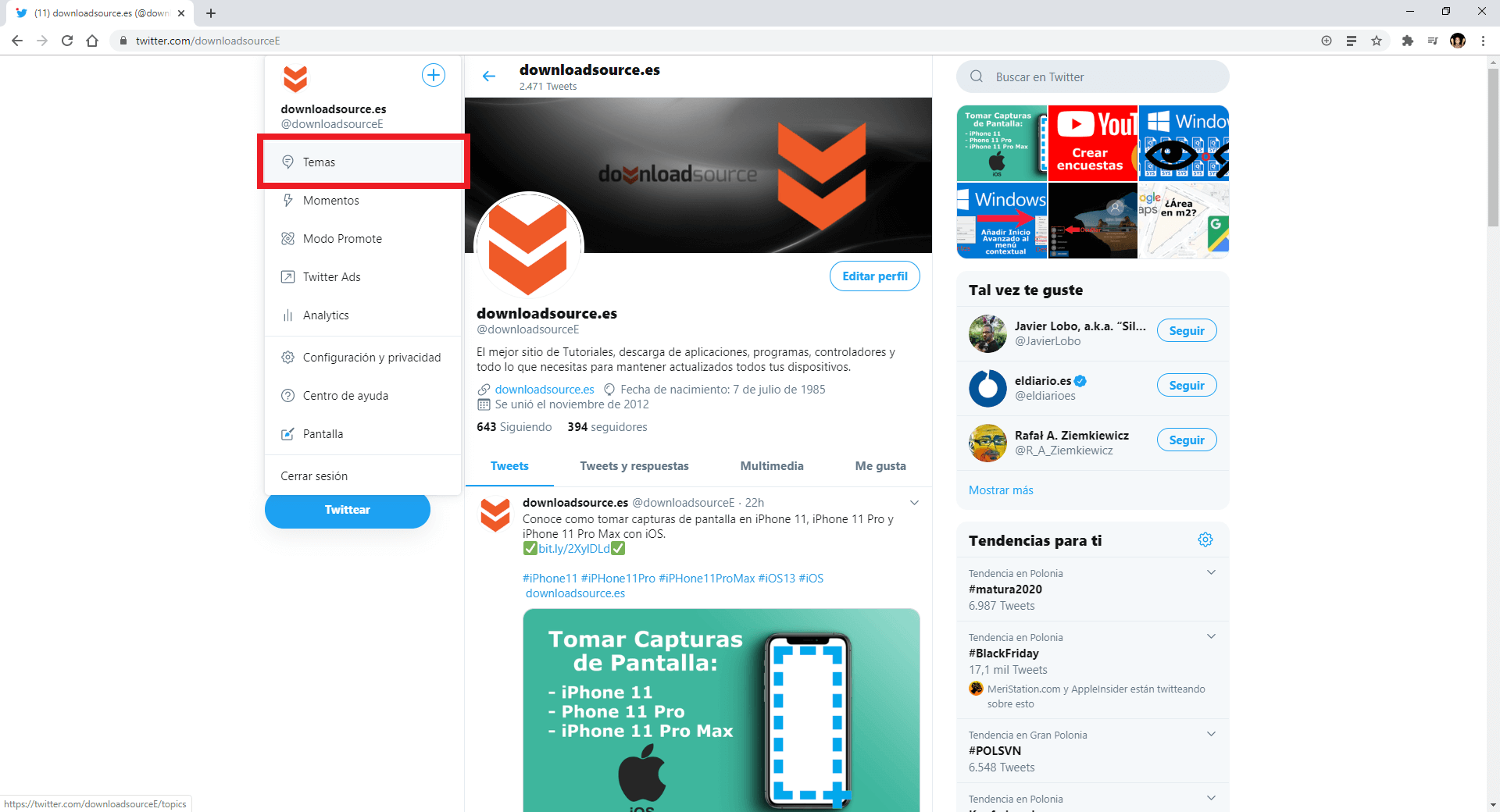
- Here is the list of Themes you follow and from which you can stop following any of the Themes.
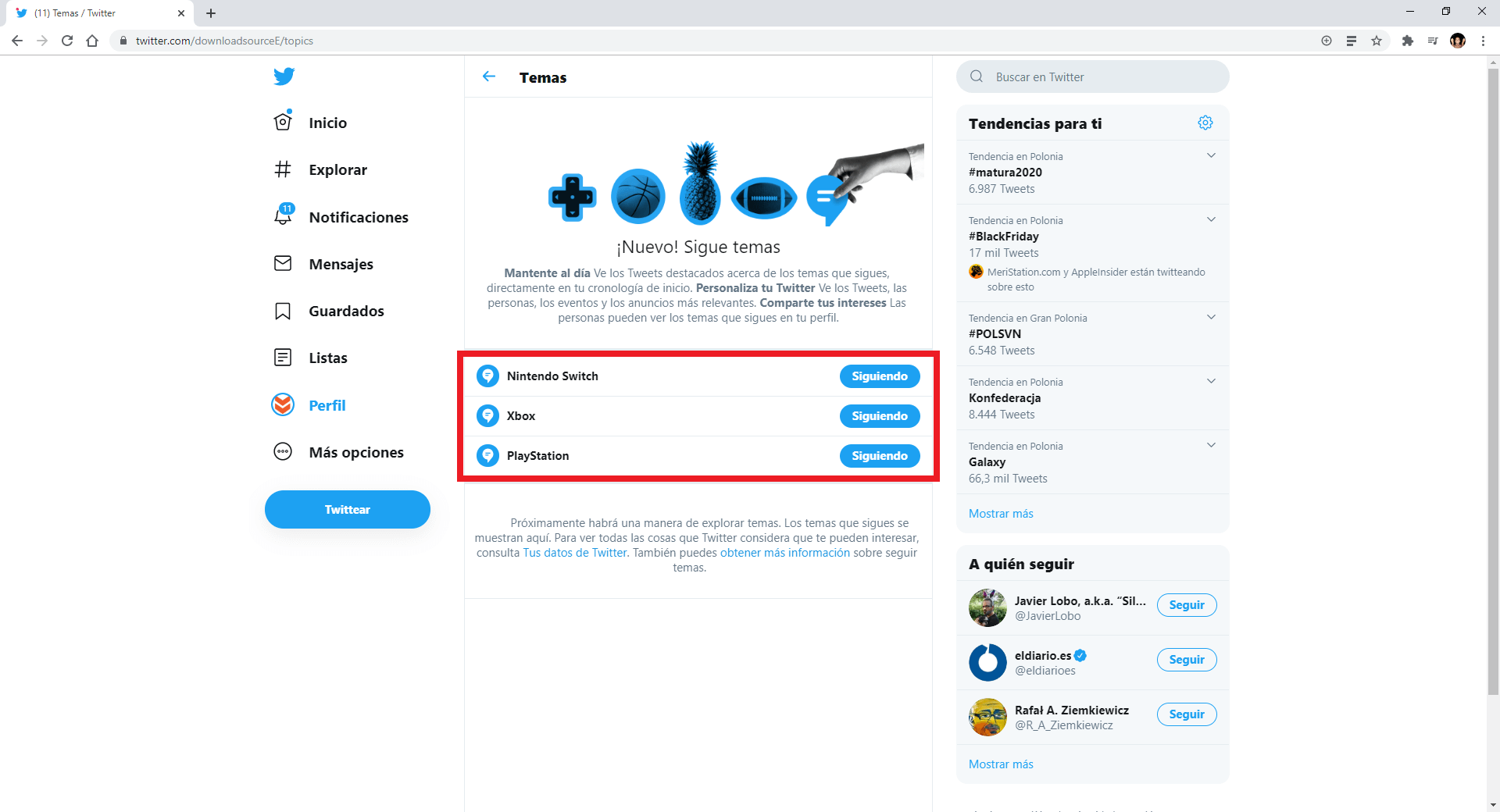
It should be noted that the Twitter Themes tool is not yet finished and therefore its functionality will be progressively expanded. For example, soon there will be a way to explore topics.