Every year Apple releases a new iPhone model along with a new iOS operating system. Although in principle every user who has previously owned an iPhone should not have many problems when handling your new device. However, in the event that we want to do something more precise, the way to do it may change or vary a bit, such as taking screenshots on the new iPhone 11.

Related: How to mute specific chats in iPhone Messages (iOS)
When the iPhone counted as Home button, the screenshots always involved this button in order to be taken. However from the iPhone X, the new Apple mobile devices no longer have this physical button. This, as is evident, has also caused that the taking of screenshots has also been modified..
Many users who have upgraded their older iPhones to the latest series of iPhone 11 and iPhone 11 Pro models may wonder how to take screenshots on their new iPhone as it has changed on newer devices compared to previous ones.
In this tutorial we are going to show you in detail how to take screenshots on iPhone 11, iPhone 11 Pro or iPhone 11 Pro Max:
How to take screenshots on iPhone 11, iPhone 11 Pro and iPhone 11 Pro Max
- Get ready on the screen you want to capture on the screen of your device..
- Continuous line you will have to press simultaneously and for 2 seconds the physical buttons: Volume up and On.
- This will cause a screenshot animation (blink) to be displayed and a sound effect similar to a camera shutter will be heard..
- Also followed line, a small thumbnail of the screenshot will appear in the lower left corner of the screen, which you can slide to ignore, or you can touch to share and edit.
- Screenshots taken on iPhone 11, iPhone 11 Pro, and iPhone 11 Pro Max will appear in the Photos app, where you can find them in the Captures photo album or Recent album on your iPhone.
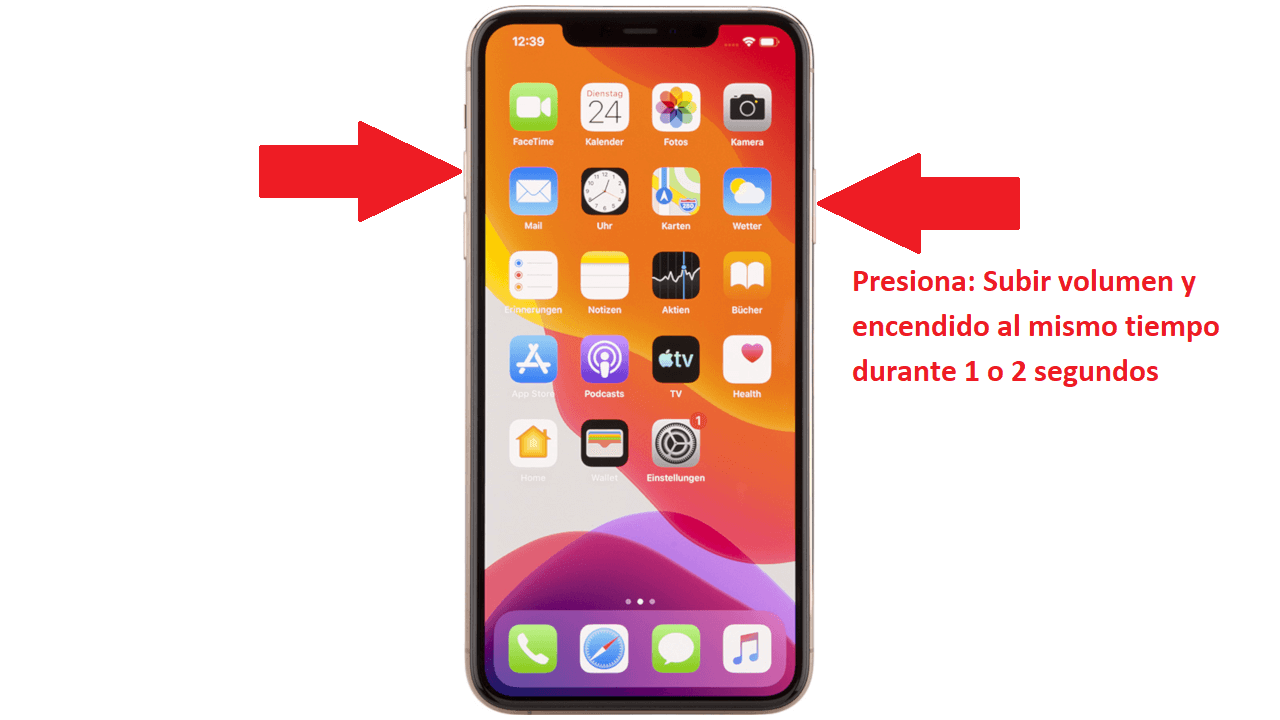
* Important Note: Do not hold down the Power / Activate and Volume Up buttons for a long time; otherwise, you will first activate the "Slide to turn off" screen and then the iPhone's SOS emergency feature to call emergency services. To take a screenshot, just press and release both buttons at the same time quickly (1 or 2 seconds).
This Volume Up + Power / On button method of taking screenshots should be familiar to anyone who has previously owned an iPhone X, iPhone XR, iPhone XS, iPhone XS Max, because it is identical to that of those models. However, if your previous device was one that had a physical start button and you switched to the iPhone 11 and iPhone 11 Pro, you may go crazy trying to take a screenshot on your new iPhone.