Taking a screenshot on Android is quite simple: press the Volume Down and Power buttons simultaneously, hold them for a second, the phone will freeze the screen and save it in the Gallery folder..
But what if you need more powerful tools? For example, my work as a blogger involves collecting many pictures from a smartphone screen and annotating them for such articles. The general approach to editing screenshots was as follows - first transfer them to a computer, and then use image editing tools such as Photoshop.
But there is a more convenient way! This is where we cover advanced screenshot apps for Android. While searching, I came across these nuggets that caught my attention. Hope you find them useful..
Super Screenshot
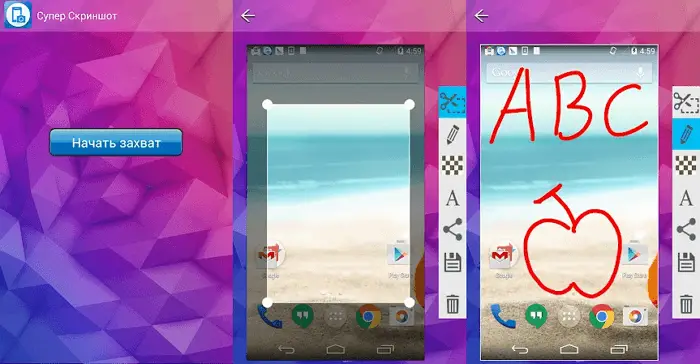
Super Screenshot adds a number of features to the regular routine. The screen capture method remains the same. You need to press a combination of buttons or use the gesture function. But after you have taken a photo, you will be presented with a number of options that will allow you to add a text message in any color, blur certain parts of the photo, and change its size.
The app allows you to write handwritten marks, which are perfect for when you want to draw an arrow and draw attention to a specific area. When you're done editing, you'll be presented with sharing options. The utility is free and ad-supported..
Turn on the program and click "Start Capture". Now it works in the background and the moment you take a screenshot, you should see the editing tools. If you don't see this, open Super Screenshot from the notification area manually.
All in all, this is a great helper that will allow you to edit and comment on the collected photos. But what if you need more advanced features?
Screen Master
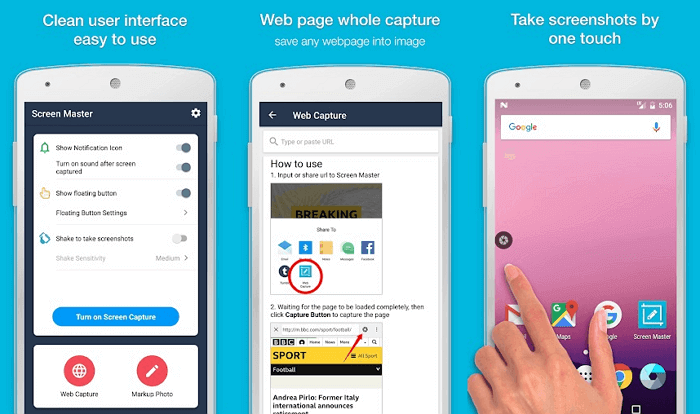
Screen Master - Apart from the usual options like colored text, crop, blur and annotation, this tool allows you to add stickers and emoticons . After launching the application, a floating button will appear. Whenever you want to take a screen, just press it.
I liked the blur option here because you don't have to rub your smartphone with your fingers. It is enough to select an area - and it is blurred. The developer calls this mosaic, which means that the selected area will be pixelated.
The advantage is dragging the area when it is selected, which makes it easier to work. This is more professional than using your fingers to create uneven blur effects, especially when used in presentations or blogs. There is a zoom function that comes in handy on a small device.
Touchshot
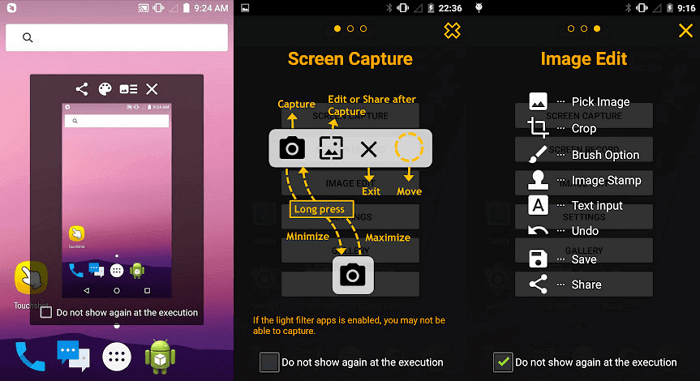
Touchshot is even more powerful than previous programs, providing screen recording that captures whatever is displayed on the screen.
When you launch the app, there are options for taking screenshots, video recording, editing images, and customizing. You can shake your device to remove screenshot. There is a widget option for creating a handy shortcut. When capturing the desired area, you can ask the utility to remove the status bar and function key bar.
Since Toucshot also records video, you will see additional options for selecting frame rate, bit rate, resolution, and audio recording.
When you run the program, you will see a pop-up that will explain the process to you, which is quite simple. With the help of the floating button, you can perform all the necessary actions.
An editing option is provided, but the options are very limited compared to other apps. The function of adding text, drawing with fingers, applying stamps is available (these are 4 small images - such as arrows and a smiley).
Screenshot Touch
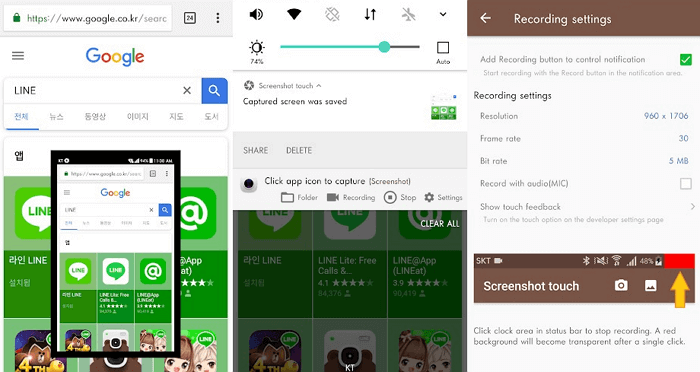
Screenshot Touch is very easy to use. It creates a floating button with which you perform the necessary manipulations: take a screenshot or video of the screen. But that's not all! The program is distinguished by a feature that is rare for most of such applications - it is the ability to take a snapshot with scrolling of the page.
Suppose you are viewing a page and want to save the entire page, but it is very long. By using Screenshot, you can do it very easily, without even scrolling down. I, like most other users, used to have to perform a few manipulations in order to save the entire page.
You can save the picture in JPEG or PNG format. And even reduce its size using the "Image quality" option. The screen is easy to make with shaking and you can also remove the status bar. The recording settings page changes the frame rate, resolution and bit rate. The panel in the notification area is a real-time splash screen. From there, you get access to the entire application.
Screenit
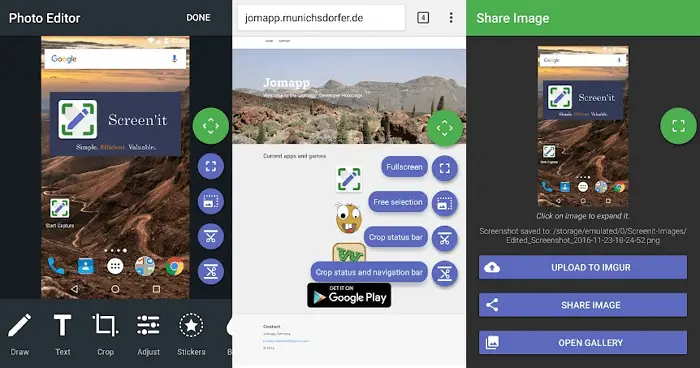
Screenit has a built-in editor with many options, like most of the programs on this list. Screenit offers fast framing, color effects, frames, stickers, overlays, and the ability to draw lines or write text.
Screenit sets itself apart from the competition by its ability to automatically crop the navigation or notification bar. The utility is available in two versions. The trial version runs for 48 hours, after which you can unlock it with one purchase, or continue using it for free, but with ads enabled.
Screener
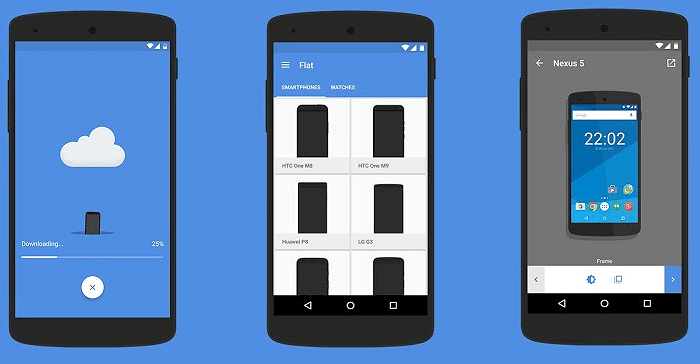
Screener is not just a utility, but the ability to paste pictures into device frames and add backgrounds and special effects. If you are an application developer, then stop your search on this option. The application is easy to use. You start by capturing areas, then open Screener and select the device frame. Now add reflection, shadow and background. You can add a custom background color or blur it. Then you can save the photo or share it. The assistant contains 100 devices such as Google Pixel, Galaxy S8 and others.
Conclusion
I liked Screenshot Touch so much that now it is my main assistant by default. This is the best development in its segment on the Play Store today. It is easy to use and offers many useful features.
No other utility on the Play Store beats it, with the exception of Screen Master, which has no scrolling long screens and some editing options. You can try and see which of the programs you like best.