How to take a screenshot on the PS5
The new PlayStation 5 offers a variety of ways for gamers to share their highlights with their friends through built-in sharing technology..
In view of the massive improvement in components between the PS4 and the PS5, the quality of the captured content also goes to a whole new level. Not only can the console record high definition gameplay clips, it is even capable of taking 4k screenshots.
Using these features is very easy. The console has a lounge dedicated to capturing and sharing the user experience..
How to take a screenshot on the PS5
To take a screenshot of your game, you must have an open and running game. The PS5 does not allow you to take a screenshot of the main screen.
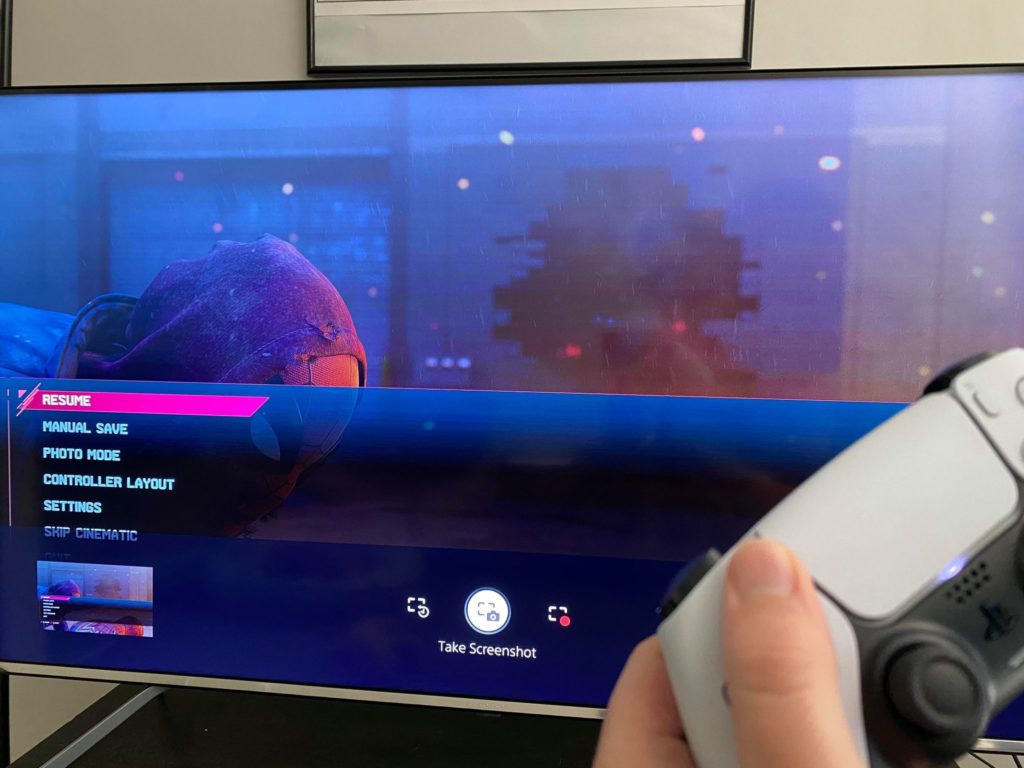 Photo via Dot Esports
Photo via Dot Esports - Once you're in the game and you've set up the capture you want to take, tap the share button on the left of the DualSense touchpad and you'll see a menu appear at the bottom of the screen.
- In this menu, you can take an image and video capture. But for this tutorial we just want to use the option in the center "Take a screenshot." "
- Select the option and it's done! Your screenshot will be saved and you can access it through the tab at the bottom left of this menu as well as in the in-game menu when you press the Playstation button on your controller.
For players who want to have fun with other features, you can change the file type of the screenshots on the Capture options tab..
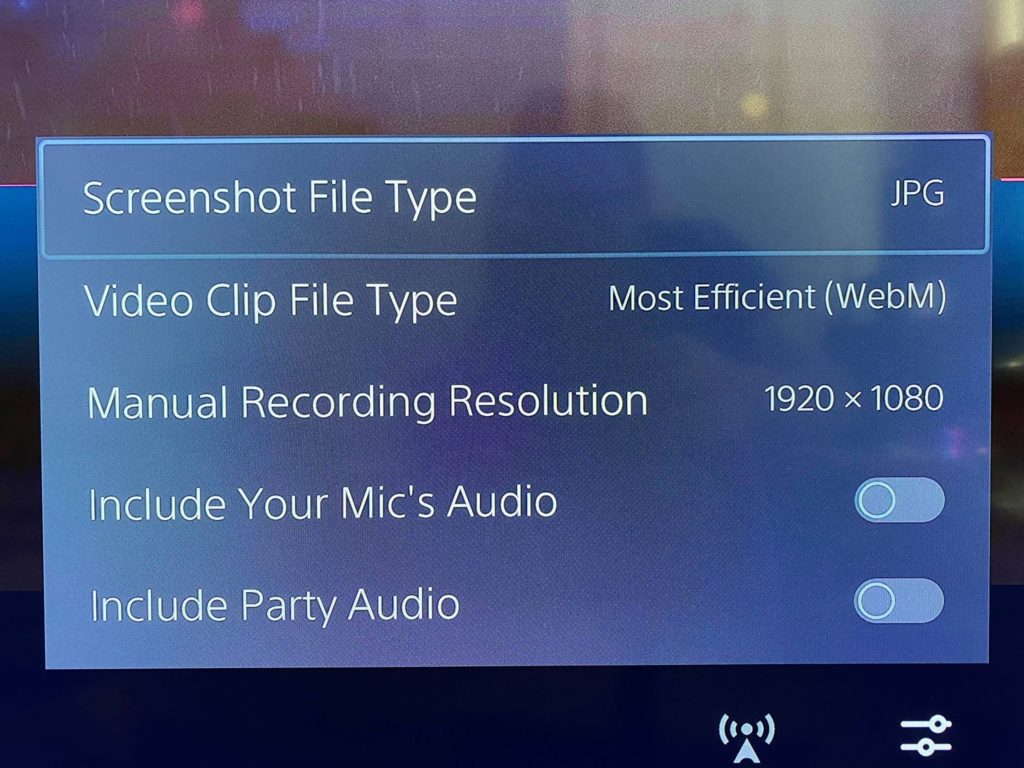 Image via Dot Esports
Image via Dot Esports - To locate the capture options tab, you will simply need to press the share button to bring the menu to the bottom of the screen.
- From here to your right you will see icons with levels. Click on it, and from here you could change the file type from JPEG to PNG.
- Along with your screenshots, you can import them directly to your social networks via your PS5 as well as send them to your PlayStation friends via the console's chat function.
The easiest way to move these screenshots from your console to your computer is through a USB drive. While you will need a USB-C adapter, you will be able to copy them to a USB stick, allowing you to easily copy them to your PC.
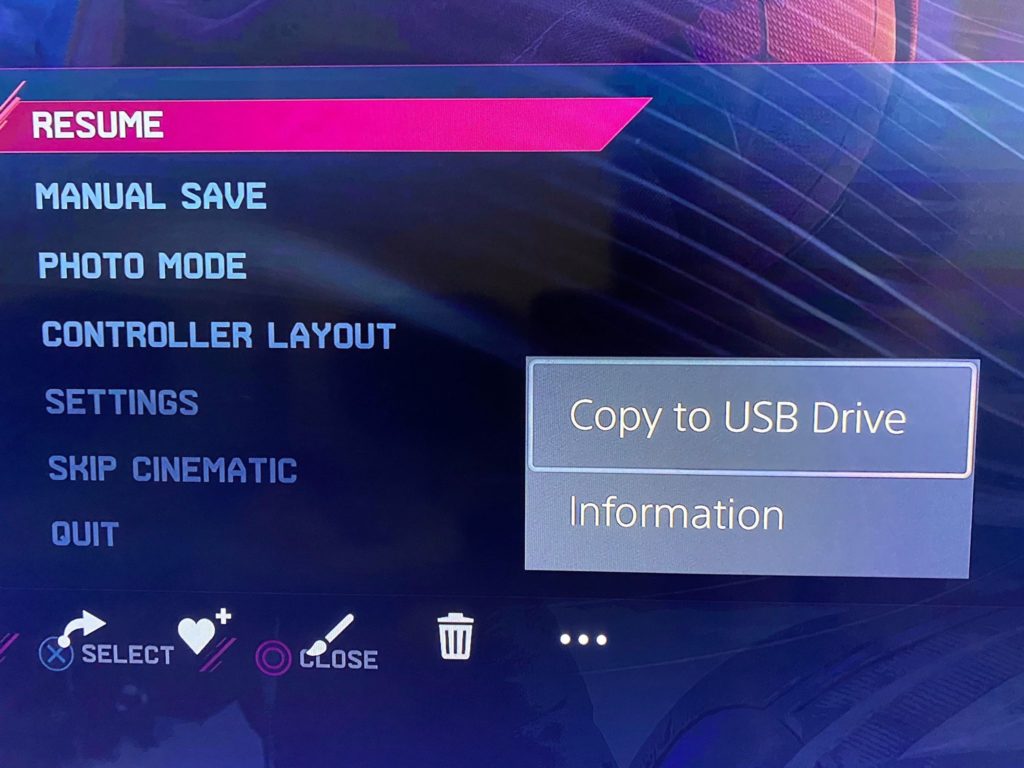 Image via Dot Esports
Image via Dot Esports To do so, go to the main menu of PlayStation and select the gallery. From here, choose the photo you want to copy. Open the image and scroll to the three dots, where you can "Copy to USB drive." "