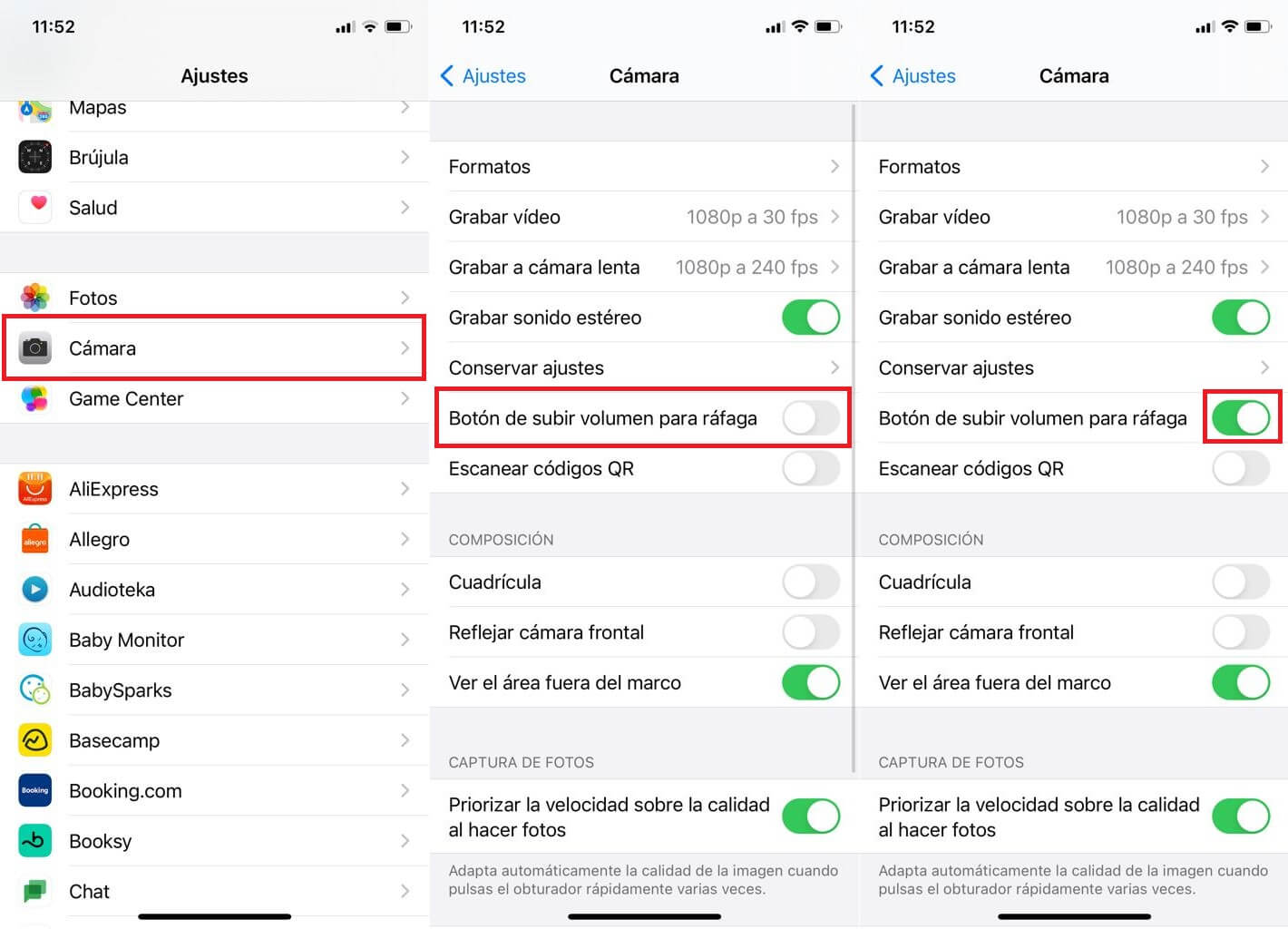The way photos are taken in burst mode has changed dramatically with the update to iOS 14 on iPhone XS, iPhone XR, and newer devices. Until now, to take burst photos from your iPhone you only had to press and hold the shutter of the camera app within the Photo option. Well now this has changed due to the new QuickTake feature that has been introduced with the latest iOS update.
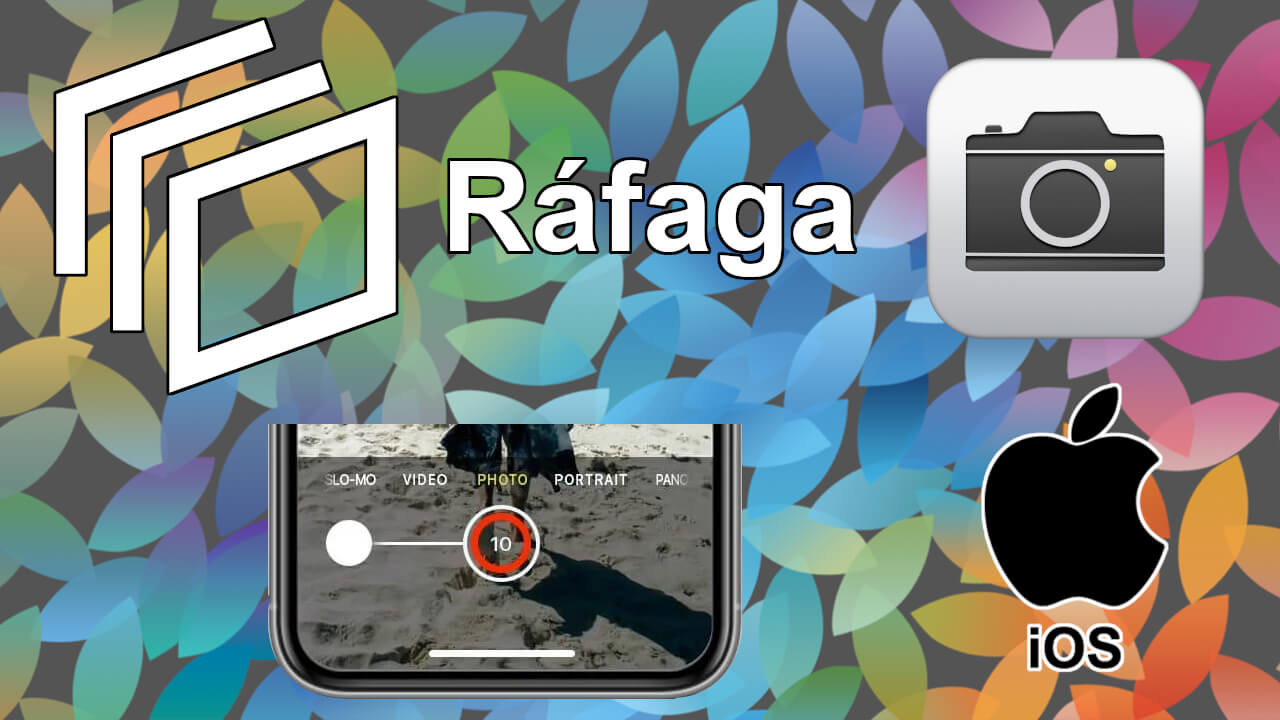
Related: How to Add Captions to iPhone or iPad Photos and Videos
As we have mentioned, if your iPhone is one of the most modern and you have updated to iOS 14, you should know that the camera app incorporates the QuickTake function, which can be used both from the photos and videos option. This upsets the way you take burst photos as both functions get in the way..
How QuickTake works on iPhone.
QuickTake is a new feature that makes it easy to capture short videos while taking photos with your iPhone. Makes the camera app similar to the built-in cameras of apps such as Instagram. To take this short video on iPhone (QuickTake) you will have to open the camera and go to the Photo option. Here you will have to press and hold the Shutter button (identical to how burst photos were taken). If you lift your finger from the shutter, the video recording will pause and the short video will be saved on your iPhone.
If you want to record a longer video, you can choose to hold the Shutter button and slide it towards the lock icon on the right. This will block the recording until you click on the button: Stop recording. While recording, you can continue taking photos by simply pressing the shutter button while iPhone is recording..
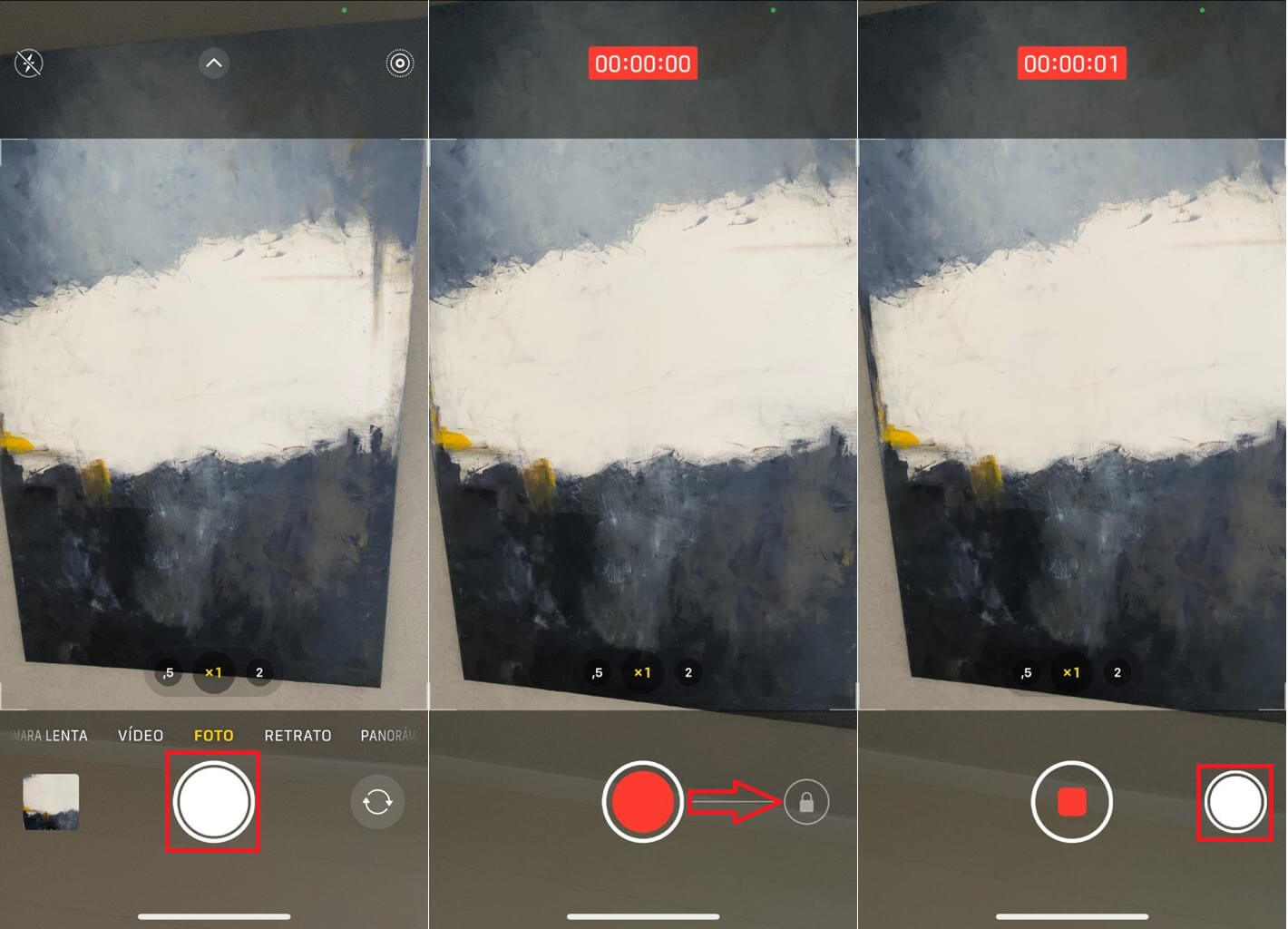
But then if QuickTake works identically to how it did burst mode, many users now wonder how to take photos in burst mode on new iPhones starting with iOS 14:
How to take burst photos on iPhone with iOS 14 or higher.
1. Open the iPhone Camera app
2. Go to the photos function.
3. Here, keep the shutter button pressed but in this case you will have to slide the shutter to the left..
4. Your iPhone will keep shooting photos until you release the shutter.
Important note: You have to drag the shutter quite quickly to the left as if you don't and hold the shutter for too long the iPhone will start recording video.
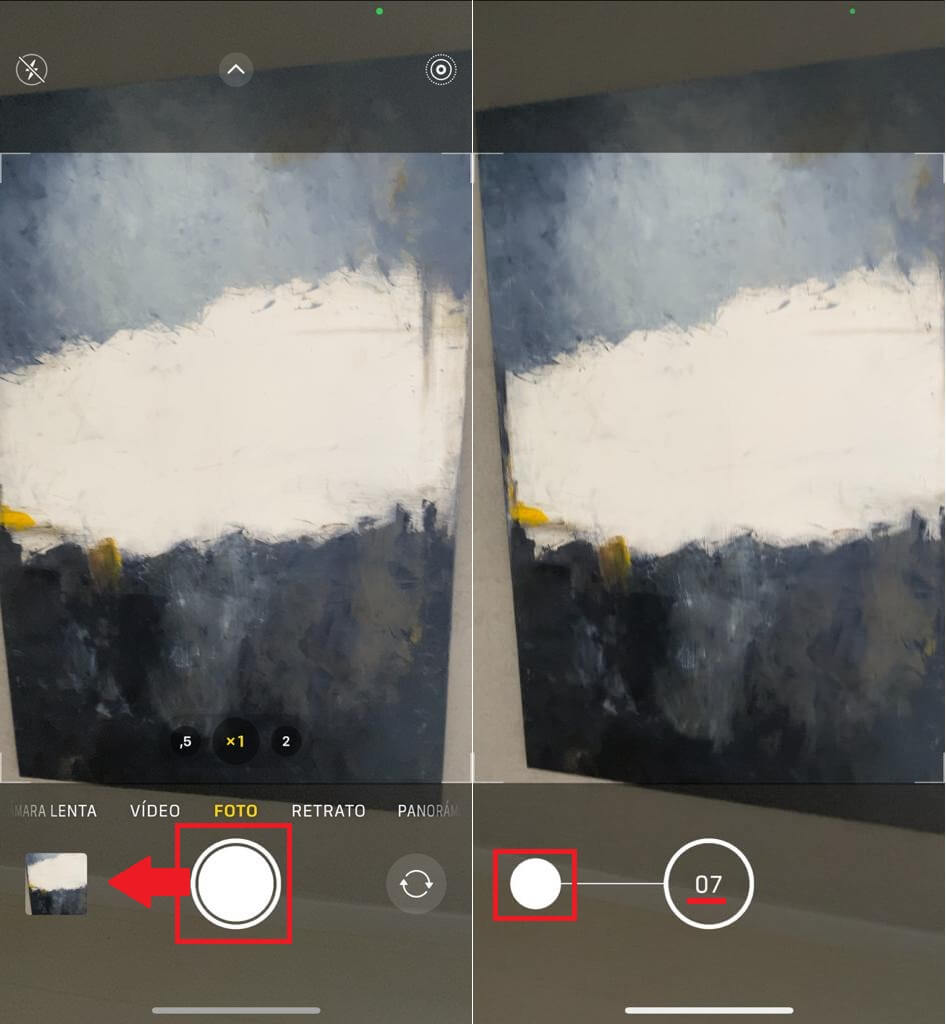
How to modify the way to take photos in burst mode on iPhone.
If the new way of taking photos in burst mode does not seem convenient, you should know that you can modify the way in which we take these types of photos. Specifically, we can configure the volume increase button to take photos in burst mode.
It should be noted that by default the volume buttons on your new iPhone function as a trigger compatible with the QuickTake function. This means that if you press the "Volume up" or "Volume down" button when the photo app is open, it will take a photo and if you press and hold this button, it will start recording a short video.
Fortunately, iPhone with the new iOS 14 or higher you can configure the volume up button on your iPhone so that when you press and hold it, it takes a burst of photos. To do this, you will have to do what we show you below:
1. Open the Settings app
2. Select the Camera option .
3. Here you have to activate the option switch: Volume up button for burst.
Without a doubt, this configuration allows you to take burst photos with your iPhone in a much more convenient way than the default in the new iPhone models from iOS 14.