Today the use of computers is increasingly common anywhere, as it has undoubtedly become an essential device for many people when working, making communications or managing different information , whether in the form of documents or videos. . That is why the amount of information that we handle in our systems is increasing..
With the daily work of files it is normal that some of them must be sent by mail or shared with other users , but due to their large size we find limitations for this. That is why here comes into play a functionality known to all as compression. This technique, as its name suggests, compresses the file to facilitate its manipulation in places where the file transfer size is limited or simply where we want to save space .
Linux operating systems have tools for this type of actions such as ZIP (to compress) and UNZIP (to decompress) with which we work on files.
TechnoWikis will explain how to install these two tools in Linux and thus have this option for working space on the system..
To stay up to date, remember to subscribe to our YouTube channel! SUBSCRIBE
1. How to install ZIP and UNZIP in Debian, Ubuntu or Mint
Step 1
These Debian-based systems allow ZIP to be installed by running the following:
sudo apt install zip
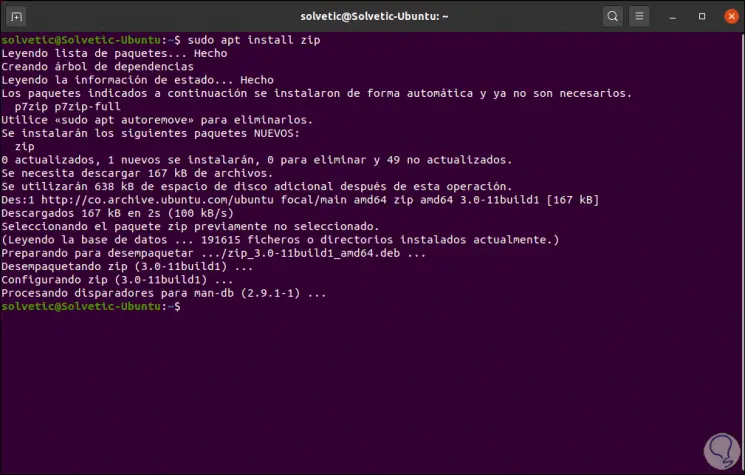
Step 2
After installation we check the installed ZIP version by executing:
zip -v
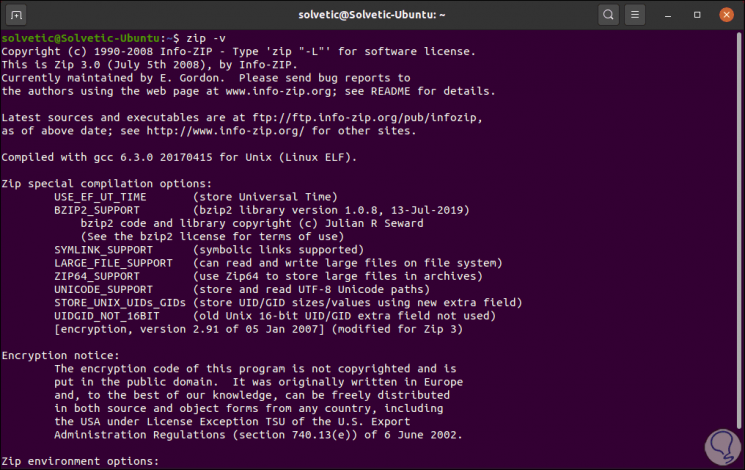
Step 3
Now, to install UNZIP we must execute the following:
sudo apt install unzip

Step 3
Next we validate the version of UNZIP installed:
unzip -v
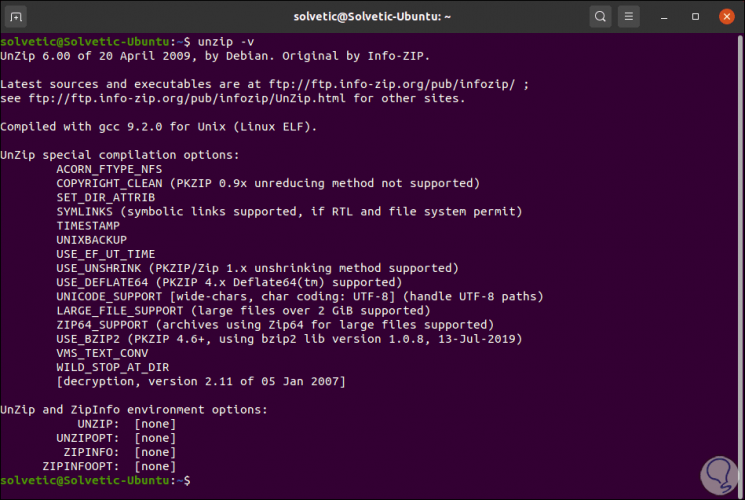
2. How to install ZIP and UNZIP in RedHat, CentOS or Fedora
Step 1
In the case of these systems we must execute the following command if we want to install ZIP. We enter the letter "s" to confirm.
sudo dnf install zip
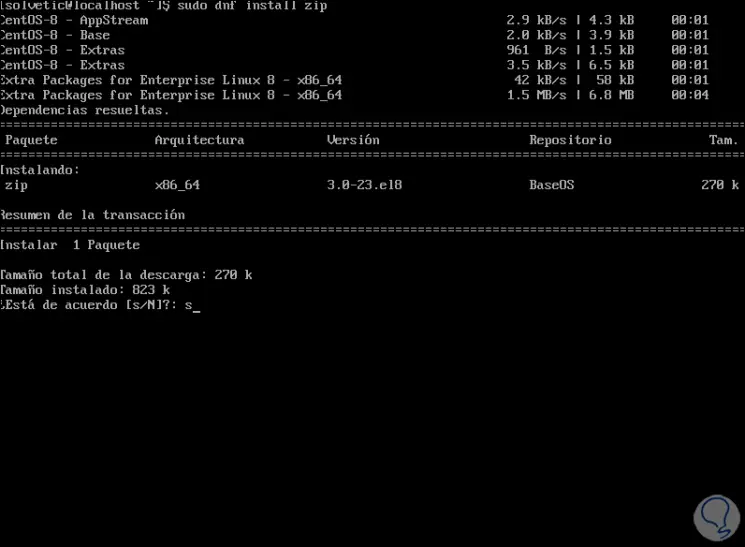
Step 2
To install UNZIP we execute the following command:
sudo dnf install unzip
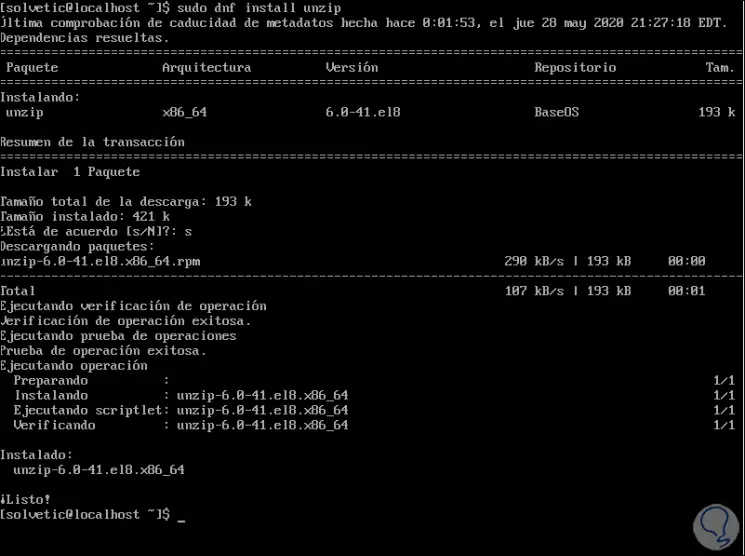
3. How to install ZIP and UNZIP in Arch or Manjaro Linux
Step 1
In case of having these distributions and we want to install ZIP there; we must use the following order:
sudo pacman - S zip
Step 2
For the UZIP installation we will use the following command:
sudo pacman -S unzip
4. How to install ZIP and UNZIP in OpenSUSE
Step 1
To install ZIP in OpenSUSE we are going to execute the following command:
sudo zypper install zip
Step 2
To perform the UNZIP installation we are going to use the following command:
sudo zypper install unzip
With these two utilities, we are able to compress or extract the compressed content of a file in these popular Linux distributions and thus effectively manage the size of the files.