The steps that we will see below are compatible with any Xiaomi mobile with Android One, MIUI 10 and MIUI 11. Xiaomi Mi A1, A2, A3, A2 Lite, Mi A3, Redmi Note 4, Note 5, Note 6 Pro, Note 7, Note 8, Note 8T, Note 8 Pro, Mi 8, Mi 9, Mi 9T, Mi 9T Pro , Mi 10, Mi 10 Pro, Redmi 5, Redmi 6, Redmi 7 and a long etcetera. Also with all models of TV with Miracast function. Samsung, LG, Philips, Sony ...
CHROMECAST, THE EASIEST OPTION
So is. If we have the Google device to duplicate the screen of our phone we can use the options of each application to transfer the content to the TV. Best of all, most modern TVs have Chromecast built-in features , so we won't need to resort to Google's solution.
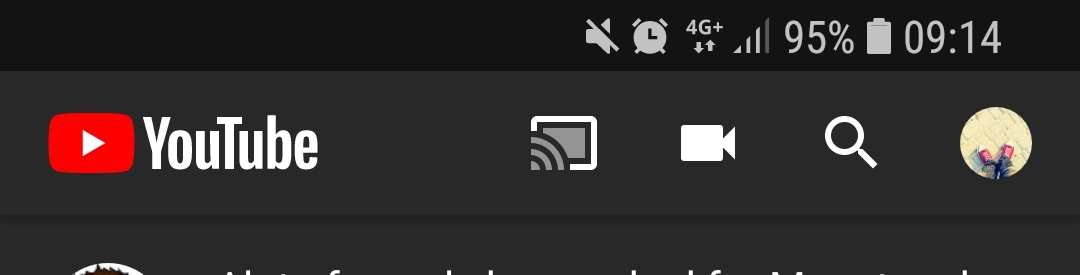
On YouTube, for example, just click on the Broadcast icon that we can find at the top of the screen to replicate the video image on the TV screen. The process is similar in the other applications.
OR AMAZON FIRE TV STICK
Amazon's solution is probably the best alternative to Chromecast. The procedure is practically identical to the one we have just detailed, except that this time we will have to choose the Fire TV Stick as the main source of emission in the settings of each application.
ISSUE FUNCTION OF MIUI 10 AND MIUI 11
If we do not have a TV that supports Google Chromecast functions, we can always use MIUI's Miracast function. To do this, we will have to make sure that the TV is compatible with the Screencast function and that it is connected to the same WiFi network as the phone. Then we will refer to the MIUI Settings application. Once inside, we will go to the Connection and share section and finally to Issue .
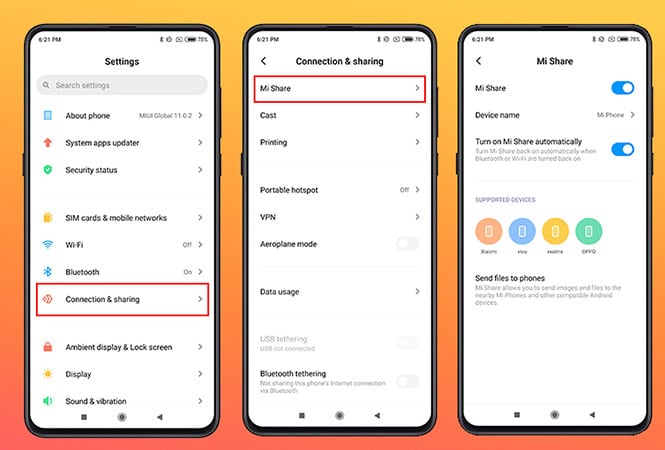
Within this section we will activate the eponymous option. The system will automatically start searching for compatible televisions. It may be the case that the TV requires manual activation of the Miracast function . When we have activated the function in question, MIUI will connect directly to the device. Now yes, the screen will be shown on TV.
SEND FUNCTION ON ANDROID ONE (XIAOMI MI A1, A2, A2 LITE AND A3)
The process to follow on Xiaomi phones with Android One is similar, although we will have to use a different function, a function that we can find in the notification bar with the name "Send". We can also find this function with the name "Send screen" . In any case, simply click on the option in question for Android to start searching for devices compatible with the Miracast function.
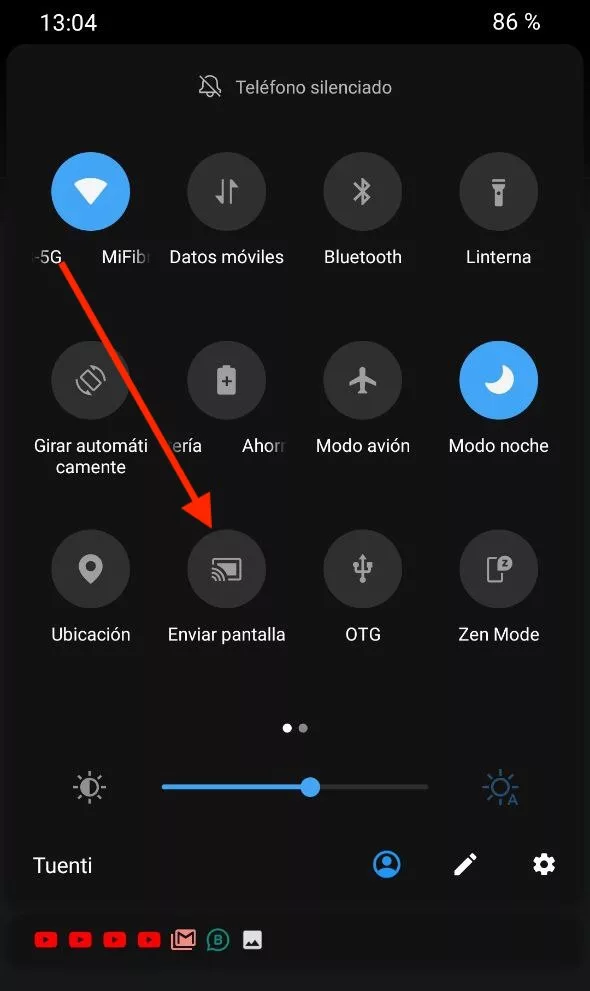
After connecting to our television, the image will be displayed on the external screen, as with MIUI.
HDMI CABLE IF OUR MOBILE HAS USB TYPE C 3.1
The last option we can use to connect a Xiaomi mobile phone to the TV is to use an USB Type-C to HDMI adapter . This is only possible on mobiles with USB Type-C 3.1.

Currently only the most recent high ranges of the company have this certification . Simply connect the adapter to the phone and a USB cable so that the image can be displayed directly on the external monitor or TV.