Today, nobody doubts the great use we give to our phones and not just to call, since since the arrival of the Internet these pocket devices have experienced a 360 degree turn in their use, to the point of Be practically a pocket PC..
It is rare the day that we do not use our phone to search the internet, download and use applications , use the camera to take photos or record videos that we later play on the terminal screen or use GPS among many other possibilities.
It is true that when we play videos on journeys or for ourselves, the terminal screen is an ideal and comfortable option, but when we want to share a video in a celebration or meeting with all other people, the screen dimensions are rather reduced, and it is necessary to reproduce the content on a larger screen, such as the TV..
It is for this reason that today in TechnoWikis we will explain step by step how to connect your Xiaomi Mi A2 mobile to the TV, whether Smart TV or not, step by step.
To keep up, remember to subscribe to our YouTube channel! SUBSCRIBE
1. How to connect Xiaomi Mi A2 mobile to TV with Miracast
To connect your Xiaomi Mi A2 to your TV Smart TV without cables there are two technologies that can help you: Miracast or DNLA.
The requirements that must be met are to be able to carry it out.
- TV and mobile must have WiFi connection and be connected to the same WiFi network.
- That our TV or mobile are compatible with both technologies.
- Have on our mobile the option of "Duplicate screen" or "Share screen". In Xiaomi it is called “Send screenâ€
Now we will explain the difference between the two types of technologies that we have cited above..
Difference between DNLA and Miracast
The DNLA (Digital Living Network Alliance) technology, allows you to connect two devices without the need for cable or other devices, being able to play files such as photos and videos that we are viewing on the screen of our mobile on TV, but it does not allow the screen content to be reproduced per se. On the other hand, Miracast technology allows a connection between two devices (in this case mobile and Smart TV) in a similar way as we would with an HDMI cable but without the need to use cables; with the difference that we can see on TV everything we are viewing on the phone screen.
If you meet the requirements you can connect your Xiaomi Mi A2 to your Smart TV by following these steps:
Step 1
Swipe the screen of your Xiaomi Mi A2 down.
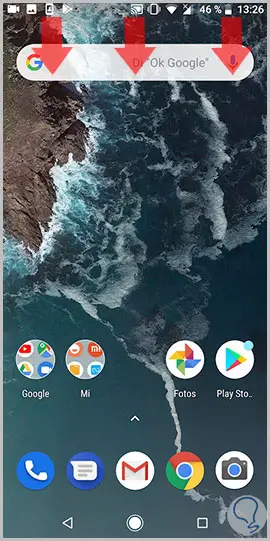
Step 2
A few options related to different settings in the terminal will be displayed. Press the arrow icon to display more.
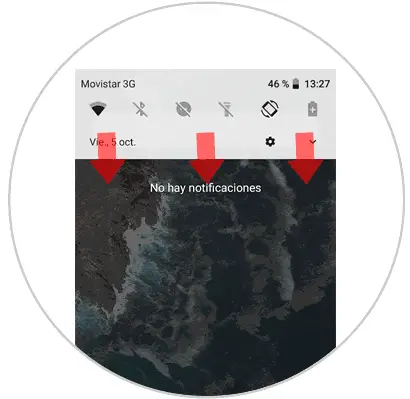
Step 3
New options will be displayed, swipe the screen to the right to see more.
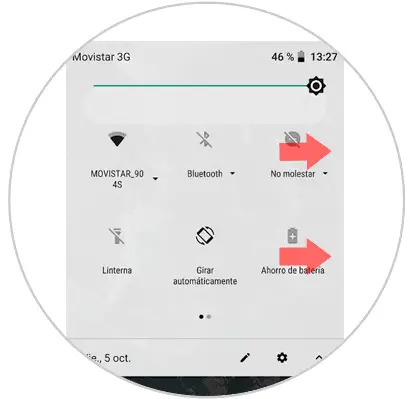
Step 4
You will see the "Send" option. Press here.
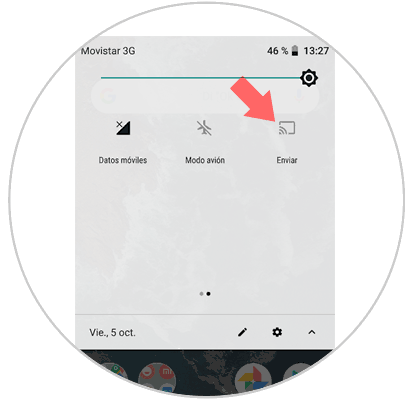
Step 5
The device will search for the Smart TV. When you search, click on "Connect".
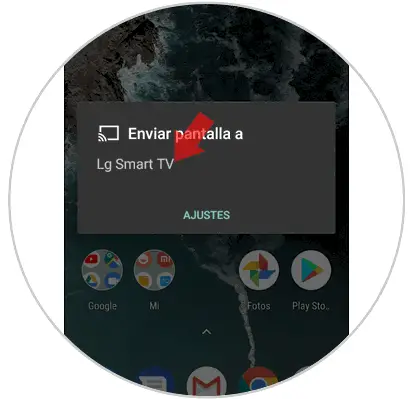
Note
In the video you can see the process of connecting your Xiaomi Mi A2 mobile to your Smart TV TV step by step
2. How to connect Xiaomi Mi A2 to your TV with Chromecast, HDMI cable and Fire Stick Basic Edition
It may be that your TV is an old model that cannot connect to the WiFi. If so, you should not worry; since there are a number of alternatives that we will show you below.
Connect Xiaomi Mi A2 to HDMI cable TV
It is one of the simplest options, which consists of joining both devices using the cable: The HDMI terminal to our TV and the micro USB to the mobile phone, and thus connect both devices to be able to reproduce the mobile screen on our TV. In the case of this terminal we will need one of the terminations to be a Type C Micro USB cable.

CHOETECH USB C to HDMI cable
Adapter to connect Huawei Mate 10 to TV
Connect Xiaomi Mi A2 to TV with Chromecast
Chromecast allows you to connect your TV to the Internet from a small device that joins the cable TV HDMI. So we can play the content of our mobile on the TV.

Chromecast
Google device to send content between Smartphone and TV
Note
In the video at the top of the tutorial you can see step by step how to configure your Chromecast with your Xiaomi Mi A2 and how to duplicate screen using it.
Connect Xiaomi Mi A2 to TV with Fire TV Stick Basic Edition
Amazon offers this device as an option to the problem of connecting the TV with our phones. It has more than 4000 applications in addition to having access to Amazon Prime or platforms such as Netflix. Its use is simpler through your remote and connects via HDMI to our TV.

Fire TV Stick
Google device to send content
It will be that simple to connect your Xiaomi Mi A2 mobile to your television, whether it is Smart TV or not using any of these options.