The new televisions have compatibility with two of the most used technologies, Miracast and DLNA that allow us to send content from our mobile or table directly to television..
What is Miracast?
This technology is similar to the well-known HDMI cable allowing us to see the screen of our smartphone on television. If we turned off the mobile monitor would stop broadcasting on TV. To know if our mobile is compatible we can look in screen settings if it has screen sharing or duplication functions. Also our TV must also be compatible. If not, we should use adapters for this purpose.
What is DLNA?
The DLNA or Digital Living Network Alliance in another standard in transmission technologies that differs from Miracast in that we can not share the monitor of our smartphone and we can only broadcast multimedia content such as videos or photos directly. Some applications also support it like YouTube through an icon. We need our device to be networked with the television.
Tips
- If it is important for you to share content, you should see what technology both the television and the telephone supports before buying both.
- If you want to see the screen of your smartphone, DLNA technology is not right for you.
- If it is for specific uses, try using an HDMI-compatible adapter and connecting your phone.
- If you prefer to watch Internet content while using your smartphone, we recommend complementary devices such as Chromecast. Also if your TV is not Smart TV is a good option.
Today we will see how to connect our Galaxy S8 or Note 8 to our Smart TV.
1. Connect Galaxy S8 or Note 8 to TV with Samsung Connect
This option includes the Galaxy Note 8 and Galaxy S8 through DLNA.
To keep up, remember to subscribe to our YouTube channel! SUBSCRIBE
Step 1
We move our application panel and go to the Samsung drawer or folder.
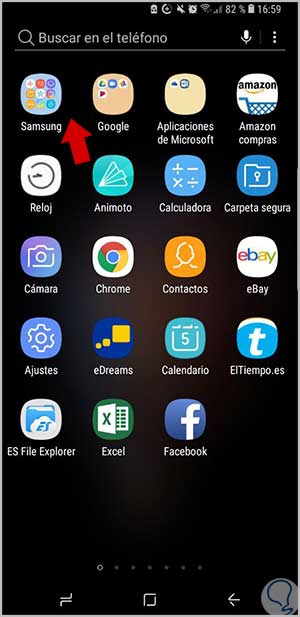
Step 2
There we will find the option of “Samsung Connectâ€.
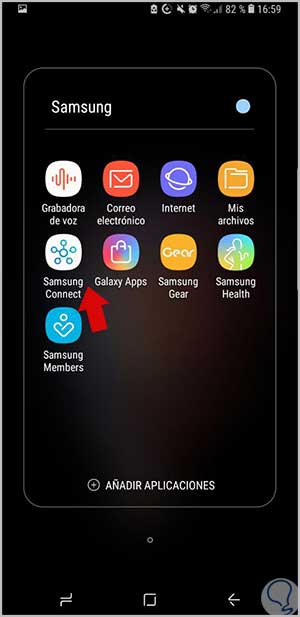
Step 3
In the "Devices" tab we see those already linked. Click on "Add" to synchronize with a new one.
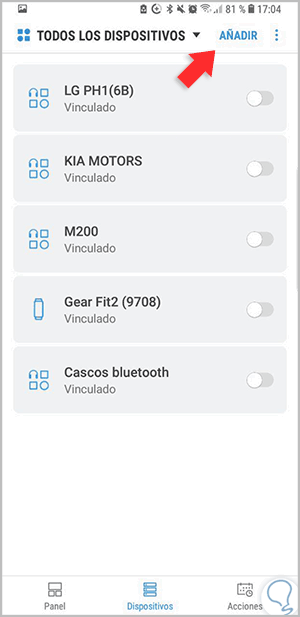
Step 4
We will see that you find our Smart TV. We click on it.
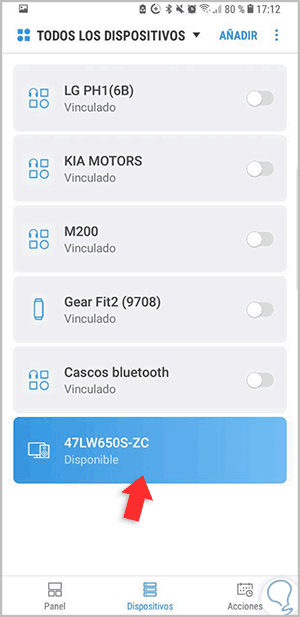
Step 5
From here we can start sharing content with our television.
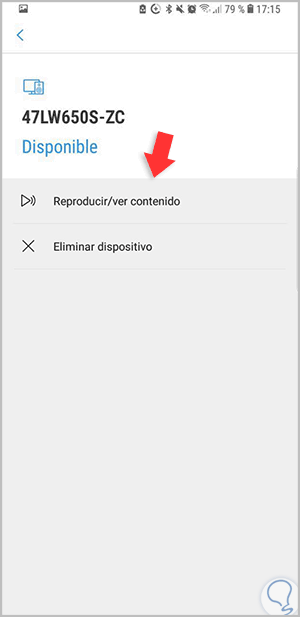
2. Connect Galaxy S8 or Note 8 to TV with direct access
Within our Samsung we also find a quick and easy to use function, Smart View.
Step 1
We move our notifications and access panel from the top of the terminal. Scroll left until you see the "Smart View" icon.
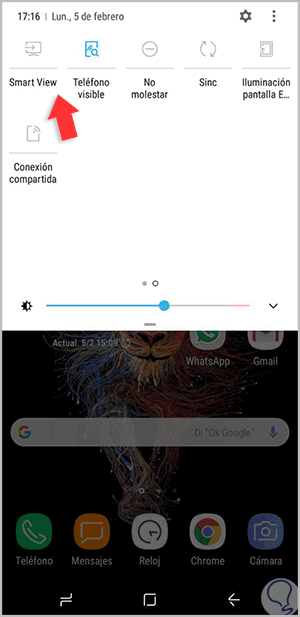
Step 2
Now the name of our Smart TV should appear on our panel.
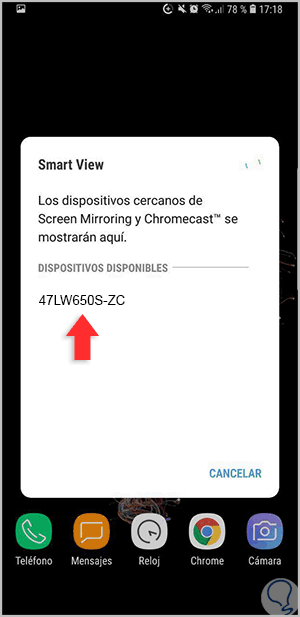
Step 3
If our Smart tv does not appear we have a second option. We would go to the content that we want to share as a video or an image and we will share it as normal.
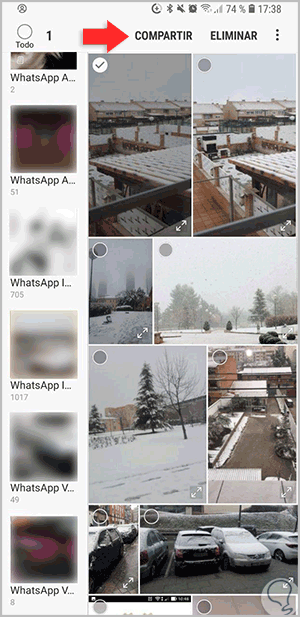
Step 4
Among the options that appear we choose the one of “Share with deviceâ€.
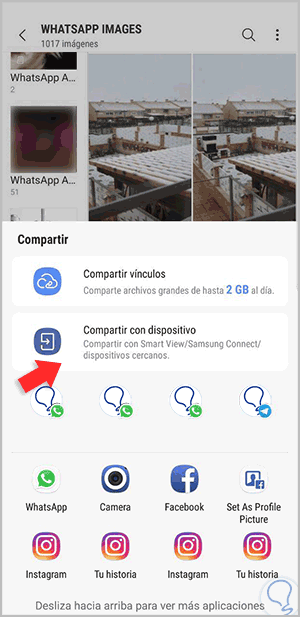
Step 5
In the next one we will only have to choose our Smart tv to share the content with it.
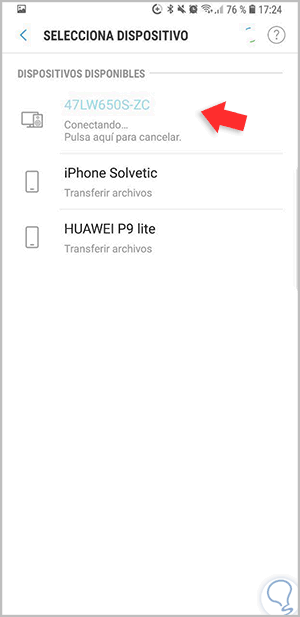
3. Connect Galaxy S8 or Note 8 to TV if we don't have Smart TV
If we are in the case that we do not have a Smart TV and does not allow intelligent content delivery, you have other possible options.
Connect Galaxy S8 or Note 8 to cable TV

This option is indicated for specific uses in which you want to connect your phone to television, but we do not have transmission technologies between them. For this we will use adapters that usually have one end in HDMI and the other with a connector on your terminal that for the Galaxy S8 or Note 8 will be a USB type C..
Winnovo USB C 3.1 adapter
Adapter to connect Galaxy S8 or Note 8 to TV
Connect Galaxy S8 or Note 8 to TV with Chromecast

This Google device is one of the most demanded for its complicity between use and results. It is a small device that we connect through HDMI to our TV and that allows us to send content from a Tablet or smartphone easily.
We can send both content from compatible applications such as YouTube or share our entire screen within a Chrome browser tab. With the Mirroring option we can see what happens completely on our mobile screen. More and more applications allow us to send content with Chromecast. Remember that you need a good WiFi connection
To keep up, remember to subscribe to our YouTube channel! SUBSCRIBE
Chromecast
Google device to send content between Smartphone and TV
Connect Galaxy S8 or Note 8 to TV with Fire TV Stick Basic Edition

This device is Amazon's recent commitment to the transmission of content between devices and television. You have access to content available from Amazon Prime and also Netflix in addition to more than 4000 applications. It includes remote control to facilitate your use..
Its installation consists of a stick that is placed via HDMI to the TV and with a few simple steps we can have it active. It is for Miracast compatible devices and thus use the mirror or Mirroring function.
Fire TV Stick
Google device to send Amazon content-
In these ways we can enjoy the content of our Samsung Galaxy S8 or Note 8 with our TV.