Thanks to new technologies, standards have been created that allow us to generate great compatibility between different devices. Through the use of technologies in common we can share information between, for example, a Tablet and a mobile or as in this case between a smartphone and a television..
Viewing content from your mobile is an increasingly extended task thanks to the transfer speed , the catalog and the built-in screens. But we can get even more benefit if we are transmitting what we see from the phone to our largest television while at home. This time we will see how to connect your Galaxy S9 or S9 Plus to our TV or Smart TV.
1. Connect Galaxy S9 or S9 Plus to TV or Smart TV using accessories
Use cable adapter connector

The first and simplest option is to get an adapter that connects via USB-C with our S9 and on the other hand we have the connector to introduce an HDMI that could already be connected to the television..
Adapter USB C to HDMI cable
Adapter to connect Galaxy S9 to TV through its USB-C
Use multiport adapter connector

We can also choose to purchase a multiport adapter in which we can connect peripherals and even charge the mobile while connected to the television. This gives us greater freedom when completing our connection.
ICZI USB C to HDMI adapter
Multiport adapter with fast charging and warranty
Use Samsung DeX and DeX Pad

The incorporation of the Samsung DeXpudo was seen last year with the Galaxy S8 model and allowed to transform as a desktop with the possibility of adding peripherals such as mouse and keyboard. In a moment we will have converted our Samsung into a computer with web versions using the Samsung browser..
This year has brought as a novelty the incorporation of the Dex Pad, the renewal of this dock to have a PC at a time incorporating very good news. If before we needed an external keyboard and mouse, now we can use the touch screen of our S9 to use it as such. Raises compatible resolution level up to WQHD. At the moment this model is already in presale and is only compatible with S9 and S9 Plus.
Samsung DeX Pad
Samsung's exclusive desktop dock for S9 and S9 Plus
2. Connect Galaxy S9 or S9 Plus to TV or Smart TV wirelessly
Although the following methods do not require the use, sometimes tedious, of cables, they can be synonymous with image quality sacrifice.
If my television is compatible with Miracast
Miracast is a protocol that allows you to duplicate the screen and thus transmit content from a device to television, that is, everything you see on your phone or tablet will be seen on larger television. In the new models it is usual to find this function already incorporated. To connect we will do the following.
We scroll down the screen so that the shortcut panel appears. Here if the “Smart View†option does not appear directly we will move to the left to make it appear.
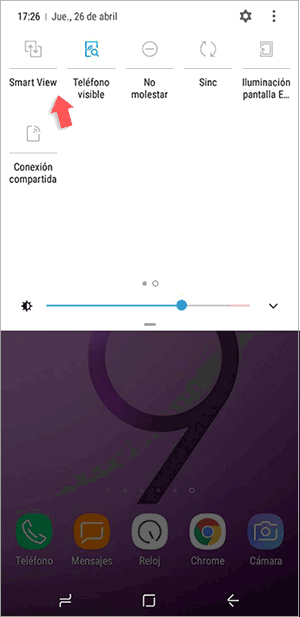
We will see that a search panel appears where our available Smart TV will appear. Just click on the name to share content.
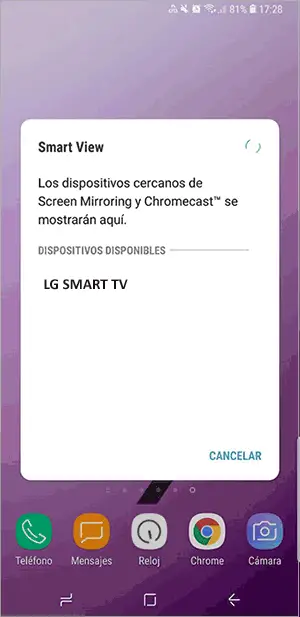
If my television is not compatible with Miracast
Many televisions also have this protocol, but if not, we have the possibility of using additional receivers that allow us to connect our S9. One of these most widespread receivers in Google Chromecast.
To keep up, remember to subscribe to our YouTube channel! SUBSCRIBE
Chromecast on a small device that connects via HDMI to our TV and allows our S9 or other terminal to connect to see what we are seeing on our phone.

Chromecast
Google device to send content between Smartphone and TV
In this way we can connect our S9 or S9 Plus to a Smart TV and share the content.