Today we have many devices from which we can use the Internet, from the popular Smartphones to lots of devices that we use at home. One of the most prominent are charging smart TVs or Smart TV..
These televisions have the ability to connect with our mobile phones or tablets in order to share files such as images or videos. The best known technologies to do it are Miracast and DLNA
What is Miracast?
This technology works very similar to the well-known HDMI cable but wirelessly between Smartphone and Smart TV. It works in such a way that when the screen is turned off on our mobile we will also stop watching the content on the TV. To use this technology two requirements must be met:
- That our mobile is compatible: This is verifiable if the option “Share screen†or “Duplicate screen†appears in the phone screen settings
- That our TV is compatible
In case one of these two conditions is not met, the use of adapters designed for this purpose will be necessary.
What is DLNA?
The DLNA stands for Digital Living Network Alliance. It differs from Miracast in that this technology does not allow us to reproduce the screen of our mobile on the television but it does not allow us to reproduce photos or videos on it. In this case it is also necessary to establish a connection between Smartphone and Smart TV.
Other data to consider
- If you need to play the smartphone screen on your DLNA TV it is not suitable for you
- Chromecast will help you watch Intenert content on your TV while using your smartphone. It can also be used to use the Internet on your TV that is not Smart TV.
- For specific uses, try an HDMI connector
- If it is not a punctual use and it is important that smartphone and Smart TV connect we recommend checking the technology that both devices support before buying them.
1. How to connect Huawei Mate 10 to your TV with Miracast
That said now you will see the steps to connect your Huawei Mate 10 from Android to your Smart TV using Miracast.
To carry out this action you will have to follow these steps:
Step 1
From the main screen of your Huawei Mate 10 device, drag down to display the “Settings†menu

Step 2
Once deployed you will see several options. Click on the option “Multiple screensâ€
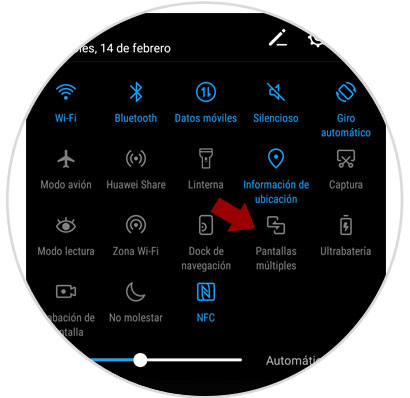
Step 3
Now you start looking for devices to connect to. When they appear on the screen of your Smartphone, select it and have them link by pressing this option. It will be ready.

2. How to connect Huawei Mate 10 to a TV that is not Smart TV
It may be the case that you want to connect your mobile phone to a TV but since it is an older model, this TV does not have Internet.
Given this we have several options to choose and solve the problem:
Connect Huawei Mate 10 to cable TV
This occasion is the most successful for specific occasions. You will need a cable that at one end has an HDMI terminal and at the other end a USB Type-C connector.

Winnovo USB C 3.1 adapter
Adapter to connect Huawei Mate 10 to TV
Connect Huawei Mate 10 to TV with Chromecast
This simple device is one of the most used for this purpose due to its functionality and simple use. It is a small device that can be connected to our TV through an HDMI cable and allows us to send files from devices such as Smartphone or tablets.
Chromecast allows you to:
- Send content from compatible applications such as YouTube
- Share the screen of our phone in a tab in Chrome
- In addition there are more and more compatible applications.

Chromecast
Google device to send content between Smartphone and TV
Connect Huawei Mate 10 to TV with Fire TV Stick Basic Edition
This device is the option that Amazon offers when faced with the problem of connecting the TV with our phones. It has more than 4000 applications in addition to having access to Amazon Prime or platforms such as Netflix.
Its use is simpler through your remote and connects via HDMI to our TV.

Fire TV Stick
Google device to send Amazon content-
It will be that simple to connect our Huawei Mate 10 Android phone to our Smart TV..