Today we use our phone for almost anything that can be done on the network such as surfing the internet, listening to music, downloading applications or checking our social networks . Undoubtedly for us our Smartphone is a small world, in which we store a lot of information and files..
But the use of the Smartphone is not there, but in addition to allowing us to take photos and videos, most of them allow us to connect them to some of the televisions to be able to see their content on the big screen. The most famous technology in these cases is DLNA and Miracast.
What is DLNA?
When we talk about DLNA technology, we are referring to the acronym Digital Living Network Alliance. With this service, we will be able to play the photos and videos of our mobile phone on the TV screen, but not the screen itself. In any case, the connection between Smartphone and Smart TV will be necessary.
Miracast
In the case of Miracast, it is a technology very similar to the well-known HDMI, but without the need for cables since the connection occurs wirelessly between the Smartphone and the Smart TV.
It works in such a way that in the event that our phone's screen turns off, the TV screen will go black..
Requirements
- That our mobile is compatible: This is verifiable if the option “Share screen†or “Duplicate screen†appears in the phone screen settings
- That our TV is compatible
If one of these two conditions is not met, the use of adapters designed for this purpose will be necessary [color = rgb (101,101,101)] . [/color]
1. How to connect Huawei P9 or P8 to your TV with Miracast
To carry out this process, we have to follow the following steps.
Step 1
The first thing you should do is go to the Settings of your phone and select the "Advanced settings" option.
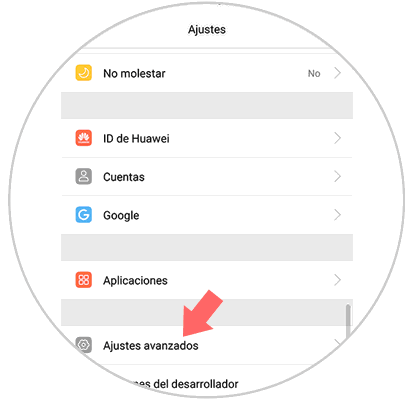
Step 2
Within the advanced settings, you have to select the "Multiple screens" tab.
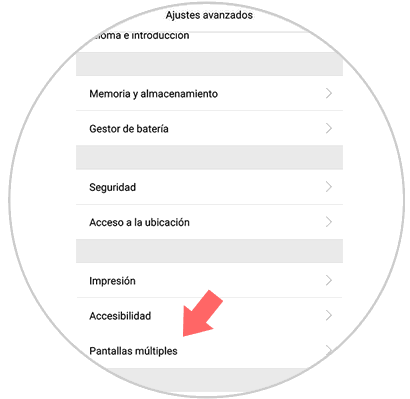
Step 3
Now we will see how our phone starts searching for nearby devices to link. Once we find our SmartTv, we have to select it. Once selected, we can begin to see the screen of our phone on television.
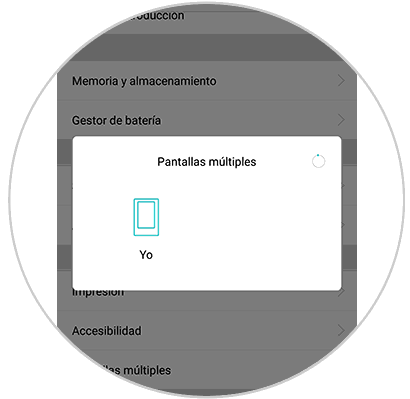
2. How to connect Huawei P8 O P9 to TV that is not Smart TV
It may be the case that you want to connect your mobile phone to a TV but since it is an older model, this TV does not have Internet.
Given this we have several options to choose and solve the problem:
Connect Huawei Huawei P9 or P8 to cable TV
One of the simplest and most used options is to connect the phone through an HDMI cable. For this it is necessary that one of the cable's beams has a Micro USB connector and the other part HDMI terminal. Simply connect both devices.

UGREEN Micro HDMI Cable
Adapter to connect Huawei P9 or P8 to TV
Connect Huawei P9 or P8 to TV with Chromecast
Currently connecting the phone to the TV through Chromecast is increasingly common. It is a small device that is very simple to use and that connects to the TV through an HDMI cable. In this way we will be able to send content from the phone to the TV such as YouTube, Chrome or other compatible applications.

Chromecast
Google device to send content between Smartphone and TV
Connect Huawei P9 or P8 to TV with Fire TV Stick Basic Edition
Amazon offers this device as an option to the problem of connecting the TV with our phones. It has more than 4000 applications in addition to having access to Amazon Prime or platforms such as Netflix.
Its use is simpler through your remote and connects via HDMI to our TV.

Fire TV Stick
Google device to send Amazon content-