Security in new technologies is a fundamental aspect that as users we must take into account to safeguard our information. Within the large Internet data network there are dangers from users with harmful intentions. This is one of the aspects that must be taken into account in online security , not downloading items from suspicious pages, not opening strange emails or accessing websites without https and entering our data. But it is not the only danger we face, if we lose or steal the phone our data will also be exposed..
Storing information on our mobile phones is a practically daily task because through them we interact with other users. We receive and download videos, images and audio continuously and that is recorded in our smartphones. In order to keep our data safe, it is important to establish a good password that acts as a security filter against inappropriate access.
Google asks us for an account and password when we first start our Android phone or device and it will be linked to all services in a synchronized way. This account is important as it is the central core to access our phone. There are many models that prevent access to our Android phones without giving the corresponding password linked to that account. This is a useful security method to prevent someone from accessing our terminal, but if we reset the phone for some reason and do not remember the password, we will have a problem..
What is iMyFone LockWiper
iMyFone LockWiper is a program that allows you to remove security restrictions on an Android phone. Its function is to delete keys or account requests in a terminal when we do not know the password. This will include that we can delete a Google account without knowing the password when we reset a Samsung phone or delete the lock screen without deleting the terminal data. Although it is compatible with many Android models, more than 6000 devices, you will have more optimal options when working with Samsung models.
Google FRP is one of the locks that bring more head because we can not access the phone, although it is reset if we do not have a password, iMyFone LockWiper will remove it quickly. We can get rid of Android locks when any of these possibilities occurs:
- Incorrect password entry several times.
- Phone purchased from second hand that is locked.
- Phone that has a broken screen.
Technical specifications of iMyFone LockWiper on PC
In order to perform the process correctly, the following requirements must be met in Windows:
- Compatible systems Windows 10, 8 and 7.
- Minimum CPU configuration of 1GHz or higher (32 or 64 bits).
- Minimum disk space of 200 MB.
- Minimum RAM of 256 MB with a minimum recommended size of 1028 MB.
Technical specifications of iMyFone LockWiper on Android
The requirements in Android to meet are:
- Android phones and Android tablets with compatible versions: Android 2.3 - 2.3.7, Android 3.0 - 3.2.6, Android 4.0 - 4.0.4, Android 4.1 - 4.3.1, Android 4.4 - 4.4.4, Android 5.0 - 5.1.1 , Android 6.0 - 6.0.1, Android 7.0 - 7.1.2, Android 8.0 - 8.1, Android 9.0
- Samsung will support the removal of Google FRP Lock and screen lock without loss of data but the rest of Android models (LG, Motorola, Huawei ...) only supports removing the screen lock with data loss.
In this tutorial we will use the iMyFone LockWiper application to be able to remove both the Google account when resetting an Android and the screen lock code.
Note
These two options are officially present for Samsung models with the possibility of eliminating the code pattern on any Android. Before resetting your Android phone without being Samsung, check the official support of iMyFone LockWiper.
1. How to delete Google Samsung account reset with iMyFone LockWiper
Step 1
The first thing will be to install the iMyFone LockWiper program for Android in the following link.
Download iMyFone LockWiper
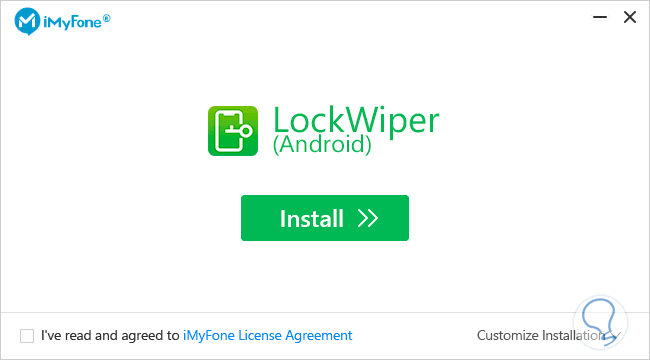
Step 2
Next, choose the “Remove Google Lock (FRP)†option.
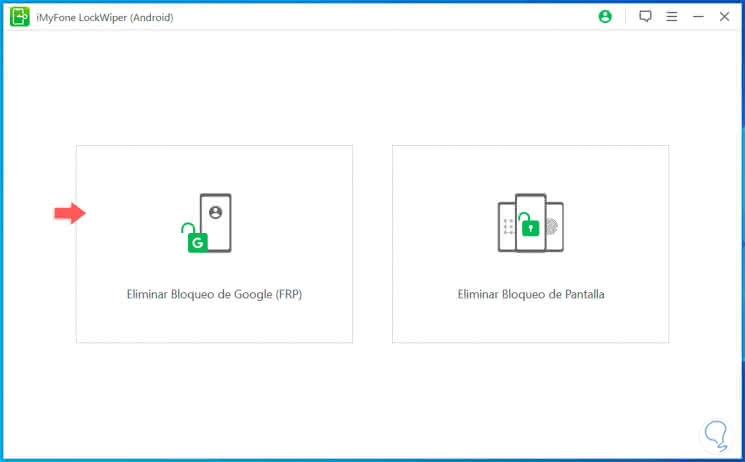
Step 3
The next step will be to click on the “Start†option
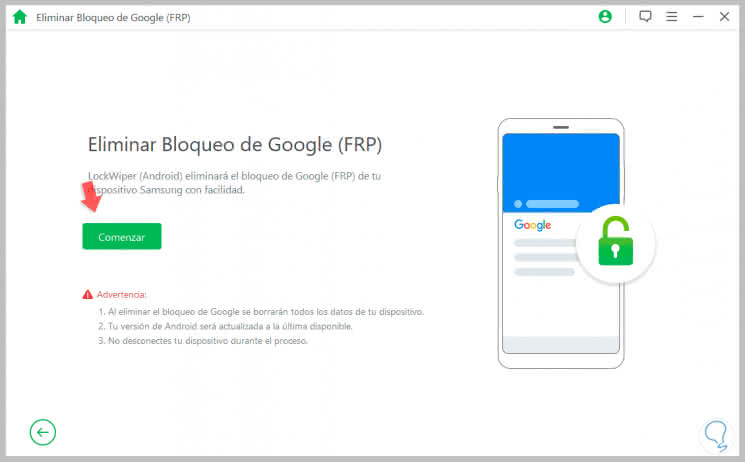
Step 4
We will have to connect our Samsung phone to the PC via USB.
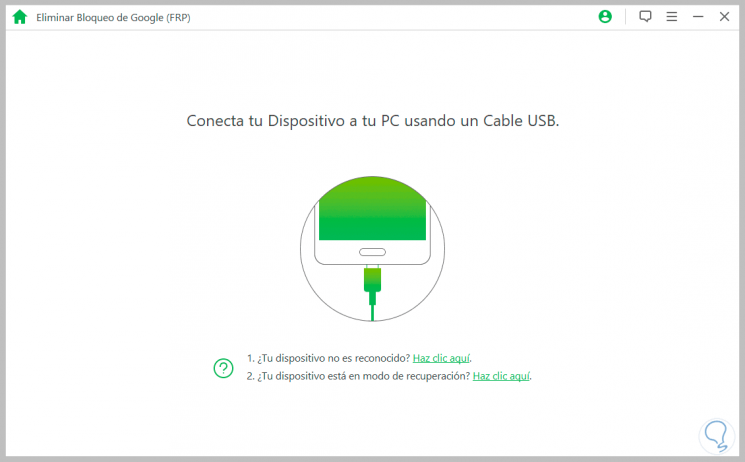
Step 5
Now we will choose and confirm the model of our Samsung phone.
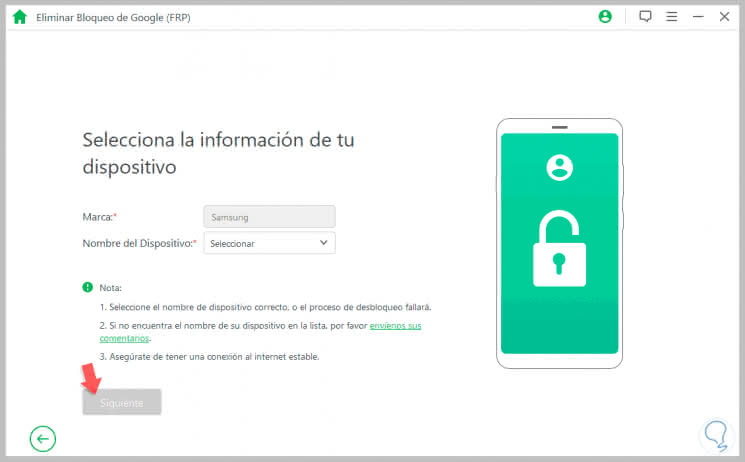
Note
If you select another device model, the warning that it is not supported will appear.
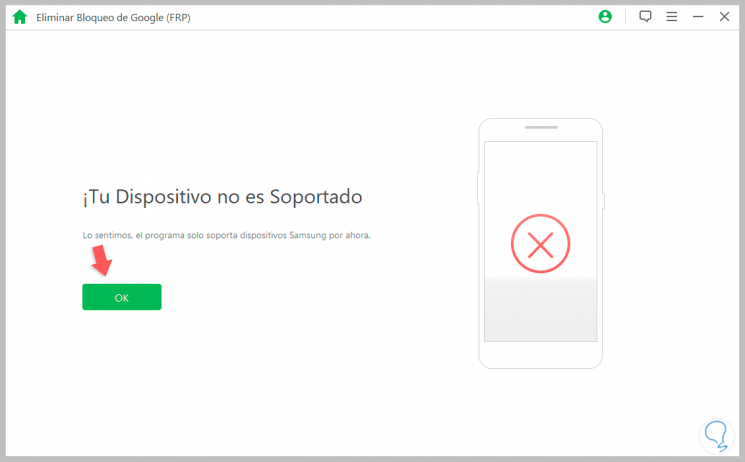
Step 6
In the next window we will be asked for more information about the device such as the country. The PDA number must be correct to continue the process.
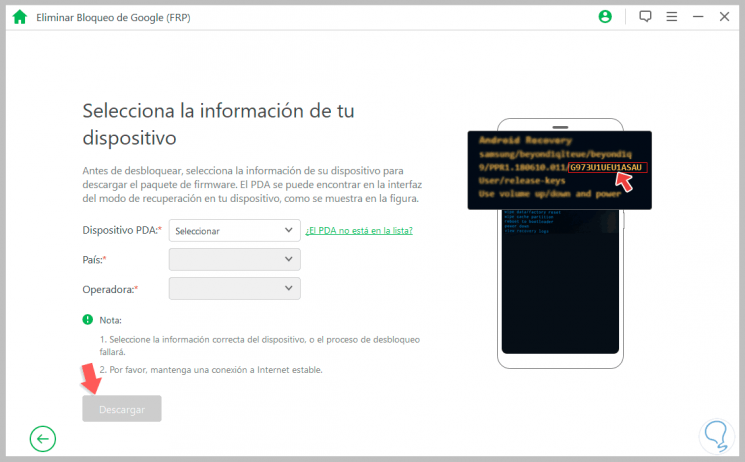
Note
To be able to see your number you must enter the Recovery Mode of your Samsung which is normally the combination of the following keys keeping them pressed until you see the blue screen:
Volume up + home menu button + Power button
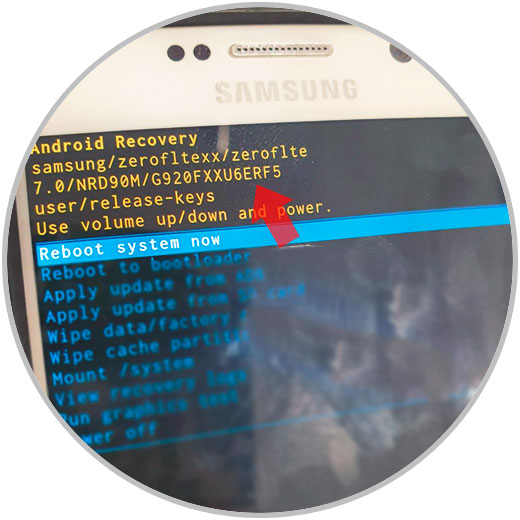
Step 7
You must follow the steps below to move forward in the process and complete the removal of the Google account.
Google FRP account removal process
- Once you confirm your PDS information, the program will begin downloading the data packet for account deletion.
- When the download is complete, click on the "Start extracting" option to unzip the package.
- After that, we will now see the steps we must take to get our Samsung into download mode. In this case we will make a combination of buttons as it appears in the image. We will confirm the step by entering the code “000000â€.
- The data package installation process will begin.
- After the correct installation, we will follow the instructions that indicate us to enable “USB debugging†and also enable “OEM Unlockingâ€. After that click on Next.
- Follow the steps on the screen to reset your terminal.
- When your phone has been restored we will put the mobile download mode as we saw in step 7.
- After downloading, click on “Start extracting†and the corresponding firmware will be prepared.
- The program will begin to unlock the terminal.
- The following window will indicate that the process was successful and the account lock has been successfully removed.
Installation and usage guide for iMyFone LockWiper
To keep up, remember to subscribe to our YouTube channel! SUBSCRIBE
2. How to remove lock pattern on Samsung locked with iMyFone LockWiper
Step 1
In the main window of the program we will select the option of “Remove Screen Lockâ€.
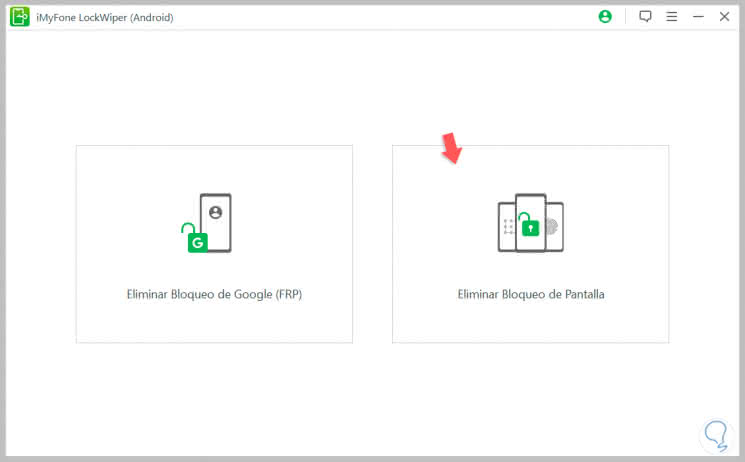
Step 2
Now we will choose the option that is only associated with Samsung and is the "Delete without loss of data". This process can be done on other compatible Android terminals, but with the condition of resetting the entire phone.
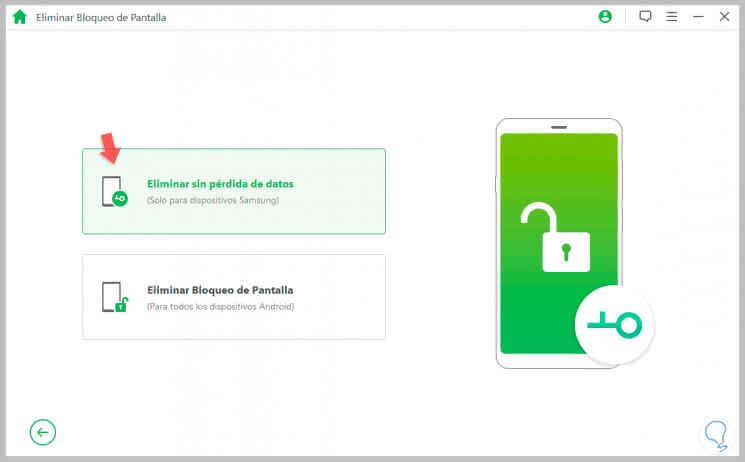
Step 3
Click on the "Start" option
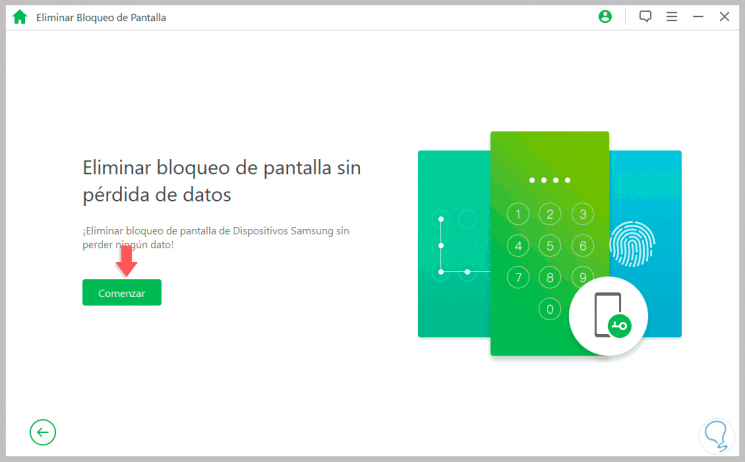
Step 4
Select your phone model and other information requested by the application.
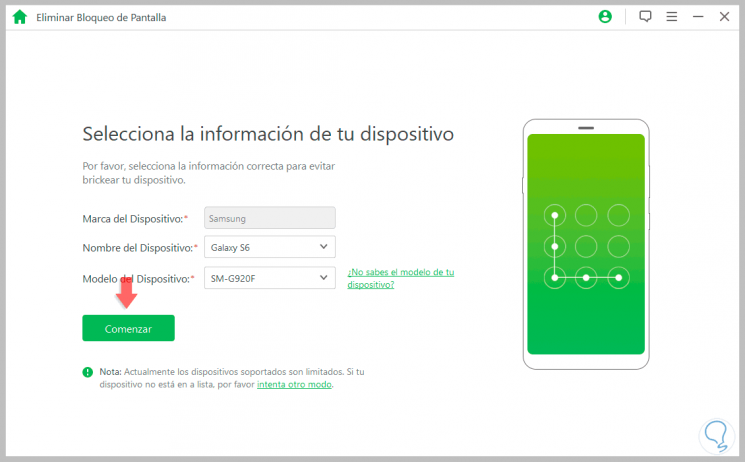
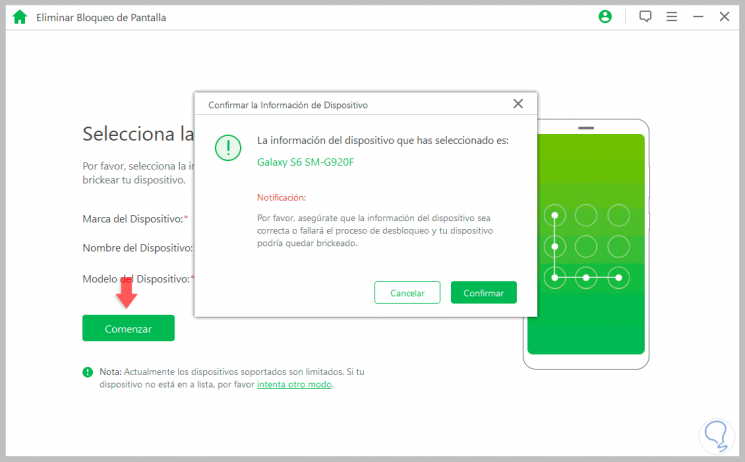
Note
It is very important that you enter the real data of your phone since otherwise the process will not be carried out satisfactorily. You can check your exact model on the back of your terminal, in the recovery mode or in the system information of your Samsung.
Step 5
The download of the data packet will begin:
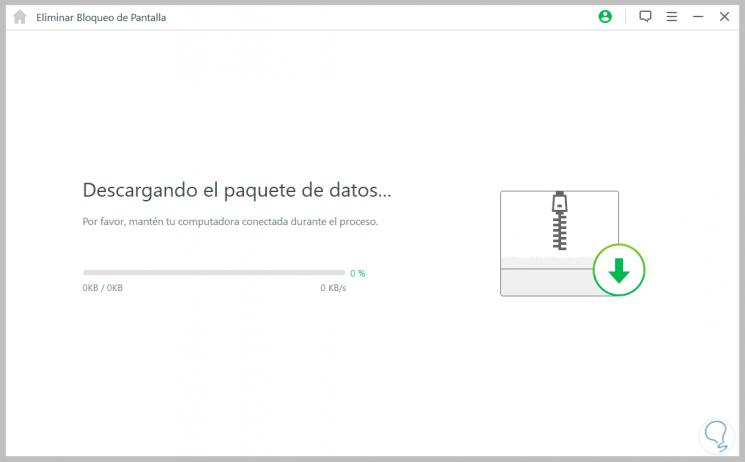
Step 6
Once downloaded, click on the "Next" button.
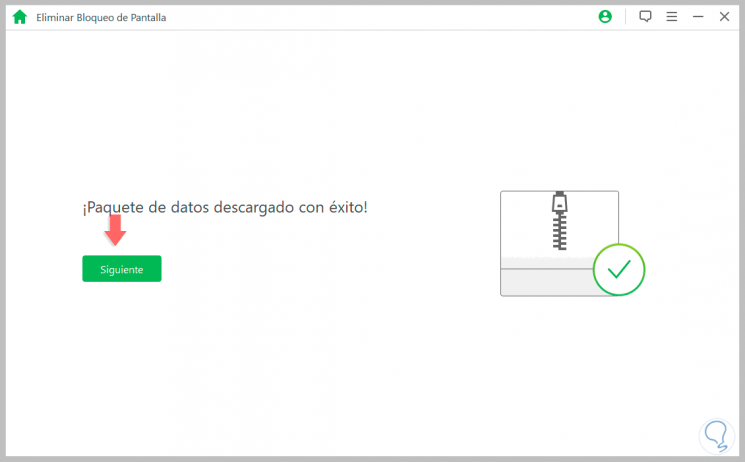
Step 7
In this configuration window we are already asked to connect the mobile via USB to our PC.
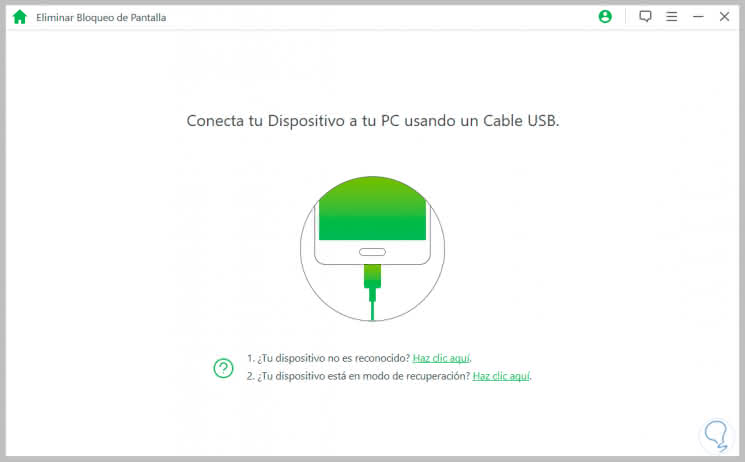
Step 8
Now we follow the necessary steps to enter the download mode using the buttons indicated. After the screen appears on the mobile of the download mode, click on “Start Unlockingâ€.
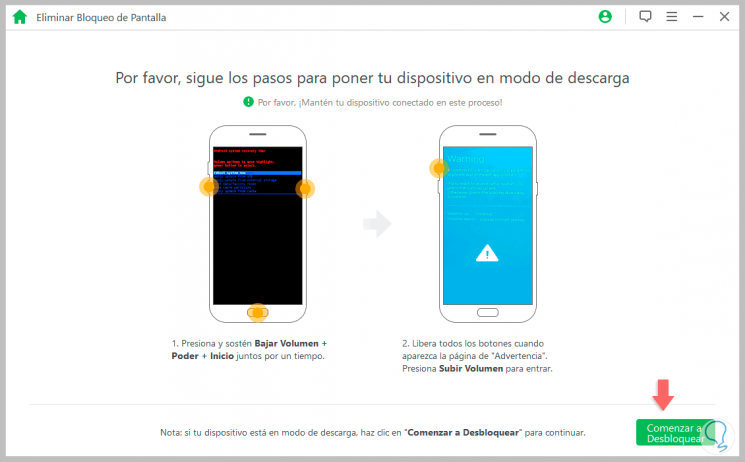
Step 9
This is the window that should appear on our phone:
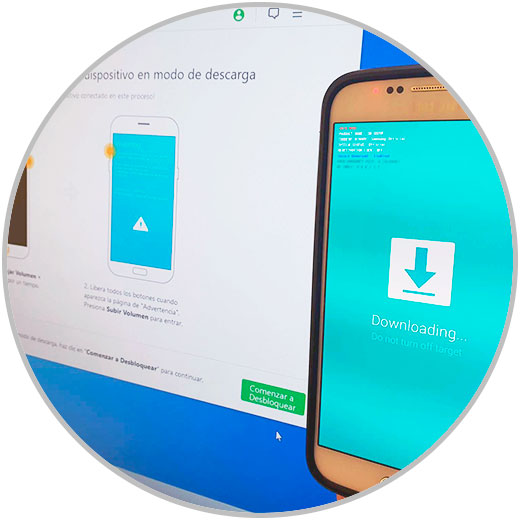
Step 10
The blocking removal process will begin without losing data.
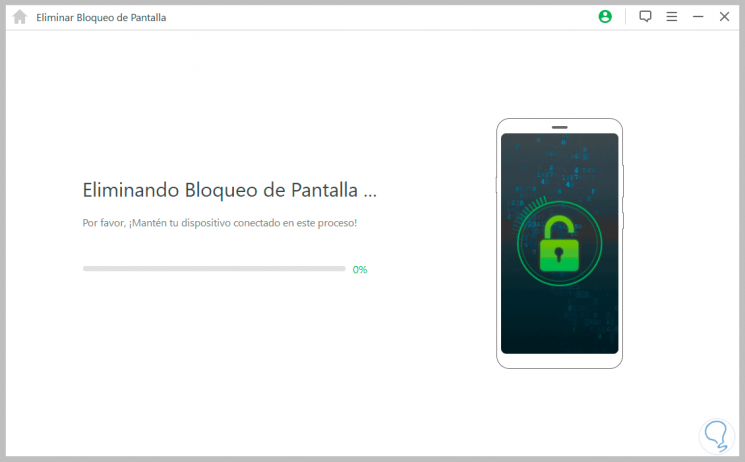
In our Samsung a window with Recovery mode will appear:
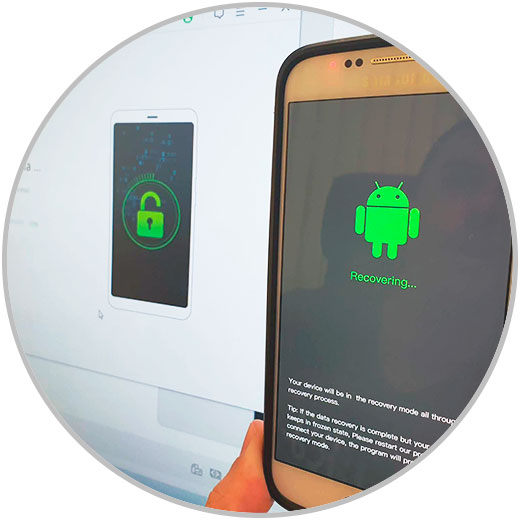
Step 11
Finally you will see that the screen lock of our Samsung has been removed.
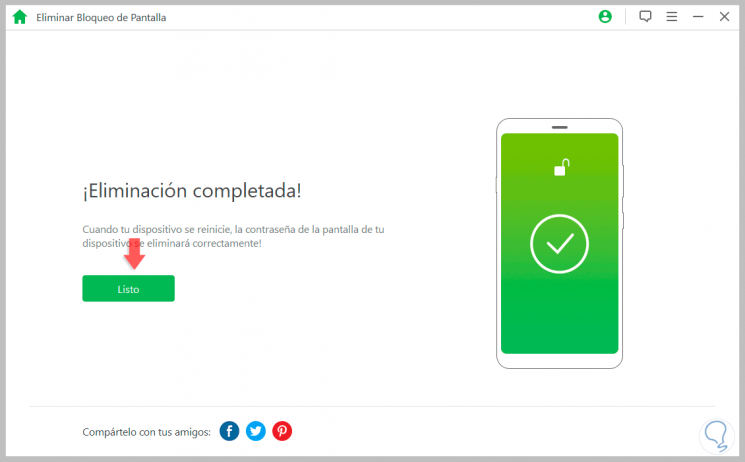
With these two options we can remove both the Google account lock when resetting a mobile and the screen unlock pattern of a Samsung..