Today the security of our information in the internet world is vital so that our data remains safe. We store information on different websites and programs, as well as in applications..
In addition to the information on the network, our devices are a storage center. Among them, the mobile phone today is one of the main devices in which we store different data , photo files, videos etc. This means that the care we have with them is growing.
One of the key configurations when we buy a Smartphone is the configuration of a pattern, password, pin or unlock fingerprint. This is usually done the first time we start the phone. The problem arises when we want to change or modify this, but we don't know how to do it..
Next, we explain how you can change, modify or delete the pin, password or unlock pattern on LG G6 in a few simple steps.
To keep up, remember to subscribe to our YouTube channel! SUBSCRIBE
1. How to put pin, password, fingerprint or unlock pattern on LG G6
Step 1
The first thing you should do is enter the "Settings" of the LG G6
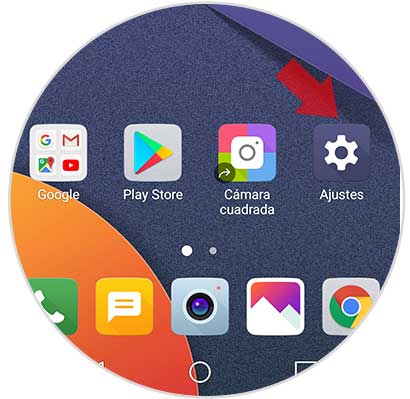
Step 2
Next, we have to go inside the "Screen" tab to the "Screen lock" section.
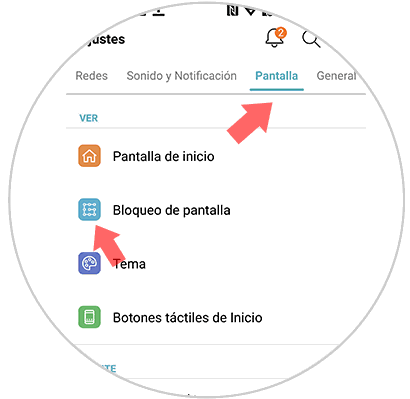
Step 3
Once here, we have to select "Lock Type".
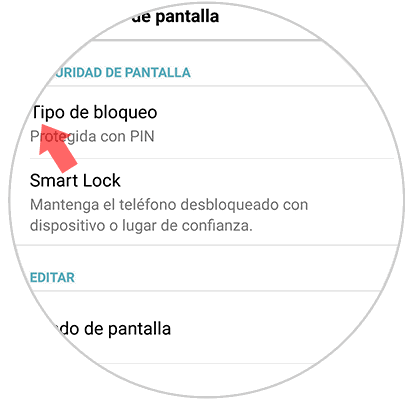
Step 4
Now we will see all the available options. Once here we can select the option that interests us most.
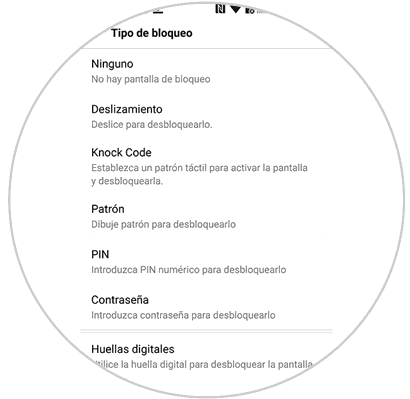
Pattern
We have to connect at least 4 points creating a kind of drawing, which we must repeat every time we want to unlock the phone.
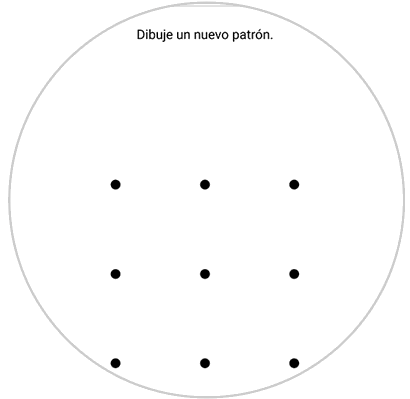
Pin
We must enter a number four numbers that will be the key that we use to unlock the mobile.
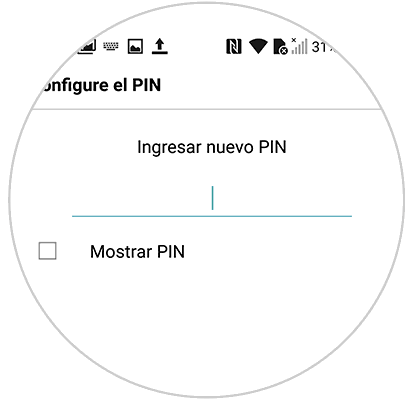
Password
In this case we have to enter a password that contains between 4 and 16 characters and that there is at least one letter.
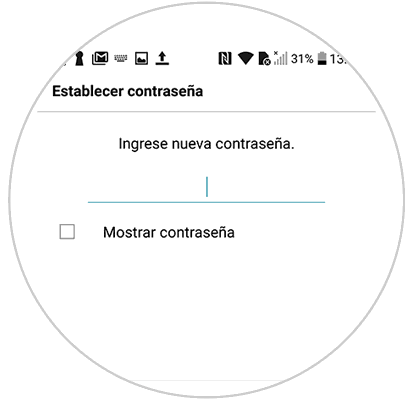
Paw print
This is a good option since the unlocking of our phone is done by reading our fingerprint on the Home button.

2. How to remove or change pin, password, fingerprint or unlock pattern on LG G6
In the event that we want to erase or change our way of locking the phone, we must do the following.
Step 1
The first thing you should do is enter the "Settings" of the LG G6
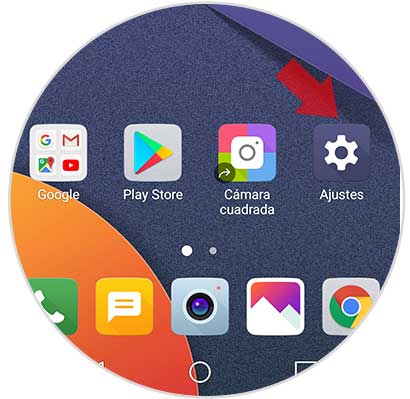
Step 2
Next, we have to go inside the "Screen" tab to the "Screen lock" section.
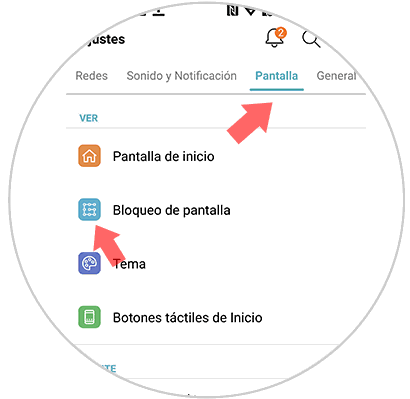
Step 3
Once here, we have to select "Lock Type".
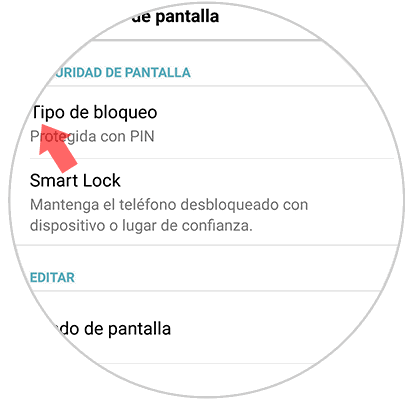
Step 4
Now we will see all screen lock options. In case you want to delete ours, we click on "None".
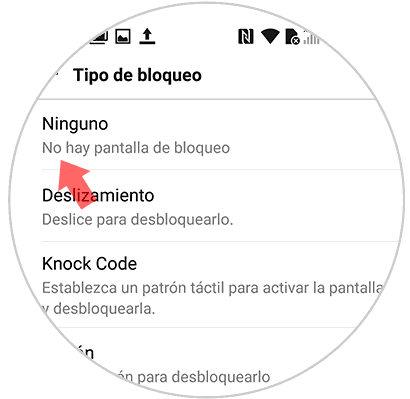
Step 5
Now we will see what the current pin asks for. We must introduce it to apply the changes.
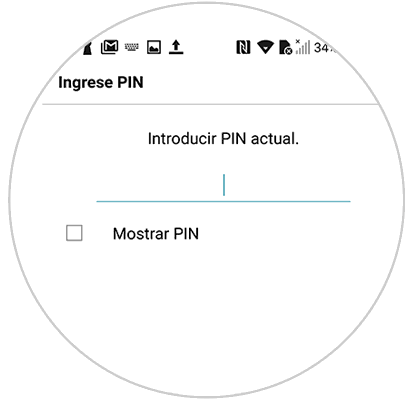
Step 6
Then a pop-up window will appear in which we must select "Delete" so that our pattern is deleted.
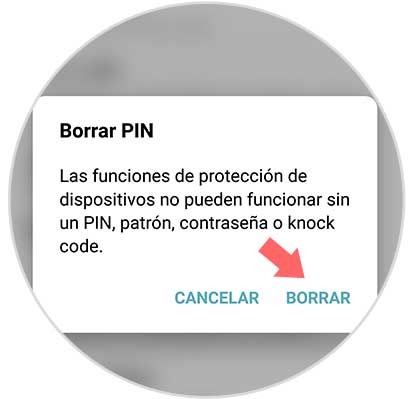
Step 7
Now you must select the option that interests you most. It is recommended to use and configure a new pattern, password, pin or fingerprint since otherwise we would leave the phone unprotected.
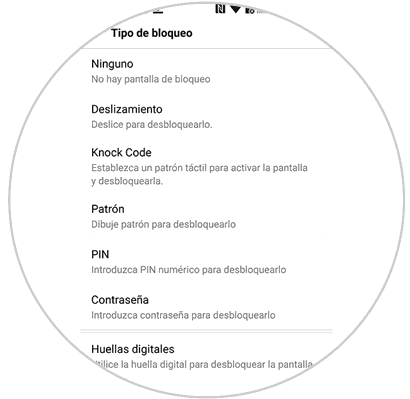
In this way we will configure our method of unlocking the phone..