Our mobile phones have become an essential element to carry out our daily tasks. The most basic tasks that we could perform at the beginning such as making calls or writing messages have practically gone to the background. Making videos and photos has also become one of the first aspects to consider when we buy a phone in addition to all the applications that we can download in them to perform different actions..
All these factors together make our mobile phone accumulate a large amount of information that is personal and private and that will need to be protected in different ways. One of them can be to make a backup of the device, since if in an extreme case we had to do a hard reset of the same we would not lose data that we need.
Another one of them and which we are going to talk about today is to establish a code for the screen unlock. In the phones apart from having the PIN code, we can usually set a screen unlock so that nobody accesses the content of our phone in the form of a Pattern, Pin or Password, and that is exactly what we will explain today how to set or change in our terminal to protect it using as reference the Android LG G7 mobile. For this the steps to follow are:
To keep up, remember to subscribe to our YouTube channel! SUBSCRIBE
Step 1
Press the gear icon in the main menu to access the "Settings" of the device.
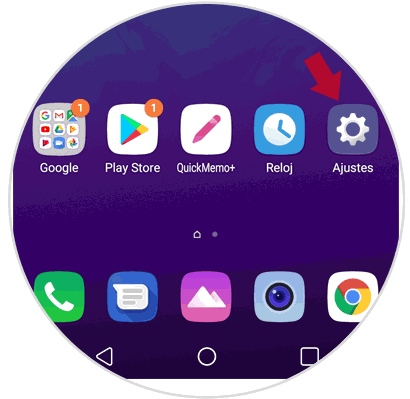
Step 2
Once inside, in the top bar where you can differentiate different sections, click on "General" and in the list click on the "Lock screen and security"
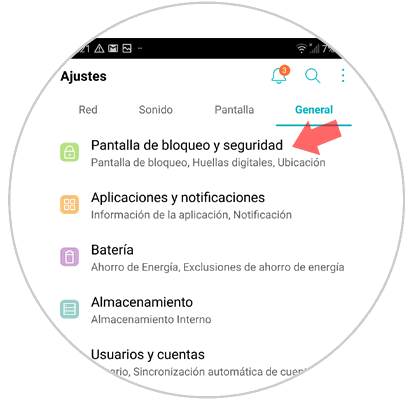
Step 3
In the new screen, in the “Screen lock†section, click on “Lock Type†to continue.
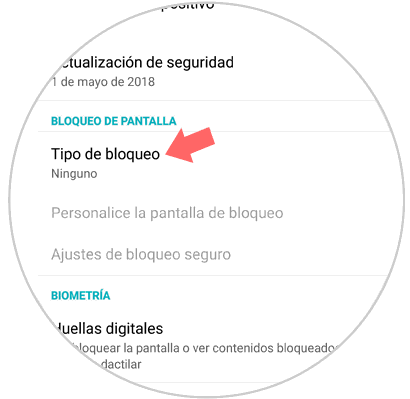
Step 4
Here you can choose between different types of screen lock:
Click on the option you want to set
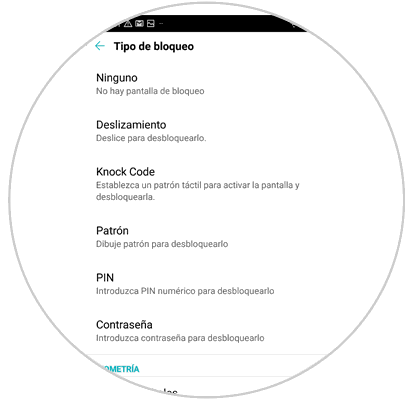
Step 5
Depending on the type of screen unlock you choose, you will see the following on your terminal screen:
Pattern
You must select if you want to also set the pattern not only for unlocking but also to turn on the phone. When you have selected it you will have to join at least 4 points on the screen to create a valid pattern and confirm by repeating the pattern.
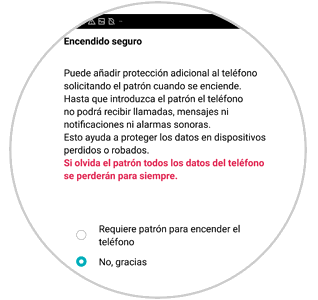
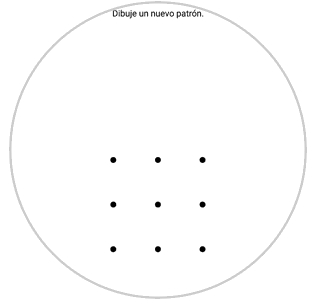
PIN
Here you must select if you want to also ask for the PIN when you turn on the phone or only for unlocking and in the next screen enter a code consisting of 4 numbers that will be the unlock PIN of your terminal.

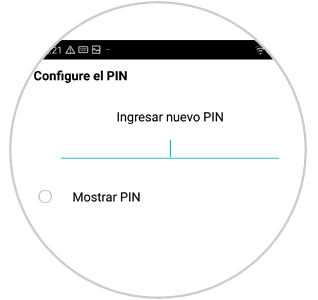
Password
You must select whether or not you also have to enter this password when you turn on the terminal and when you have set the password, which must have at least 4 characters and accept letters and numbers.

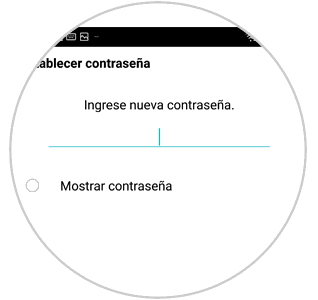
Knock kode
It is a novel method that allows you to set a pattern without turning on the screen. It is a pattern that you will set by pressing up to 6 different screen sites. Here you can also choose if you want to also set it to turn on the phone.
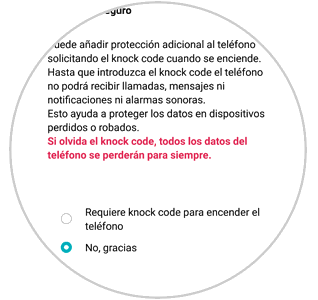
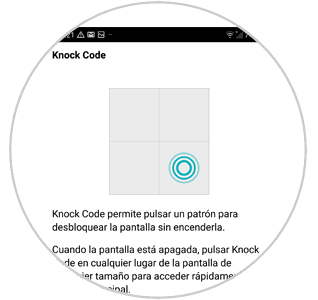
Note
To change any of these screen lock systems, the route to follow will be the same, only you will have to enter the one you want to change (Pattern, PIN, password or Knock Kode) to enter the old one and once you have done it you will be able to establish The new: A first time and a second confirmation.
It will be that simple to set or change these methods to lock the screen on the LG G7 Android terminal..