iMyFone TunesFix is the program you need to solve bugs, errors or any kind of problem that may arise with iTunes on your Windows 10 PC. Problems that may arise on a day-to-day basis such as iTunes not opening, stop working normally and Unexpectedly, or that can not be restored among others, they will no longer assume a headache because thanks to this type of program you can solve it in the simplest way and with a single click..
With iMyFone TunesFix the problems that may arise when we use iTunes are solved easily. Among the more than 100 that we can easily solve thanks to the program related to installation, restoration or connection without suffering loss of data.
Features of iMyFone TunesFix
- Compatible with iTunes versions 12.5.3.16 and later
- Increase internal memory on your PC by freeing space in iTunes in a simple way
- You will not lose data when you solve any problem in iTunes
- Among the hundreds of problems you can solve with iMyFone TunesFix some of them are
- Fix iTunes error does not detect iPhone
- Fix error 0xE8000084 in iTunes
- Fix iTunes error can't connect to iPhone
- Fix iTunes failed to restore
- Fix the error iTunes could not perform the backup.
- Fix Error 2, error 13, error 56, error 1002, error 4937 ... of iTunes among others
- Fix other errors and unknown bugs in iTunes
Note
There is a free trial version of the program and a paid version with more advanced features, which you can download through the following link
imyfone tunesfix
That is why this time in TechnoWikis we will explain step by step how to solve bugs that may arise when we use iTunes with iMyFone TunesFix on our Windows PC in addition to the actions we can perform using the program for the optimal operation of the application..
1. How to quickly clean iTunes with iMyFone TunesFix
Undoubtedly, the use of this program favors the optimal performance of your computer thanks to the different types of iTunes cleaning that you can perform from it. Quick cleaning is one of the types of cleaning that you can perform easily.
Quick clean affects the following iTunes items
To quickly clean iTunes using the program you will have to do the following:
Step 1
On the main menu screen of iMyFone TunesFix click on “Quick Cleanâ€
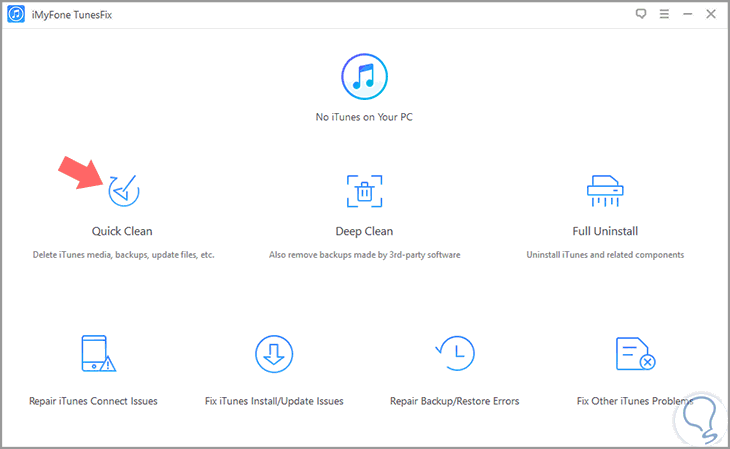
Step 2
Click on "Scan" to have the program proceed to the equipment analysis.
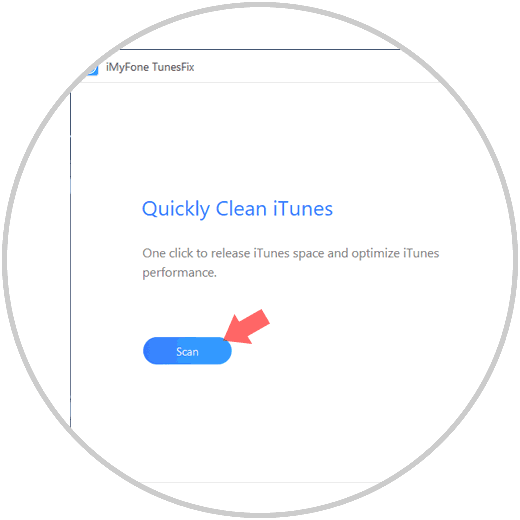
Step 3
Once the analysis is done, select the items you want to delete in iTunes by checking them and press “Cleanâ€
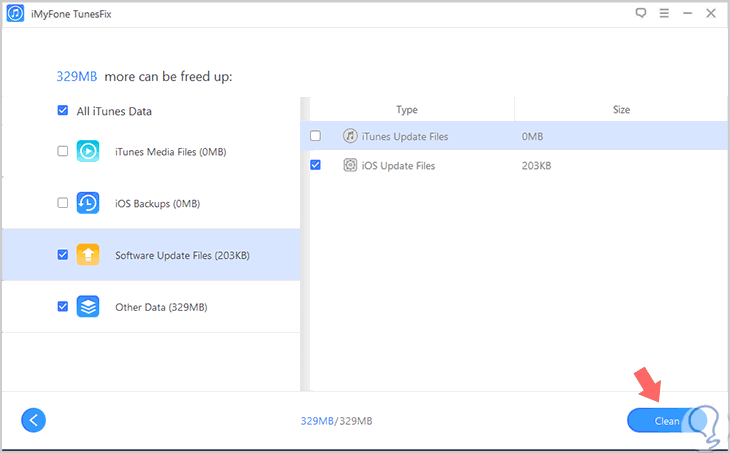
Step 4
When you have done it you will see the following message on your screen and you will have already cleaned the selected items in iTunes.
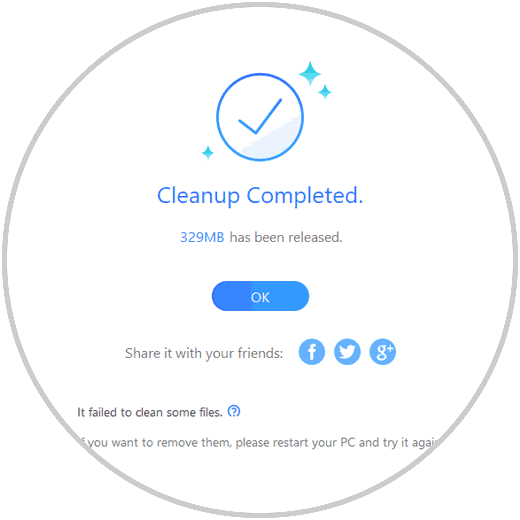
2. How to do deep cleaning in iTunes with iMyFone TunesFix
This program will also help you to carry out a deeper cleaning that goes beyond the surface elements that fast cleaning cleans.
Deep cleaning affects elements such as
To do the deep cleaning of iTunes on your computer you will have to do the following:
Step 1
In the main menu of the program enter “Deep Cleanâ€
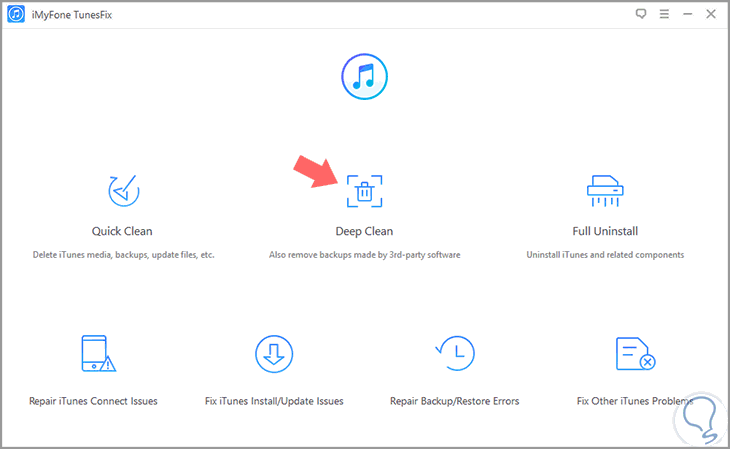
Step 2
You will appear on the next screen. Press the "Scan" button to scan the device.
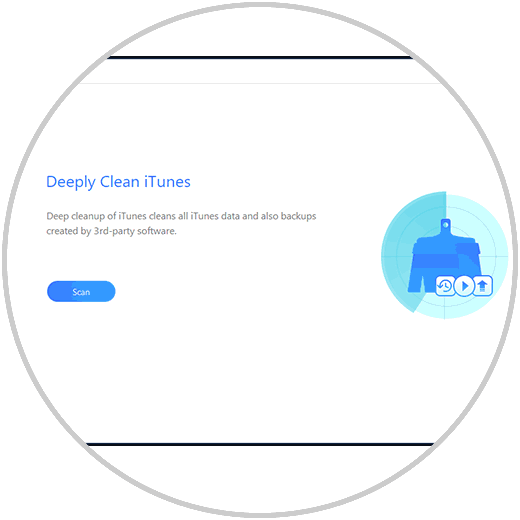
Step 3
The equipment will be scanned:
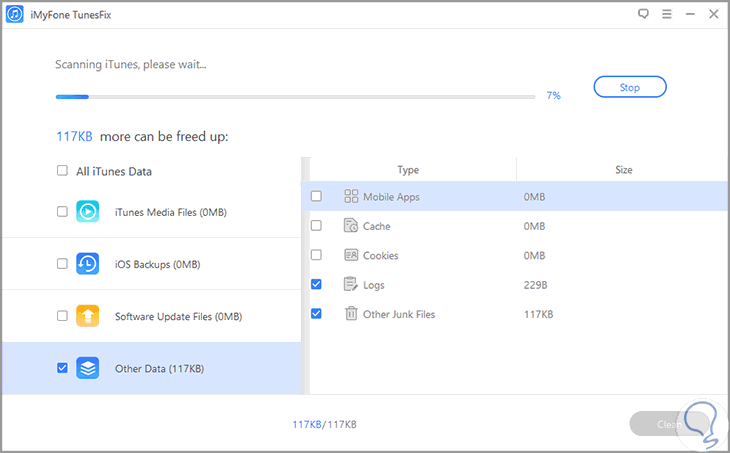
When the top bar is 100% you will have completed the scan. Select the aspects you want to remove and press "Clean"
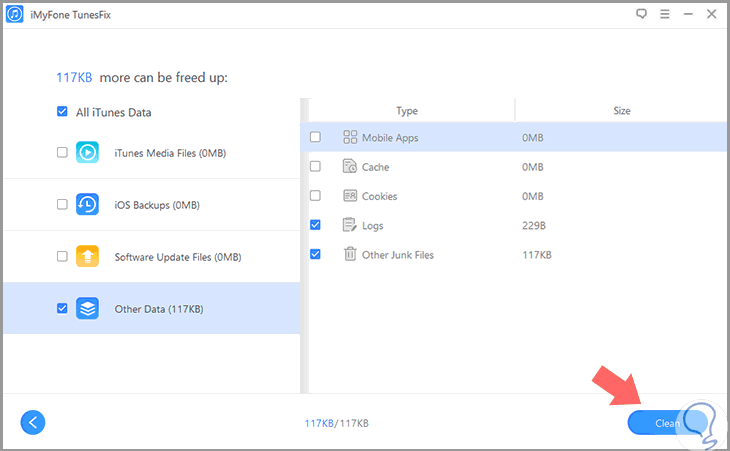
3. How to uninstall iTunes completely with iMyFone TunesFix
When you want to remove iTunes completely and have failed to perform this action from Windows this program is the best option.
Using this option you will disappear completely
- ITunes related components
To completely uninstall iTunes using iMyFone TunesFix you will have to do the following:
Step 1
On the main menu screen click on the “Full Uninstall†option
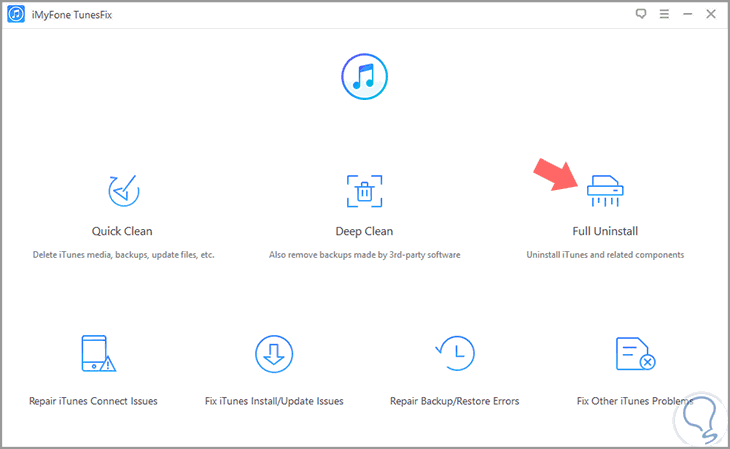
Step 2
When you do it will appear on the next screen. Click on “Uninstallâ€
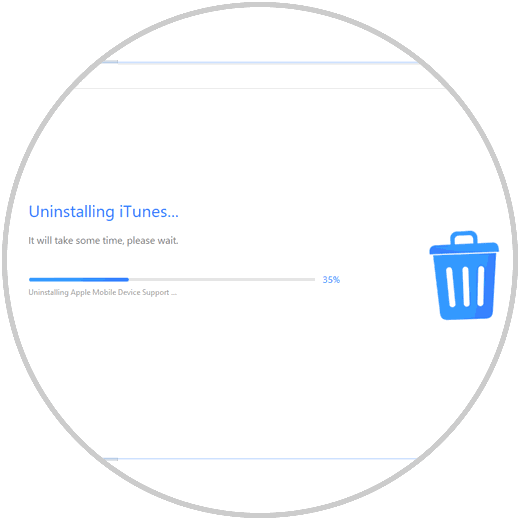
Step 3
You will see how the program starts uninstalling iTunes automatically. When the process is complete you will see the following message that will mean that iTunes has been completely uninstalled from the computer. Press the blue “Ok†button and you will be done.
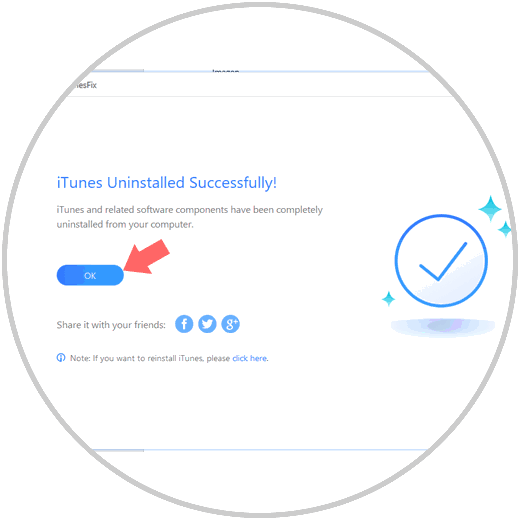
4. How to fix iTunes connection failures with iPhone with iMyFone TunesFix
This program also has the utility of solving problems that can arise when we want to connect our mobile device with iOS operating system to iTunes. For this we will have to do the following:
Step 1
On the main screen click on “Repair Connect Issuesâ€
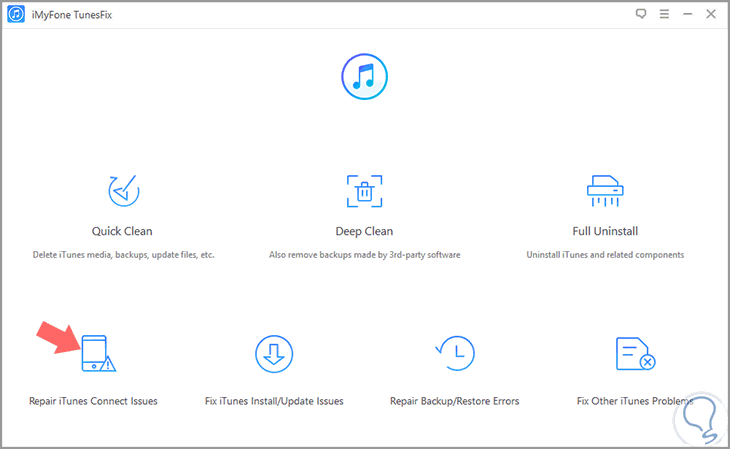
Step 2
You will appear on the next screen. Click on "Repair"
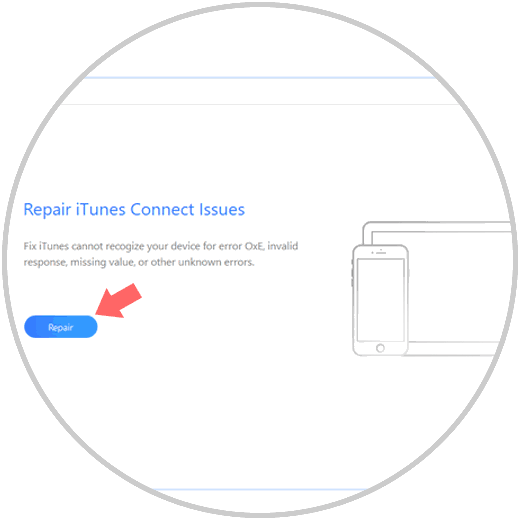
Step 3
The program will automatically repair this fault.
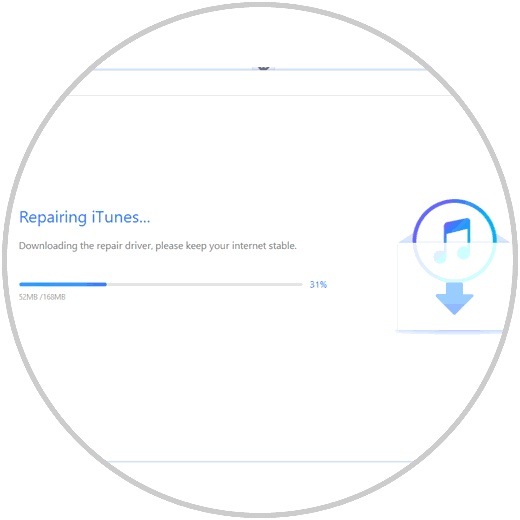
When it has been analyzed, it will proceed to install the repair driver:
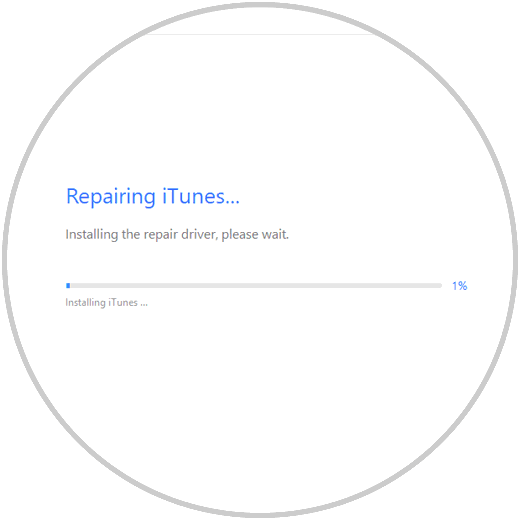
5. How to fix iTunes installation and download failures with iMyFone TunesFix
If when installing or downloading iTunes you have some kind of problem thanks to this program you can solve them. You will have to do the following:
Step 1
In the main menu of the program, click on the "Fix iTunes Install / Update Issues" option
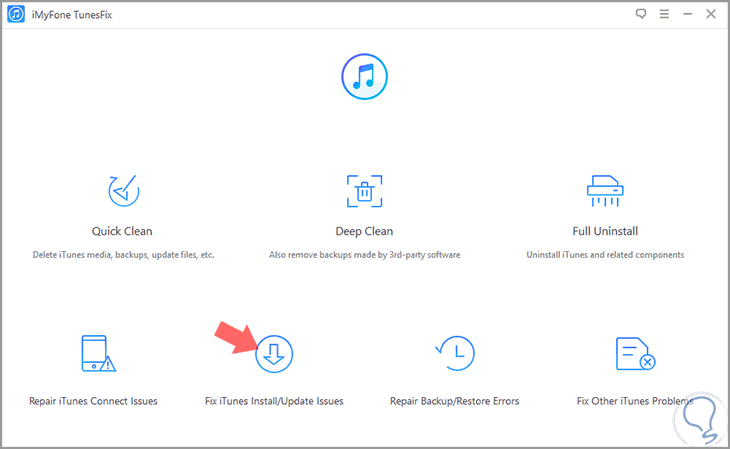
Step 2
You will appear in a new screen where you must press the "Repair" and see how the program proceed to fix the error.
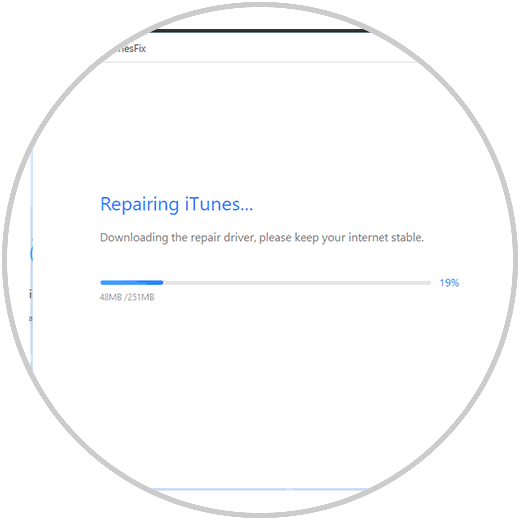
6. How to fix bugs when restoring iTunes from the factory with iMyFone TunesFix
When you want to restore or return to its initial iTunes values ​​and have any error or failure this program also has a functionality to solve it easily. For this you will have to:
Step 1
In the main menu of the application, press the "Repair backup / Restore errors" option
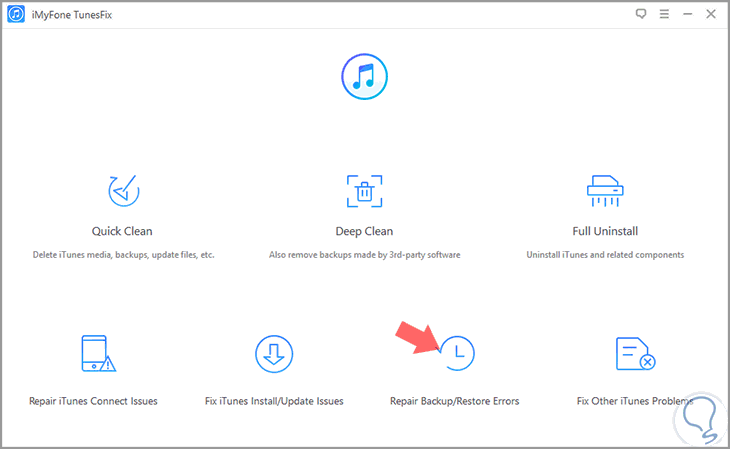
Step 2
Press the "Repair" button so that the program proceeds to repair the error â€
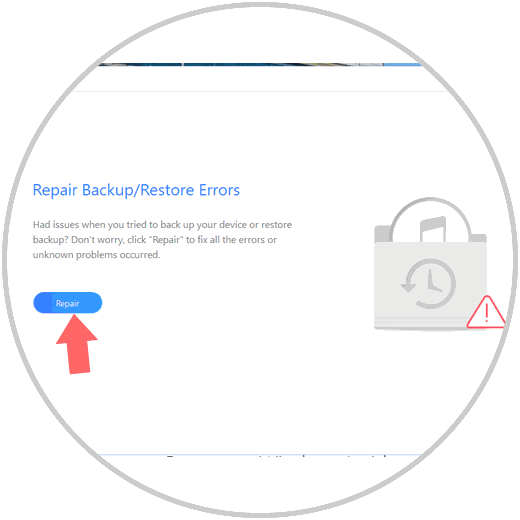
7. How to fix other iTunes bugs or problems with iMyFone TunesFix
Thanks to this program, in addition to the established bugs, you will be able to solve other less known bugs in iTunes to continue using it normally. For this you will have to do the following:
Step 1
In the menu click on “Fix Other iTunes problemsâ€
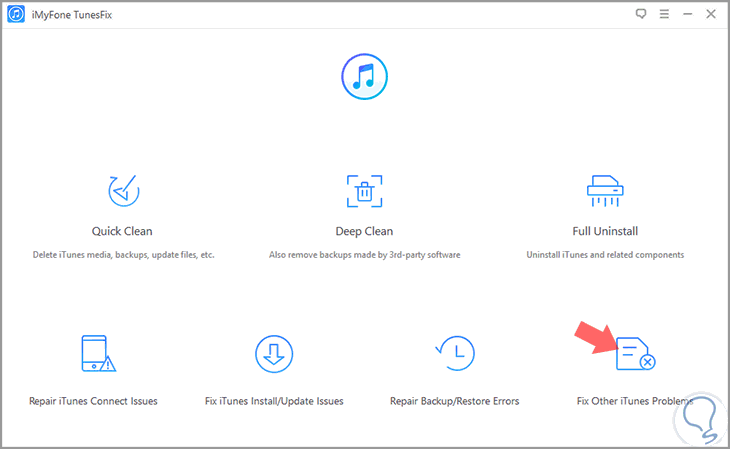
Step 2
In the new screen click on “Repair†so that the program gets to work on fixing the fault.
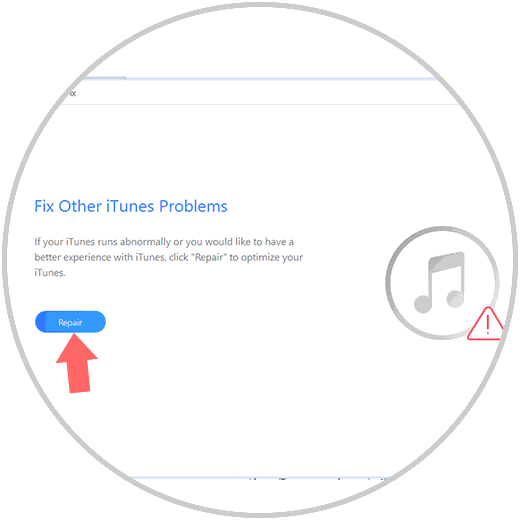
We have already seen how thanks to the iMyFone TunesFix program to solve any type of error that may arise in iTunes is a simple task thanks to its intuitive interface, its ease of use and the large number of problems that it solves with a single click.