Updates in Windows 10 are increasingly constant due to the new changes that the world demands, whether for security , compatibility or performance issues, Microsoft developers work permanently to make Windows 10 one of the best systems for the end user and this is achieved thanks to the updates. The Windows 10 update process runs through Windows Update , so it is important to know a bit how this Windows functionality works..
What is workflow
The Windows Update workflow consists of four main areas of activity that are:
- Scanning: this area has the mission to program the scan and verify both the administrator approvals and the policies to download.
- Download: in this section, Windows Update downloads the available files in a temporary folder to later complete the process through a service called Orchestration.
- Installation: as the name implies, in this area the installation process of the available updates is carried out.
- Application: at this point the system must be restarted to complete the installation process.
One of the most critical issues with the issue of updates is that many times internal conflicts are created which results in errors when updating the system , this does not only mean that Windows 10 is not updated but that it is not updated. lose time with the process of downloading the updates.
TechnoWikis will explain how we can correct some of the errors associated with the updates in Windows 10 and thus enjoy a much more stable and secure system. If you prefer not to have an automatic download of updates in Windows, here we leave you the steps to do it..
To stay up to date, remember to subscribe to our YouTube channel! SUBSCRIBE
1. Fix cumulative update KB4482887 in Windows 10
Microsoft released the update KB4482887 on March 1, 2019 for systems with version 17763.348 or higher. The goal of this update is to integrate quality improvements but not add new features of the operating system, one of the errors detected after this update is a lower performance in video games that use large resources of the system since they were affected in aspects such as delay of entry, lower performance speed and more.
Step 1
To know in detail each change integrated in this update we can visit the following Microsoft link:
Update KB4482887
Step 2
Although Microsoft itself has determined that it has already solved these errors, but the problem persists, we can uninstall this update and check the performance of the affected programs, for this we must go to the following route:
- Programs and characteristics
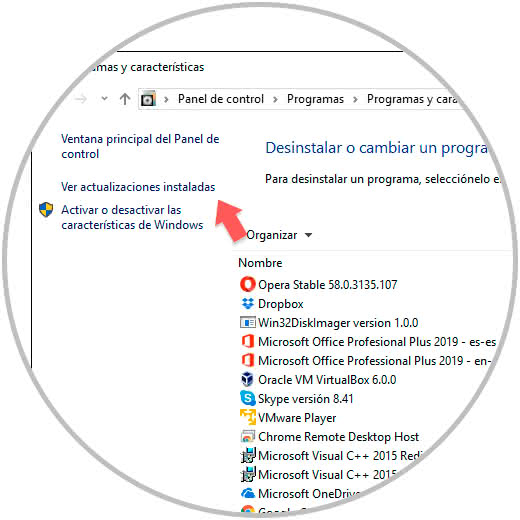
Step 3
There we will click on the line "View installed updates" on the left side to access all the updates installed on the computer. Once detected, if it is, we must click on it and then click on the "Uninstall" button at the top. So we can solve the error with this update in Windows 10.
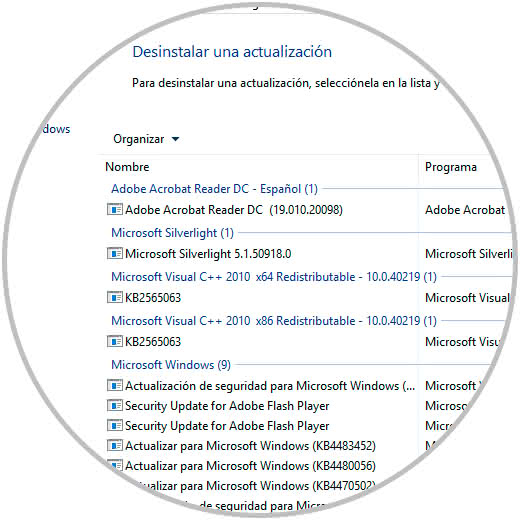
2. Fix update errors in Windows 10 October
It is the most recent version released by Microsoft, whose build is 1809, therefore being a recent version is more susceptible to errors
Common errors Windows 10 October
The most common in this version are:
- Deleting the contents of the Documents folder
- Lock system with blue screen
- Problems of the assigned network unit
Since its official launch in November, some patches have been applied in order to optimize its use and not generate various errors, which is why Microsoft made a new release of this edition with significant improvements.
Update errors
The real problem with this update is that, although we tried to redesign, errors are still the order of the day, for example:
- Failures in network management which prevents devices connected to the network from establishing a connection to Windows 10 from the start.
- Compatibility problems of multiple programs.
- Problems with Microsoft Edge and more.
Step 1
To correct this error, one of the most viable options is to return to the previous version of Windows 10, this is achieved from the following route.
Step 2
There we must click on the "Start" button located in the section "Back to the previous version of Windows 10" (this option is only enabled if it has not been 10 days since the update) and there follow the steps of the wizard.
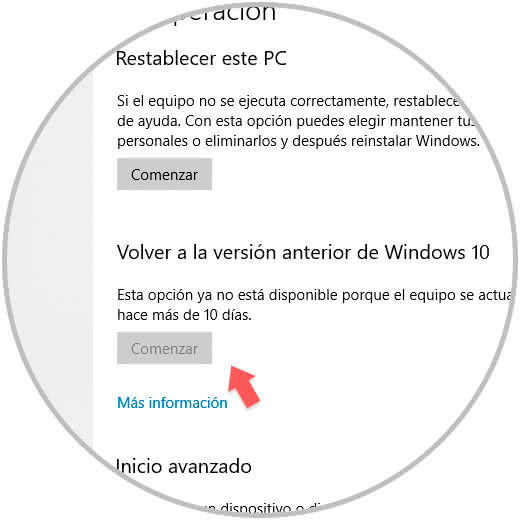
3. Fix errors with update KB4464330 in Windows 10
This update includes quality improvements and was released in December 2018, the error associated with this update is that the user is prevented from configuring the Win32 program defaults in some applications or file types using the command Open with or from the route:
Common mistakes
Other common errors in this update are:
- Users will not be able to use the search engine within Windows Media Player when they try to execute specific files.
- NVidia errors when using Microsoft Edge because there are blockages or slowness when playing a video.
Step 1
To correct these errors Microsoft has released new updates with the respective solutions but we can eliminate this update in the route:
- Programs and characteristics
Step 2
There we must locate it, select it and click on "Uninstall" to remove it from Windows 10.
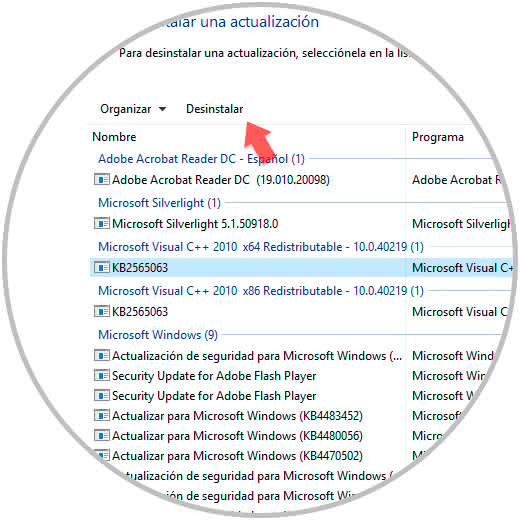
4. Fix and avoid corrupted or corrupted Windows 10 updates
Step 1
To run an analysis on how to avoid this type of updates, we must know the type of version of Windows 10 used, for this we must go to the following route:
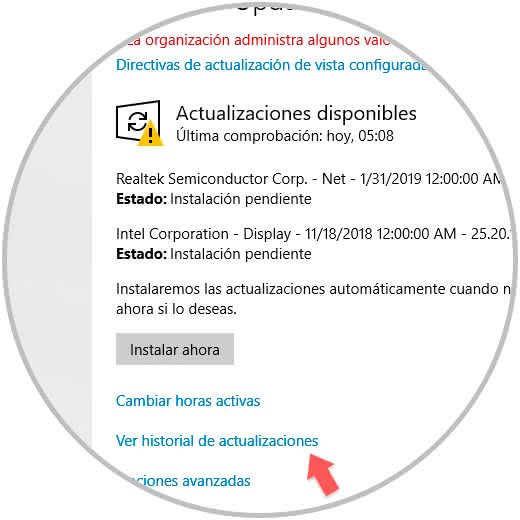
Step 2
There we click on the "View update history" line and in the new expanded window we will go to the upper part of the "Characteristics updates" section. There we will observe the current version of Windows 10 used and with this detail we can go to the Microsoft site to look for new updates with improvements.
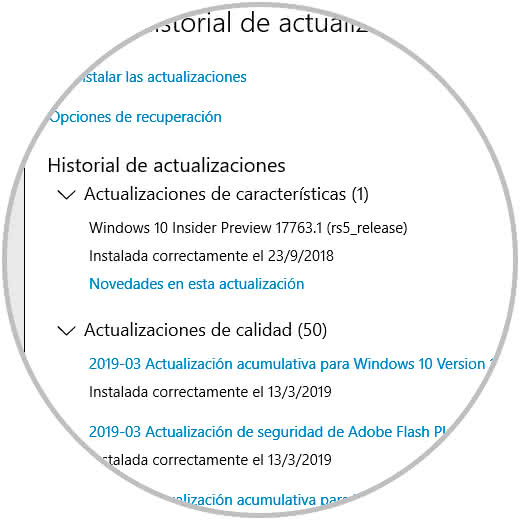
Step 3
Another option is to block the updates that are available from Microsoft, Windows 10 in its editions Windows 10 Pro, Enterprise, Education or S, integrates a function through which it will be possible to pause the updates for up to 35 days. For this we go back to the following route:
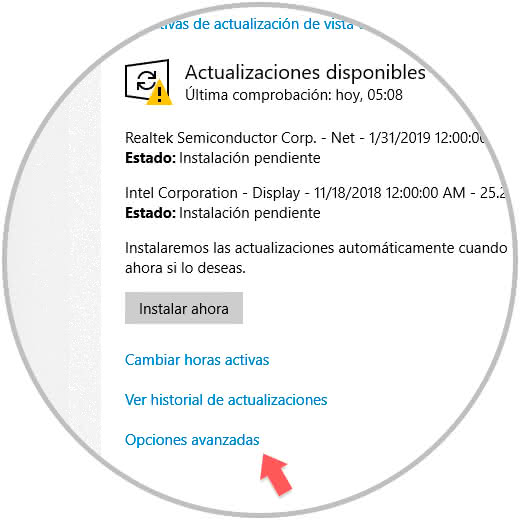
Step 4
There we click on the button "Advanced options" and then we can go to the section "Pause updates" to avoid the download and installation of these:
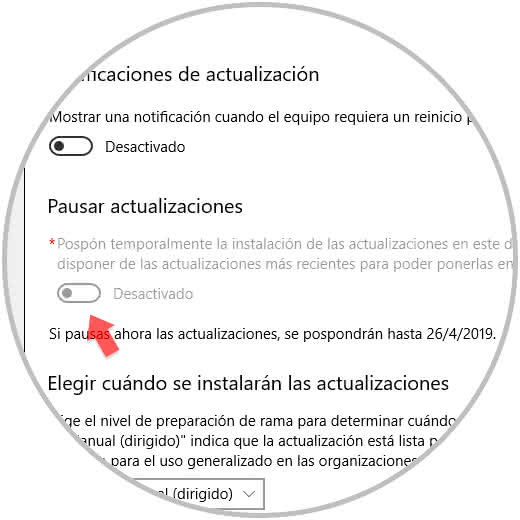
As we can see, although the updates are essential for a correct functioning of the system, in some occasions these can be against this objective, but we have the useful solutions for its correction..