Windows 10 operates a security system whereby a user's account will be locked out after a certain number of failed login attempts. This is logically done for security reasons preventing an unauthorized user from accessing our profile and making unauthorized changes there, but this does not affect accounts that log in with a password , this is potentially dangerous if the user is an attacker and tries to numerous attempts until successful..
This does not mean that it is not possible and that is why TechnoWikis will explain how to activate or not the account lock after X number of login attempts in Windows 10. Remember to establish a good account lock against possible unwanted accesses It is important to prevent unwanted users from entering our equipment and, therefore, our information.
We also leave you the video tutorial to solve the blocking of the Windows 10 account login error..
To stay up to date, remember to subscribe to our YouTube channel! SUBSCRIBE
Turn account lockout on or off in Windows 10
Step 1
To carry out this process, we go to the Start menu search engine and there we enter "tools" and select "Windows administrative tools":
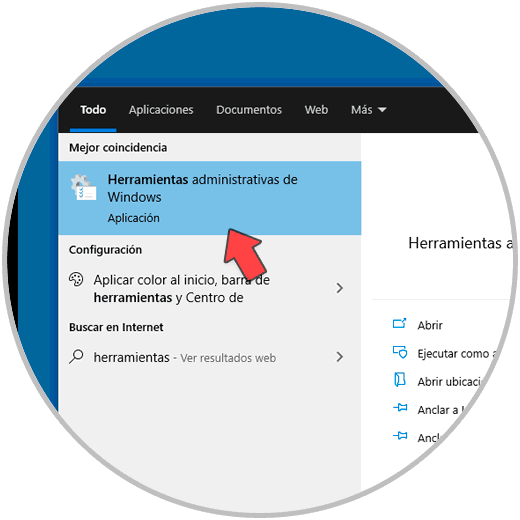
Step 2
Another option is to go to the following route:
Step 3
In the window that will be displayed, select "Local security policy":
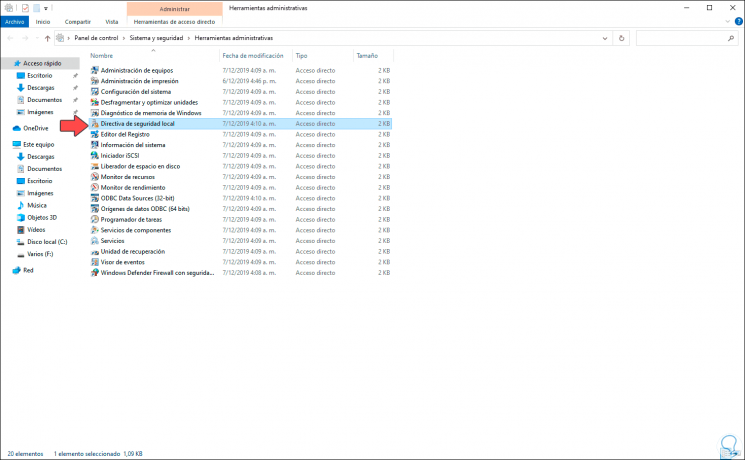
Step 4
We double click on it and in the new window displayed we go to "Account Policies - Account Lockout Policies", there we select the policy called "Account Lockout Threshold":
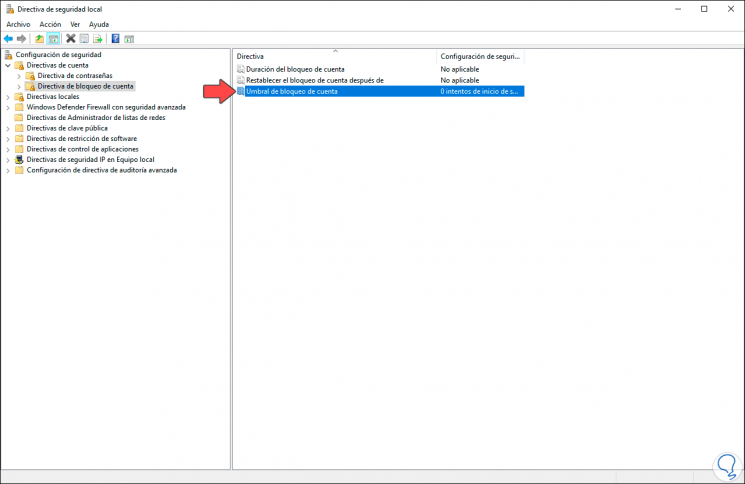
Step 5
In the pop-up window we enter the number of login attempts in which the account will be blocked after that number of errors:
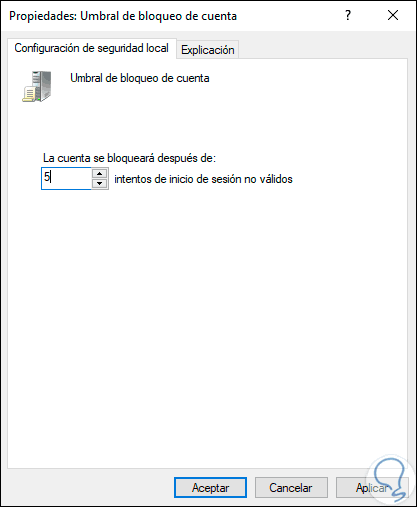
Step 6
It is possible to set a value in the range between 0 and 999 unsuccessful login attempts, the default value is zero (0) whereby the user account will never be locked and it is the default value for logins with password in Windows 10.
When an account is blocked, it can not be used, only at the time an administrator restores it or only until the time the lockout duration expires, once we define the number of attempts we click OK and it will be displayed the following window where the amount of time the account is blocked is observed:
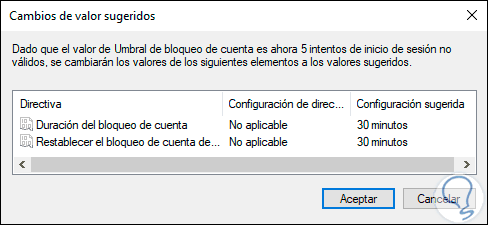
Step 7
We click OK to save the changes: If we want to extend or reduce the times, we simply go to the "Account lockout duration" directive and set the new time.
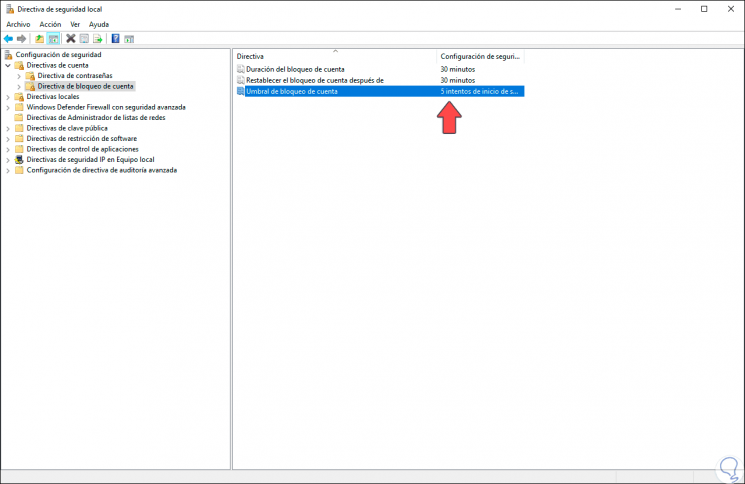
With this simple process we can activate or not the blocking of accounts in Windows 10 due to login errors.