Windows 10 has been developed with various access methods thanks to which we can increase security by protecting our files and other services from hands that should not be there, which is why to access Windows 10 we have mechanisms such as:
Windows 10 lockout methods
Each of these methods has its own configuration mechanism and as of the May Update edition of Windows 10 released this year. If you use the password method and log in with a Microsoft account or a work account you will see the following environment at the time of logging in:
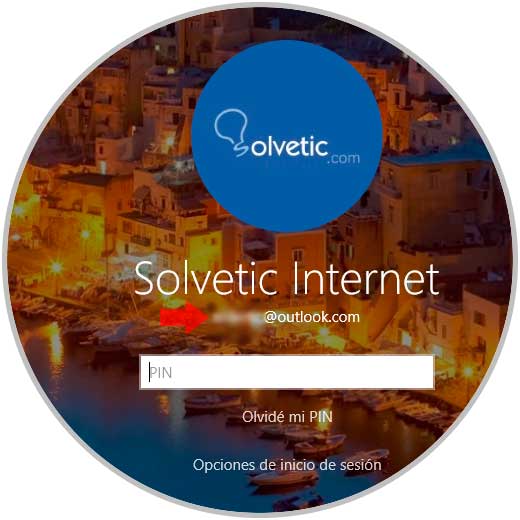
We can see that under the name of our account is the associated email, this may not be anything dangerous if only we access the system or if the equipment is used at home, but if we use it in public places or where more people can see the screen, it is possible that our email account will be exposed. To avoid this we have a very simple solution which TechnoWikis will explain in this tutorial..
We also leave you the video tutorial with the necessary steps to remove the associated email in our login.
To keep up, remember to subscribe to our YouTube channel! SUBSCRIBE
How to hide email address in Windows 10
Step 1
As we mentioned, this process applies from the May Update edition of Windows 10 and is only for online or work accounts, to hide this we will go to the Start menu and there we select the “Configuration†utility and in the pop-up window we will go to the category “ Accounts â€:
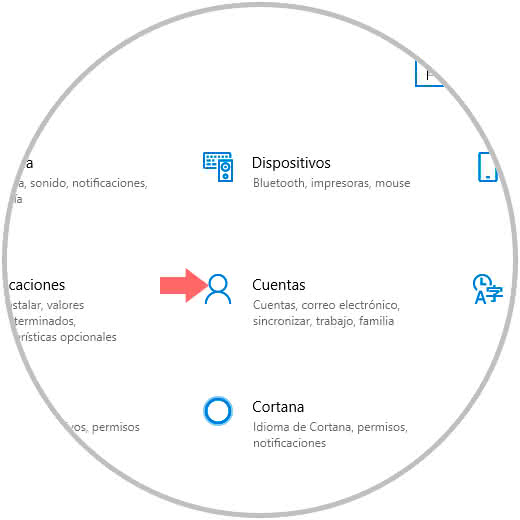
Step 2
When selecting this category, in the new window we will go to the section "Login options" and at the bottom we find the field "Privacy":
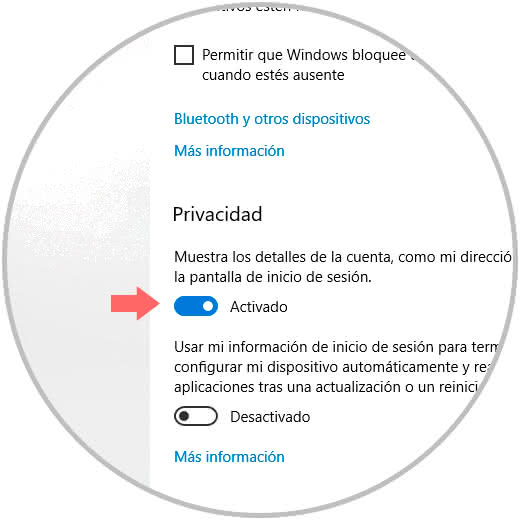
Step 3
To hide the email address of the login screen, simply press the switch "Show account details, such as my email address on the login screen" to become inactive:
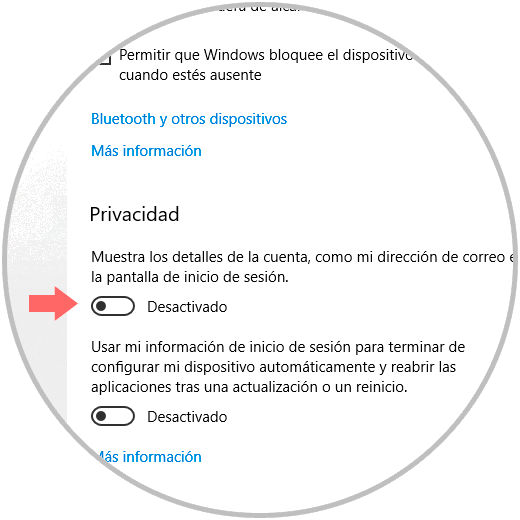
Step 4
Now, when we log in again, we will see that the email address is no longer visible:
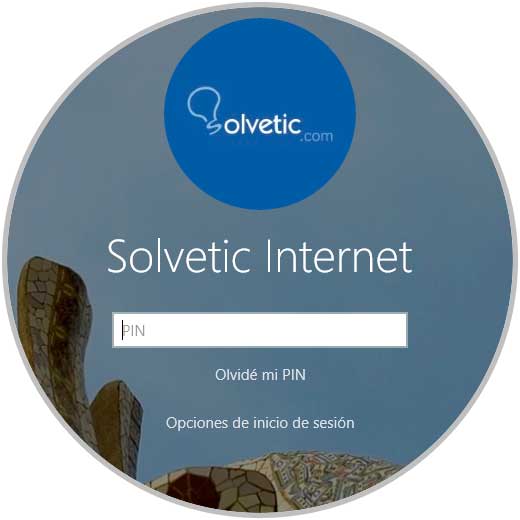
With this simple process we can improve this aspect of security in Windows 10 and prevent our data from being visible..