Dropbox has been developed in order to allow the user to host various types of files from various platforms (Windows, macOS, Linux, iOS or Android) directly in the cloud. This means that the files in Dropbox will be hosted there to have access to them from anywhere and to be able to synchronize them between the necessary devices (mobile, computer or Tablet) where the account is associated..
When using Dropbox, 2GB is offered for free but of course there are monthly or annual plans if we want to increase this capacity.
Dropbox features
Some of its characteristics are:
- It offers a few gigs of free space.
- High levels and standards of security using AES 256-bit encryption.
- Access from any place and device.
- Option to create backups and much more.
By default, when we install Dropbox, it will start simultaneously with Windows 10 or with macOS, which can affect the performance of the computer in some situations, remember that normally services and processes are loaded..
Therefore, a good advice is to disable Dropbox from the start in Windows 10 or macOS since it is not really essential and TechnoWikis will explain how to achieve it.
To stay up to date, remember to subscribe to our YouTube channel! SUBSCRIBE
1. How to remove Dropbox from Windows 10 startup
Step 1
For this, when Dropbox and its services are started, a link will be created in the taskbar, there we usually click on "Show hidden icons", right-click on the Dropbox icon and the following will be launched:
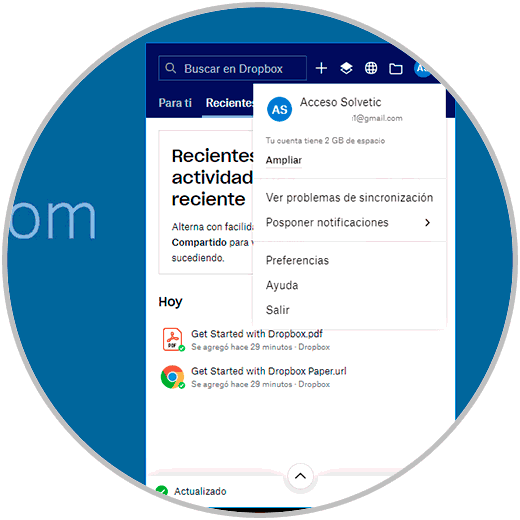
Step 2
We click on "Preferences" and in the pop-up window we deactivate the "Run Dropbox at system startup" box. We click Apply and then OK to apply the changes.
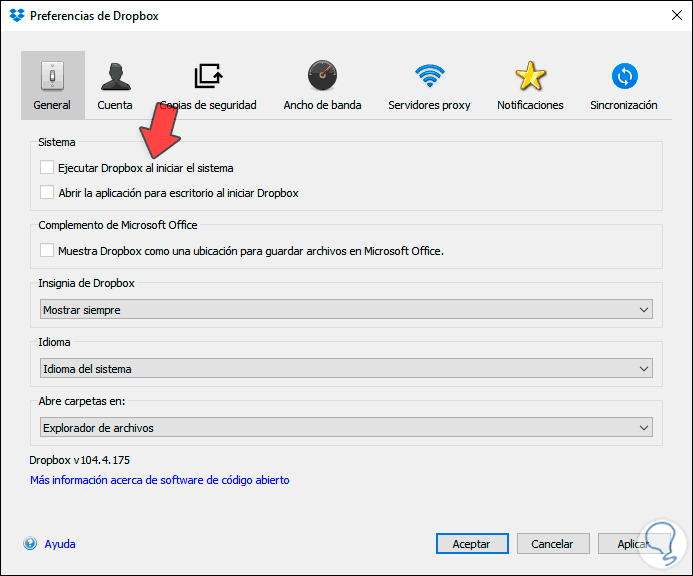
Step 3
Now we access the Task Manager using one of the following methods:
Step 4
In the Task Manager we will go to the Home tab and disable Dropbox using any of these options. This is how we have seen how to disable Dropbox startup in Windows 10.
- Right clicking on it and choosing "Disable".
- Selecting Dropbox and click on "Disable at the bottom.
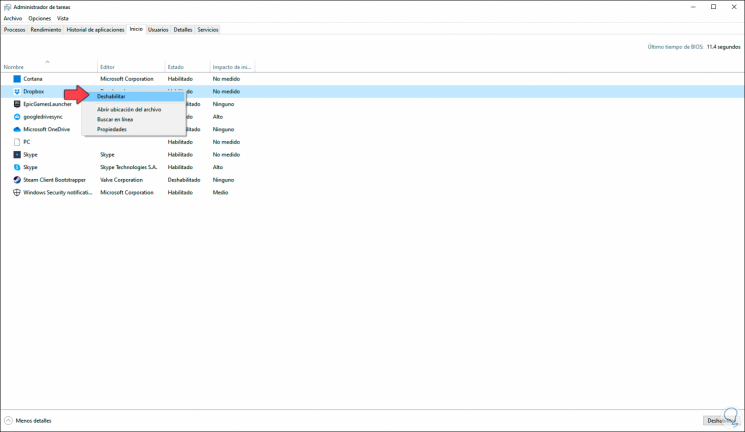
2. How to remove Dropbox from Mac startup
Step 1
In the case of macOS, the first thing will be to access System Preferences from the Dock and we will see the following:
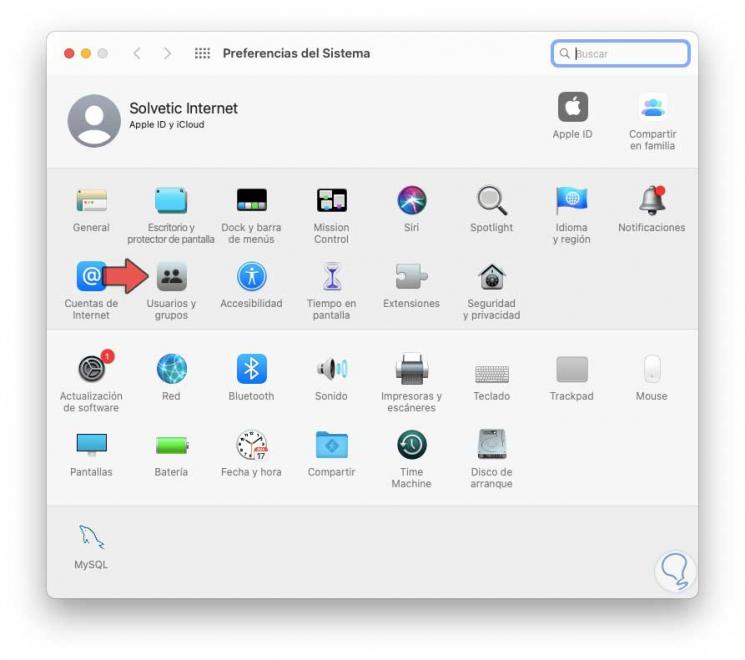
Step 2
We click on "Users and groups" and after that we click on the padlock icon to enable editing, there we go to the current user and go to the "Startup" tab, we will see the following:
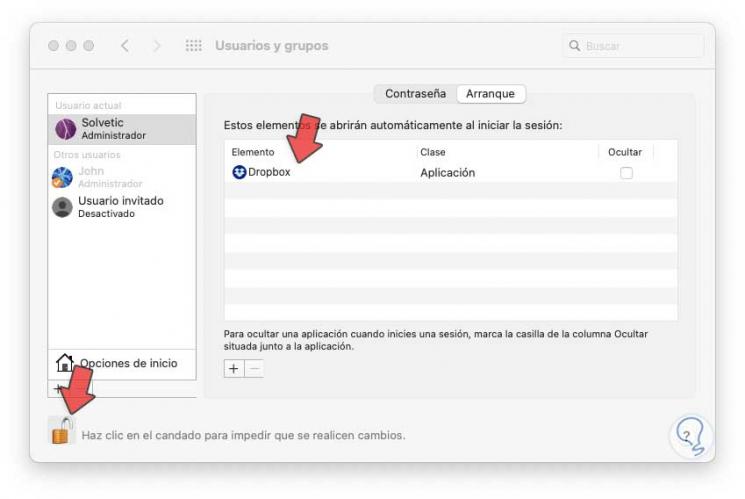
Step 3
We select "Dropbox":
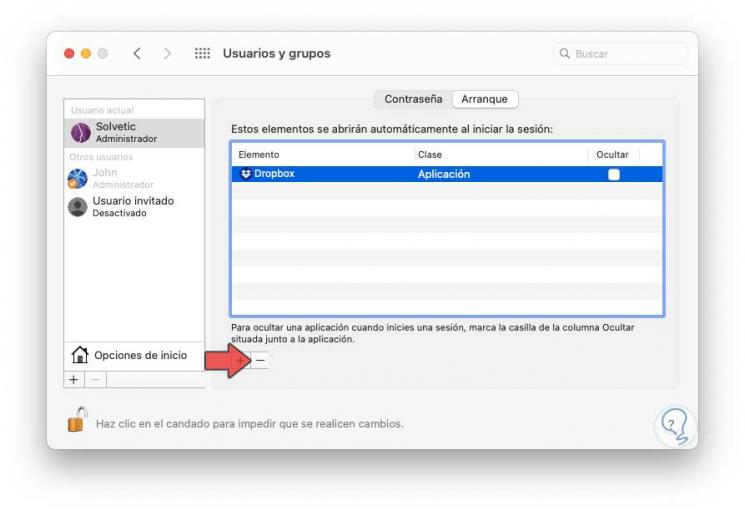
Step 4
We click on the sign - located at the bottom to delete Dropbox from macOS startup. We click on the padlock to prevent changes.
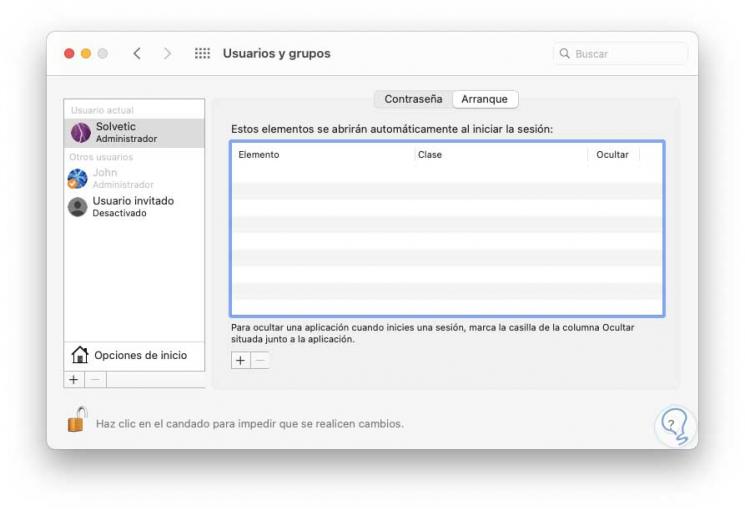
Step 5
We can prevent Dropbox from starting from startup in macOS by clicking on the Dropbox icon at the top and then the following will be displayed. There we must deactivate the box "Run Dropbox when starting the system" so that it is not started with the system.
We click on the X to close this wizard..
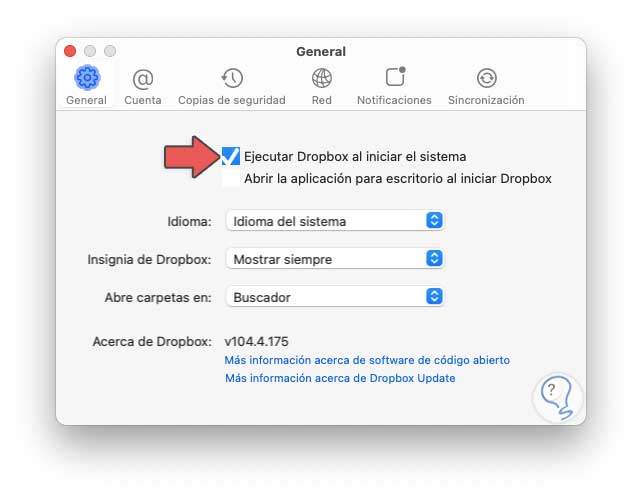
With these methods it is possible to prevent Dropbox from being executed at the start of the system in both Windows 10 and macOS and thus have better control over this application.