The Safe Mode in Windows 10 allows access us to the system in an environment with minimal resources (although you can enable network functions) in order to perform error analysis to rule out problems with drivers or other components of the system, the access In safe mode in Windows 10 we will see the following:
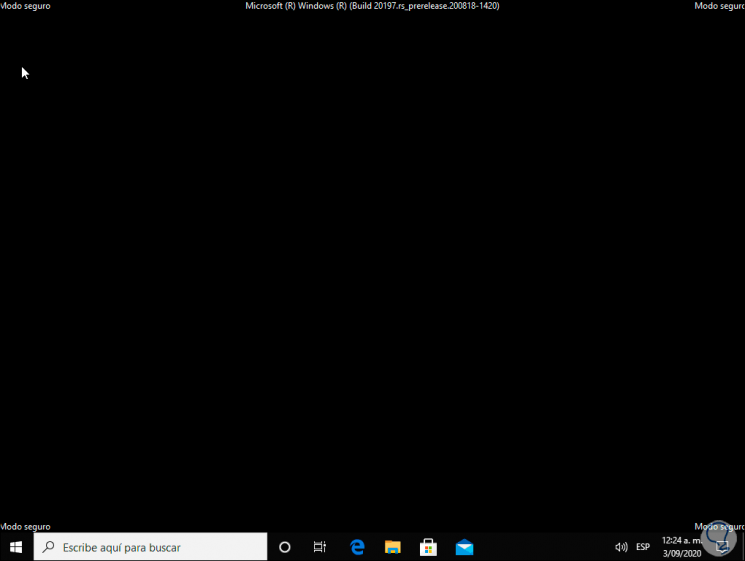
Safe mode will allow us to access the computer with restricted functions and thus solve possible problems such as network or recently installed add-ons. TechnoWikis will explain the way to remove this safe mode in the system and start Windows 10 normally with all the drivers and services working as they should be..
We also leave you the video tutorial to know how to remove Windows 10 safe mode from startup.
To stay up to date, remember to subscribe to our YouTube channel! SUBSCRIBE
How to remove safe mode in Windows 10 on startup
Step 1
The process is simple, while in safe mode we enter the Run command and enter "msconfig":
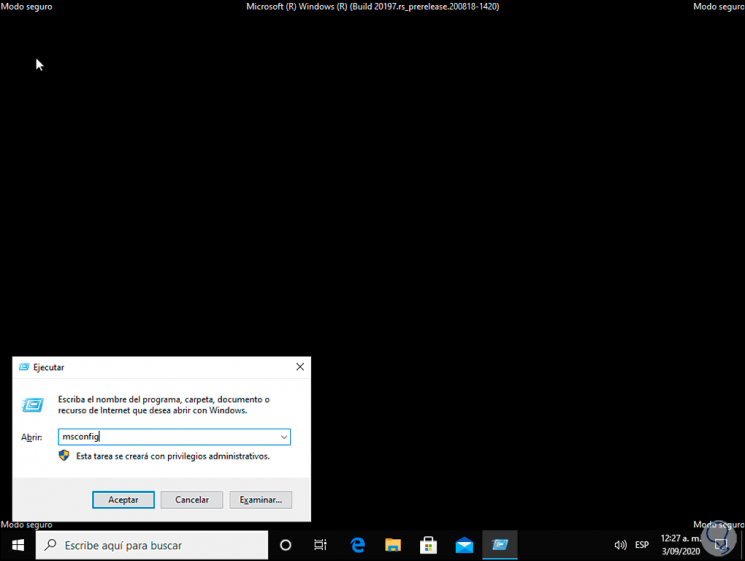
Step 2
Msconfig is a command line in Windows 10 with which it is possible to manage system startup components, services, define which system will be defined by default and more, we click OK and in the pop-up window we go to the "General" tab and there we must activate the box "Normal start":
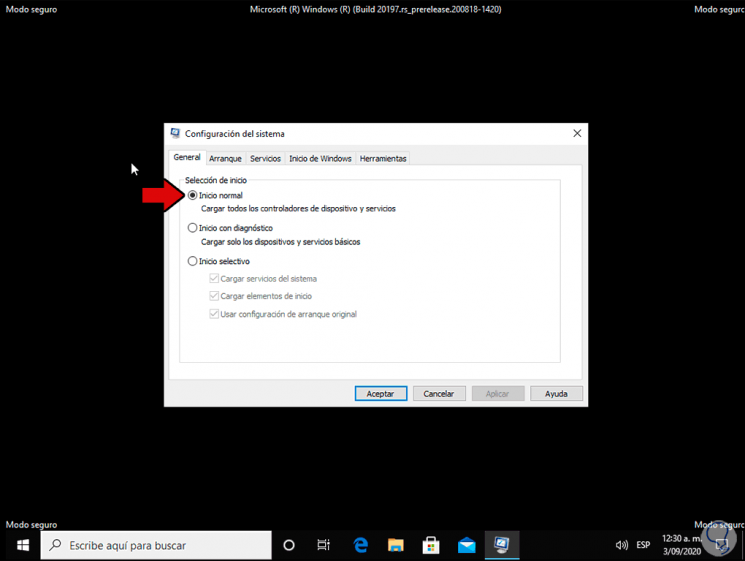
Step 3
As we can see, this type of startup will load all the system drivers currently available, we click OK to complete the process, then we are going to restart the system to complete the normal startup of Windows 10:
We can see that the normal session starts with all the components loaded and ready to be used..
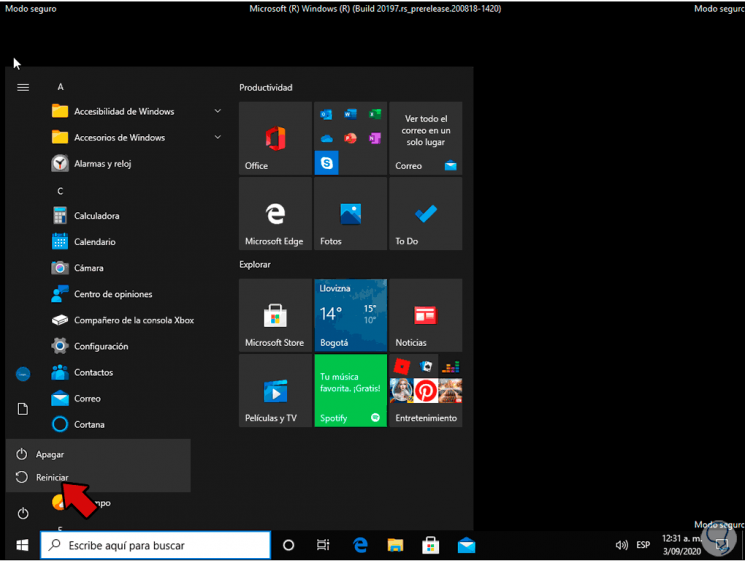
Thus, it is possible to start a normal session in Windows avoiding that the safe mode is the one that is by default which, as we have commented, is ideal for support tasks.