Many of us have heard about safe mode in Windows 10 but finally we do not know the purpose of it, safe mode in Windows 10 is a mechanism to start Windows 10 in a simple and basic state, that is, only a limited set is used files and drivers and is typically used in administrative and support tasks to determine the cause of a problem, so if accessing the safe mode does not cause the error, we can discard both the default settings and the drivers device the source of the error..
Once we are in this mode we must exit it to load Windows 10 normally and TechnoWikis will explain how to exit this safe mode on Asus, Dell, Lenovo, Acet or HP computers, the process applies equally for each of these brands .
To stay up to date, remember to subscribe to our YouTube channel! SUBSCRIBE
1. Exit Windows 10 Safe Mode from System Settings
The first method involves disabling this safe mode is in the general settings of Windows 10, for this we access Run using one of the following options:
+ R
- From Cortana or from the search engine of the Start menu .
Once there we enter the following command:
msconfig
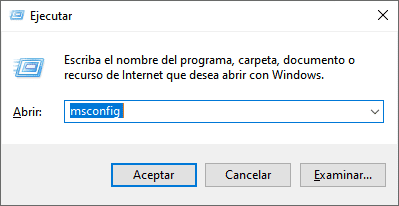
We click "OK" or press the "Enter" key, in the pop-up window we go to the "Start" tab and there we deactivate the "Error-proof start" box:
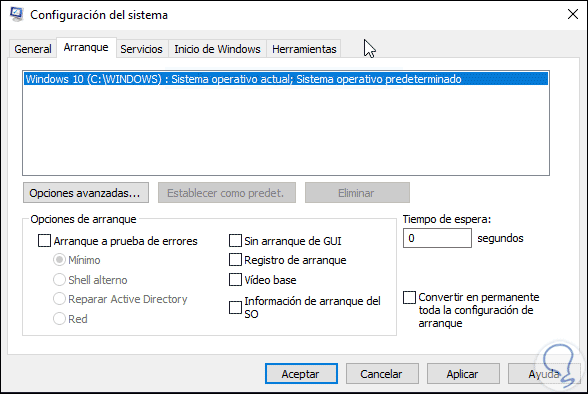
We click "Apply" and "OK". After this we must restart the system so that Windows 10 is accessible in normal boot mode..
2. Exit Windows 10 Safe Mode from CMD console command prompt
Another method available to exit safe mode in Windows 10 is using the command prompt console , if we choose this method we must access as administrators and in the console execute the following:
bcdedit / deletevalue {current} safeboot 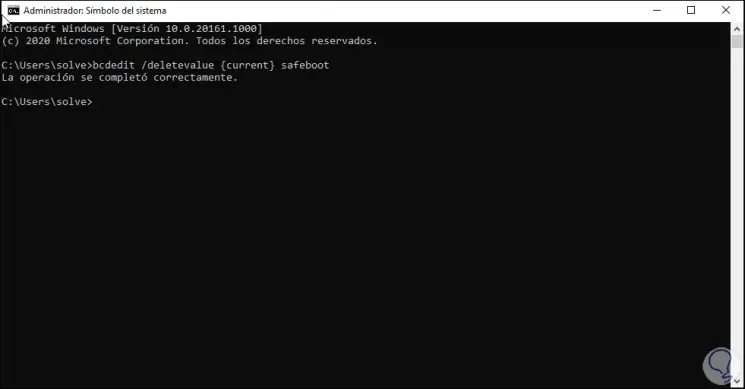
Then we will restart the Windows operating system with the following command:
shutdown / r
With that it will be applied and you will have left the Safe Mode Windows 10 through CMD commands.
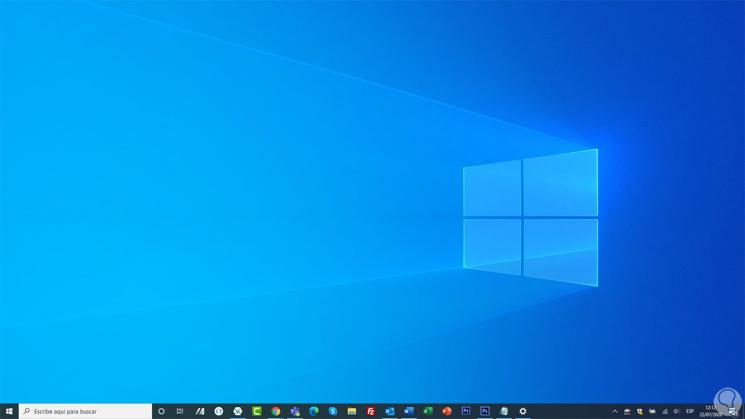
With any of these two methods we will be able to exit safe mode in Windows 10 and access with the normal session in one of the available manufacturers.